How to Remove Background Noise from Audio
Background noise can ruin an otherwise perfect audio recording-whether it's a podcast, Zoom meeting, voiceover, or video. If you're searching for how to remove background noise from audio, chances are you want a clean and professional sound without the hiss, hum, or chatter.
In this guide, we'll show you 5 powerful methods to eliminate background noise. Whether you need a quick online tool, a free desktop app, or an all-in-one solution like HitPaw Univd, we've got you covered.
Part 1. Best Online Tools to Remove Background Noise
1. Krisp - AI Noise Cancellation for Calls
Best for: Remote meetings, live streaming, voice chats
Works with: Zoom, Teams, Discord, and other conferencing apps
Krisp is an AI-powered real-time noise suppression application that integrates directly with communication platforms. Using deep neural networks trained on over 100,000 noise samples, it provides bidirectional noise cancellation for both incoming and outgoing audio streams. The solution operates at the system level, making it compatible with virtually any conferencing software without requiring additional configuration.
How to Use Krisp for Noise Removal:- 1.Go to Krisp's website and download the app.
- 2.Install and launch Krisp, then select your microphone & speaker in settings.
- 3.Enable Noise Cancellation for both input (your mic) and output (others' voices).
- 4.Join a call-Krisp works in real time to block background noise.
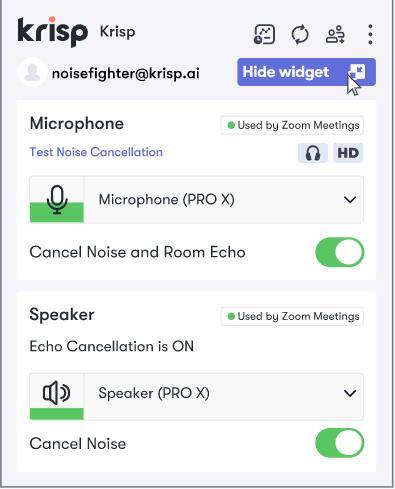
Pros:
- Works in real time (great for live calls)
- Supports multiple apps (Zoom, Discord, etc.)
- Reduces echo and keyboard noises
Cons:
- Free version has a daily time limit
- Requires an internet connection
2. Adobe Podcast Enhance - Free AI Audio Cleaner
Best for: Podcasters, interview recordings, voiceovers
Works with: MP3, WAV, and other common formats
Adobe's cloud-based audio enhancement tool leverages the company's Sensei AI platform to automatically improve speech clarity. The web application performs spectral analysis to separate voice signals from background noise while maintaining natural speech characteristics. Processing occurs server-side, requiring no local computational resources from the user's device.
How to Use Adobe Podcast Enhance:- 1.Visit Adobe Podcast Enhance.
- 2.Upload your audio file (up to 1 hour for free).
- 3.Wait for AI processing (takes a few minutes).
- 4.Download the enhanced file with reduced noise.
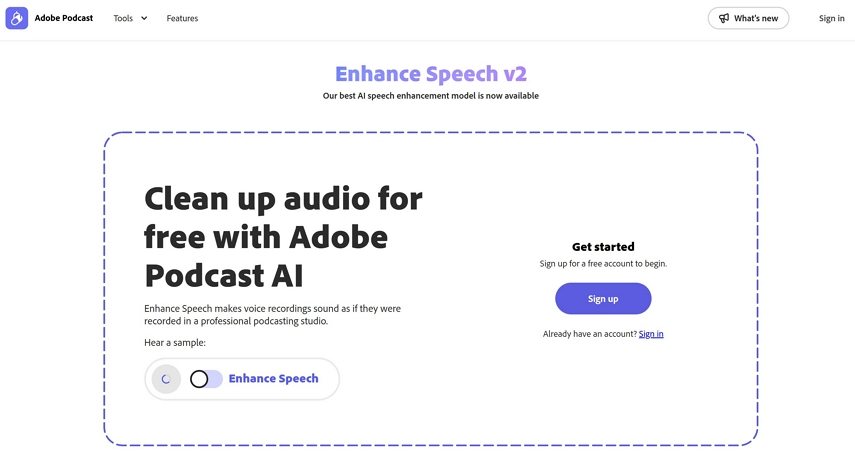
Pros
- 100% free (no signup required)
- Simple, no technical skills needed
- Great for voice clarity
Cons
- Only works for speech (not music)
- No advanced editing options
Part 2. Free & Open-Source Audio Noise Removal Tools
1. Audacity (With Noise Reduction Plugin)
Best for: Musicians, podcast editors, free audio cleanup
This open-source digital audio workstation provides multi-track editing capabilities with built-in noise reduction algorithms. The software implements spectral subtraction techniques that allow users to sample noise profiles and apply adaptive filtering across the frequency spectrum. Its modular architecture supports VST plugins for expanded functionality.
How to Remove Noise in Audacity:- 1.Download Audacity (free & open-source).
- 2.Record or import your audio file.
- 3.Select a noise sample (a silent part with background hiss).
- 4.Go to Effect > Noise Reduction > Get Noise Profile.
- 5.Select the entire track, then apply Noise Reduction (adjust sliders as needed).
- 6.Export the cleaned audio (File > Export).
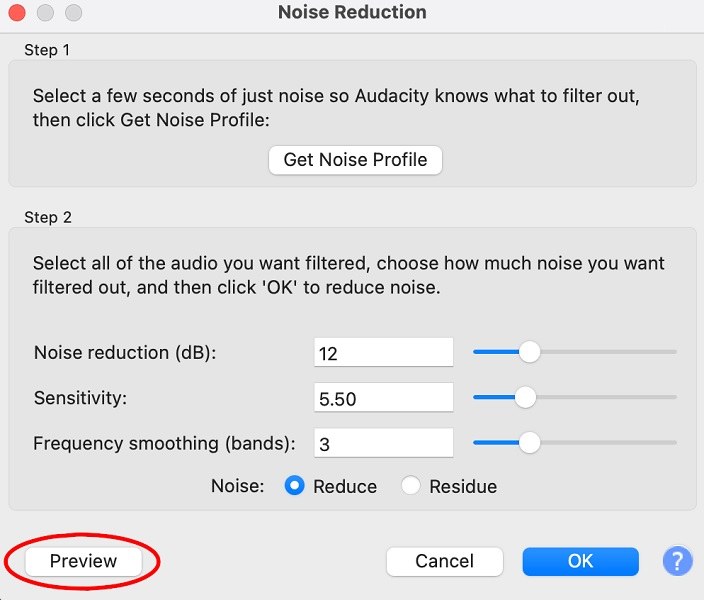
Pros:
- Completely free with no limitations
- Supports plugins for extra features
- Good for manual fine-tuning
Cons:
- Steeper learning curve than online tools
- Requires manual adjustments
2. RNNoise (For Developers & Advanced Users)
Best for: Programmers who want to integrate noise removal into apps
A lightweight open-source noise suppression library that combines traditional signal processing with machine learning. The algorithm uses a recurrent neural network to model and suppress noise in real-time while optimizing for low-latency performance. Originally developed for VoIP applications, it's particularly effective for voice signal processing.
How to Use RNNoise:- 1.Download the RNNoise project from GitHub.
- 2.Compile the code (requires basic coding knowledge).
- 3.Run the command-line tool to process audio files:
bash
Copy
Download
./rnnoise_demo input.wav output.wav - 4.The AI model will reduce noise automatically.
Pros
- Lightweight & fast
- Open-source (free to modify)
- Good for batch processing
Cons
- No GUI (command-line only)
- Requires technical skills
Part 3. Professional Noise Removal Software
Best For: Content creators, podcasters, educators, and professionals needing a fast, accurate, and format-flexible tool.
HitPaw Univd is an all-in-one AI multimedia toolkit. Its Noise Remover feature uses advanced algorithms to detect and eliminate background noise from both audio and video. It supports over 1,000 formats, making it ideal for creators working with various file types.
How to Remove Noise with HitPaw Univd:Step 1.Download HitPaw Univd (Windows/Mac) and install it toc omputer.
Step 2.Open the program, and find Noise Remover feature from the main interface.

Step 3.Import the audio file to the program.

Step 4.Wait for the program to automatically remove the background noise.

Step 5.Preview the result, then export the cleaned file in any format (MP3, WAV, AAC, etc.).

Pros
- Supports 1,000+ formats (video & audio)
- One-click AI noise removal
- Advanced features such as video converter, video editor, vocal remover, audio converter, etc.
Cons
- Premium software (but offers a free trial)
Part 4. Which Tool Should You Choose?
| Use Case | Best Tool |
|---|---|
| Quick online fix | Adobe Podcast Enhance, Krisp |
| Free & open-source | Audacity, RNNoise |
| Best all-in-one solution | HitPaw Univd (1-click AI noise removal) |
The Bottom Line
Removing background noise from audio doesn't have to be complicated. For quick fixes, try Adobe Podcast Enhance or Krisp. If you need free software, Audacity is a great choice.
But for the best balance of ease and power, HitPaw Univd stands out with broad formats support, AI-powered operation, and advanced features.













 HitPaw VoicePea
HitPaw VoicePea  HitPaw VikPea (Video Enhancer)
HitPaw VikPea (Video Enhancer) HitPaw FotorPea
HitPaw FotorPea



Share this article:
Select the product rating:
Daniel Walker
Editor-in-Chief
This post was written by Editor Daniel Walker whose passion lies in bridging the gap between cutting-edge technology and everyday creativity. The content he created inspires the audience to embrace digital tools confidently.
View all ArticlesLeave a Comment
Create your review for HitPaw articles