AIFF is a lossless audio format developed by Apple for storing and sharing audio in its original quality. The Audio Interchange File Format (AIFF), despite its practical applications, consumes excessive storage space on desktops and mobile devices. Unless you have specific reasons, such as work or a hobby, to keep them around, it's usually a better decision to convert AIFF files to MP3 or other compressed audio formats for efficient storage management. Converting to MP3 also offers other advantages, such as universal compatibility and easy sharing over the web. So, we've compiled the easiest ways to convert AIFF to MP3 on Mac devices and included step-by-step instructions for your convenience.
Part 1: Best Converter to Convert AIFF to MP3 on Mac
While there's no dearth of apps and tools for converting AIFF to MP3 on Mac, Univd Audio Converter excels at this task. It is beginner-friendly, fast, and gives users plenty of customizations for conversion. Users have full control over the quality of MP3 output. Further, Univd's powerful features make it the ideal audio converter for everyone from hobbyists to professionals.
Top Reasons for Choosing HitPaw Univd to Convert AIFF to MP3
- Convert audioon Mac from AIFF to MP3, WAV, FLAC, and other popular formats.
- Batch conversion with 120X faster speed to save your time.
- Convert up to 5000 AIFF files to MP3 format on Mac in a single batch.
- Built-in editorMake basic edits to the audio files during conversion on the fly.
- Compress your audio file during conversion to reduce its file size to any level you want.
- Losslessly convert audio with personalized output settings.
How to Convert AIFF to MP3 on Mac with HitPaw Univd
- Step 1: Import AIFF Files
- Step 2: Choose Output Format
- Step 3: Convert AIFF to MP3
Launch HitPaw Univd, go to the 'Converter' module. Import your AIFF audio files from Mac to start conversion.
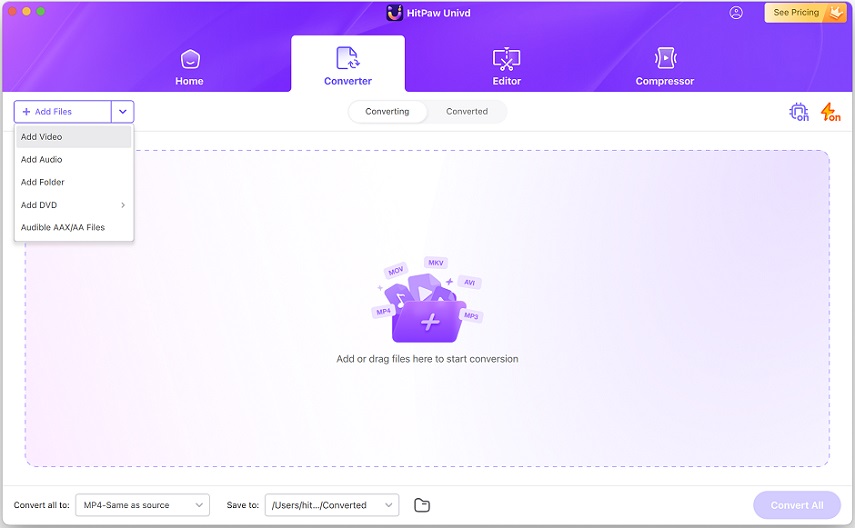
Click the 'Convert all to' menu, choose 'MP3' as the output format from 'Audio' tab.
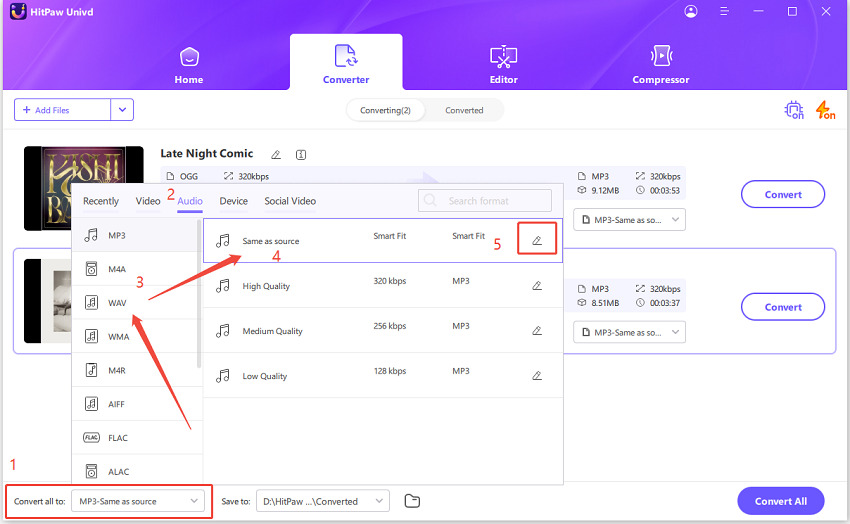
Hit 'Convert all' to start batch convert AIFF to MP3 on Mac with high quality.
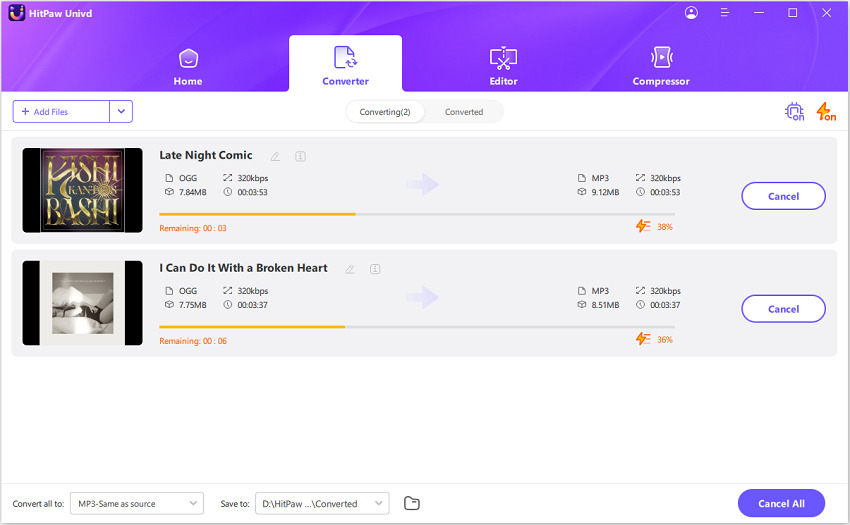
Part 2: 4 More Ways to Convert AIFF to MP3 on Mac
1. iTunes
Since Apple created the AIFF audio format, it figures that its media tools are capable of converting it to other formats like MP3. iTunes handles AIFF files seamlessly and can convert them to MP3 format with ease. The converted MP3 files are saved in the iTunes library for easy access, too. Here's how to convert AIFF to MP3 using iTunes:
Step 1:aunch 'iTunes'>> Go to 'Edit'>> Choose 'Preferences.'
Step 2:In the 'General Preferences' pop-up window, go to 'General'>> Click on 'Import Settings.'

Step 3:Open the 'Import Using' menu >> Choose 'MP3 Encoder.'

Step 4:Hold down the Shift key on your keyboard and click 'File'>> Choose 'Convert'>> Click 'Create MP3 Version.'

2. Audacity
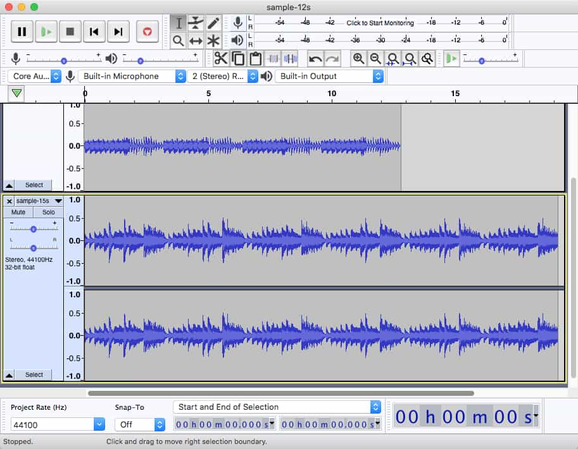
Audacity is the one-stop solution for everything to do with audio. It can edit, compress, convert, improve, and do more. Thanks to its broad support for audio file formats, Audacity is one of the top apps for converting AIFF to MP3. That said, Audacity looks like an app created and forgotten decades ago because of its dated interface. Thankfully, it only appears that way; it's well-supported and constantly updated, so no stability issues are present in it. Here's how to use Audacity for converting AIFF to MP3:
3. VLC Media Player
VLC is a free and open-source media player with well-known playback capabilities. Its file conversion capabilities, however, are much less known. Nevertheless, VLC is a capable file converter. Its broad support for audio file formats also makes it a great choice for converting AIFF to MP3. Use this quick tutorial to perform the conversion:
Step 1:Launch VLC on your Mac > Go to 'File'> Select Convert/Stream."

Step 2:Drag and drop your AIFF files into the pop-up window, or use the "Open Media" button to import it.
Step 3:Open the 'Profile' dropdown>> Select 'Audio - MP3.'

Step 4:Click 'Save as File'>> Use the 'Browse' button to choose the destination.
4. HitPaw Online Audio Converter
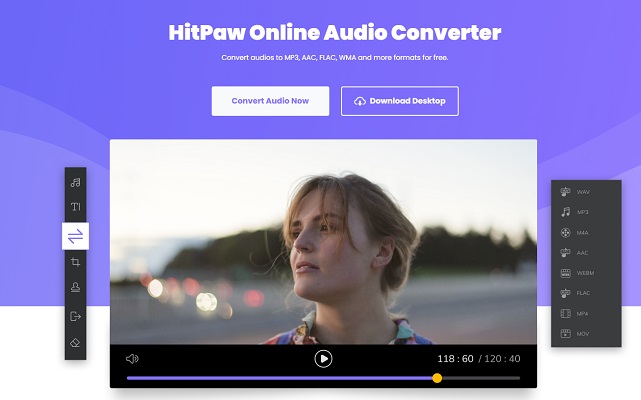
If you need the capability to convert AIFF to MP3 on Mac without any app or software installation, HitPaw Online Audio Converter is the way to go. It's a cloud-based file conversion tool with AIFF to MP3 conversion feature. Convertio also offers a surprisingly extensive range of customizations to give users control over the quality of MP3 output. Here's how to use it:
FAQs on Converting AIFF to MP3 on Mac
Q1. Will converting AIFF to MP3 lower the sound quality?
A1. To a certain extent, yes. AIFF is a lossless audio format, which means that it stores music or other audio content in its original quality, the way the file's creator intended. When you convert it into the lossy format MP3, some details are permanently lost. So, some quality loss is natural. However, this quality loss is not noticeable in normal applications. Only when you're using high-end audio equipment is the quality difference noticeable.
Q2. Can I use GarageBand to convert AIFF to MP3?
A2. Yes. You can use GarageBand to convert AIFF to MP3.
Conclusion
Converting AIFF to MP3 on a Mac is straightforward. There are plenty of tools to do it, too. Converting AIFF to MP3 makes it more convenient to access and easy to store without any discernible change in the quality of the listening experience. However, if you'd like to control the quality of MP3 output and convert lots of AIFF files to MP3 quickly, use HitPaw Univd. It's already the favorite of enthusiasts and professionals alike. Try it today!








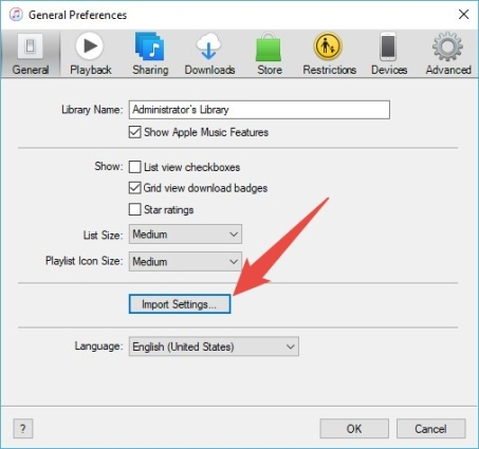
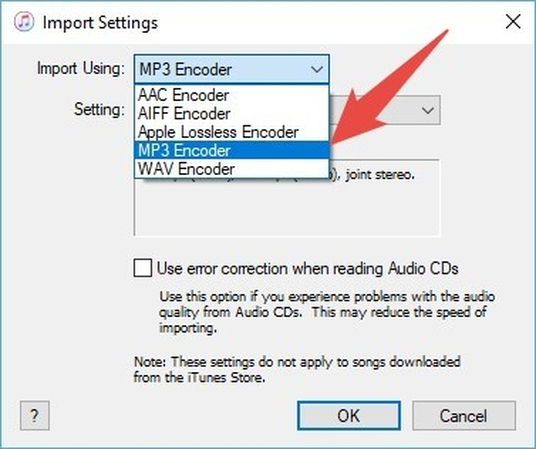

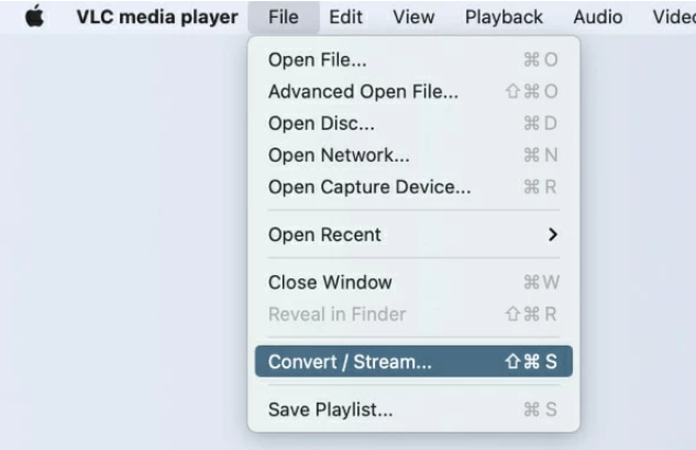
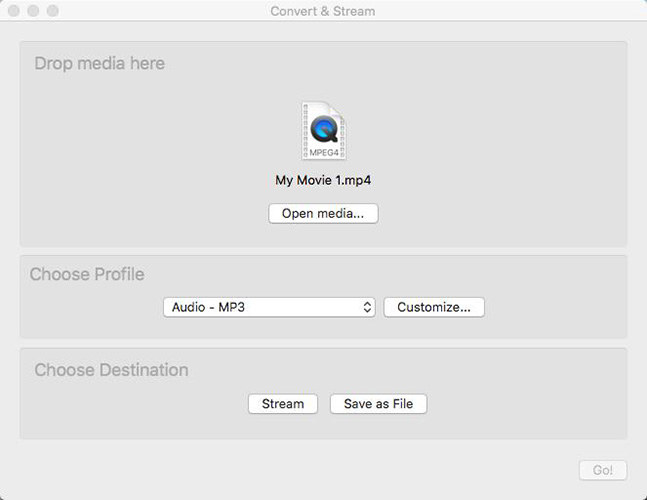

 HitPaw VoicePea
HitPaw VoicePea  HitPaw VikPea (Video Enhancer)
HitPaw VikPea (Video Enhancer) HitPaw FotorPea
HitPaw FotorPea

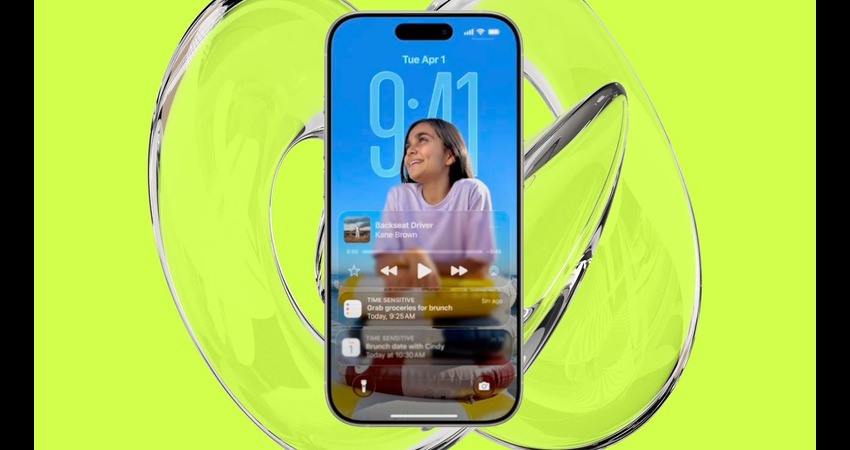

Share this article:
Select the product rating:
Daniel Walker
Editor-in-Chief
This post was written by Editor Daniel Walker whose passion lies in bridging the gap between cutting-edge technology and everyday creativity. The content he created inspires the audience to embrace digital tools confidently.
View all ArticlesLeave a Comment
Create your review for HitPaw articles