Changing Voices on Apple Maps: Everything You Need to Know
Every time you navigate with Apple Maps' audio enabled, your iPhone reads your driving directions out loud - so if you aren't thrilled with that voice, the narration can get tiresome. Thankfully, Apple makes it easy to change voice on Apple Maps. You can also change the language, accent, and gender of Siri's voice through a simple process.
In this guide, we'll walk you through why you might want to change the voice, how to do it on different Apple devices, and more. Be sure to read this guide to the end if you're tired of hearing the same old Apple Maps voice - this walkthrough will show you how to personalize your navigation experience and make it truly your own.
Part 1: Reasons to Customize the Voice on Apple Maps
Changing the voice on Apple Maps isn't just about nothing - it's about enhancing your overall navigation experience. Whether you prefer a different accent or language or simply want something fresh after hearing the same voice for years. Here are the top reasons why users choose to change the voice on Apple Maps.
- Choice of accent: Some people may find certain accents easier to understand, clearer, or more calming than others. Apple Maps allows you to set the voice to various accents, including American Indian, British, and Australian.
- Personal Preference: Everyone has different tastes when it comes to voice tone, accent, and style. Some users may find certain voices more pleasant or less distracting during navigation.
- Fresh Experience: Hearing the same voice every time you use Apple Maps can get boring. Switching to a new voice keeps your navigation experience feeling fresh and engaging.
- Language Learning: Changing the Apple Maps voice and language can be a fun way to get familiar with different languages. You can turn a long road trip into a learning opportunity by switching the Apple Maps voice to a different language or accent.
Part 2: How to Change Apple Maps Voice on iPhone, Mac, and Apple Watch
To change the voice on Apple Maps, you need to make a change in your device's settings since the app follows the voice settings in the operating system. Here is how you can do this on iPhone, Mac, and Apple Watch:
1. iPhone/iPad
Apple offers you a variety of accents and variations, such as American, Australian, British, Indian, Irish, and South African. To change voice on iPhone Maps and select your preferred accent, follow the steps below:
- Unlock your iPhone/iPad and navigate to "Settings." Choose "Siri & Search."
- Scroll down and select the "Siri Voice" option.
- In the Variety section, tap the type of accent you want to hear, then in the Voice section, choose the variation you prefer.

- Once you've selected the voice and variation, confirm it by tapping the "Siri & Search" option available in the top left corner.
2. Mac
Apple Maps is also available on Mac. While most people use the app on their iPhones, some prefer to use it directly from their Macs. If you're one of those users, here are the step-by-step instructions for changing the voice on Apple Maps using your Mac.
- Click on the Apple logo in the top left corner. Now, select the "System Preferences/System Settings."
- Select Siri.

- Check the Enable Ask Siri box on the screen if you haven't already.
- Navigate to the "Voice Variety" and "Siri Voice" sections, then select your preferred accent and voice type to customize the voice used by Apple Maps.
3. Apple Watch
Changing the Apple Maps voice on Apple Maps is a simple process. Just follow the steps mentioned below:
- Open your Apple Watch and go to the "Settings."
- Scroll down and select the "Siri" option.
- Find and tap on "Siri Voice".

- Here, all voices and accents available on Apple Watch will appear on your screen. Choose the preferred accent and voice.
Part 3: Extra Tip: How to Create Voiceover in Siri Voice in 2025
If you're looking to create a realistic voiceover in Siri Voice, there's a perfect option available in 2025 -HitPaw VoicePea. HitPaw is an all-in-one AI voice changer that includes amazing features such as Text-to-Speech, Real-Time Voice Changer, and more. With the help of this tool, users can transform their script into an engaging voiceover in different voices, including Siri. Just like Siri, HitPaw VoicePea offers various accents and voice types, including American, Australian, British, Indian, Irish, and South African. Additionally, the program offers various voice effects such as male, female, alien, monster, robot, and more.
HitPaw also works as a real-time voice changer, enabling users to alter their voices while meeting, calling, streaming, and more. The program supports all PC programs and games such as Discord, Twitch, Zoom, Skype, Call of Duty, Fortnite, and Valorant.
Key Features of HitPaw VoicePea
- Real-Time Voice Changer: With the help of this tool, users can transform their natural voice into any character while streaming and playing games. It supports all major platforms, such as Discord and Fortnite.
- Realistic AI Voices: The program offers a wide range of AI voices, each with a unique accent and style. With this tool, you will get famous voices such as Siri, Justin Bieber, Naruto, Selena Gomez, and more.
- Noise Reduction: HitPaw's Noise Reduction feature is designed to remove background sound and enhance audio clarity. It automatically eliminates unwanted noises like traffic, wind, typing, or background chatter.
- Ease of Use: It offers an easy-to-use interface, which is best for beginners and non-tech users. With the help of this tool, users can create high-quality voiceovers in Siri's voice without any professional help.
Step-by-Step Guide to Creating Voiceover in Siri Voice
HitPaw offers a wide range of voice options to choose from, including Siri Voice. Here are the step-by-step instructions to create a voiceover in Siri Voice:
- Launch HitPaw VoicePea on your PC and Mac. Click on the Text to Speech feature and enter the script of your voiceover. Users can also upload a script in .txt or .srt files.

- Next, select a voice character. The program offers hundreds of voice options to choose from.

- Once you've confirmed the text and voice, click the "Generate" button to create your project. The more characters you input, the longer the generation will take.

- After selecting the generated project, you can click the "Download" button to save your voiceover in popular formats.

Part 4: FAQs Related to Apple Maps
Q1. Is it possible to change the Apple Maps voice without changing Siri's voice?
A1. No, Apple Maps uses Siri's voice for navigation, so changing the voice in Apple Maps also changes Siri's voice.
Q2. How many accents are available on Apple Maps Voice?
A2. Apple Maps voice offers various accents and voices. The available accents include American, Australian, British, Indian, Irish, and South African.
Final Thought
Looking for a way to change voice on Apple Maps? Look no further! In this guide, we have mentioned the top ways to change the voice on Apple Maps on various devices, including iPhone, iPad, Mac, and Apple Watch. Additionally, in the end, we have also introduced a Text-to-Speech tool named HitPaw VoicePea. With the help of this tool, users can create high-quality voiceovers in Siri's voice.





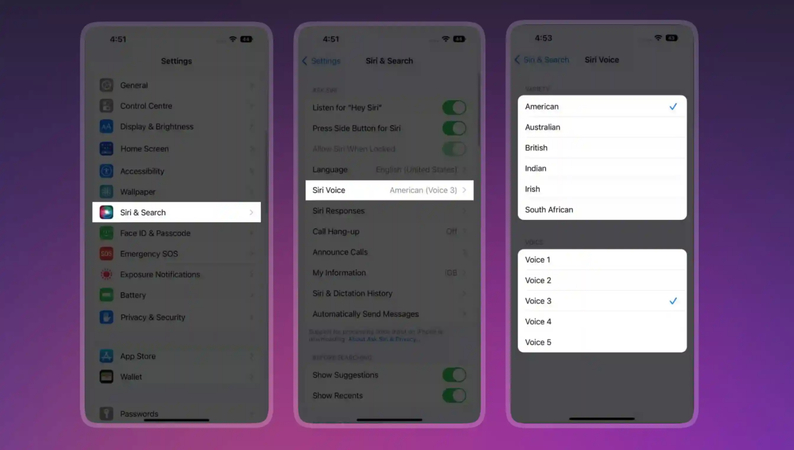
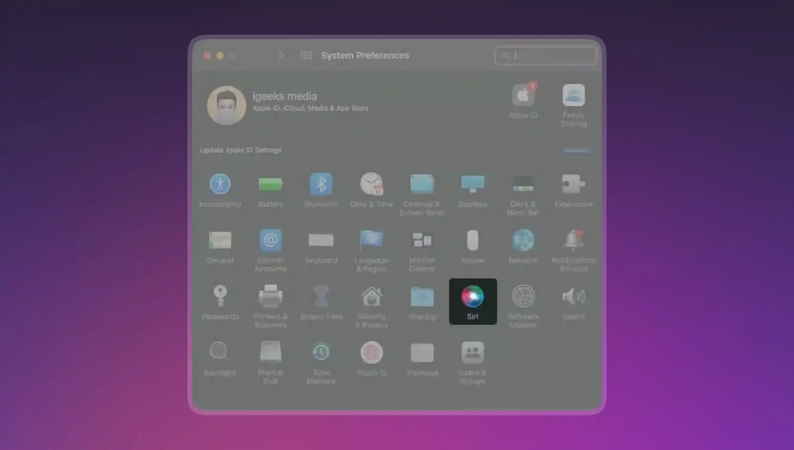
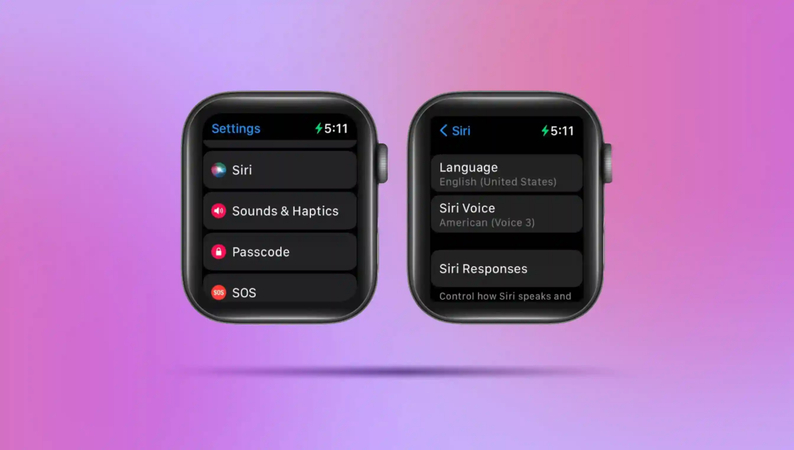




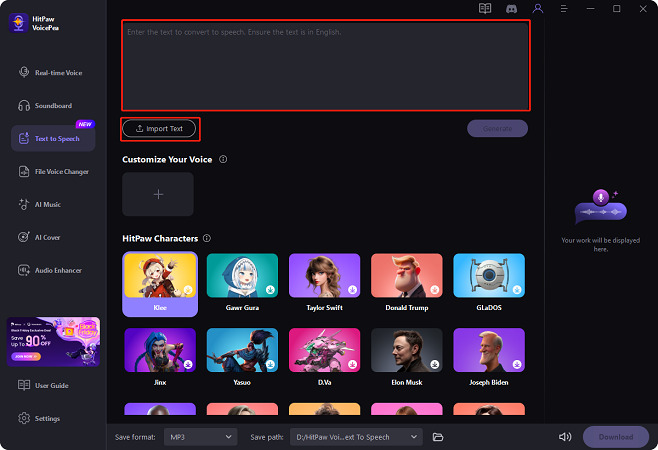
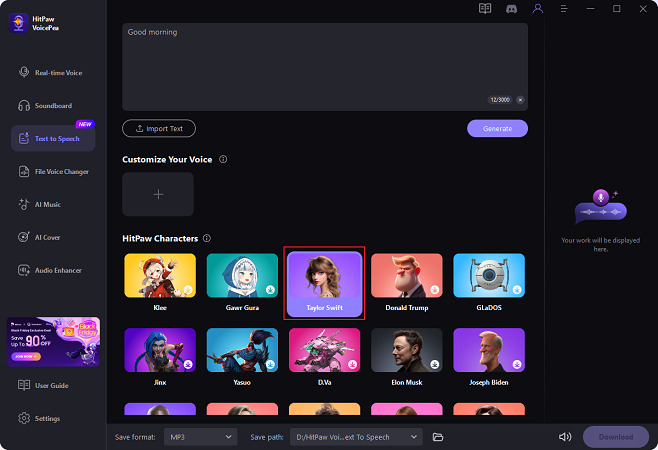
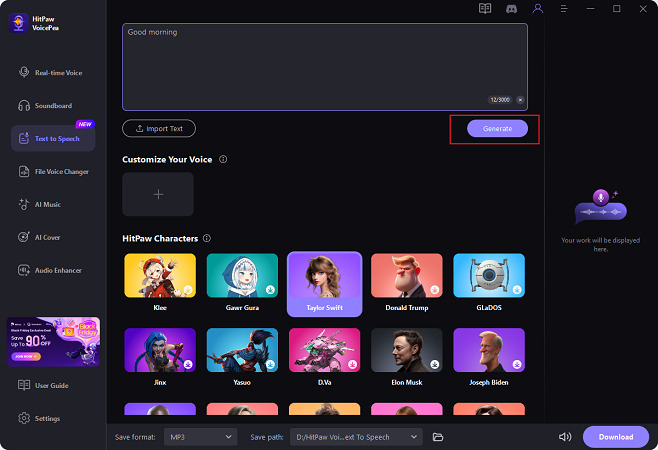
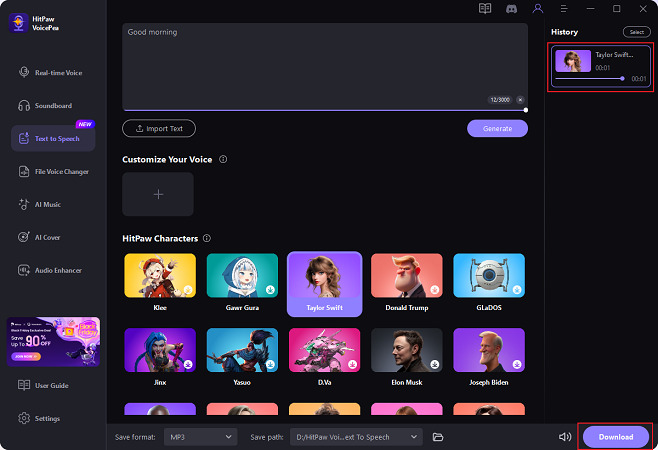

 HitPaw Univd (Video Converter)
HitPaw Univd (Video Converter) HitPaw VikPea (Video Enhancer)
HitPaw VikPea (Video Enhancer) HitPaw FotorPea
HitPaw FotorPea
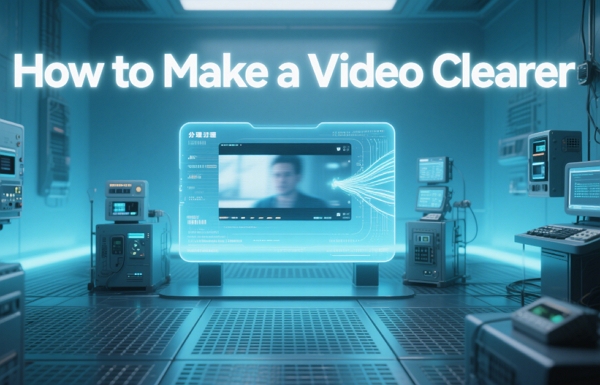



Share this article:
Select the product rating:
Daniel Walker
Editor-in-Chief
This post was written by Editor Daniel Walker whose passion lies in bridging the gap between cutting-edge technology and everyday creativity. The content he created inspires the audience to embrace digital tools confidently.
View all ArticlesLeave a Comment
Create your review for HitPaw articles