A Complete Guide to the AIFF Audio Format and Its Easy Conversion to MP3
Audio Interchange File Format (AIFF) remains a valid standard in professional audio production, but even its users have to struggle with the compatibility issues, when they want to read such files or to transfer the audio data between the computers. Seeking to be conversant with the structure of the AIFF audio format and the most adequate method of working with it, you can greatly save both time and disappointment. In spite of its unusual sound quality and the fact that it is utilized in numerous commercial sized studios, its excessive size and low compatibility with some players tend to dictate the need to convert AIFF to MP3 in order to be able to be used by most of the players that also make use of the usual MP3.
In this guide, we are going to talk about AIFF and most convenient approaches to the conversion of AIFF to MP3 with an aim to increase its inter-device compatibility and decrease file size.
Part 1: What Is AIFF Audio Format?

Audio Interchange File Format (AIFF) is a sound file format produced by Apple in 1988 and is non-compressed. Initially, as a response to the WAV format of Microsoft, the AIFF format gave good quality, lossless capacity audio storage to Macs.
Important Technical Specifications:
- File extensions: .aiff or .aif
- Sample Rates: Most common is 44.1 kHz, and others are supported
- Bit Depth: CD quality 16-bit, depth higher than that is available
- Channel Support: Mono, stereo, and multi-channel
- Compression: Default uncompressed (compression is optional in AIFF-C variant)
Primary Uses:
- Professional sound production
- Recording studios
- Editing and audio mastering
- High-quality audio archive storage
This format stores the full content and quality of the original recording with no loss of quality, hence its importance in any professional setup where sound quality is the key factor.
Part 2: AIFF vs Other Audio Formats
AIFF vs WAV: Quality and Platform Differences
In contrasting AIFF to WAV, both formats have the same audio quality as they are both uncompressed, lossless. These major differences are their source and optimization of the platform. AIFF is an Apple-developed format that is native to macOS systems, and WAV is a Microsoft-designed format that has a greater degree of compatibility on Windows-based systems.
Technically, both formats are capable of processing identical sample rates, bit depths, and channel formats. Professional audio uses tend to favor either format almost equally, and which to use can be on the basis of ease of use in the workflow and not the quality of the formats. Nevertheless, WAV files exhibit slightly enhanced cross-platform implementation, especially with Windows-based platforms and older sound gear.
MP3 vs AIFF: Size, Compression, and Usability
As the analysis of AIFF versus MP3 demonstrates, there is a traditional trade-off between quality and practicality. AIFF files are much larger, usually 10-12 times as large as MP3 files, since they contain uncompressed audio information. An average 4-minute AIFF format song can consume around 40-50 MB, whereas a similar song in MP3 would just consume 4-5 MB.
MP3 has lossy compression, a system that implies partial deletion of the audio contents in the pursuit of a smaller format file size. Although it reduces quality to some degree, high-quality MP3 encoding can be done nowadays at high bitrates (320 kbps), which for most listeners comes close to identical to the source signal. MP3 is also supported in any form of device, across operating systems, and accessible through all types of media players, thus the popular choice of distribution and casual listening formats.
Part 3: When and Why to Convert AIFF to More Common Formats Like MP3
Common Problems with AIFF Files:
- Limited device compatibility - Many smartphones, tablets, and portable players don't support AIFF
- Massive file sizes - AIFF files are 10-12 times larger than equivalent MP3 files
- Sharing difficulties - Large files are hard to email or upload to platforms
- Storage constraints - AIFF libraries quickly consume available storage space
Benefits of Converting to MP3:
- Universal compatibility - Plays on virtually all devices and platforms
- Reduced file size - Up to 90% smaller than AIFF while maintaining good quality
- Easy sharing - Smaller files upload and download quickly
- Streaming-friendly - Compatible with all major streaming and social platforms
Part 4: How to Convert AIFF to MP3 Using 3 Reliable Desktop Tools
Knowledgeable software is needed when converting AIFF format to MP3; there has to be software that is trusted so that the conversion process is done properly and at the same time preservation of the audio quality remains intact. My three favorite desktop tools that do this best are listed below, and each has its advantages depending on what you need it to assist with.
1. HitPaw Univd
HitPaw Univd is a complete multimedia conversion tool that is the best at converting AIFF to MP3 with impressive results and usability. It is a very effective utility that is uniquely capable of converting between many different audio formats in a manner that does not compromise the audio fidelity to the greatest extent possible during the operation.
The software is aimed at providing a simplified conversion process that cannot be surpassed in terms of high quality. HitPaw Univd adopts the most efficient conversion algorithm to guarantee you convert your AIFF file to MP3 without much loss of quality; it is a perfect converter to use by both professional and casual information users, but would be of more value to those who prefer high-quality audio files.
Key Features of HitPaw Univd
- Easy and user-friendly interface: Clarified design that can be understood by users of any skill
- Full Format Support: Supports dozens of audio and video formats beyond AIFF to MP3
- Batch Conversion Capacity: The ability to convert multiple files within just one interval of time
- Quality Performance: Modern encoding maintains the quality and depth of audio
- Quick Lossless Transformation: Uncompromised processing with optimum processing fast lossless conversion
- Customizable Settings: Adjust bitrate, sample rate, and quality settings
Simple Steps to Convert AIFF to MP3 Using HitPaw Univd
Step 1.Complete HitPaw Univd download and installation onto a PC or Mac computer.
Step 2.Open HitPaw Univd and enter the module of audio converter. To convert AIFF audio files, get the audio files transferred to the PC or Mac and start the conversion by importing AIFF files into the desktop.

Step 3.Select the option of Convert All in the menu and select the MP3 format from the Audio tab.

Step 4.Transcode AIFF to MP3. Press Convert all to get a high quality batch convert AIFF to MP3 on your device.

The software processes files efficiently, delivering high-quality MP3 versions in minutes.
2. VLC Media Player
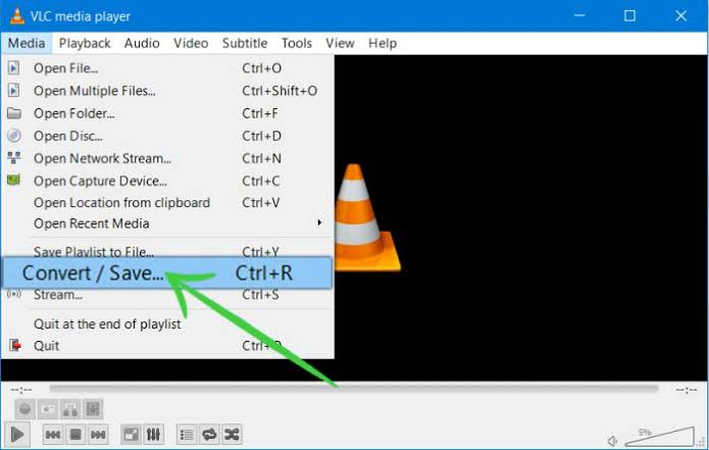
Although VLC Media Player is mainly a media player, it is also an effective audio converter. This cost-free, open-source program can process an AIFF into an MP3 in its Convert/Save command in the media menu. However, its interface is slightly complex and is difficult to use for beginners and novices.
Pros:
- Completely free
- Relatively small and sophisticated
- Allows many formats
Cons:
- Batch processing is not free and even constrained in paid
- Less user-friendly conversion interface
- Less superior quality control features
3. Freemake Audio Converter
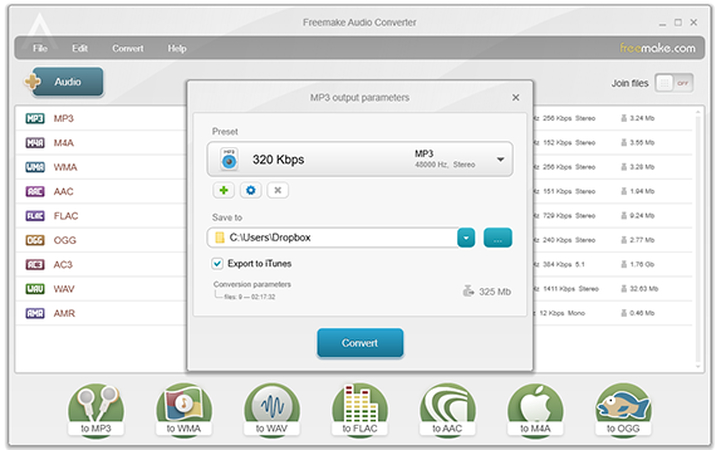
The Freemake Audio Converter is a focused application taking on the task of converting audio formats and offering presets on quality levels to different kinds of setups and effective batch conversion options. However, It lacks further editing capabilities to make the files more professional.
Pros:
- Interface that is understandable by any user with the purpose of conversion
- Support of good batch processing
- High-preset quality profiles to achieve a simple choice
Cons:
- Constrained editing abilities on transformed files
- Advertisements at times in the free version
- Processing speed less than premium options
Quick Comparison and Recommendations
Feature
HitPaw Univd
VLC Media Player
Freemake Audio Converter
Ease of Use
Excellent
Moderate
Good
Batch Processing
Yes
Limited
Yes
Quality Control
Advanced
Basic
Moderate
Speed
Fast
Moderate
Moderate
Cost
Free/Premium
Free
Free/Premium
Recommendations by User Type:
- Professional Users: HitPaw Univd offers the best combination of quality, speed, and advanced features
- Casual Users: VLC provides basic conversion capabilities at no cost
- Regular Converters: Freemake offers a good middle ground between features and price
FAQs about AIFF Audio Format
Q1. What is AIFF audio format and what is it used for?
A1. Designed by Apple, an uncompressed, lossless audio format called AIFF (Audio Interchange File Format). It is mostly used in professional audio production, recording studios, and environments where it is crucial to preserve the best sound quality.
Q2. Is AIFF better than MP3 for sound quality?
A2. Because it's an uncompressed format that preserves all original audio data, AIFF produces better sound quality than MP3. Lossy compression, which deletes some audio information to minimize file size, is used in MP3. High-quality MP3 files (320 kbps) are frequently almost identical to AIFF for casual listening; most listeners will find.
Q3. Can I convert AIFF to MP3 for free?
A3. Yes, it is possible to mention a few free tools just by transforming AIFF to MP3, one of them being VLC Media Player, Audacity, and various online converters. Free tools, in their turn, are marked by such disadvantages as slow working speed, reduced customization opportunities, limited batch processing features, etc. High performance, multiple features, and superior quality of the results characterize better tools such as HitPaw Univd.
Q4. Is WAV or AIFF better?
A4. Because they are both lossless, uncompressed formats, WAV and AIFF produce the same audio quality. Your platform preference and workflow demands will drive your decision between them. AIFF is designed for Mac environments, whereas WAV files typically have better cross-platform compatibility, especially on Windows systems.
Conclusion
Converting AIFF to MP3 provides the chance to enjoy easier sharing, reduced storage requirements and broader compatibility with additional devices without a devastating effect on audio quality in most user applications. Your decision on which conversion tool to use to address your specific need will have to be a trade-off between ease of use, speed of processing, and quality of output.
The best tool to use will be HitPaw Univd to users whose main objective is to produce quality, effective, and professional-level outputs. Its combination of complex functionality, easy accessibility, and reliable operation make it a perfect solution, whether one is a professional audio engineer or service seeker in search of the superior conversion experience possible.









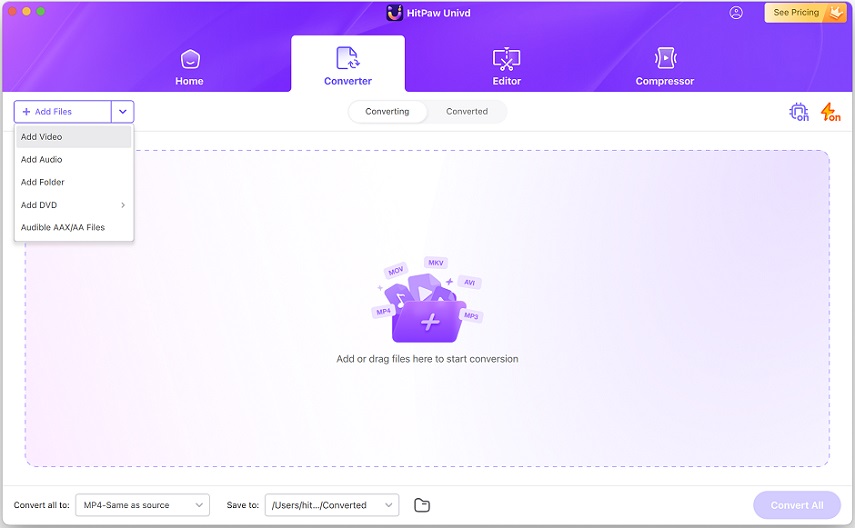
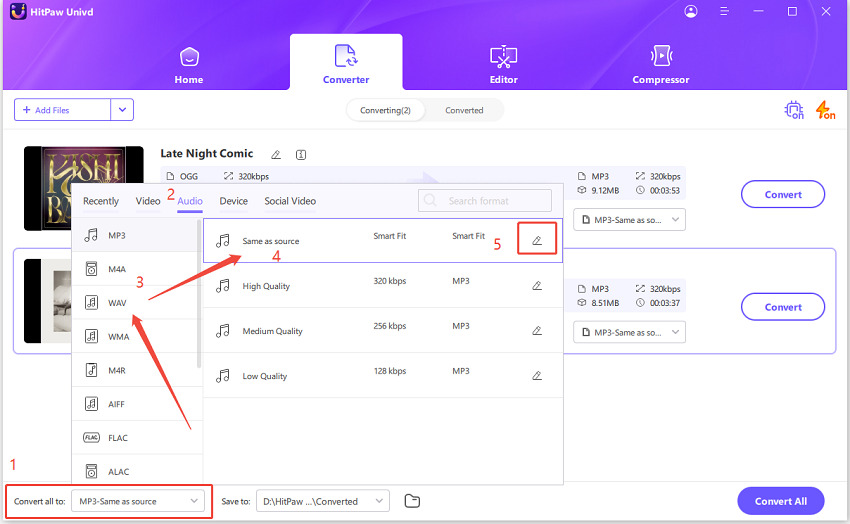
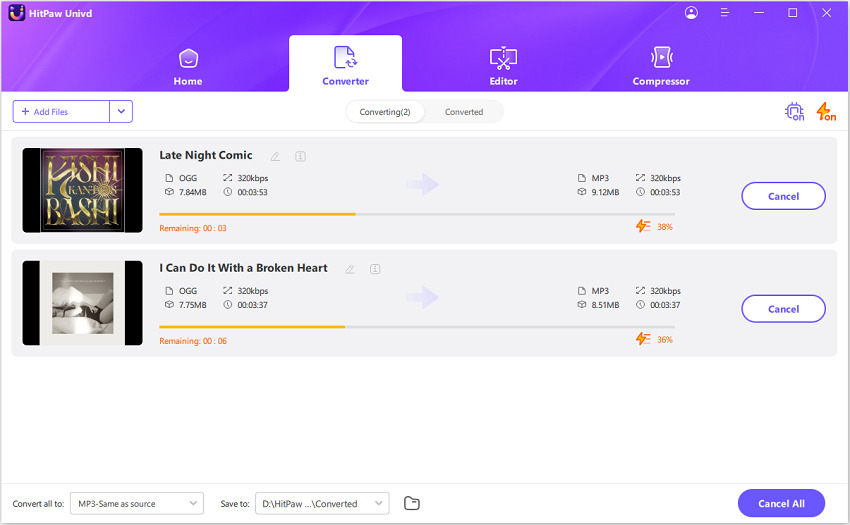

 HitPaw VoicePea
HitPaw VoicePea  HitPaw VikPea (Video Enhancer)
HitPaw VikPea (Video Enhancer) HitPaw FotorPea
HitPaw FotorPea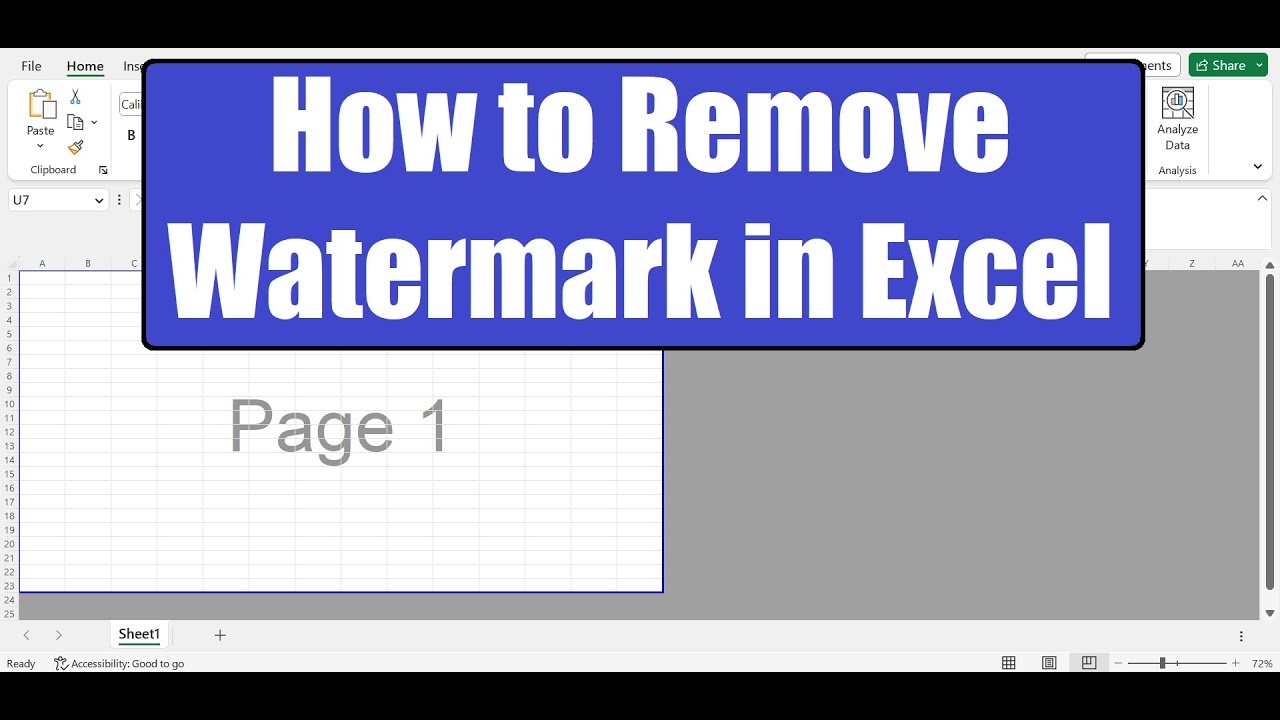
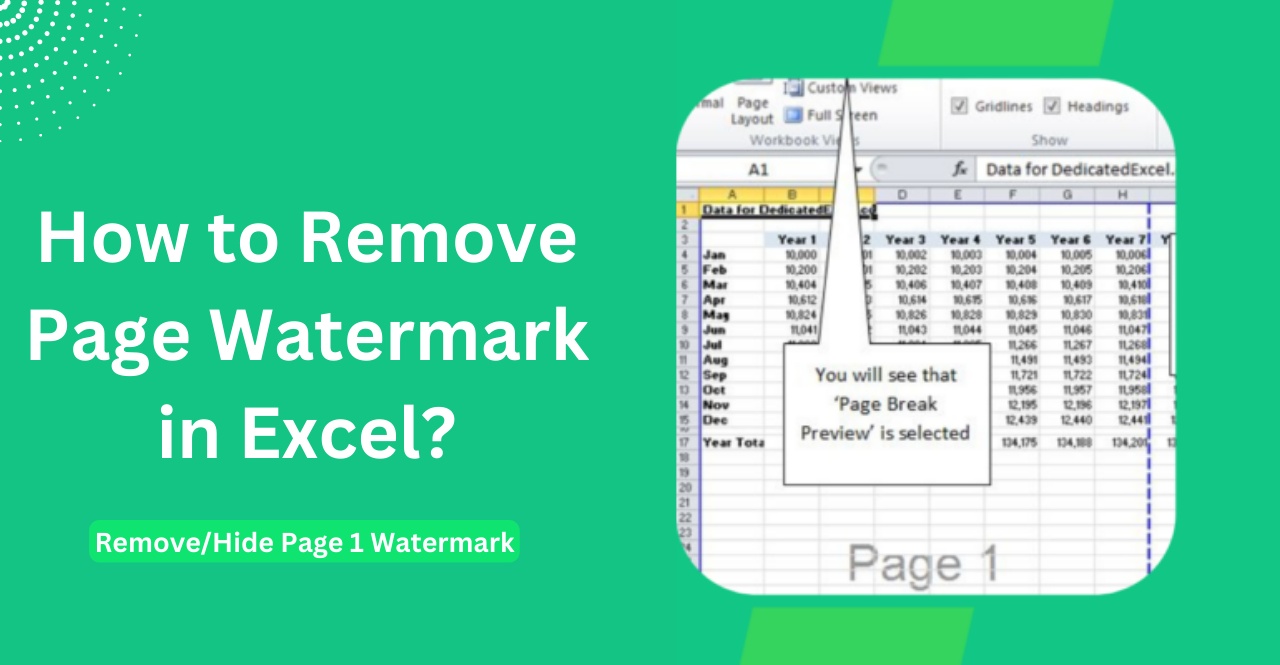


Share this article:
Select the product rating:
Daniel Walker
Editor-in-Chief
This post was written by Editor Daniel Walker whose passion lies in bridging the gap between cutting-edge technology and everyday creativity. The content he created inspires the audience to embrace digital tools confidently.
View all ArticlesLeave a Comment
Create your review for HitPaw articles