What are RAM Files? How to Open RAM Files?
RAM files have been confounding unsuspecting computer users for nearly three decades now. Are they video files, audio files, viruses, or something entirely different altogether? If you even have a passing knowledge of how computers work, you're probably wondering, "Isn't RAM a hardware component in computers?" Well, yes! But the RAM files are not related to random access memory (RAM) in devices. Besides the acronym, the two share nothing in common. So, you're now back to square one. Fret not, we've created this detailed post to help you understand what RAM files are, how to open them, and how to use them conveniently.
Part 1: What are RAM Files?
In the context of media files, RAM is not an acronym; however, it is the standard for Real Audio Metafile. It's a streaming media format created by RealNetworks way back in 1995. Interestingly, RAM files are not audio or video formats. Instead, they contain metadata, URL, and path data to the actual RealMedia content, which can be either audio or video.
RAM was one of the earliest file formats designed for internet streaming. When RAM files are played on a compatible tool, it connects to the online location where the RealMedia audio or video content is located and starts downloading it. However, you can play the downloaded content without waiting for it to download fully.
Despite three decades having passed since their creation, RAM files' unique advantages still make them relevant in some contexts. While they've been largely replaced by modern formats for streaming, RAM files continue to enjoy relevance in some niche areas.
Part 2: Top 4 Ways to Open RAM Files Easily
1. VLC Media Player
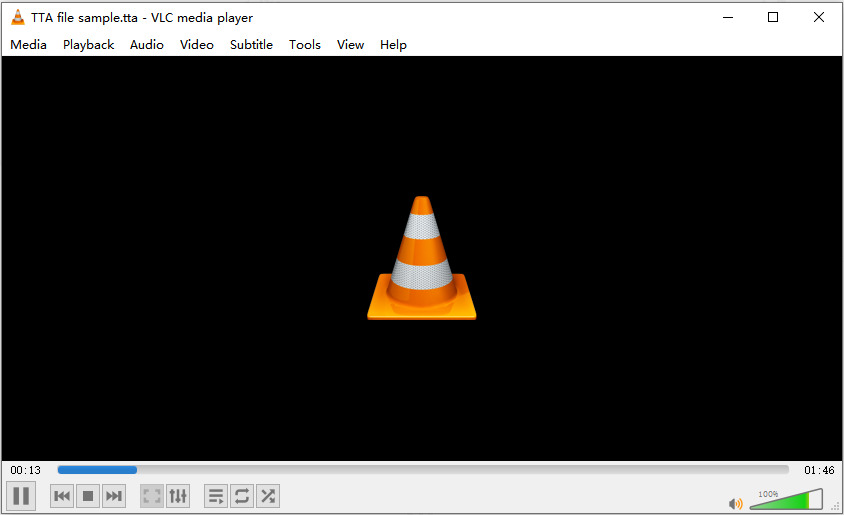
VLC Media Player offers the most convenient option for opening RAM files. Its broad compatibility with media file formats makes it the best RAM file player. You could just play the RAM files in VLC and let it do all the heavy lifting, including streaming the right online content. VLC is a pretty convenient tool with plenty of customizations for the average user. Its intuitive interface makes it easy to use and the rich features give power users a lot of room to customize the media player to their unique needs.
Compatibility: Windows, macOS, Android, iOS, Linux, Smart TVs, Consoles, and more.
Pros
- Free and open-source
- Easy to use
- Well-supported and updated
- Offers a lot of customizations
- Great streaming player too
Cons
- Dated user interface
2. RealPlayer
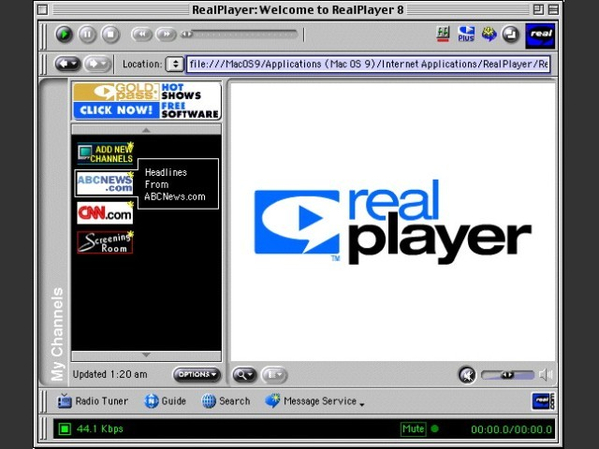
Since RealNetworks created RAM file format, it figures that the file format would be compatible with their media player too. RealPlayer is a powerful media player for playing everything from local media files to streaming content. However, RealPlayer is not regularly updated and suffers from stability issues and bugs. It also exposes users to potential cybersecurity issues, which is an unnecessary risk. Despite being the original RAM player, RealPlayer is not the most preferred option.
Compatibility: Windows, macOS, Linux, Android, and others.
Pros
- Original and native RAM file player
- Designed for content streaming
- Free
Cons
- Buggy
- Potential security vulnerabilities
- Dated UI
3. Web Browser with RealPlayer Plugin
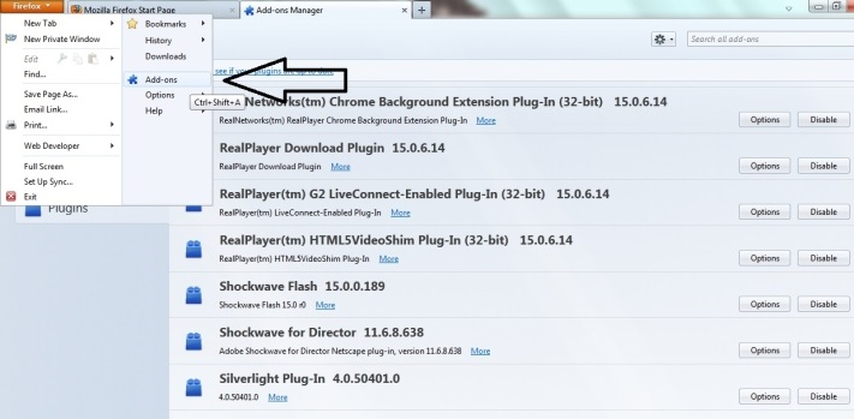
Most web browsers have built-in media player capabilities, whether it's on desktops or mobiles. However, they do not natively support RAM file format. To overcome this limitation, RealNetworks created desktop app + browser plugin combo for all major web browsers in early 2000s. Although this combo is no more supported and is incompatible with modern desktop platforms, you can use this solution on an old Windows version. Even if you're on a modern OS, you can use an old Windows version in VM environment and install RealPlayer app+plugin combo on it and use it to open RAM files.
Compatibility: Old Windows operating systems.
Pros
- Free
- Native support for the file format
Cons
- Outdated
- Unsupported and buggy
- Potential vulnerabilities
4. Text Editor + VLC/MPlayer
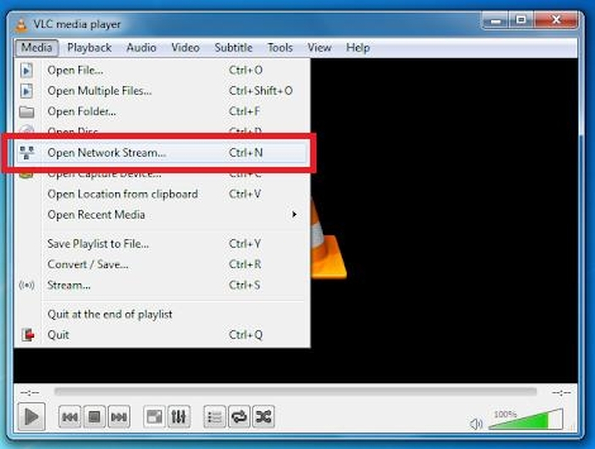
Since RAM files are just text files with info on the content to which they're linked, you can open them with any text editor, get the URL, and play the content located at the URL in a compatible media player.
For instance, you can use Notepad on Windows to open the RAM file, copy the URL from it, and play the RA or RM file to which the URL points using MPlayer. Beware that MPlayer is a command-line interface tool, which may not be convenient for everyone, but it offers native support for RealMedia files, which makes it a good choice. If you're looking for a media player with GUI, VLC can stream the RA and RM files too.
Compatibility: Windows, macOS, Linux, and many others.
Pros
- Free
- Native support for the file format
- Highly customizable
- Lightweight and fast
Cons
- No GUI available
Part 3: Convert RAM Files to Mainstream Files for Wider Playback
Since RAM files are just text files with info about the actual media files, they cannot be directly converted to other formats like MP3 and MP4. However, you can use text editors to open RAM files, get the URLs to their RA and RM files, download them, and convert them into mainstream media formats. Univd Video Converter is a powerful media converter that can convert RA and RM files to any other audio format like MP3, MP4, etc.

HitPaw Univd - All-in-one Video Solutions for Win & Mac
Secure Verified. 254,145 people have downloaded it.
- Univd natively supports RA and RM files, which means conversion to other formats is easy.
- Univd can convert up to 5,000 RA and RM files into other formats in a single batch
- Univd converts audiofile contents without any quality loss.
- Converts audio and video files 120x faster than any other tool.
- Convert audiocontent files to other formats on both Windows and Mac desktops.
- Cut, split, stitch, trim, and do more with RAM content files during conversion.
- Built-in AI audio tools: noise remover, vocal remover, speech to text, etc.
Secure Verified. 254,145 people have downloaded it.
How to Convert RAM Content Files in Univd
- Step 1: Import RA and/or RM Files
- Step 2: Convert RA Audio to MP3
- Step 3: Access Converted Tabs
Launch HitPaw Univd, go to 'Converter' tab, drag and drop the RA and RM files directly into the upload box in Converter, or use the 'Add Files' button.
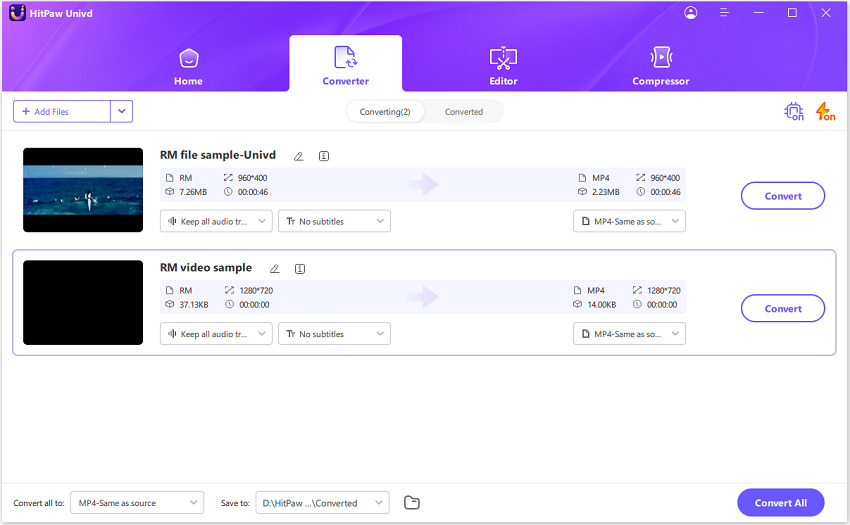
Open 'Convert all to' menu at the bottom, choose a suitable audio or video format to convert.

Click 'Convert' or 'Convert All.' to start conversion process. After a few seconds, you can check the converted MP3 audio at the Converted tab.
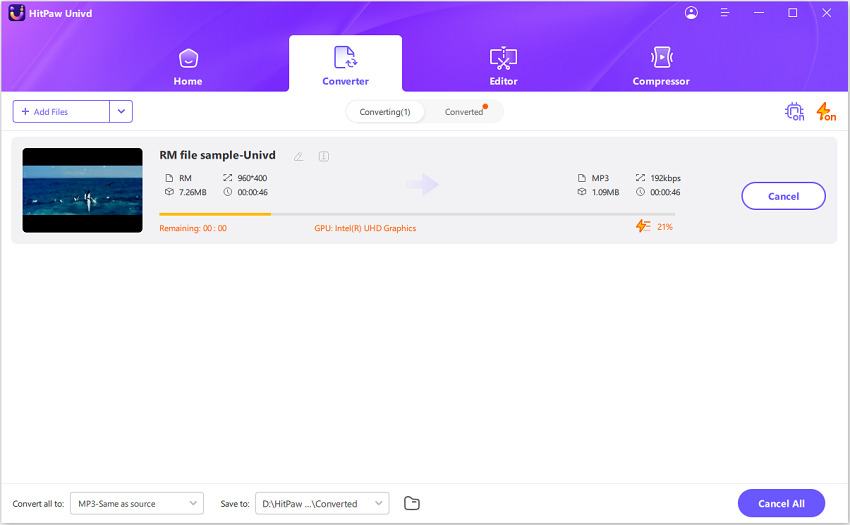
FAQs on RAM Files
Q1. Why won't my .RAM file play?
A1. RAM file is not a typical media file. It's essentially a text file with information on media content that's stored elsewhere. The most important piece of information in a RAM file is the URL to actual content files. If a compatible media player is not able to play RAM files, it could be because the URL inside it was edited or corrupted. Perhaps, the media files have been moved from the URL to which the RAM file is pointing. Sometimes, media players cannot be DRM-protected content from RAM files. So, that could be a problem too.
Q2. How to download the actual media files from an RAM file?
A2. That's easy. Open the RAM file with a text editor, copy all the URLs in it, and use FFmpeg or Youtube-dl to download the media files.
Conclusion
RAM files are really just simple text files that help media players find audio or video content online and stream it. They don't hold music or video themselves but point to where those files are stored. Even though RAM files are old, they can still be useful today. But since they're so old, it's not easy to find a tool to play them. Even when you do, problems are aplenty. So, HitPaw Univd to convert the contents of a RAM file and make them compatible with modern media players. Try HitPaw Univd today.










 HitPaw VoicePea
HitPaw VoicePea  HitPaw VikPea (Video Enhancer)
HitPaw VikPea (Video Enhancer) HitPaw FotorPea
HitPaw FotorPea



Share this article:
Select the product rating:
Daniel Walker
Editor-in-Chief
This post was written by Editor Daniel Walker whose passion lies in bridging the gap between cutting-edge technology and everyday creativity. The content he created inspires the audience to embrace digital tools confidently.
View all ArticlesLeave a Comment
Create your review for HitPaw articles