Freemake Audio Converter Review & Better Alternative You Should Try in 2025
Audio conversion is an inseparable component of our life in the digital world, whether you are converting the music file to a new device, extracting audio data to videos, or tuning the content to a new platform. Since many audio converters are present in the market it can be hectic to select the right tool. On one hand, Freemake Audio Converter has been a favorite among the user since a long time back, yet does it still stand the test of time in 2025? We present a detailed review of the capabilities, drawbacks of Freemake Audio Converter and an option that can serve you as a better alternative to audio conversion.
Part 1: What Is Freemake Audio Converter & How Does It Work?

Freemake Audio Converter is a free editor available to convert audio files using other formats and developed by Freemake. Since 2010, the software has been provided on Windows platforms with the casual sector in mind who desire an easy fix to convert their sound files.
Supported Formats and Features Key Features
Freemake Audio Converter offers a great variety of audio formats where one can convert MP3, AAC, OGG, WMA, FLAC, and M4A. Its main target customer is a user of Windows, and the software does not have enhanced features such as batch processing or selection of high-quality encoding options.
Target Audience and typical Usage Scenarios
The users of the software are ordinary people who require a personal audio conversion performed occasionally. The typical situations are the following:
- Format changing of music files to other gadgets
- Video audio extraction
- Lossy-lossless Conversion
- Audio file preparation (Audio file preparation is the manipulation of audio files to suit a specific purpose)
How to Use Freemake Audio Converter
So here is how you use Freemake Audio Converter.
Step 1.Get Freemake Audio Converter from the official site.
Step 2.Go to your desktop, open this tool by clicking the +Audio part and then extract the audio file you wish to convert.

Step 3.Once you have uploaded your audio, you will select the output format, and all should be MP3, AAC, M4A, WMA, OGG, FLAC, AIFF, etc.

Step 4.Under the default profile, you can save your converted audio as a download. You can change it with the help of this software as well. Once you complete the settings, press Convert, so that the program can be run.

Part 2: Is Freemake Audio Converter Free and Safe to Use?
Paid Features vs. Free Features
Freemake audio converter is sold as free software; however, this is with a lot of reductions. The unrestricted edition contains a marketing logo on output files and limits some functionality. This aspect tends to leave the users with no choice but to upgrade to purchase the paid edition to eliminate these restrictions which at times may be annoying to users who anticipate the free-solution in its actual sense.
To remove the watermark and access other premium features like exclusive DVD menus, subtitle editing, and faster conversion speeds, users need to upgrade to a paid version.
User Review and Concerns of Safety
According to the reviews of users on Reddit and other technological discussion boards, there exist mixed views as to the safety of Freemake. It can be said that some of the users say the software is safe in general when downloaded through reputable websites, though others have discussed issues of bundled software along with the aggressive marketing methods.
One user on Reddit said: "Freemake was once a good program, but now it requires too many bugs and now it keeps on asking me to upgrade!" One more user said: The software is operable though just take caution on where you download it- only download it on the official site.
Security Threats of Unofficial Reporting
One of the most important aspects is that you download Freemake Audio Converter exclusively at the official websites. The third party download links may contain malicious programs such as malware, adware and other undesirable software installed with the software. Every time Make sure that you get a digital signature of a publisher and should not download from a suspicious site.
Part 3: Freemake Audio Converter User Reviews
Positive User Experiences
According to the responses of the users on different resources, Freemake Audio Converter has quite a number of advantages:
Pros:
- Easy to use: The interface is very simple and does not demand technical skills to use it.
- Format Support: This mid-range is capable of supporting most common audio formats, which makes it sufficiently versatile to the basic requirements.
- Free Basic Version: Free basic version is provided free of cost with the main set of conversion functions.
- Windows Compatibility: It is compatible with Windows operating systems and fits well within it.
- Exporting to iTunes: The program can add automatically converted MP3/AAC files to your iTunes collection.
Negative User Experiences
Nevertheless, users have testified major weaknesses as well:
Cons:
- Mac Limited Support: Lack a native version on Macs, which restricts cross-platform use.
- Speed of Conversion: It is slower as compared to contemporary equivalences in conversion.
- Quality Problems: Users complain that quality of the audio becomes distorted on conversion.
- Promotional Branding: Free version inserts promotional information on output files.
- Old-Fashioned Interface: The interface of the program is old in contrast to modern ones.
- Bundled Software: Additional installation of software during the process might contain unexpected additional software.
One user on the tech forum said, "FreeMake Conversion of high-quality audio files is not impressive enough. I found out that there are artifacts in the conversion of my files in FLAC to MP3".
One other Reddit user said: "The FreeMake software does exactly what it claims but the persistent upgrade messages and the otherwise branded export files are annoying enough to turn people off".
Part 4: Best Alternative to Freemake Audio Converter - Try HitPaw Univd
Although Freemake Audio Converter is sufficient, users who want a more comprehensive, feature-filled alternative can regard the usage of HitPaw Univd. It is a thorough video and audio converter that provides a higher level of performance, quality, and user experience than the conventional converter.
HitPaw Univd is one of the best alternatives that solves most of the shortcomings of Freemake by offering not only professional results but also advanced features to both amateur and professional users. The software is designed to provide the best conversions and the user experience is very effective where the user is composed with the simplicity of converting audio files.
Key Features of HitPaw Univd
- Multi-format Support: Converts between 1000+ audio and video formats including OGG, WAV, MP3, FLAC, AAC, and more
- Batch Processing: Convert multiple file format conversions simultaneously, saving valuable time
- Lossless Quality: Maintains original audio quality throughout the conversion process
- High-Speed Conversion: Advanced algorithms ensure rapid processing without quality loss
- User-Friendly Interface: Clean, intuitive design suitable for users of all skill levels
- Customizable Settings: Adjust bitrate, sample rate, and other audio parameters as needed
- Preview Function: Listen to audio files before conversion to ensure accuracy
- Audio Editing: Basic editing capabilities including trimming and volume adjustment
- Preset Profiles: Optimized presets for different devices and platforms
- Cross-Platform Support: Available for both Windows and Mac users
- Regular Updates: Frequent updates with new features and format support
How to Convert Audio File Using HitPaw Univd
Step 1.Visit the official HitPaw website and download HitPaw Univd for your operating system.
Step 2.Open HitPaw Univd and navigate to the "Converter" tab. Click "Add Audio" or drag and drop your audio files into the interface that you want to convert.

Step 3.Select an output format for each file by clicking the inverted triangle on the lower right side of each file. Click "Convert all" to in the lower left corner to select a unified output format for all imported files.

Step 4.After selecting an output format, you can tap the edit icon to tune the format parameters such as encoder, the sample rate, bit rate and so on.

Step 5.Select the output format so your output file will be converted into that format. Click "Convert" to begin the audio file conversion process.

Once complete, find your converted files in the designated output folder. Remember that you can also change the output folder location settings while choosing output format.
The entire process is streamlined and efficient, with the software handling complex conversion tasks automatically while providing users with control over quality and format options.
FAQs about Freemake Audio Converter
Q1. Is Freemake Audio Converter free?
A1. Freemake Audio Converter gives a free basic version which however has promotional branding on the output files as well as their limitation in functionalities. The premium version can be licensed by paying an amount to eliminate such restrictions and apply advanced features.
Q2. Is Freemake Audio Converter safe?
A2. Freemake Audio Converter is normally safe to work with when it is downloaded through official sites. Nevertheless, they are advised to avoid downloading on third party sources which can package the software with viruses or unnecessary applications. Never get any file without checking its origin and scanning downloaded files prior to installing them.
Q3. How to use a Freemake Audio Converter?
A3. Unlike others, using Freemake Audio Converter is a simple affair of importing files, picking the desired format, setting some basic options and commencing the conversion process. The software is easy and directs the user through the process hence being easy to anyone trying to use it.
Conclusion
Over the years, Freemake Audio Converter has always been a very simple audio conversion software tool that has met the basic needs of the casual users in case of conversions. But even today, advancing into 2025, it can be seen that its disadvantages are more evident than those of the modern options. The old fashioned interface, few features, poor quality of conversion, and advertising constraints are some of the reasons why the software does not attract users who may be interested in converting audio efficiently and of high quality.
HitPaw Univd can be branded the overall victor there, as far as people in need of a high-quality audio conversion process are concerned. Being able to convert with full support of formats, the feature to convert without loss, batch processing, intuitive interface, and cross-platform compatibility, HitPaw Univd not only removes all the gaps of Freemake Audio Converter but also offers advanced options that both an amateur and professional will find useful.
.





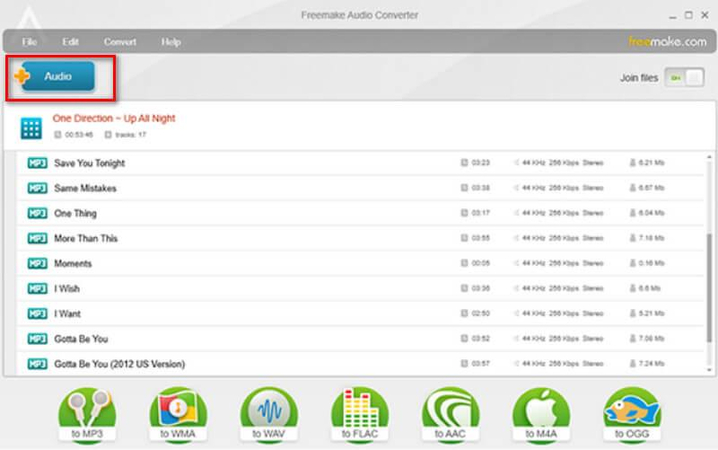
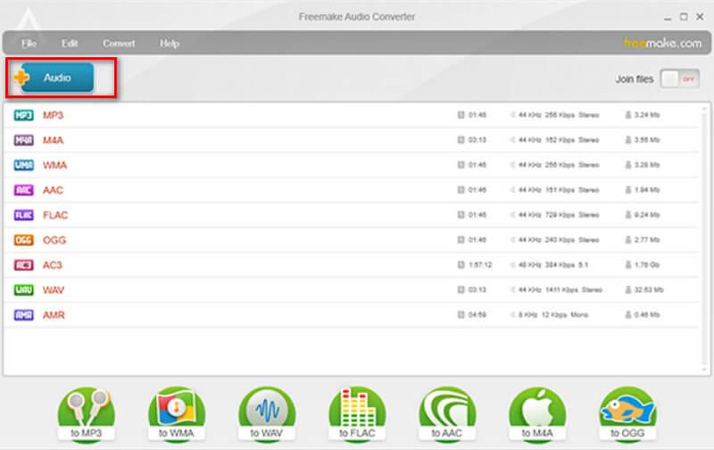
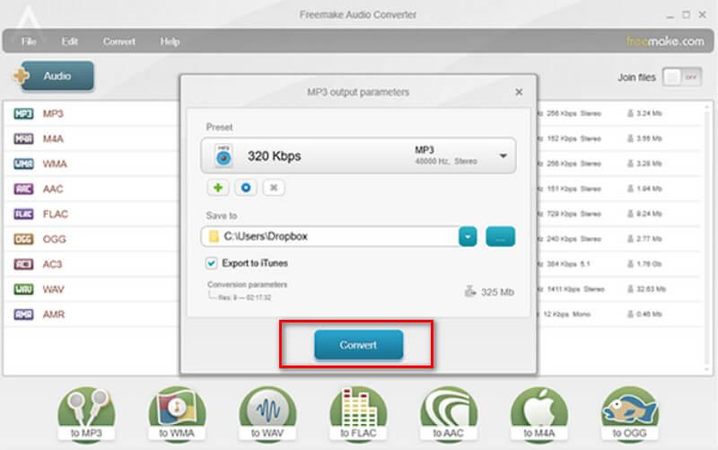









 HitPaw VoicePea
HitPaw VoicePea  HitPaw VikPea (Video Enhancer)
HitPaw VikPea (Video Enhancer) HitPaw FotorPea
HitPaw FotorPea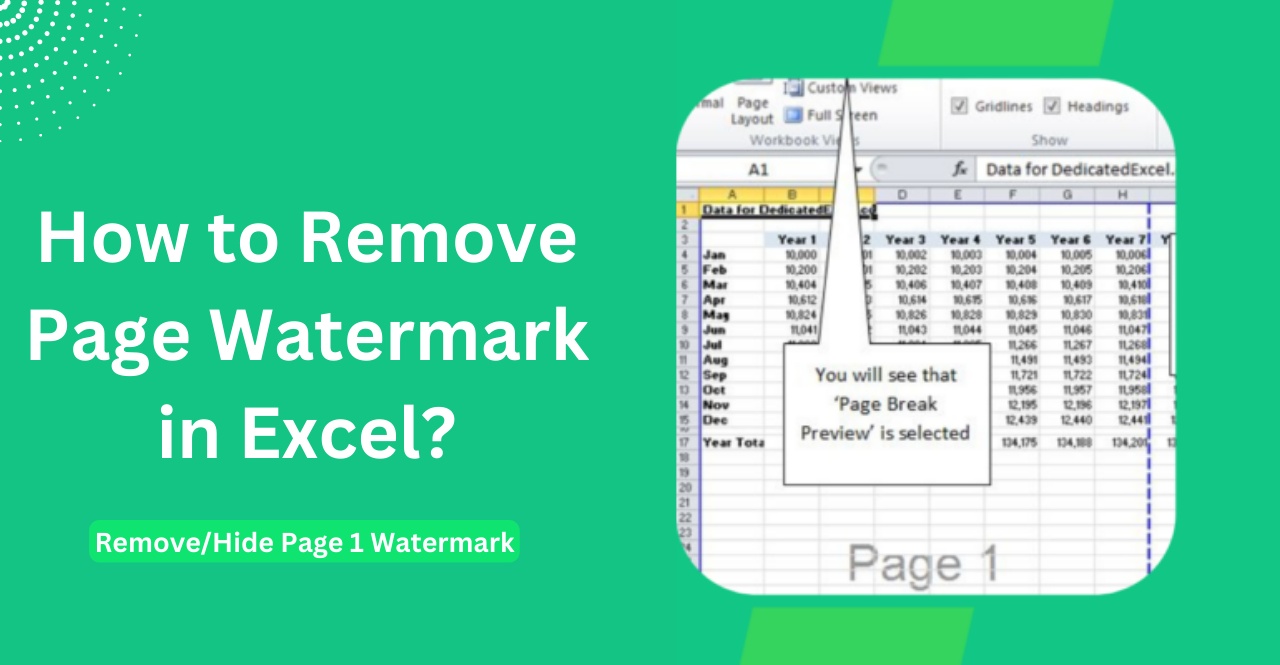



Share this article:
Select the product rating:
Daniel Walker
Editor-in-Chief
This post was written by Editor Daniel Walker whose passion lies in bridging the gap between cutting-edge technology and everyday creativity. The content he created inspires the audience to embrace digital tools confidently.
View all ArticlesLeave a Comment
Create your review for HitPaw articles