The Ultimate Guide of Windows Movie Maker
Welcome to the ultimate guide of Windows Movie Maker! As video creation continues to evolve, AI-powered talking head video generators are gaining traction for their remarkable ease and efficiency. In this comprehensive resource, we'll explore the intersection of AI technology and video editing, highlighting its pivotal role in revolutionizing the way we craft compelling content. From leveraging AI for seamless editing to incorporating dynamic effects, join us as we delve into expert tips and tricks to elevate your Windows Movie Maker projects. Let's unlock the full potential of video creation with cutting-edge AI innovations.
Part 1: What is Windows Movie Maker
Windows Movie Maker is a video editing software developed by Microsoft. It provides users with a range of tools and features to create and edit videos, allowing for tasks such as importing media files, trimming and arranging clips, adding transitions and effects, and incorporating audio tracks. It's known for its user-friendly interface, making it accessible to beginners while still offering enough functionality for more advanced users. Movie Maker Windows has been a popular choice for home video editing for many years due to its simplicity and versatility.
Windows movie maker has:
- Clean and intuitive interface
- Main menu bar for easy access to editing options
- Storyboard and timeline views for organizing clips
- "Import Media" button for adding videos, images, and audio files
- "Edit" tab for trimming, splitting, and arranging clips
- "Visual Effects" and "Animations" tabs for enhancing videos
- Preview window for viewing changes in real-time
- Designed for both beginners and advanced users
1.Features and functions
Here are features and functions of windows movie movie maker:
- Import media files such as videos, images, and audio.
- Arrange and edit clips on the storyboard or timeline.
- Trim, split, and merge clips to adjust their length and content.
- Add transitions between clips for smooth video flow.
- Incorporate visual effects and animations to enhance the video.
- Insert text overlays and captions to convey messages or information.
2. How to Use Windows Movie Maker
Learn to craft captivating videos effortlessly with Windows Movie Maker's intuitive interface and robust editing tools. Start your journey today with a quick Windows Movie Maker download and unlock endless creative possibilities.
1.Importing Media Files and Creating a New Project:
- Download Windows Movie Maker and click on "Import Media" to add videos, images, and audio files.
- Drag and drop imported media onto the storyboard or timeline to begin your project.
2.Adding Transitions and Effects:
- Navigate to the "Animations" tab to select from a variety of transitions.
- Drag the desired transition between clips to apply it seamlessly.
3.Adjusting Audio Levels and Adding Background Music:
- Click on the "Edit" tab to adjust audio levels, trim audio clips, or add fade effects.
- Import background music by selecting "Import Media" and dragging it to the audio track.
4.Incorporating Text and Captions:
- Go to the "Home" tab and select "Title" or "Caption" to add text overlays.
- Customize text appearance, position, and duration to fit your video narrative.
By following these steps, you can leverage the features of Window Movie Maker to create engaging and professional-looking videos with ease.
3. Advanced Techniques in Windows Movie Maker
1. Using Split and Trim Tools to Edit Videos:
- Utilize the "Split" tool to divide clips into smaller segments for precise editing.
- Trim clips by adjusting their start and end points to remove unwanted content.
2. Creating Custom Animations and Visual Effects:
- Explore the "Visual Effects" tab to apply custom effects to your clips, such as blurs or color adjustments.
- Experiment with keyframe animation to create dynamic movement within your videos.
3. Exporting and Saving Your Finished Project:
- Once your project is complete, navigate to the "File" menu and select "Save Project" to save your work.
- To export your video, click on "File" > "Save Movie" and choose your desired format and resolution.
By mastering these advanced techniques, you can elevate your video editing skills in Windows Movie Maker and create professional-quality content tailored to your vision.
Part 2: Alternatives of Windows Movie Maker
Exploring other alternatives of movie maker for windows offers a broader range of features and capabilities. Let's delve into each platform:
1. Camtasia
Camtasia is a versatile screen recording and video editing software developed by TechSmith. Here's an overview of its key features:
- Known for its screen recording capabilities and intuitive interface.
- Features include multi-track timeline editing, audio enhancements, and built-in animations.
- Ideal for creating tutorial videos, presentations, and professional-level content.
2. Final Cut Pro X
Final Cut Pro X is a professional video editing software developed by Apple, renowned for its advanced features and intuitive workflow. Here's an overview of its key features:
- A professional-grade video editing software exclusive to macOS.
- Offers advanced features like magnetic timeline, color grading, and 360-degree video editing.
- Popular among filmmakers and video production professionals for its robust toolset and high-quality output.
3. iMovie
iMovie is a user-friendly video editing software developed by Apple, designed for macOS and iOS devices. Here's an overview of its key features:
- Apple's user-friendly video editing software, included free with macOS and iOS devices.
- Provides basic editing tools, templates, and effects for creating polished videos.
- Suitable for beginners and casual users looking to edit videos on their Mac or iPhone/iPad.
4. VEGAS Pro
VEGAS Pro is a professional video editing software renowned for its robust features and intuitive workflow. Here's an overview of its key features:
- A feature-rich video editing software available for Windows.
- Offers advanced editing tools, audio editing capabilities, and extensive effects and transitions.
- Used by professional videographers, filmmakers, and content creators for its flexibility and customizable workflow.
5. Shotcut
Shotcut is an open-source, cross-platform video editing software known for its flexibility and feature-rich capabilities. Here's an overview of its key features:
- An open-source, cross-platform video editing software.
- Provides a wide range of features, including support for various formats, advanced audio editing, and customizable filters.
- Suitable for users seeking a free and versatile alternative to commercial video editing software.
6. DaVinci Resolve
DaVinci Resolve is a professional-grade video editing software renowned for its advanced color correction and grading capabilities. Here's an overview of its features:
- Industry-leading tools for precise adjustments and creative grading.
- Multi-track timeline editing, advanced trimming, and dynamic transitions.
- Integration with Fusion for sophisticated visual effects and motion graphics.
- Professional-level audio editing, mixing, and mastering with Fairlight tools.
- Studio version enables simultaneous work by multiple team members.
Each of these alternatives of windows movie maker windows offers unique features and capabilities, catering to different user needs and preferences. Depending on your requirements and level of expertise, you can choose the platform that best suits your video editing projects.
Part 3: How to Make a Talking Head Video Using AI with Best Tool
Looking to create captivating talking head videos effortlessly? Look no further than HitPaw AI Avatar. This robust tool leverages advanced lip-sync and deepfake technology to generate AI avatars with various voices, ensuring seamless integration and lifelike expressions. With its intuitive interface and powerful features, HitPaw AI Avatar is the perfect complement to your movie maker for Windows projects. Experience the future of video creation today.
Features
- Customized Digital Avatar: Create personalized digital avatars that match your unique style and preferences.
- 400+ Voices and 40+ Languages: Access a vast library of voices in over 40 languages, allowing for diverse and multilingual video content.
- Simulated Sound: Enjoy simulated sound technology that syncs audio with the avatar's lip movements, ensuring realistic and accurate dialogue delivery.
- Realistic Animations and Expressions: Experience lifelike animations and expressions that convey emotion and personality, enhancing the authenticity of your videos.
- Easy-to-Use Interface: Navigate the intuitive interface with ease, making video creation simple and enjoyable for users of all skill levels.
HitPaw AI Avatar offers a comprehensive suite of features to transform your video content creation experience.
Conclusion
In conclusion, this ultimate guide of Windows Movie Maker has provided valuable insights into mastering the art of video editing. From exploring the interface and basic features to delving into advanced techniques, users can now navigate the software with confidence and skill. Additionally, the emergence of AI talking head video generators, such as HitPaw AI Avatar, has revolutionized the landscape of video creation. With its ability to seamlessly integrate lifelike avatars and diverse voices, HitPaw AI Avatar offers transformative capabilities that enhance the storytelling process within Windows Movie Maker. Embrace the future of video editing and unleash your creativity with this powerful combination of tools.
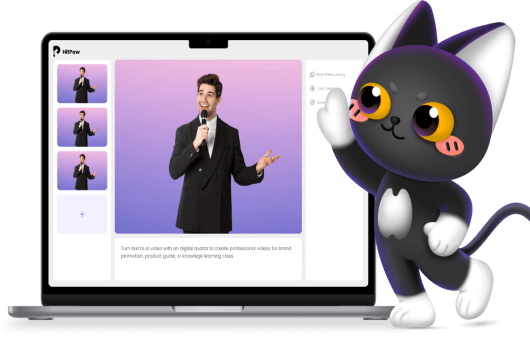
 HitPaw VikPea (Video Enhancer)
HitPaw VikPea (Video Enhancer) HitPaw FotorPea
HitPaw FotorPea
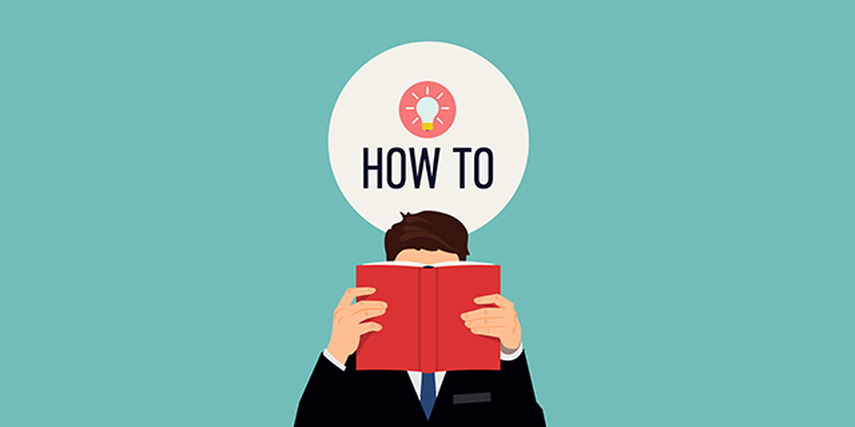
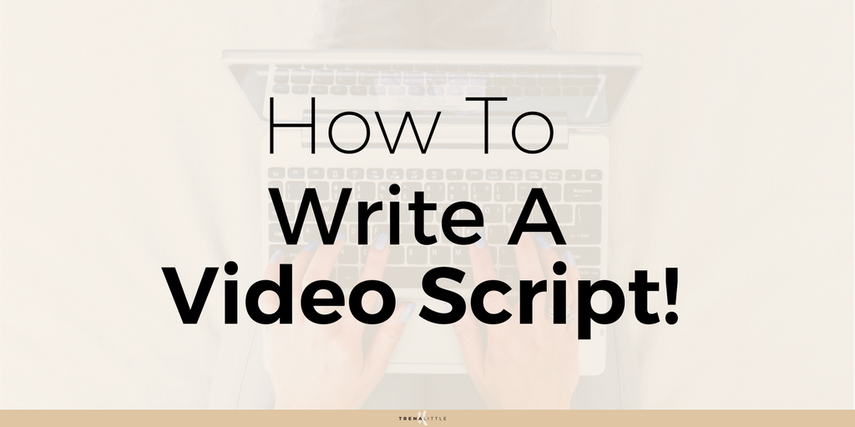

Share this article:
Select the product rating:
Joshua Hill
Editor-in-Chief
I have been working as a freelancer for more than five years. It always impresses me when I find new things and the latest knowledge. I think life is boundless but I know no bounds.
View all ArticlesLeave a Comment
Create your review for HitPaw articles