Restore Portraits in Family Videos: Revive Blurry & Damaged Faces with AI
Family videos are more than just moving images-they're emotional time capsules that preserve precious memories. Birthdays, holidays, weddings, and even ordinary daily moments are recorded to revisit in the future. But one of the most heartbreaking issues with old footage is the loss of clarity in human faces. Whether due to low-resolution cameras, poor lighting, or age-related degradation, many family videos feature blurry or unrecognizable portraits.
In a time when AI can upscale, recolor, and enhance media, restoring faces in family videos has never been more achievable. If you've ever looked at an old home video and wished the people in it could be seen clearly again, this guide is for you.

Part 1: Common Issues with Portraits in Family Videos
Over time, the visual quality of old videos can deteriorate-especially when it comes to facial details. Here are some of the most common issues:
- Blurred Faces: Motion blur or outdated cameras often result in smudged or indistinct facial features.
- Low Light Distortion: Dimly lit rooms or evening footage can make faces disappear into shadows.
- Color Fading or Noise: Older tapes may distort natural skin tones, making the face look unnatural.
- Compression Artifacts: Especially common in early digital videos or transferred VHS tapes.
These issues don't just affect aesthetics-they reduce emotional impact, making it harder to recognize and connect with loved ones in older footage.
Part 2: AI Restoration vs Traditional Methods
Before AI, restoring faces in video was an extremely labor-intensive process. Tools like Photoshop or After Effects required frame-by-frame manual editing and extensive skill in video masking, retouching, and animation. This made high-quality portrait restoration accessible only to professionals with time and technical knowledge.
Now, AI-driven restoration tools are changing the game. With deep learning models trained on vast datasets of human faces, modern software can automatically detect, enhance, and even reconstruct facial features in videos with astonishing accuracy.
Advantages of AI tools:
- Fast batch processing
- Natural and consistent results
- No prior editing experience needed
- Supports restoration and generation even when facial data is partially missing
Part 3: Restoring Portraits in Family Video using HitPaw VikPea
One of the most advanced solutions for portrait restoration in videos is the Portrait enhancement model in HitPaw VikPea. Built with state-of-the-art AI, VikPea offers two specialized models for different restoration needs:
Portrait Restoration Model: This model is ideal for enhancing blurry or low-quality faces that still have visible structure. It focuses on recovering fine facial features, improving clarity, and making subjects instantly recognizable without altering their original identity.
Portrait Generation Model: For videos where faces are severely damaged, distorted, or incomplete, this model reconstructs plausible and high-resolution facial features. It's particularly powerful for recovering missing or glitched portraits, using generative AI to bring lost expressions and identity back to life.
Key Features:
- Supports various of video formats such as MP4, MOV, TS, 3GP, etc.
- Real-time preview before export
- Upscale video quality up to 4K
- Custom video resolution, crop ratio, bit rate and output format
- Cloud acceleration to speed up enhance process
- Multi-model switching based on input quality
How to Use VikPea for Portrait Restoration
Step 1. Download and install VikPea on your Windows or macOS computer.
Step 2. Launch the program and choose Video Enhancer from the sidebar. Import your old family video.

Step 3. Navigate to the Portrait Module and choose the appropriate AI model:
- Portrait Restoration Model for minor-to-moderate blurriness.
- Portrait Generation Model for heavy damage or missing features.
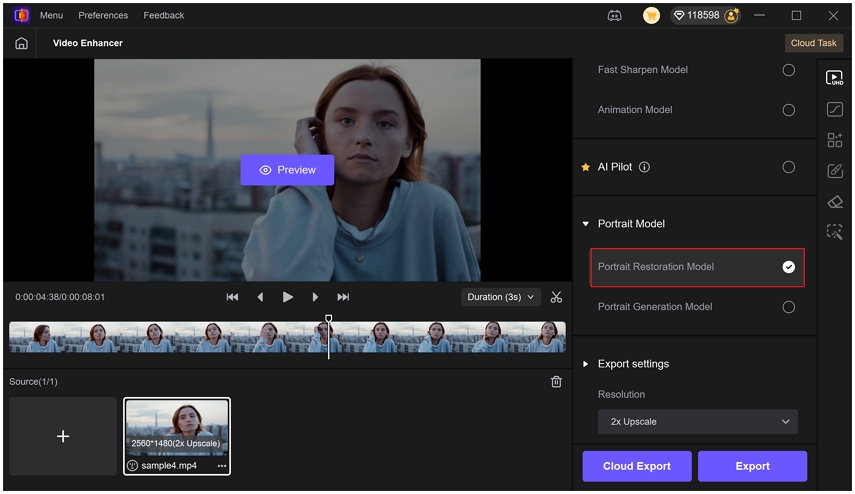
Step 4. Click the Preview button for a side-by-side before-and-after comparison.
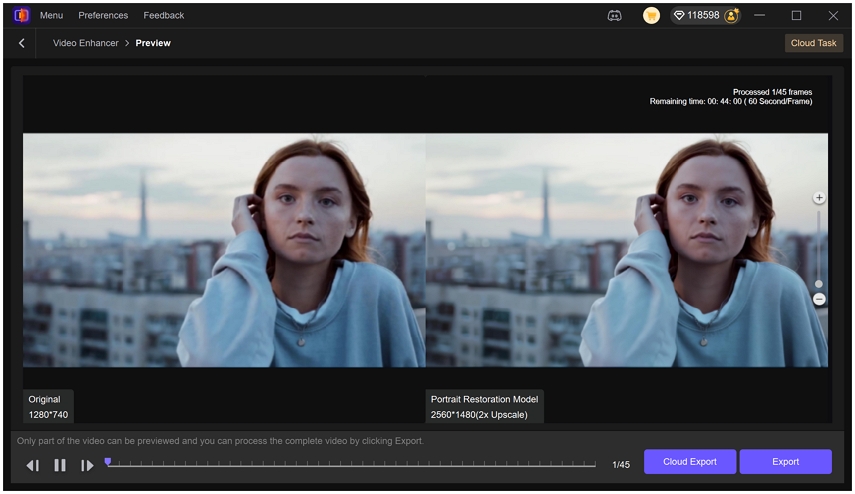
Step 5. Click the Export button to export your restored video with high-quality settings. The output quality up to 4K resolution.

Tips for Better Restoration Results
To get the best outcome when restoring portraits in your family videos, keep these tips in mind:
- Use the highest quality source file available. Digital transfers from VHS or DVDs are better than phone recordings of screens.
- Pre-process the footage with basic noise removal or deinterlacing (VikPea also supports this).
- Preview multiple models before applying full restoration.
- Don't over-enhance. Over-processing can result in uncanny or unnatural faces.
- Use stabilization or cropping tools if the face is moving or partially out of frame.
FAQs about Restore Portrait in Family Video
Q1. Can I restore heavily blurred or low-resolution faces?
A1. Yes. The Portrait Generation Model in VikPea is designed for exactly this scenario. It uses generative AI to reconstruct missing or unclear facial features with natural-looking results.
Q2. Is portrait restoration safe for personal or private videos?
A2. Absolutely. All processing is done locally on your device-no cloud uploads-so your content stays secure and private.
Q3. Will restored faces look too artificial or AI-generated?
A3. No. VikPea is trained to balance enhancement and realism. Results typically preserve the original facial identity while improving clarity and structure.
Q4. What types of videos are supported?
A4. VikPea supports a wide range of formats including MP4, MOV, AVI, MKV, and more. It works with both color and black-and-white videos.
Q5. Can I restore group scenes or just close-up faces?
A5. You can do both. However, best results come when faces are visible enough for the model to analyze.
Conclusion
Restoring faces in family videos is not just about image enhancement-it's about reviving memories. Thanks to AI-powered tools like VikPea, even people with no video editing background can now breathe life into decades-old footage.
Whether you're archiving family history or preparing a surprise tribute video for a loved one, portrait restoration adds unmatched emotional value. With just a few clicks, you can turn a blurry, forgotten face into a vivid, unforgettable image.










 HitPaw Univd (Video Converter)
HitPaw Univd (Video Converter) HitPaw VoicePea
HitPaw VoicePea  HitPaw FotorPea
HitPaw FotorPea



Share this article:
Select the product rating:
Daniel Walker
Editor-in-Chief
This post was written by Editor Daniel Walker whose passion lies in bridging the gap between cutting-edge technology and everyday creativity. The content he created inspires the audience to embrace digital tools confidently.
View all ArticlesLeave a Comment
Create your review for HitPaw articles