How to Restore Deleted TikTok Video: 2025 Full Guide
Whether it's a funny clip or a personal memory, accidentally deleting a TikTok video is frustrating. Hence, if you want to know how to restore a deleted TikTok video, this article is for you. This guide will cover all the necessary expert ways to recover your lost video, and you will also get to know an upscaling tool to enhance your TikTok videos.
Part 1. Common Reasons Why TikTok Videos Get Deleted
Before you know how to recover a deleted TikTok, you should know which scenarios can result in video loss. Hence, for your assistance, we have compiled a table with detailed tips on how to avoid the reasons causing TikTok video loss:
| Scenario | Causes | Tips to Avoid |
|---|---|---|
| Copyright Infringement | Using copyrighted videos and music without permission. | Use TikTok licensed sounds and royalty-free content. |
| Manual Deletion by User | Intentionally or accidentally deleted the data. | Backup your videos in cloud services and double-check before deleting |
| Violation of TikTok Community Guidelines | Content having hate speech, violence, or illegal activity. | Avoid sensitive content, and also check the TikTok community guidelines before posting. |
| Bug or App Glitch | Technical issue or any update causing data deletion. | Always keep the app updated, and keep a backup of essential videos |
| Account Suspension or Ban | Violations causing account restriction or permanent ban. | Always obey TikTok rules and regulations, and also avoid repeating that offence. |
Part 2. How to Recover Deleted TikTok Videos?
If you are worried about your video loss and want to know how to restore a deleted TikTok video, the following methods will help you get sorted:
Scenario 1. Recover from TikTok Drafts Folder (If Not Deleted Permanently)
To recover TikTok videos, consider using the TikTok draft folder, which has built-in local storage to save your unfinished data (drafts). It allows the user to edit that unfinished video later, which helps them to edit or organize content before publishing. However, uninstalling the app will automatically erase drafts, and you won’t recover them. To learn how to restore TikTok videos, you can follow the given tutorial below:
Step 1. Initiate the process by launching TikTok on your mobile and click on the “Profile” icon at the bottom right. After doing so, access the "Drafts" section to choose the desired video you want to restore. Pick the video you seek to restore and hit the "Next" button beneath it.
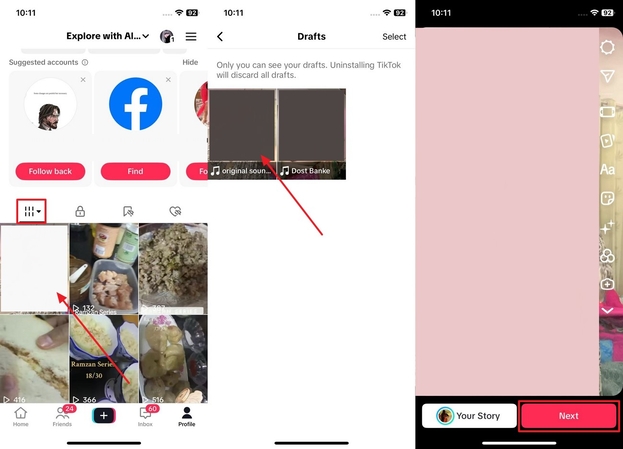
Step 2. From this interface, select “More Options,” and a list of options will appear on your screen. Toggle the “Save to Device” option to save your lost video to your gallery without posting it.
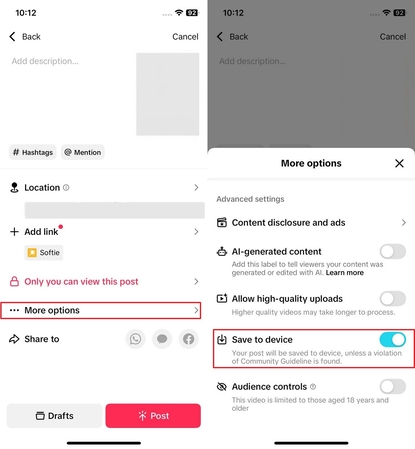
Scenario 2. Check Your Phone’s Gallery or File Manager
You can also check the file manager to restore a deleted TikTok video if your " Save to Gallery" option was selected on TikTok. Due to this option, one copy of the video gets automatically saved to your device. You can also check the video from your gallery to restore your lost video. However, for a quick check on the file manager, explore the given guide to regain your lost TikTok:
Instructions. Open the “File Manager” app from your Android and navigate to the “DCIM Folders” within “Internal Storage.” Once the folder is opened, find your desired TikTok video to share later.
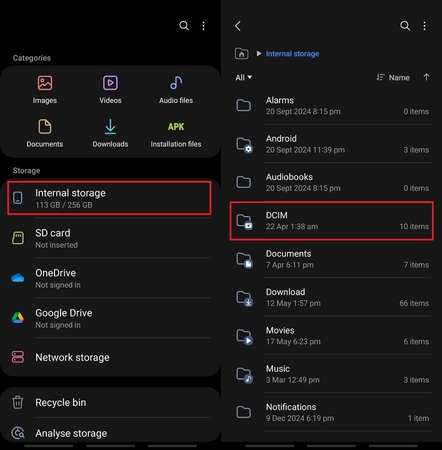
Scenario 3. Recover Using Cloud Backup
One can recover deleted videos through cloud backup services like iCloud and Google Photos if their auto-sync is enabled. If you still didn't get that video, you can check their Recently Deleted or Trash since most offer a 30-day grace period. For now, the steps to consider for knowing how to retrieve deleted videos on TikTok are discussed below:
Restore from iCloud
Step 1. As you open your iCloud by signing in with your credentials, pick the “Photos” icon. Next, tap the “Preview” icon at the top left corner and choose the “Recently Deleted” option from the panel.
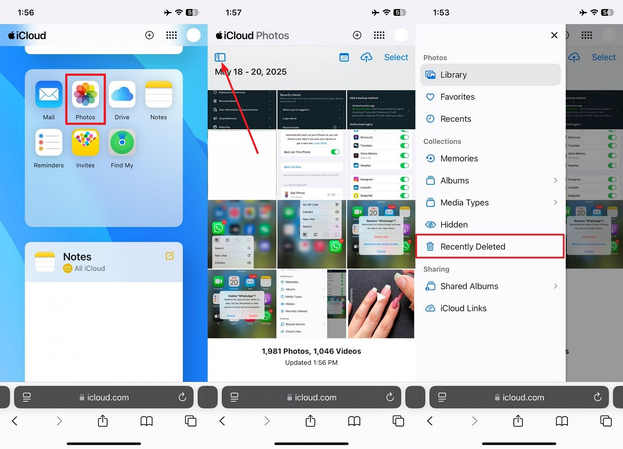
Step 2. All recently deleted data will be available there, as you have to find your required video. After selection, select the "Recover" button at the bottom of the page to save the video to your device.
Restore from Google Photos
Instructions. Launch your Google Photos app, hit the "Collection" tab at the bottom of the page, and select the "Bin" option to check your lost data. As all the recently deleted videos will appear, select the targeted video and hit the “Restore” button to get it back.
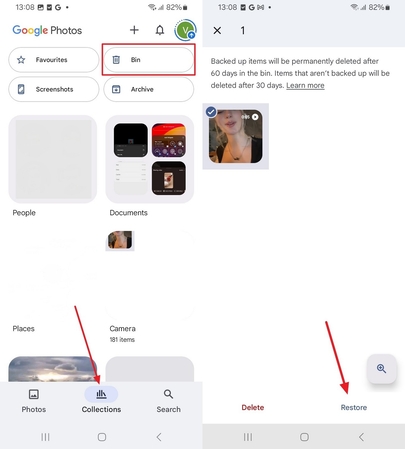
Scenario 4. Use a Video Recovery Tool
Besides the above-mentioned solutions, try using third-party recovery tools like DiskDigger, iMyFone D-Back, or Tenorshare UltData. To restore deleted TikTok videos, these solutions scan your hidden folder and bring back media, which benefits those who don’t have a backup. However, you should use trusted software to avoid viruses and to ensure the tool’s results are 100% guaranteed.
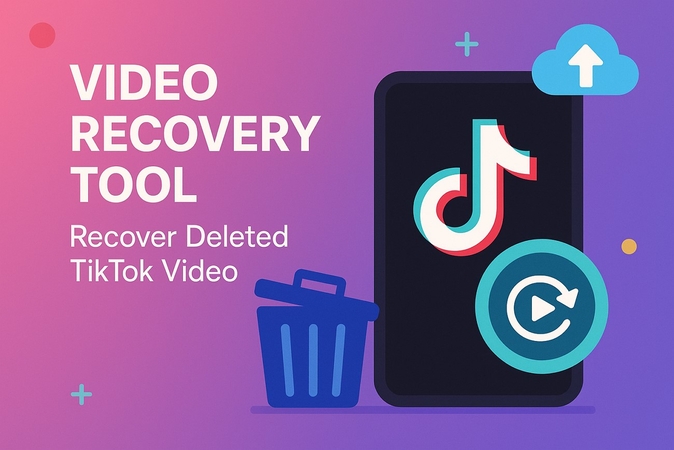
Part 3. Bonus: Enhance Recovered TikTok Videos Quality with HitPaw VikPea
Restoring a deleted TikTok video is only half the battle—often, the recovered footage looks blurry, especially around facial features. That’s where HitPaw VikPea (formerly HitPaw Video Enhancer) – Face Model comes in. It’s an AI-powered enhancer that sharpens and restores facial details lost during recovery.
Key Features
1. The Face Model repairs the blurred faces in your TikTok video, making it look crisp in quality.
2. Its Detail Recovery Model can restore the original texture of your blurred, low-resolution recovered TikTok videos.
3. The Video Quality Repair Model removes any artifacts and noise caused by compression to improve the video’s resolution and bitrate quality.
4. Using the Color Enhancement Model will enhance the color and improve your restored TikTok video, making it more eye-catching.
5. You can stabilize your video using its Stabilize Model, automatically detecting and altering shaking in your restored TikTok video.
How to Use HitPaw VikPea to Enhance Tiktok Facial Video?
After learning how to retrieve deleted videos on TikTok through the methods discussed, if your video gets blurry, here is how you can upscale it with VikPea:
Step 1. Access VikPea Video Enhance and Import VideoAs you launch the app, select the “Video Enhancer” option from the left tab and then hit the “Import” button to select the required video.
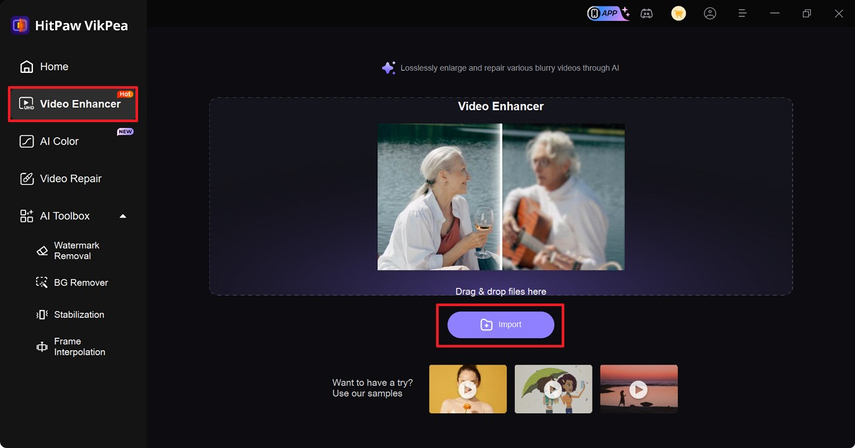
Step 2. Input the Video to Enable AI Face Model
Upon inserting the video, activate "Face Model" with the other required AI models and tap the "Preview" button to start video enhancing.
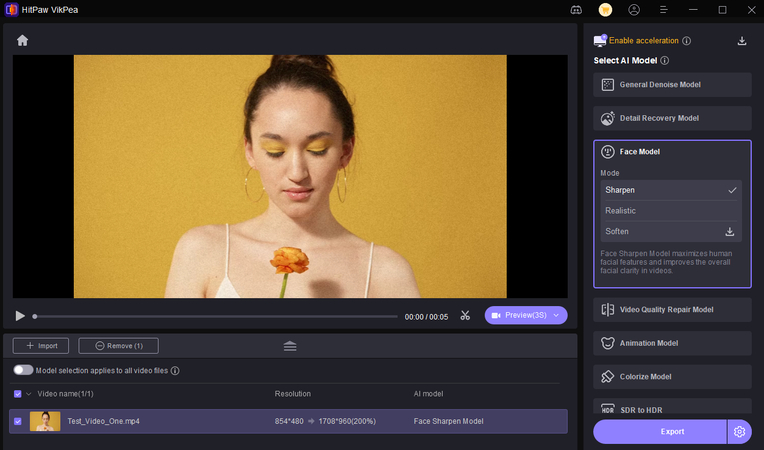
Step 3. Export the Upscaled File to your Device
Once the video is upscaled, you can compare your before and after results to determine if they are worth considering. After previewing your outcome, select the “Export” button to save the video to your device.
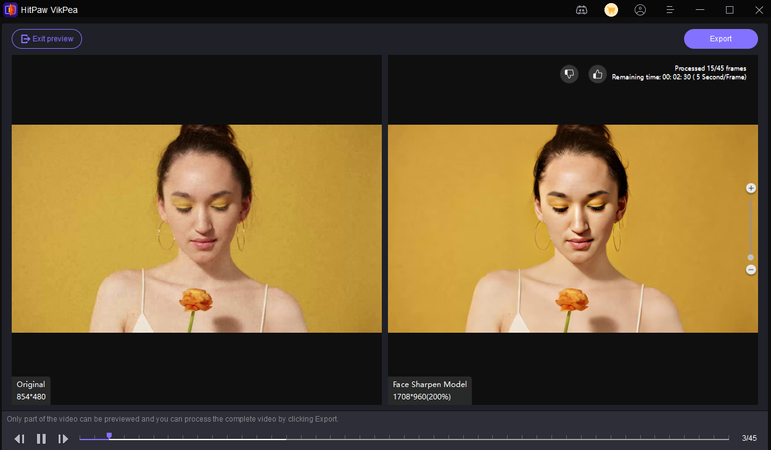
Part 4. FAQs About Restoring Deleted TikTok Videos
Q1. How long does TikTok keep deleted videos?
A1. If a TikTok post is deleted, restore it from the recycle bin within 30 days. You can check your gallery or cloud services if you want to recover your video within this period. However, if this period exceeds, then you can opt for third-party recovery apps like DiskDigger and iMyFone.
Q2. Is it safe to use video recovery apps?
A2. Yes, it is safe to use video recovery apps to restore your lost TikTok videos, as their feature AES (Advanced Encryption Standard) vigorously protects data. Besides, many apps offer cloud services to assist users in backing up and accessing data anytime.
Q3. How to retrieve deleted TikTok videos?
A3. You can check your TikTok's Draft space to retrieve your deleted data unless you have reinstalled your app recently. You can also review your gallery or cloud backups for any copy available there.
Conclusion
To sum up, losing a TikTok video is hurtful as it takes a lot of time to make, and sometimes these users get demotivated. To address these issues, this guide covers ways to restore deleted TikTok video from reviewing drafts to checking the gallery. However, if it gets blurred after restoring your video, we have introduced you to a video enhancing solution, HitPaw VikPea to upscale videos.










 HitPaw Edimakor
HitPaw Edimakor HitPaw FotorPea
HitPaw FotorPea HitPaw Univd (Video Converter)
HitPaw Univd (Video Converter) 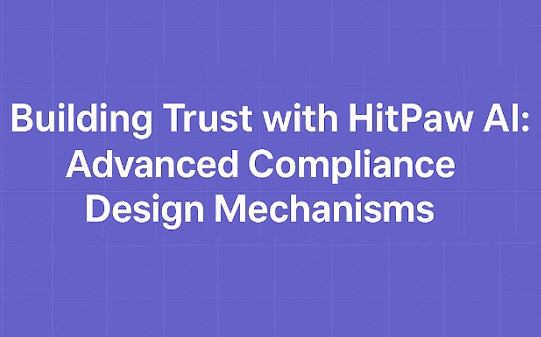
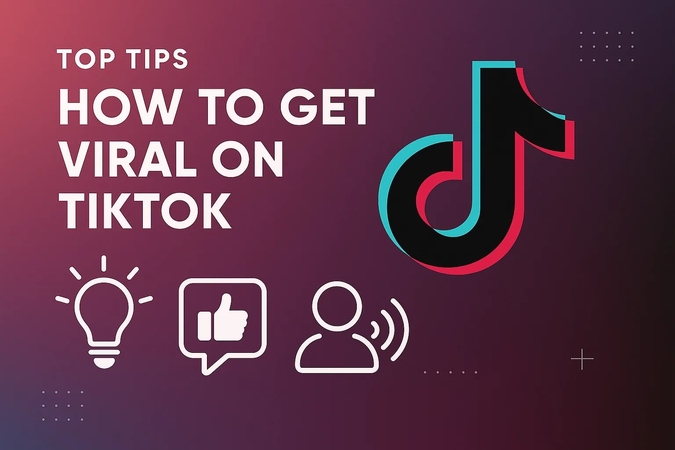
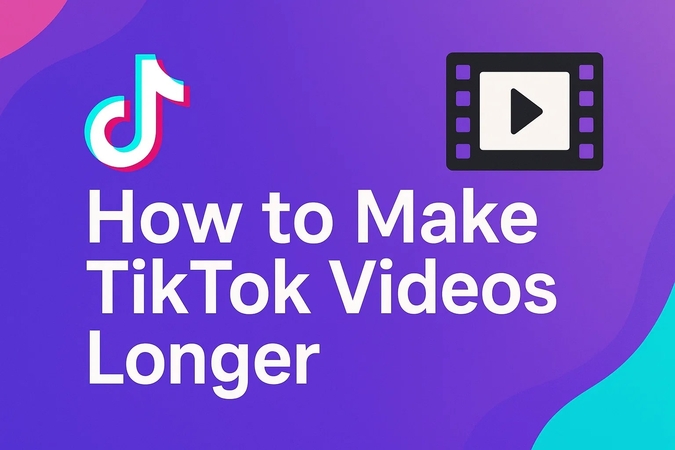

Share this article:
Select the product rating:
Daniel Walker
Editor-in-Chief
This post was written by Editor Daniel Walker whose passion lies in bridging the gap between cutting-edge technology and everyday creativity. The content he created inspires the audience to embrace digital tools confidently.
View all ArticlesLeave a Comment
Create your review for HitPaw articles