How to Make TikTok Videos Longer: 4 Proven Solutions
TikTok has transformed the content creation sector as its short videos are all about short but interesting clips. With the evolution of technology, this platform has also changed the length of the video and is now adaptable up to a 30-minute video. However, the challenge lies in getting the right balance between the TikTok video length and viewers' interest. If you want to capture the attention of your audience, use the best photo editing software, HitPaw FotorPea.
Part 1. TikTok Video Length Limits & Application Scenarios
When TikTok was first launched in 2016 by a Chinese company, it quickly gained global attention. Unlike traditional methods, this media platform offers various video lengths used for the following purposes:
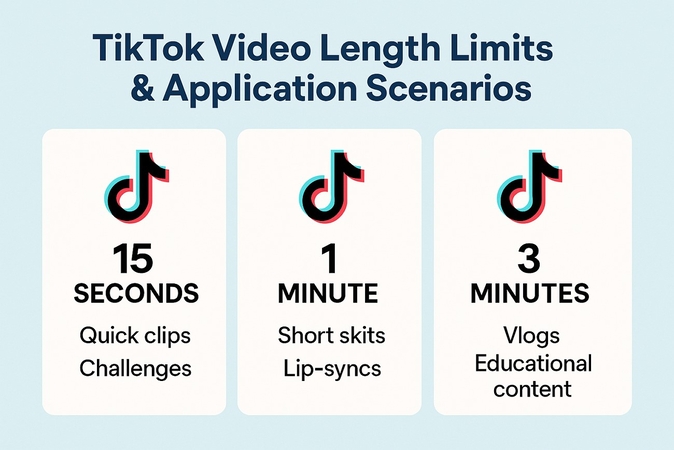
| Metrics | 15-Second Video | 60-Second Video | 3-Minute Video |
|---|---|---|---|
| Suitability | Suitable for content that quickly catches the eye, like videos on challenges, dances, and humorous skits. | Can be used for simple tutorials, product demonstrations, and others to keep the storytelling phase going. | Used for in-depth tutorials, detailed product reviews, and long narratives. |
| Tips | Focus on a single idea. Capture attention within the first 1–2 seconds. Keep visuals dynamic and impactful. | Use engaging hooks early. Add text overlays or voiceovers to clarify points. Keep pacing snappy. | Start with a strong hook. Break content into clear sections. Maintain energy with visuals, transitions, or questions. |
Part 2. How to Make TikTok Videos Longer: Max Length of TikTok Video
Whether you record in the app or post a pre-recorded video, you should be aware of the TikTok video length limit that is discussed above. Based on that, here is how you can create longer videos on TikTok:
1. Record Using TikTok's Built-in App
This solution offers a wide variety of editing features, from lip-syncing to song parodies. Plus, the platform video length exponentially increased from 15 seconds to 10 minutes. So, let’s learn how to make TikTok videos longer by recording on the app, following the instructions:
Instructions. Install and open the main interface of the TikTok app and tap the “+” button at the bottom. Next, give the appropriate permissions, and scroll the time length from “15 second” to “10 minutes.”
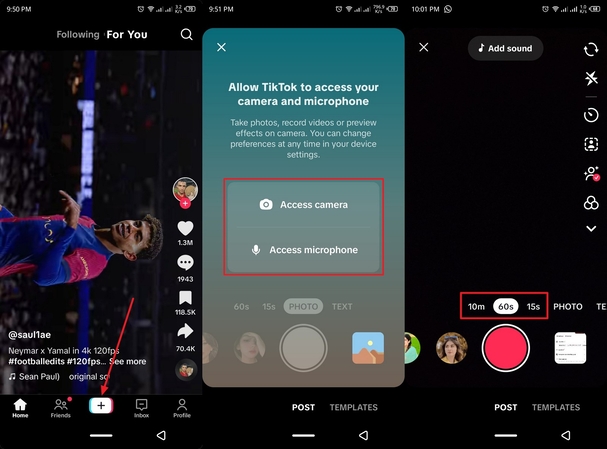
2. Upload Content and Edit in TikTok's Built-in Video Editor
The built-in video editor of TikTok allows creators to trim, add effects, format, customize with stickers, and more. Furthermore, users can adjust the quality, add overlay videos or pictures, and sync sound with the video. The following steps will guide you on how to make long videos on TikTok with this app's built-in editor:
Step 1. On the video interface, press the “Templates” option, hit the “New Project” button, select the desired video, and hit “Next.”
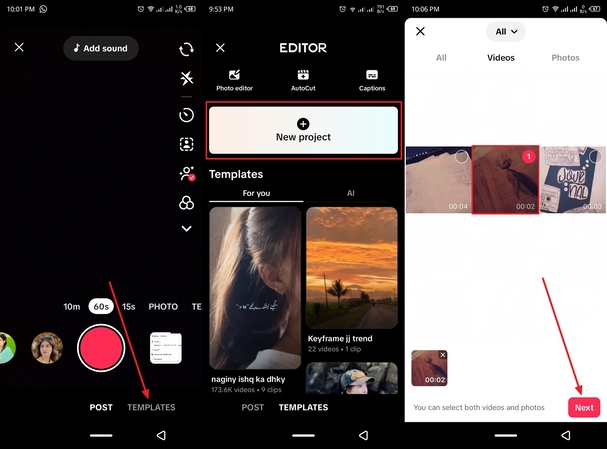
Step 2. After that, tap the “+” icon on the added video to insert another video clip, and press and drag its position. Once that’s done, press the “Sound” option to add suitable background music. Next, hit the “Stickers” option to open a bottom-up menu.
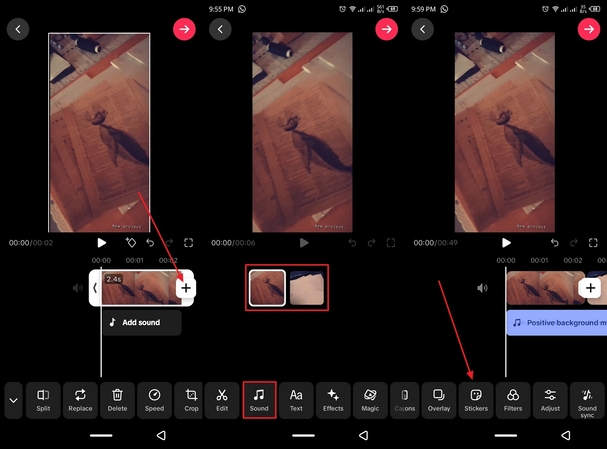
Step 3. From the “Stickers” and “Emoji” tab, pick one and add it anywhere in the video. When satisfied, hit the top “Arrow” button, add a description and hashtags, and press “Post.”
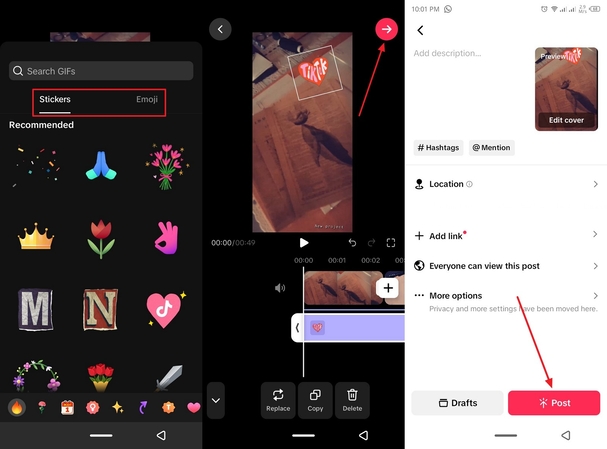
3. Create Clips with Third-Party Tools and Edit on TikTok
If you want to exceed the default TikTok video length, try using a third-party tool, like Eklipse.gg, which is built specially for streamers. This AI-powered platform can help you automatically generate highlighted video clips from your Twitch or YouTube livestreams. Moreover, it’s convert to TikTok feature can easily turn any long clips into a vertical format in different templates through given steps:
Step 1. Head to the “Profile” picture, choose the “Account Settings” option, and “Connect” to the desired streaming platform. Afterward, toggle on the “Auto-Processing” option of the stream, and start streaming your game. The Eklipse will let you seamlessly create various highlight moments from the game session.
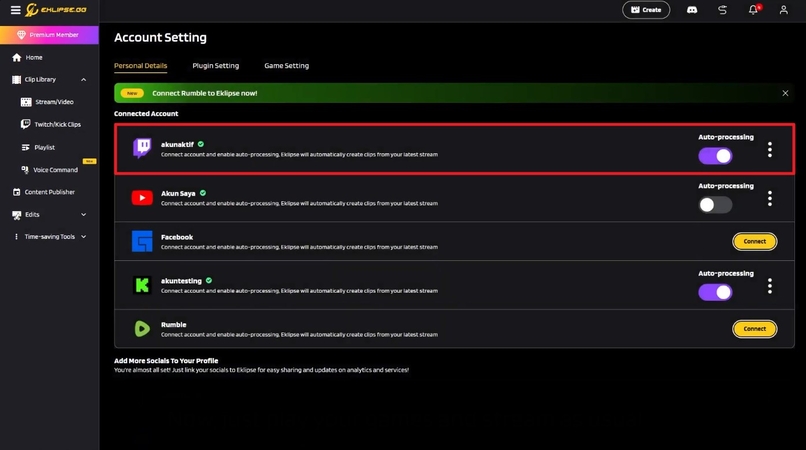
Step 2. Now, click the “Convert to Vertical” option from the platform's main interface.
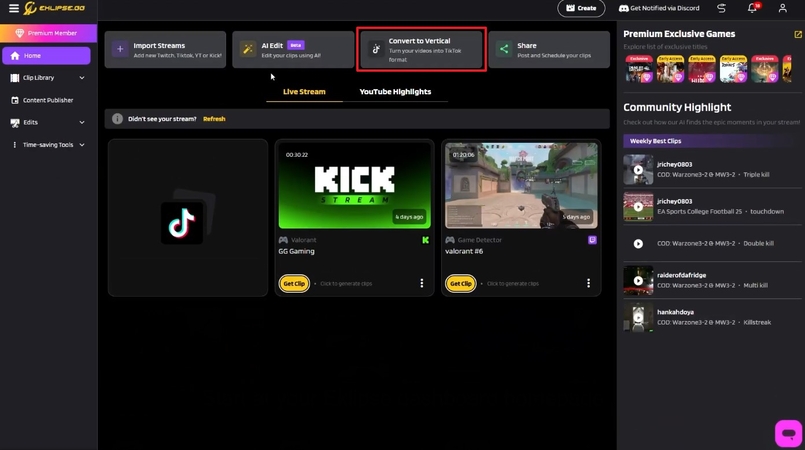
Step 3. From the next screen, click “Add Clip to Start” on Twitch or your local device.
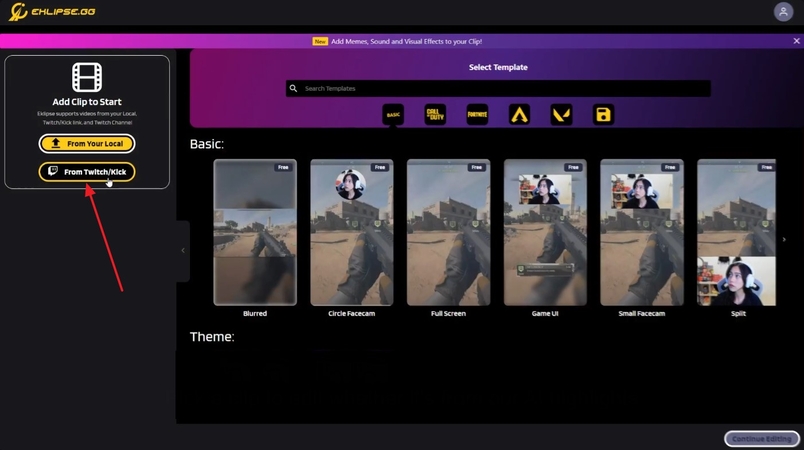
Step 4. Moving forward, choose a desired template from the “Basic” section, and hit “Continue Editing.”
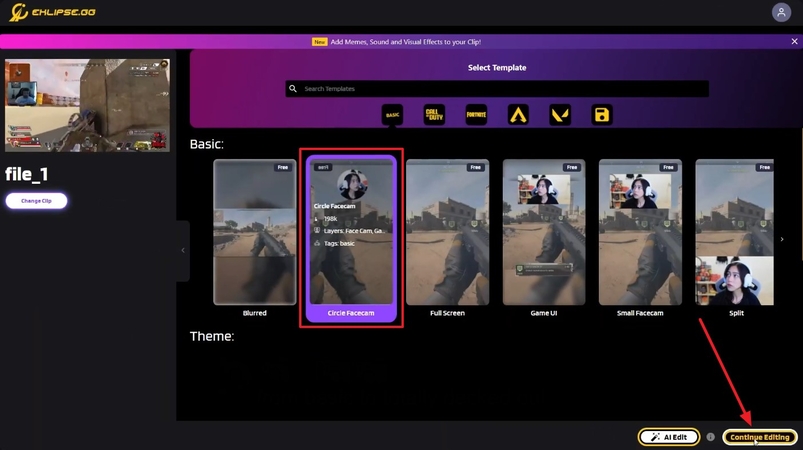
Step 5. Next, adjust your facecam position and the game feed area, and hit the “Next” button.
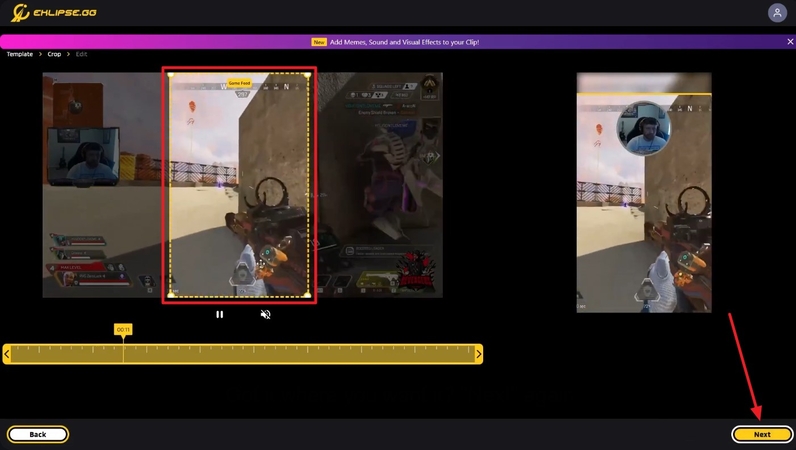
Step 6. When happy with all the changes, add a “Clip Title,” “Resolution, “ from the “Output Settings” tab. When you press the “Confirm” button, download the converted TikTok video, and edit it further on the TikTok app.
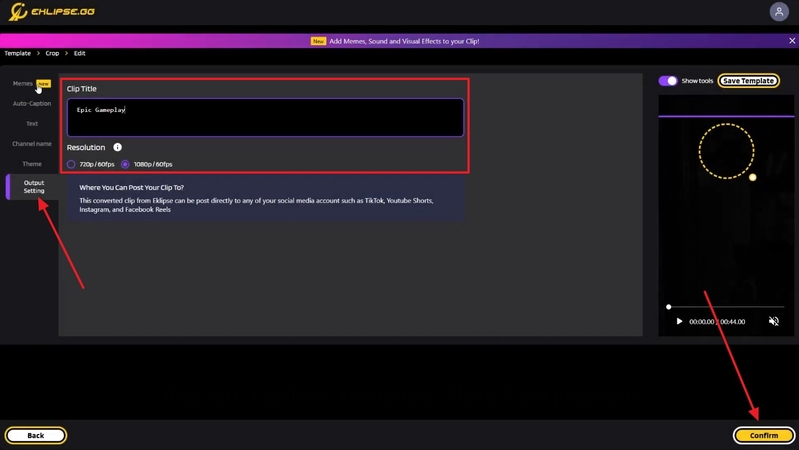
Part 3. Best Tips: Create High-Quality Long TikTok Videos with HitPaw VikPea
Whether you’re shooting TikTok portrait videos or stitching together multiple clips to push past the standard time cap, maintaining crisp detail is key when you make TikTok videos longer. That’s where HitPaw VikPea (formerly HitPaw Video Enhancer) comes in: its AI Face Model preserves natural expressions in every frame, while built‑in Denoise and Deblur tools eliminate grain and blur. When your footage suffers from flicker or dropouts, VikPea’s Repair suite seamlessly restores missing frames and audio, delivering polished long‑form portrait videos ready for TikTok’s feed.
Key Features
- Sharper Faces Instantly: The Face Model refines facial features with AI for clear, expressive portraits.
- Automatic Noise Cleanup: The Denoise Model removes grain and artifacts while preserving detail.
- Smooth Motion: The Stabilize Model eliminates shakes for steady, professional‑grade video.
- Batch Enhancements: Apply any AI model to multiple videos at once to save time.
- Live HD Preview: Preview all enhancements in real time before exporting in full HD.
Steps on How to Enhance the Quality of the Long TikTok Video
Now, consider the following detailed steps on how to enhance the quality of the long portrait video:
Step 1. Access Video EnhancerLaunch HitPaw VikPea, click the “Video Enhancer” tab, and press the “Import” button to insert the low-quality TikTok video.
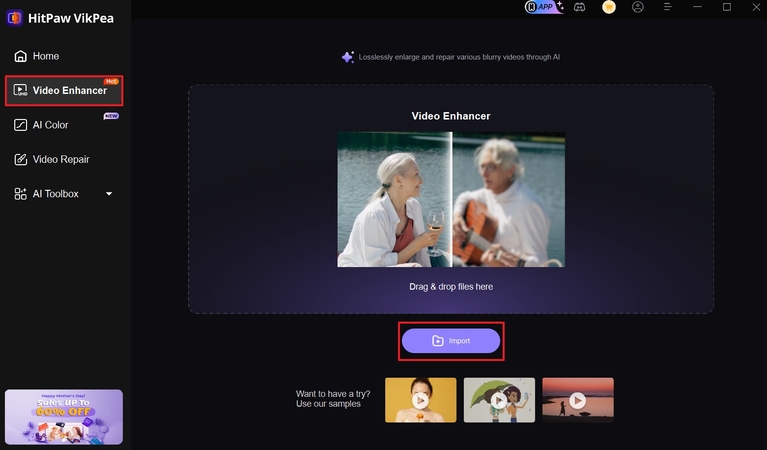
Step 2. Choose Models and Start
Then, select the appropriate options under the “Face Model” categories, and click the “Preview” button.
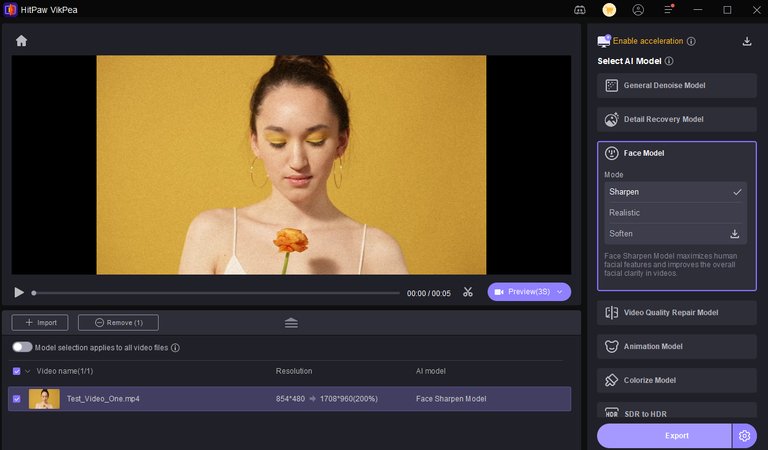
Step 3. Preview and Export
When the video is enhanced, go through each frame, and hit “Export” to save it.
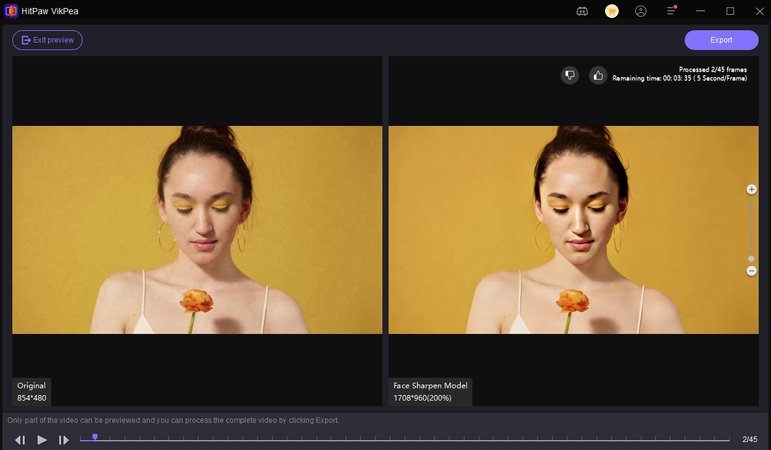
Part 4. FAQs of TikTok's Maximum Video Length
Q1. What is the current TikTok video length limit?
A1. The length of the current TikTok video is 10 minutes for recording, and you can upload a 60-minute video on this platform. Thai flexibility helps creators to create both short-duration and long-duration content, keeping in view their audience's preference.
Q2. How to make long videos on TikTok while maintaining optimal quality?
A2. Users need to ensure that they are recording in high resolution of 1080p while maintaining a stable internet connection. Moreover, it’s recommended to compress the larger files before uploading them and disable TikTok’s data saver mode to maintain an optimal video quality.
Q3. How to make music longer on TikTok?
A3. You can utilize various online tools to create longer videos for TikTok, such as Eklipse.gg, which is filled with various AI editing tools. It not only helps you generate highlighted video moments but also converts them into a TikTok format video.
Q4. What is the best length for TikTok video?
A4. According to the platform's algorithm, people usually prefer shorter video content to longer content. Therefore, you should have a maximum TikTok video length of 21 to 34 seconds of engaging content.
Conclusion
In summary, this article provided the importance of TikTok video length and how it's suitable for various situations. Also, due to the flexibility of the time length, users looked at the top 5 methods on how to make the longest video. Out of them all, HitPaw VikPea helps enhance the edited video with its various AI Models.








 HitPaw Edimakor
HitPaw Edimakor HitPaw FotorPea
HitPaw FotorPea HitPaw Univd (Video Converter)
HitPaw Univd (Video Converter) 

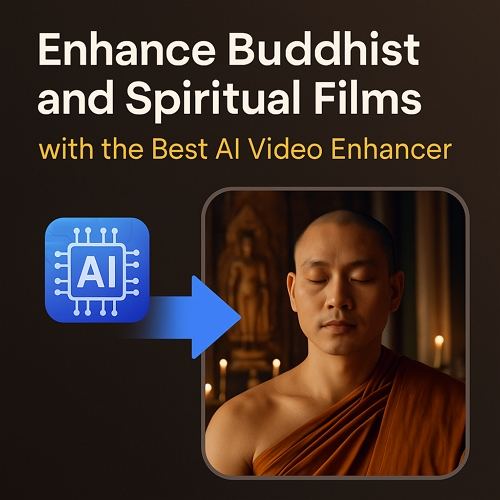

Share this article:
Select the product rating:
Daniel Walker
Editor-in-Chief
This post was written by Editor Daniel Walker whose passion lies in bridging the gap between cutting-edge technology and everyday creativity. The content he created inspires the audience to embrace digital tools confidently.
View all ArticlesLeave a Comment
Create your review for HitPaw articles