How to Fix Damaged Videos from Old Tapes
Old tapes hold precious memories-family reunions, weddings, childhood moments, school plays-that deserve to be cherished forever. But over time, these analog treasures degrade. Whether it's a VHS, Hi8, or MiniDV tape, the footage often becomes blurry, glitchy, or filled with static. Even after digitizing them, the damage remains.
So how do we restore these old videos to their former glory? Thanks to the advancement of AI and smart video repair tools, it's now possible to fix even severely damaged footage without needing professional editing skills. In this guide, we'll explore why tapes degrade, what kind of visual damage you'll encounter, and how you can easily fix them using AI-based video repair tools.

Part 1. Why Do Videos from Old Tapes Get Damaged?
Old tape formats like VHS or MiniDV store video information magnetically. As the years go by, physical wear, environmental conditions, and playback errors all contribute to video degradation. Here are the most common causes:
- Magnetic Decay: Over time, magnetic signals fade, causing distortion or complete data loss.
- Moisture & Mold: Tapes stored in humid conditions can develop mold, affecting playback.
- Mechanical Damage: Frequent playback or old VCRs can stretch, wrinkle, or scratch the tape.
- Dust and Debris: Particles inside the tape or player can scratch the surface, leaving permanent artifacts.
- Storage Issues: High temperatures, sunlight, and improper storage speed up degradation.
Even after digitizing these tapes, all visual artifacts caused by physical damage remain embedded in the video file. That's why post-digitization repair is crucial.
Part 2. Common Types of Video Damage in Old Tapes
Once you've transferred your tapes into digital format, you'll likely notice the following issues:
- Horizontal Lines or Tearing: Caused by tape misalignment or playback head errors
- Frame Skipping or Ghosting: Results in jumpy, jittery video
- Blurry or Out-of-Focus Frames: A sign of stretched or degraded tape
- Color Distortion or Washed-out Tones: Due to magnetic signal loss
- Static Noise or Glitches: Usually from dust, mold, or severe degradation
- Frozen Frames or Corrupt Blocks: Indicates missing or unreadable frames
These artifacts can ruin the viewing experience-but they're not irreversible.

Part 3. Traditional Fixes vs. AI Video Repair
In the past, fixing damaged footage meant:
- Hiring a professional editor to manually correct each issue
- Using complex software like Adobe Premiere Pro or DaVinci Resolve
- Spending hours adjusting frames, colors, and effects
While possible, these solutions are time-consuming and require advanced skills. Today, however, AI-powered video repair tools offer a more accessible alternative.
Modern AI tools can automatically analyze video files, detect damage patterns, and intelligently repair missing details, restore color balance, and stabilize frames. This is where HitPaw VikPea comes in.
HitPaw VikPea is an AI-powered video enhancement and repair tool specifically designed for restoring low-quality or damaged footage. Its dedicated Video Repair module makes it ideal for fixing videos digitized from old tapes.
Key Repair Features:
- General Restoration Model: Best for old, blurry, or low-resolution footage like VHS recordings
- Video Repair Model: Tailored to handle broken frames, skipped sequences, and visual corruption
- 4K Export: Upscale and export video up to 4K resolution
- Multiple Video Formats: Supports most of video formats including MP4, MOV, TS, 3GP, etc.
Steps to Repair Damaged Video with HitPaw VikPea
Step 1.Open HitPaw VikPea and switch to the Video Repair module from the sidebar.

Step 2.Upload the digitized tape footage you want to repair.

Step 3.Click Start Repair button, this program will auto analyze the video and repair it.

Step 4.After the repair process is completed, you can click the "Download" button in the right or the "Export All" button at the down-right corner to save the repaired video.

You can also use Video Quality Repair Model in Video Enhancer to remove noise and recover lost details from low-quality or heavily compressed videos.

Part 4. Video Repair FAQs
Q1. Can I fix videos from VHS tapes that were digitized years ago?
A1. Yes, as long as the digital file exists, tools like HitPaw VikPea can repair and enhance it.
Q2. Do I need to be tech-savvy to use a video repair tool?
A2. Not at all. HitPaw VikPea offers a user-friendly interface with automated repair options.
Q3. What kinds of damage can AI fix?
A3. AI can repair blurred frames, dropped frames, pixel blocks, discoloration, and general degradation.
Conclusion
Fixing damaged videos from old tapes used to be a daunting, expensive process. But with the help of AI technology, restoring and enhancing your most treasured footage has never been easier.
HitPaw VikPea makes it simple to repair broken, blurry, or discolored videos-no professional skills required. So, dig out those old tapes, digitize them, and let AI breathe new life into your past.















 HitPaw Univd (Video Converter)
HitPaw Univd (Video Converter) HitPaw VoicePea
HitPaw VoicePea  HitPaw FotorPea
HitPaw FotorPea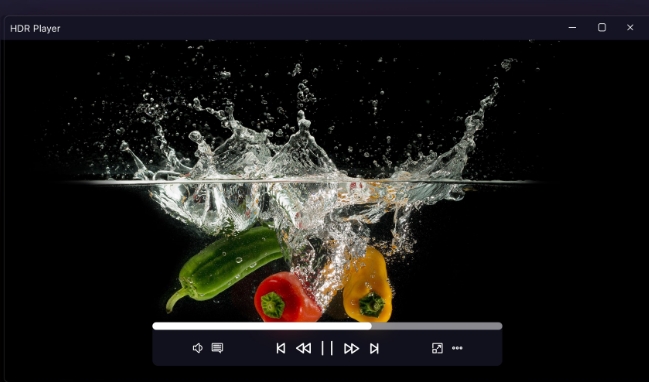



Share this article:
Select the product rating:
Daniel Walker
Editor-in-Chief
This post was written by Editor Daniel Walker whose passion lies in bridging the gap between cutting-edge technology and everyday creativity. The content he created inspires the audience to embrace digital tools confidently.
View all ArticlesLeave a Comment
Create your review for HitPaw articles