[Full Guide] How to Change Photo Background on iPhone
It has become increasingly easy to capture great photos with the iPhone’s cameras. However, sometimes the background fails to align well with the subject or is less beautiful than you would want. The good news is that this can be easily rectified by adjusting the photo background on your iPhone.
We’ll also present a convenient desktop app that will make background changing even more straightforward. A little practice will see you change your iPhone photos by altering the background in no time at all. So read on to learn how to change photo backgrounds on iPhone with customized backgrounds tailored to your photos.
Part 1. 3 Ways to Change Photo Background on iPhone
1. Change Background Photo on iPhone with Background Eraser App
Changing the background of an image can be a boring and lengthy process, sometimes necessitating sophisticated editing software. However, the Background Eraser app allows you to remove photo backgrounds and replace them with something new after simply tapping on your iPhone several times.
The Background Eraser app utilizes powerful AI technology to detect foreground subjects instantly and automatically and separate them from the background. Here is how to change background on iPhone photo.
1.Download and open the Background Eraser app.
2.Select the photo you want to edit.
3.The app will automatically detect the foreground object. You can use the eraser tool to refine the edges.

4.Tap the check icon when done.

5.Choose a new background color or image.

6.Save and export the edited photo.
2. Change Background in Photo iPhone with Erase.bg
Erase.bg is a powerful online background remover tool that can instantly change background in photo iPhone using AI technology. With just a few taps, you can change background photo iPhone.
Here are the steps to for how to change background photo on iPhone:
1.First, go to the Erase.bg website on the Safari browser on your iPhone. You can also download the Erase.bg app from the App Store for easier access.
2.Next, tap the upload button and select the photo from your iPhone photo library that you want to remove the background from. Alternatively, you can enter the URL of an image on the web.

3.Erase.bg's AI will automatically detect the foreground object and erase the background. This usually takes just a few seconds. If needed, use the edit tool to refine the background removal by brushing over any leftover areas.

4.When done, tap download and select JPG or PNG format. The image will be saved to your iPhone with a transparent background.

3. Take a Subject Out of the iPhone's Picture Background in Album
The Photos app on iPhone has a handy feature that lets you easily extract subjects from their backgrounds. You can also change background iPhone photo.
Here's how to change background of photo on iPhone:
1.Open the Photos app and find the picture you want to edit. Tap on the photo to view it in full screen.

2.Press and hold gently on the subject you want to isolate. After a couple seconds, the Photos app will automatically detect the subject and outline it.

3.A pop up will appear with the options to Copy or Share the cutout. Tap Copy.

4.Now open another app like Notes where you want to paste the cutout subject. Tap to paste the image you copied.

5.The subject will be pasted with a transparent background, removed from the original photo backdrop.
Part 2. How to Change Photo Background on PC with HitPaw FotorPea
While the previous methods focused on change background of photo iPhone, you can also leverage powerful AI to edit photos and remove backgrounds on your Windows or Mac computer. One of the leading AI-powered photo editors for PCs is HitPaw FotorPea.
HitPaw FotorPea is an innovative all-in-one photo editing software that utilizes AI neural networks to enhance, transform, and retouch images with just a few clicks. It offers a suite of intelligent photo editing features powered by AI, making previously complex edits like background removal incredibly simple. It allows you to change photo background iPhone.
FeaturesSome of the key capabilities of HitPaw FotorPea include:
- AI Background Remover - Instantly remove and replace backgrounds with just a single click. The AI precisely detects foreground subjects while retaining fine details like hair and transparency.
- AI Photo Enhancer - Sharpen details, upscale resolution and restore old photos with enhancement AI models. Automatically colorize black & white images.
- AI Image Generator - Turn text descriptions into stunning visual imagery through AI generative models. Unleash your creativity.
- Object Remover - Effortlessly erases unwanted objects and blemishes in photos with zero traces left behind.
Step 1:Download and install the HitPaw FotorPea from the official website.
Step 2:Import your photo into HitPaw FotorPea by clicking the "Remove BG" button or dragging and dropping the image file.

Step 3:HitPaw's AI will automatically detect and remove the background. You'll see the original photo on the right and the edited version with removed background on the left.

Step 4:Use the Brush tool to refine the foreground selection if needed. Adjust the brush size for more precise control.

Step 5:The Erase tool lets you remove any leftover background spots. Drag the size slider for better erasing.

Step 6:Pick a new background color or image to replace the removed backdrop.

Step 7:Preview the final result in the Output pane. When satisfied, click Export to save the edited photo with new background to your computer.

Part 3. FAQs of How to Change Background of Photo on iPhone
Q1. How do you cut and paste a picture into another background on iPhone?
A1. To cut and paste a picture into another background on iPhone, open the photo you want to edit in Photos app. Press and hold on the subject to outline it. Tap Copy when the pop up appears. Then open a new background image, tap and hold to paste the copied photo on top. You can resize and position it with your fingers.
Q2. Can you change each background on iPhone?
A2. Yes, you can change each photo background individually on iPhone. Apps like Background Eraser and Erase.bg allow you to upload photos one by one and replace their backgrounds. The Photos app also lets you edit backgrounds for each photo using the steps outlined in this article.
Bottom Line
iPhone change background of photo is a great way to get creative with your images or highlight subjects in a better setting. On iPhone, apps like Background Eraser and Erase.bg utilize powerful AI to easily remove and replace backgrounds with just a tap. The Photos app also has built-in tools to lift subjects out onto new backdrops.
For more advanced editing on desktop, HitPaw FotorPea is an excellent choice. It has AI neural networks that can instantly remove backgrounds and replace them with colors, gradients or images. The AI photo enhancer can also upscale resolution, fix old photos, colorize black & white, and generate images from text prompts.

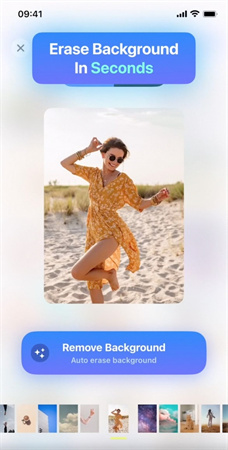
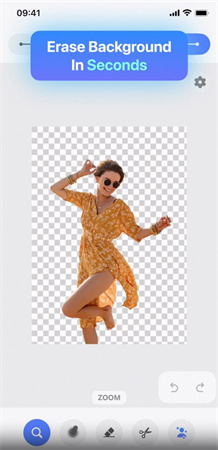
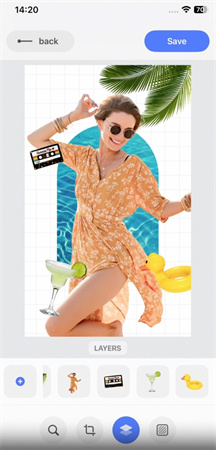
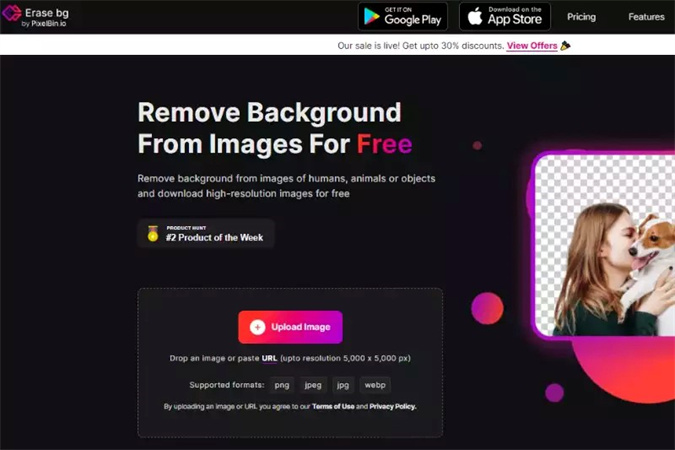
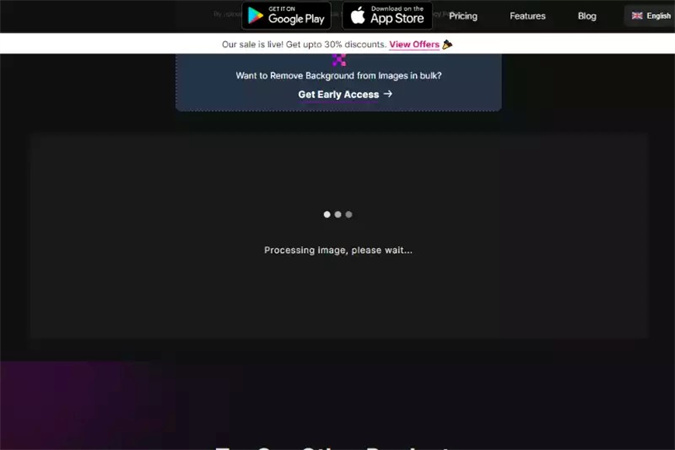
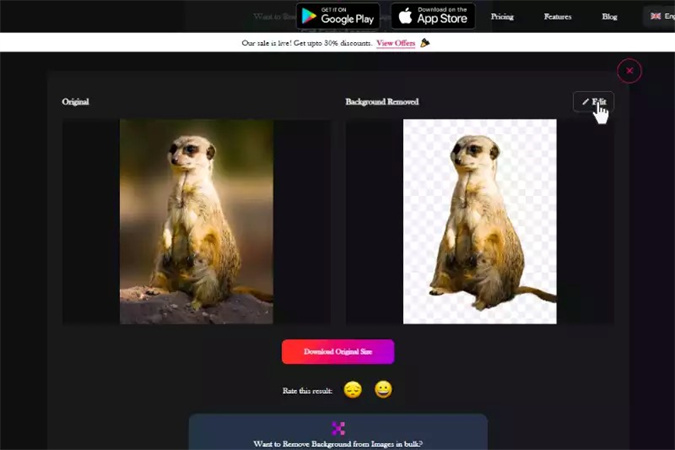
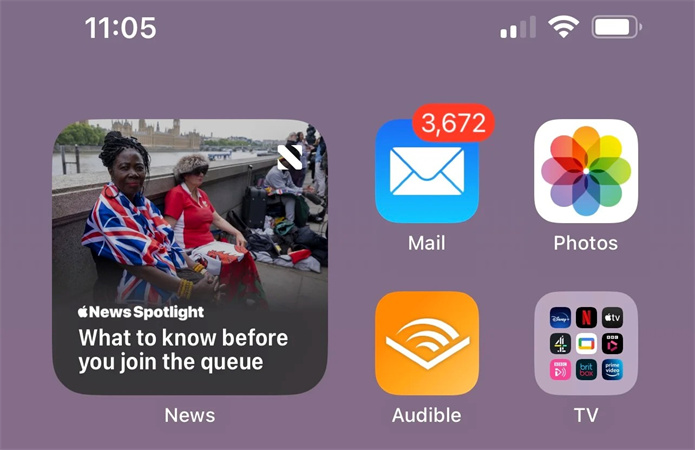

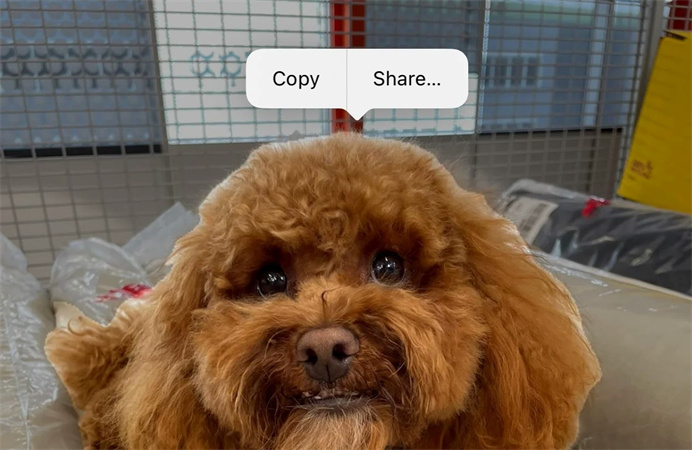
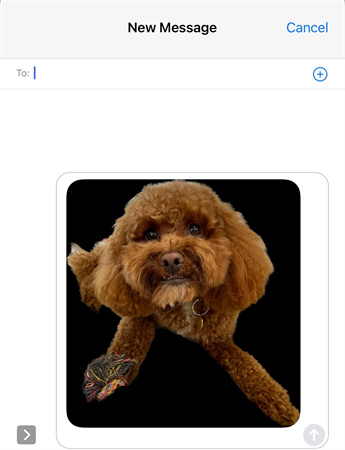




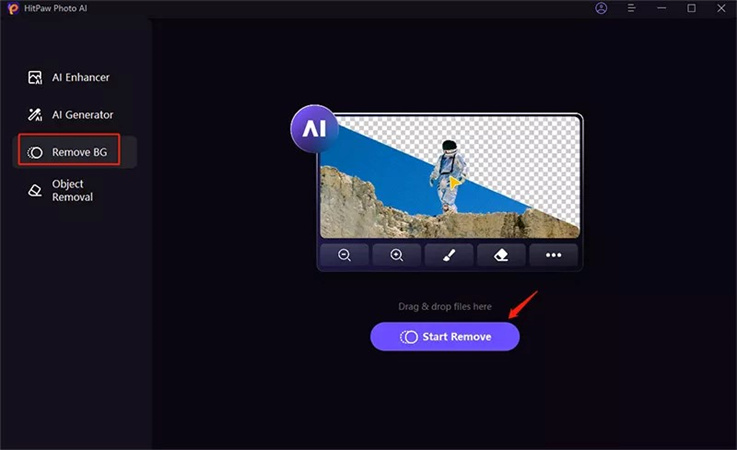
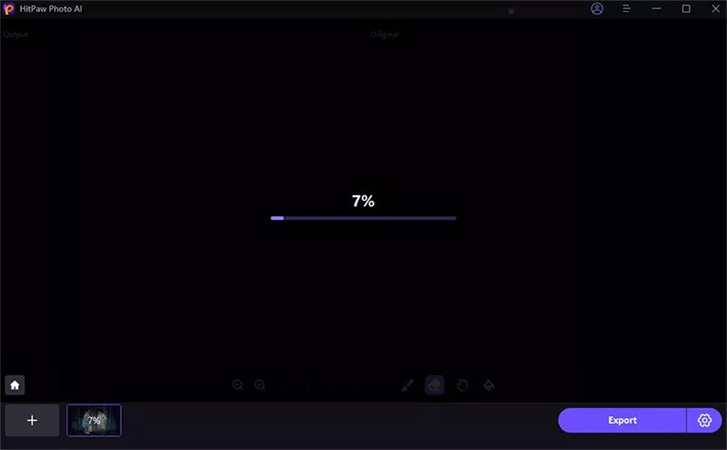
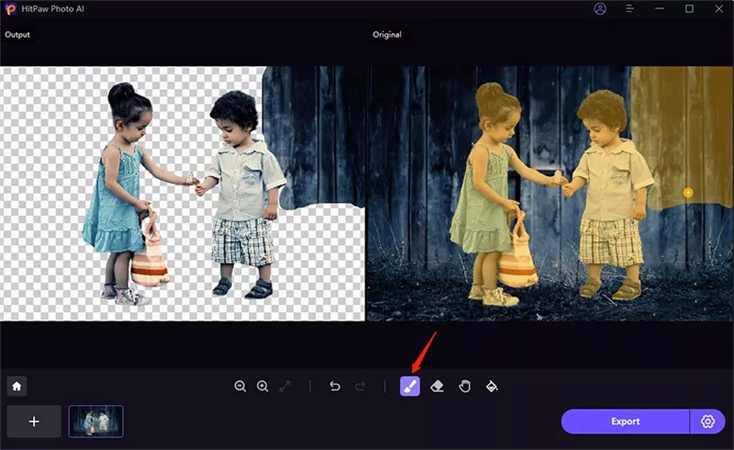
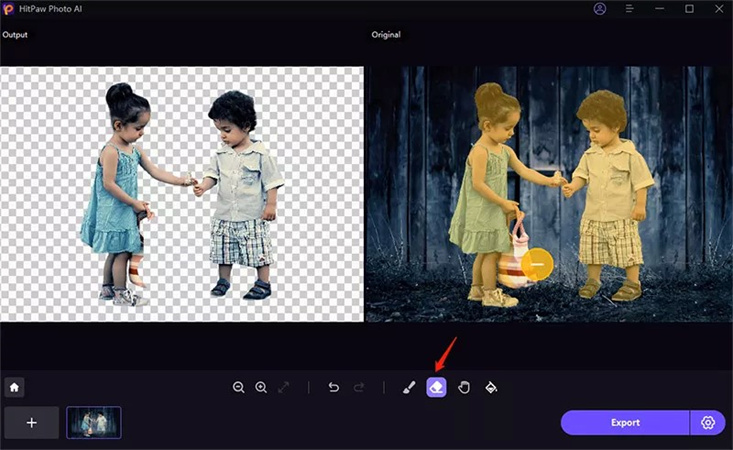
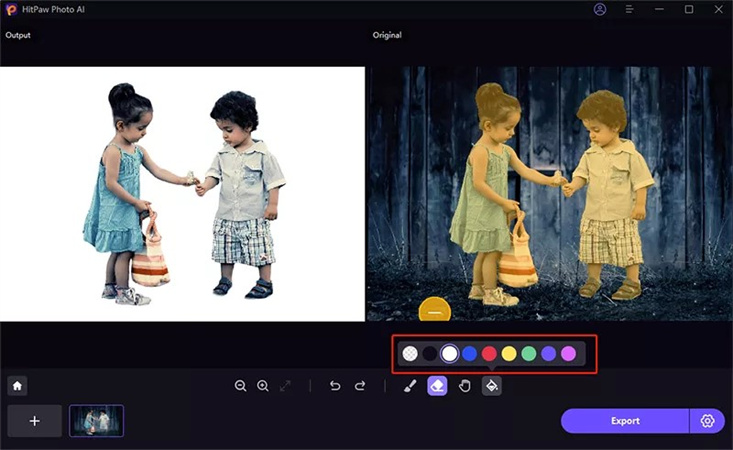
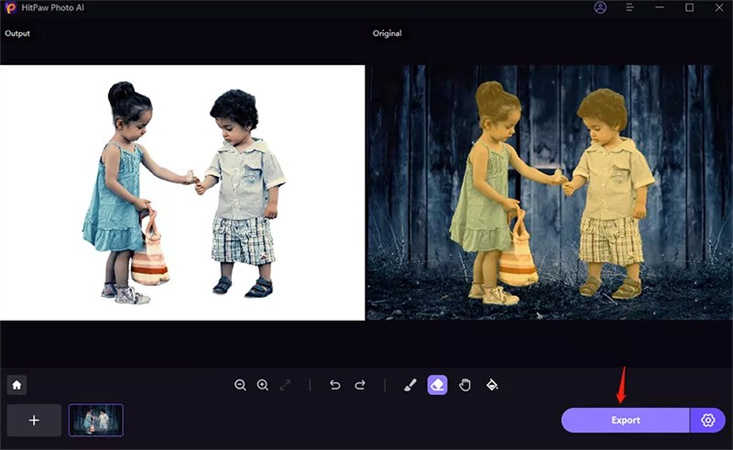

 HitPaw Edimakor
HitPaw Edimakor HitPaw VikPea (Video Enhancer)
HitPaw VikPea (Video Enhancer)



Share this article:
Select the product rating:
Daniel Walker
Editor-in-Chief
My passion lies in bridging the gap between cutting-edge technology and everyday creativity. With years of hands-on experience, I create content that not only informs but inspires our audience to embrace digital tools confidently.
View all ArticlesLeave a Comment
Create your review for HitPaw articles