[Useful Tips] How to Brighten A Video on iPhone?
No matter whether you're working on getting Film Noir style shots or creating a comber or mysterious atmosphere on iPhone, the results will suffer if the video is overly dark. So, there are legitimate reasons to know how to brighten a video on iPhone and adjust too-dark footage accordingly.
In this guide, we will show everything about how you can brighten a video on your iPhone to make it easier to see and help it look better when posted to social media platforms.
Part 1. How to Brighten a Video on iPhone?
iPhone may have been designed to take into account that the video brightness is too low, so you can easily enhance the brightness of your video using the iPhone's built-in photos app. It's a convenient way for quick and straightforward edits, and now let's see how to make dark video visible using the default photos app on your iPhone.
Choice 1: Open the Photos app on your iPhone and select the video. Tap the "Edit" option located at the top right corner of your screen and select the "Brightness" option from the "Adjust" menu. Change the strength of an effect by sliding the dial towards the left or right and hit "Done" once you're satisfied with the adjustment.
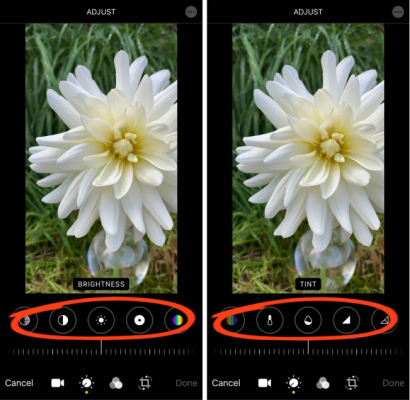
Choice 2: In addition to direct brightness adjustment, the iPhone offers several filters, so you can try to select the "Filter" option from the "Adjust" menu. Choose the one that lightens your video.
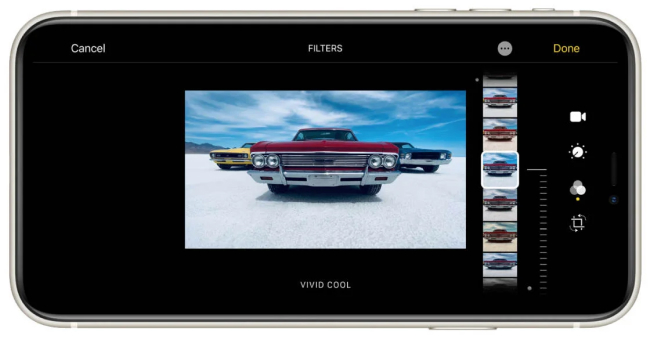
Tip: This method has its limitations such as the photos app offers only basic brightness adjustments. Therefore, there are limitations in the video fine editing, and it may not be able to meet the more detailed needs.
Part 2. The Best PC Video Brightener- HitPaw VikPea
Compared with the limitations of overexposure and rough editing on iPhone, to achieve more refined results, the best way to ensure your videos are bright enough is to set the brightness level using a professional video brightener, such as HitPaw VikPea (formerly HitPaw Video Enhancer).
It is an advanced, powerful, easy-to-use video editor that can not only make the video brightness adjustment effect more natural and fine but also process the video in batches, saving users time.
Features of HitPaw VikPea to Brighten Videos
- Elevate numerous videos to professional-grade quality in a batch process
- AI-powered video enhancing options along with an efficient brightness editor for detail
- Upscale low-res videos up to 4K/8K resolution and create footage
- Effectively remove background noise and distortions from videos without losing any quality
- Dedicated video repairing functionality to fix all sorts of damage and corruption
Steps to Brighten a Video
Step 1: First of all, download HitPaw VikPea from the official website or click on one of the download buttons given above. After that, open the installation package and follow the on-screen instructions to install the program on your computer.
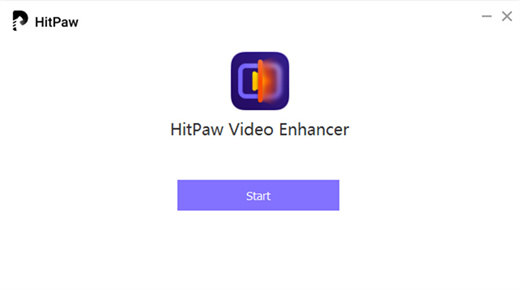
Step 2: For editing, you can either click on the Choose File tab to manually upload files from your computer or simply drag and drop the original videos to the program.

Step 3: HitPaw VikPea offers various AI models to enhance the picture quality. To adjust the video brightness, you can select the Low-light Enhancement Model directly from the AI Model menu bar on the right by just clicking on the model. If you don't see this model, then click "ADD Model" and select Low-light Enhancement Model from the library.
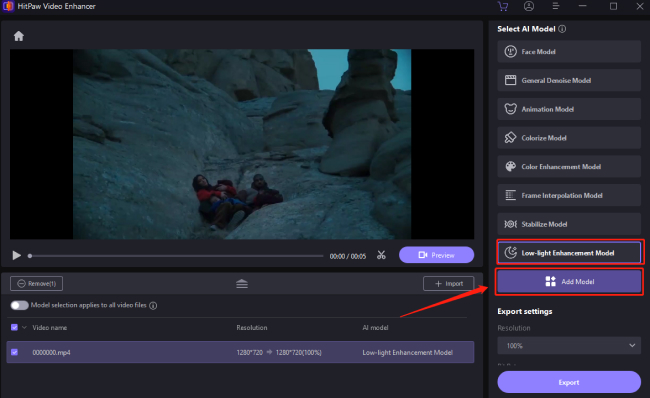
Step 4: In the next step, hit the Preview button and the HitPaw VikPea will automatically start processing the dark video.
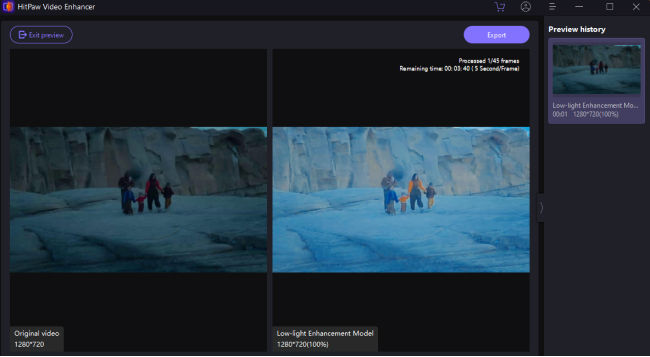
Step 5: Export the Enhanced/Brighten Video to your PC. Once you're satisfied with the final results, click on the Export button to save the enhanced video on your computer.
Part 3. Alternative Moblie Video Brightener to Brighten Videos
Even though HitPaw VikPea is the best program available right now to brighten videos, here we'll share some alternative options for how to brighten a video on iPhone.
1. Brighten Videos with InShot
InShot is one of the most famous video editing apps that includes all the options you'll need to improve the quality of your footage, including the feature to add brightness to videos. Although you can download and use it, some advanced features to edit video brightness would require up to upgrade to the paid version.
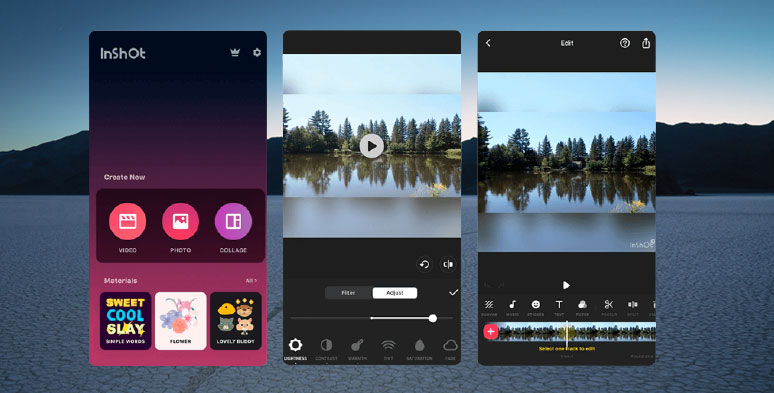
Pros:
- It comes with a straightforward interface and accessible menus that make editing easier for everyone
- Provides the option to add text and emojis to your videos
- Supports various formats and resolutions for brightening dark video
Cons:
- You will have to encounter disturbing ads and watermarks with the free version of the app
- It might be difficult for the first time users to figure out the video editing frames
- You get limited control over specific aspects of brightness adjustment
2. Brighten a Video with Clips App
Developed by Apple, the Clips app on your iPhone is a video editing tool that you can use to easily combine videos, photos, titles, and music into videos. In addition to this, it also allows you to edit and brighten your video to produce better-quality videos.
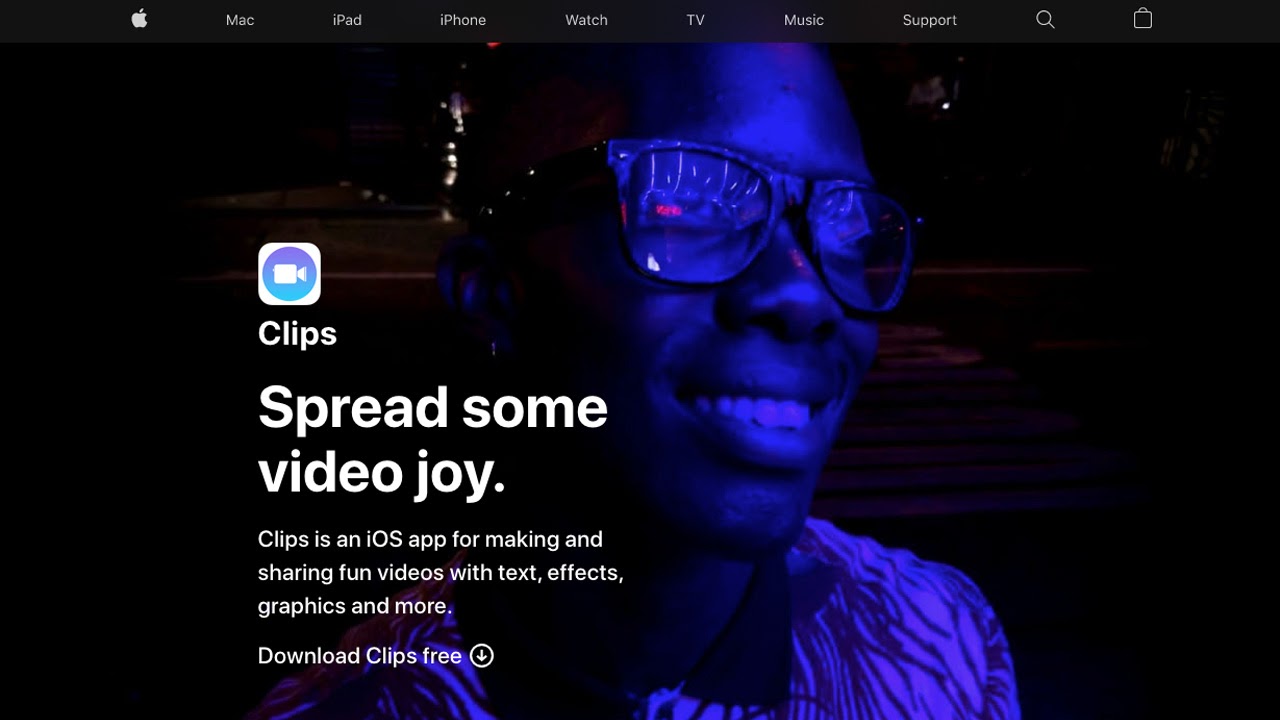
Pros:
- You can easily adjust the brightness, exposure, and contrast of your videos with this app
- It is designed to seamlessly adjust with other Apple apps and services
- You will get the option to add captions and animated titles to the videos
Cons:
- It lacks advanced editing features found in previously discussed solutions i.e. HitPaw VikPea
- Your device needs to be on iOS 13 or later to install this app
- Some users have reported occasional crashes while using this video editing tool
3. Lighten Video with iMovie
iMovie is another app exclusively available for iOS users, which is often praised by YouTubers these days for editing videos on their iPhones. You cannot only edit and brighten videos but can also modify and enhance video color settings to match the look of one clip to another.
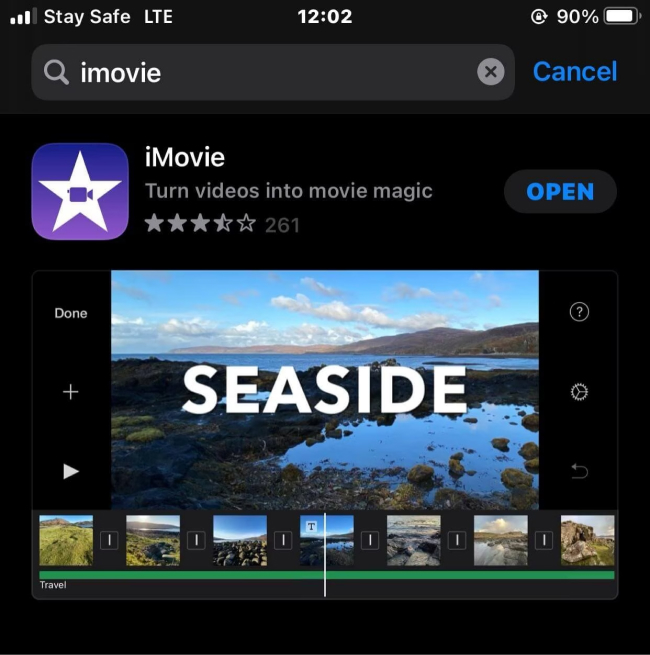
Pros:
- Comes with an intuitive UI suitable for both beginners and advanced
- Offers a wide range of editing options and precise brightness adjustment
- Provide various features for audio editing as well, such as adding background music and voiceovers
Cons:
- The abundance of features can be overwhelming for beginners at times
- Only limited options are available for sharing edited videos directly on social media platforms
- You must have a relatively newer iPhone model to enjoy its advanced features
Part 4. FAQs of How to Brighten A Video on iPhone
Q1. Which video brightener is free?
A1. There are various options we have shared in this guide that you can download and use for free to edit video brightness, including HitPaw VikPea, iMovie, and the Clips app. However, sometimes you might need to upgrade to the premium version of the tools to enjoy the entire range of features.
Q2. How to make a dark video brighter while recording?
A2. Open the camera app to record a video and tap on the screen so that a box with a sun-shaped icon appears. Now, simply hold your finger on the screen and slide it upward to brighten videos while recording.
In Summary
There are several tools and solutions available that help users brighten videos on iPhone, but each comes with its unique features and capabilities.
If you're wondering how to brighten a video in the best possible manner, don't forget to give HitPaw VikPea a try. It contains a wide range of powerful editing tools, including brightness adjustment, which allows you to enhance the brightness level of your video clips without any compromise on speed or creativity.






 HitPaw Univd (Video Converter)
HitPaw Univd (Video Converter)  HitPaw Photo Object Remover
HitPaw Photo Object Remover HitPaw VikPea (Video Enhancer)
HitPaw VikPea (Video Enhancer)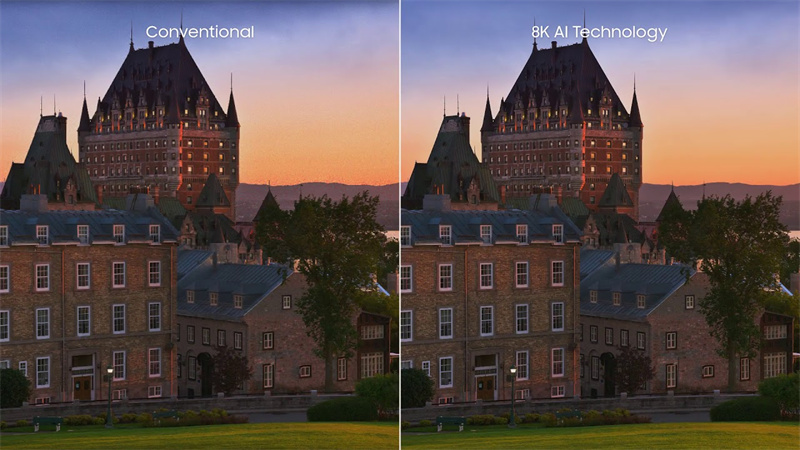



Share this article:
Select the product rating:
Daniel Walker
Editor-in-Chief
My passion lies in bridging the gap between cutting-edge technology and everyday creativity. With years of hands-on experience, I create content that not only informs but inspires our audience to embrace digital tools confidently.
View all ArticlesLeave a Comment
Create your review for HitPaw articles