Step-by-Step Guide on Using Samsung Sketch to Image
Samsung is also leading in mobile creativity making use of the Sketch to Image option. It is through the power of Samsung Galaxy AI Sketch to Image that users are now able to turn simple drawings into realistic images within a few seconds with powerful generative AI. Are you a designer, a student, or a casual doodler and you want to use the sketch to image Samsung tool in a compatible Galaxy device? This blog will show you how to do it and what you can do should you not be using a Samsung phone.
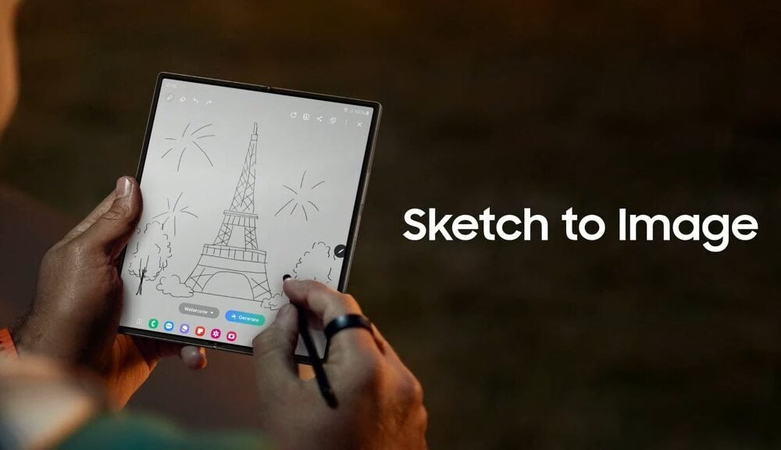
Part 1. What is Samsung Galaxy AI Sketch to Image
1. AI Integration in Samsung Devices
The Samsung Galaxy AI Sketch to Image is an aspect of the Galaxy AI line launched in early 2024 with the Galaxy S24 series. This condition applies to machine learning on-device and generation of drawings that are based on on-device analysis of hand-drawn sketches which generate realistic or stylized images based on the user input.
In many aspects, Samsung has implemented AI:
- Productivity apps: Note Assist, Live Translate, and Generative Edit
- Sketch to-Image,
- Drawing Assist: Shape and draw tools
- Modification: Photography tools AI Image Upscaler: Generative Fill
The AI Samsung sketch-to-image functionality is very convenient as it operates directly on apps such as Samsung Notes and Gallery.
The AI algorithm finds the meaning of your sketch whether it is a house, person, animal, or object, and computes the various renditions of possible meanings found through visual patterns.
Use Case Examples:
- A learner doing a drawing diagram of a plant in the biology lesson will be able to have an elaborate labelled copy within seconds.
- A fashion designer draws the prototype of a handbag and immediately gets a picture of how it would appear based on the textures of leather.
- A game artist sketches an idea of a character and crafts three styles as an option.
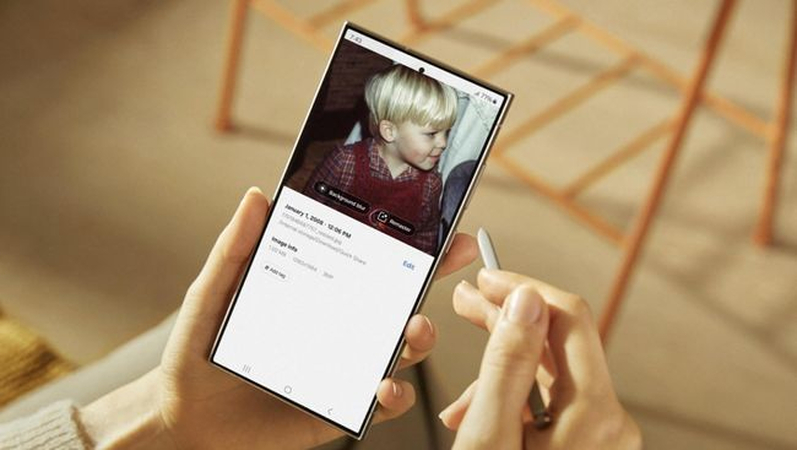
2. Benefits of Using AI for Sketch to Image
The Samsung Sketch to Image tool offers time-saving abilities as well as creating flexibility. The reason that it is useful is as follows:
- Rapid Prototyping: conversion of ideas into a visualization without redrawing.
- Inspiration Engine: Brainstorm to receive new ideas on the possible development of your sketch.
- No Art Training Required: Students, instructors, marketing personnel, as well as creative individuals, could use it.
- Increased Visual Communication: Present refined copies of raw ideas to be shared so that everybody can co-work..
Expanded Benefits for Professionals:
- Educational pictures can be drawn on rough diagrams as handouts by teachers.
- The interior designers are able to mock up furniture pieces when they visit the place.
- Engineers are capable of coming up with concept images to supplement the project proposals.
These capabilities make Samsung AI Sketch to Image a key part of creative workflows.
Part 2. How to Use Sketch to Image on Samsung Galaxy
1. Preparing for the Function
To be able to use Samsung Sketch to Image make sure your device is compatible and is well set up.
Supported Devices:
- Galaxy S24 / S24+ / S24 Ultra
- Devices running One UI 6.1 or later
Enable Drawing Assist:
- Open Settings
- Tap Advanced Features
- Select Labs
- Enable the Drawing Assist toggle
Once Drawing Assist is active, your phone will unlock AI-powered drawing enhancements.
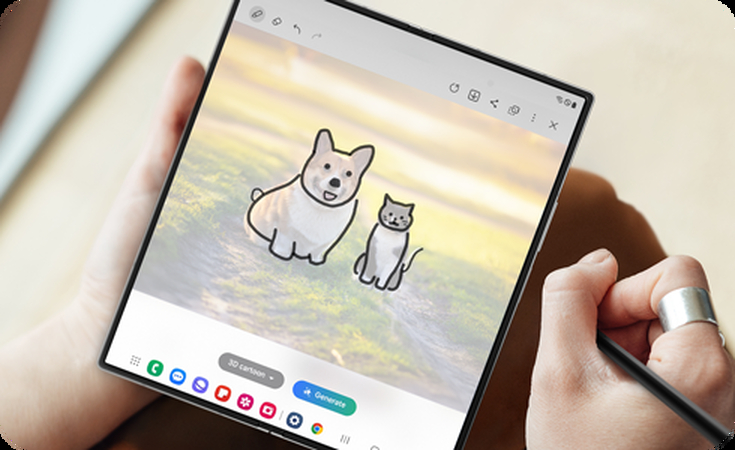
2. Steps to Turn Sketch to Image
As soon as the Drawing Assist is activated, it is necessary to turn to the following instructions on the use of the sketch to image Samsung:
Step 1.Launching of Samsung Notes or Gallery

Step 2.Start a new drawing with a pick of sketch from your gallery.

Step 3.Hit the Edit Tool
Step 4.Click on the pencil icon that puts you into editing mode.
Step 5.Make Drawing assist the choice
Step 6.The bottom select pressed option. Choose Sketch to Image. AI will examine your drawing and make some proposals.
Step 7.See Result of Outputs Select one of the numerous interpretations of the image (e.g. cartoon, realistic, abstract).
Step 8.Sign-off and save Choose the one you like best and press the button "Save" or "Share."

All these activities take only a few seconds. The AI engine of Samsung is designed in such a way that it works quickly and precisely.
Part 3. How to Turn Sketch to Image without a Samsung Phone
Even when you do not own a supported Galaxy gadget, you can convert sketches to visuals through HitPaw FotorPea. It is a web-based tool highly powered with AI just like Samsung AI Sketch to Image.
Overview of HitPaw FotorPea Sketch Styles
HitPaw FotorPea has many transformation possibilities for creative requirements:
HitPaw FotorPea - All-in-one Photo Editing Tool for Win & Mac
Secure Verified. 212,820 people have downloaded it.
- Creates stylised art of hand-painted or digital paintings.
- Sketch of the landscape to a realistic picture
- Creates the photorealistic outdoors out of simple sketches.
- Sketch to rendering interior design
- Produces room visualisations by using blueprint drawings.
- Brings product ideas to practical promo images.
Secure Verified. 212,820 people have downloaded it.
How to Use HitPaw FotorPea: Step-by-Step
To recreate the Samsung Sketch to Image experience on any device:
Step 1.Visit HitPaw FotorPea to download the software. Then upload a Sketch

Step 2.Upload a JPG or PNG version of your drawing. Choose a Style

Step 3.Pick from four transformation modes.Click "Generate"
Step 4.The AI will process your sketch and deliver a high-resolution output. Review the results and download the image you prefer.

This platform works on desktop and mobile browsers, making it a solid alternative to Samsung Sketch to Image.
Part 4. FAQs about Samsung AI Sketch to Image
Q1. Can I use Samsung Sketch to image even without any internet connection?
A1. No. To use offline mode, you should use the sketch to image AI Samsung feature when you previously set up Drawing Assist and provided the AI packs that are necessary. This is perfect when travelling for designers or those who have small data plans.
Q2. Can I control the interpretation of my sketch using AI?
A2. No, you can not make the AI draw exactly what you want, but Samsung still provides you with several render options to choose from for each sketch. You may turn the pages of the realistic, minimal, or abstract variants and select the one that suits you.
Conclusion
Samsung has ensured that design and visual creativity are no longer complex endeavors with the emergence of mobile AI. Samsung AI Sketch to Image app allows turning any scribbles into high-quality professional-looking images in seconds.
Although you may not own a Galaxy S24 or other model of phone, other technologies can be accessed through the likes of HitPaw FotorPea (depending on sketch-to-image applications, such as in interior design, product creation, and concept illustrations).



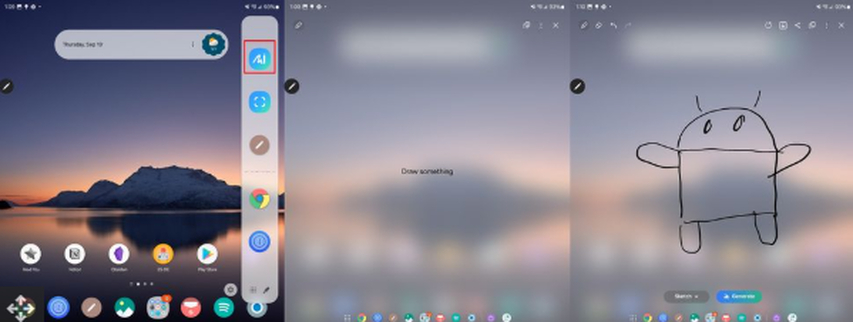
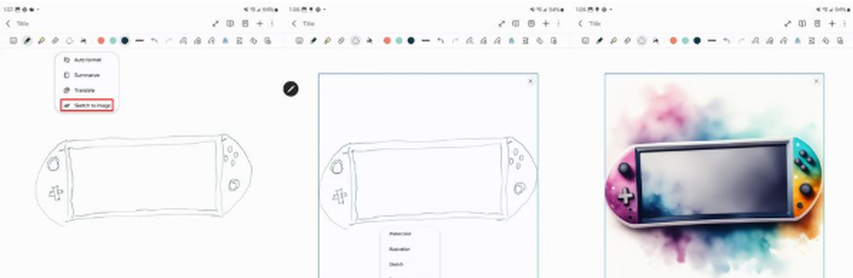


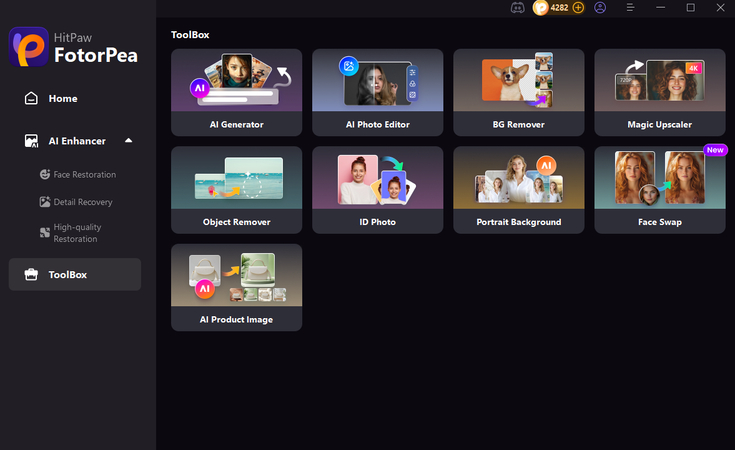
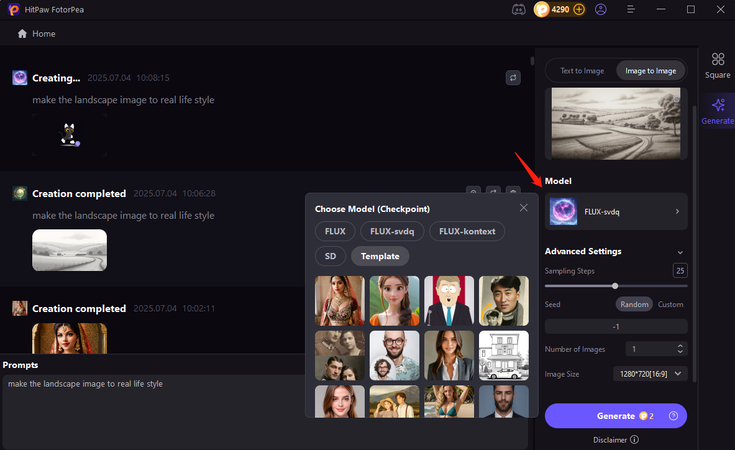
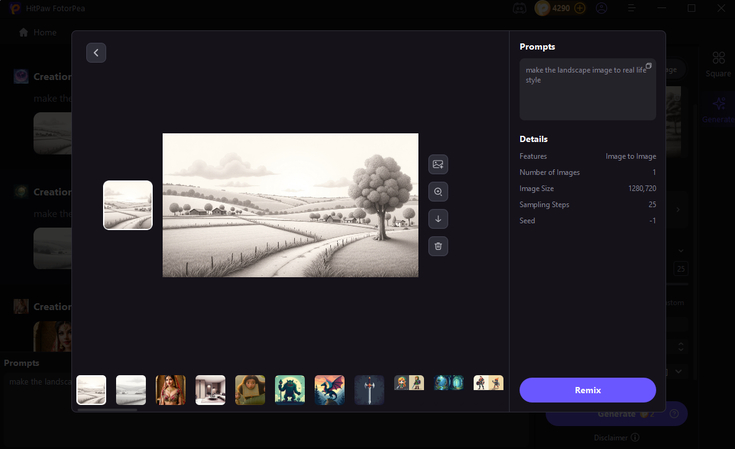





 HitPaw Univd (Video Converter)
HitPaw Univd (Video Converter) HitPaw VoicePea
HitPaw VoicePea  HitPaw VikPea (Video Enhancer)
HitPaw VikPea (Video Enhancer)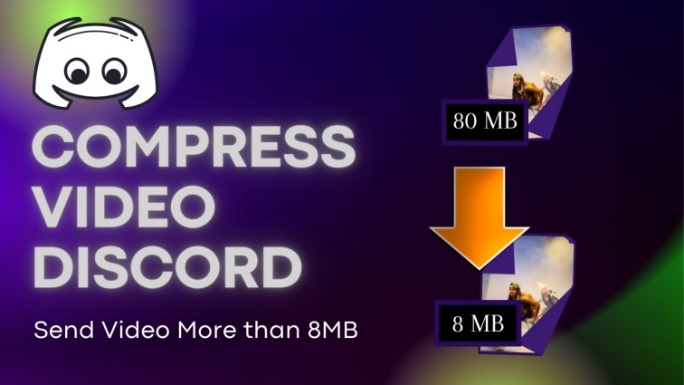
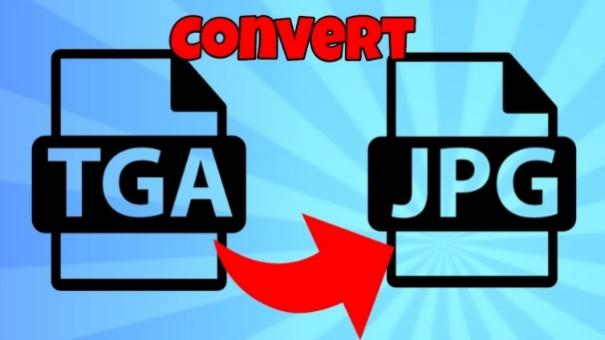
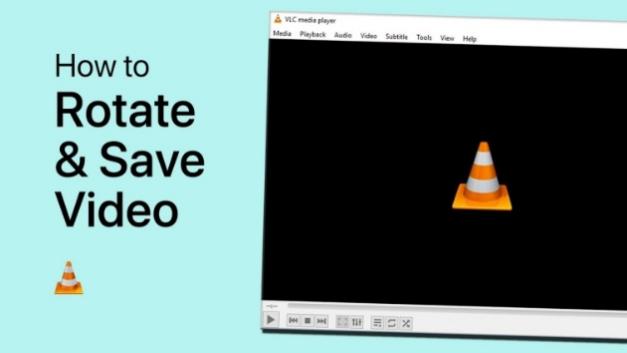

Share this article:
Select the product rating:
Daniel Walker
Editor-in-Chief
This post was written by Editor Daniel Walker whose passion lies in bridging the gap between cutting-edge technology and everyday creativity. The content he created inspires the audience to embrace digital tools confidently.
View all ArticlesLeave a Comment
Create your review for HitPaw articles