5 Best Thumbnail Enhancers to Improve Picture Resolution
There's this moment I can't forget. It was a Saturday, warm sunlight pouring through the blinds, my laptop humming with tabs open, and a friend pacing behind me.
"I don't get it," he said, frustration plain on his face. "I've done everything right. My content's solid. Why aren't people clicking?"
I leaned over his shoulder, clicked into his YouTube dashboard, and immediately spotted the issue. "Your thumbnails," I said. "They don't say anything. They're blurry. They look... generic."
That hit him. He nodded slowly. "So how do we fix it?"
And that was the beginning.
We uploaded one thumbnail into an image enhancer-just one. Sharpened it, improved the lighting, made the subject pop. The difference was instant. Within days, the click-through rate on that video more than doubled. It wasn't a miracle-it was design. More specifically, thumbnail quality.
If you're a content creator, you already know your thumbnail is the front door to your content. But in 2025, a pixelated or uninspired thumbnail doesn't just get ignored-it actively hurts you.
This post is your roadmap. I'm going to show you exactly how to improve thumbnail quality, step-by-step, with five tools I've tested and trust. These aren't just tips; they're solutions.
Let's get into it.
Part 1. Why Thumbnail Quality Is Non-Negotiable in 2025
In a world where attention spans are shrinking faster than ever, your thumbnail is often your only chance to make someone care.
YouTube. Instagram. TikTok. Even email previews. Everything comes down to one tiny image and whether or not it sparks interest.
"Your thumbnail is your handshake," I often say. And not the limp kind-make it firm, make it confident.
The algorithm doesn't care how great your video is. It cares if people click. And guess what gets them to click? Thumbnails with high resolution, clear focal points, and emotional pull.
Think about it like this: you're competing not just with other creators, but with notifications, text messages, and endless scrolling. Your thumbnail has to win that battle in half a second.
Part 2. How to Make High Quality Thumbnails
This isn't about becoming a graphic designer. It's about knowing what works-and doing it consistently.
- 1.Use a strong source image. Blur in = blur out. Use high-resolution originals.
- 2.Add lighting and contrast. Make the subject pop. Imagine looking at it through the eyes of someone scrolling quickly.
- 3.Text should be clear. Big. Bold. No fancy cursive.
- 4.Focus on emotion. Faces work. Expressions grab attention. A smirk, a gasp, a raised eyebrow-those moments matter.
- 5.End with enhancement. Don't skip this. Tools can now do what Photoshop couldn't just a few years ago.
Thumbnails are tiny, but the psychology behind them is massive.
Part 3. Top 5 Thumbnail Enhancers to Boost Resolution and Quality
1. HitPaw FotorPea
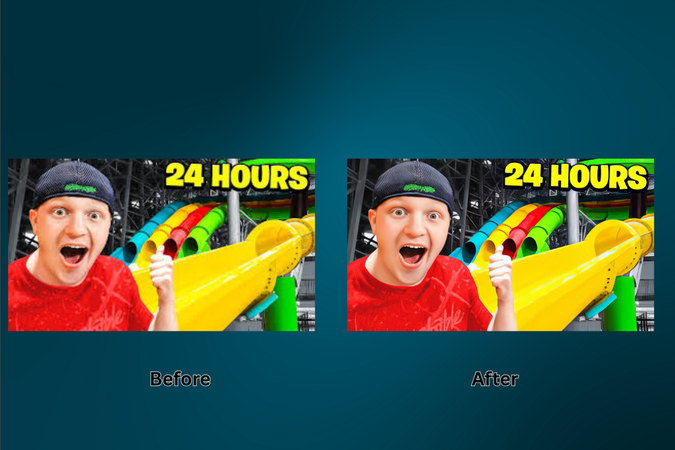
HitPaw FotorPea isn't just another enhancer; it's a high-performance solution built with creators in mind. It leverages cutting-edge AI to upscale, restore, and refine images to near-perfect quality.
Step-by-step:
- Visit the official site and download the app.
- Install and launch the application.
- Click "Enhance Photos Now."
- Upload your thumbnail.
- Choose your upscale model: 1x, 2x, 4x, 8x and pick modes like High Quality, Fast, or High Fidelity.
- Try different models like AI Face, Denoise, or Colorize.
- Preview the enhanced image and export (premium required). Watermark appears on the preview for free users.
Standout Features:
- Upscale images up to 16K with zero loss in quality.
- Batch process multiple thumbnails at once.
- Face Model to clean up skin imperfections and sharpen features.
- Restore old or blurry thumbnails with AI clarity.
- DeepSeek AI to creatively generate new backgrounds or concepts.
- Reduce image noise from dark or low-quality sources.
Using HitPaw FotorPea feels like having a professional retoucher in your toolkit. With just a few clicks, your dull images transform into eye-catching visuals that grab attention instantly.
"It feels like giving your photo a second life," one user told me. "My thumbnails went from amateur to studio-level."
Note: Free versions include a watermark. Premium unlocks full capabilities at $22.39/month (with a 7-day free trial).
2. Canva
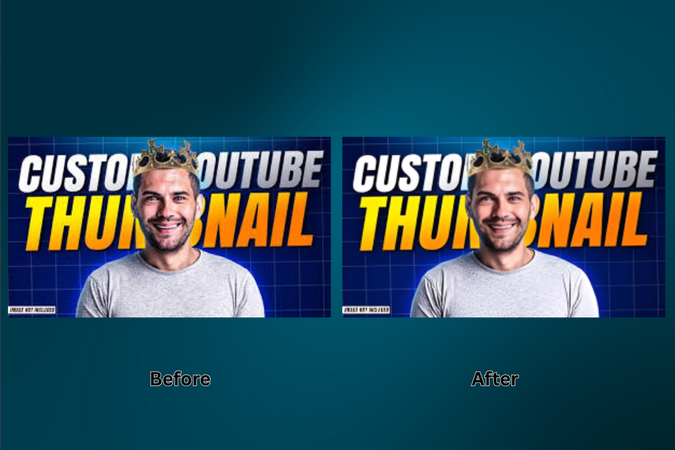
Canva is already a favorite among designers, marketers, and content creators. But many overlook its powerful image upscaler.
Step-by-step:
- Visit Canva's Image Enhancer.
- Upload your thumbnail.
- The editing workspace opens with the image upscaler panel on the side.
- Select the resolution boost (2x, 4x, 8x, 16x).
- Click "Upscale," then replace the original and download.
Why it stands out:
- Seamless integration with Canva's entire design ecosystem.
- You can add text, icons, and overlays after enhancement.
- It's ideal for creators who want an all-in-one design and enhancement tool.
If you're already creating your thumbnails in Canva, the enhancer makes your workflow seamless-and your visuals stronger.
Note: The image upscaler feature is available with Canva Pro, but the good news is-you can try it free for 30 days and make the most of it without spending a dime.
3. Fotor
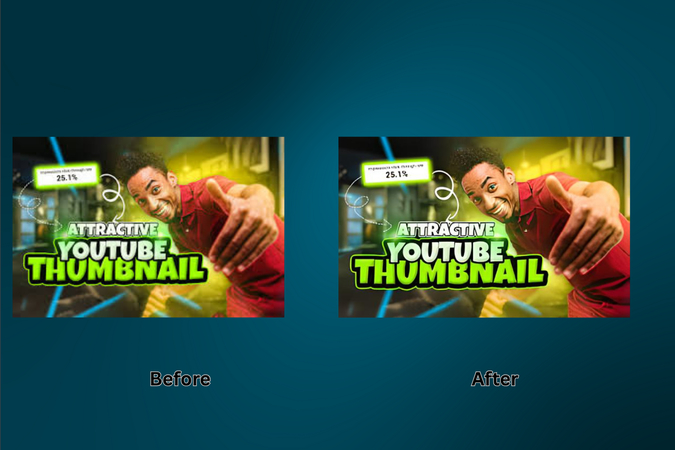
Sometimes simplicity wins. Fotor's strength is in its one-tap AI enhancement that automatically boosts quality without manual tweaking.
Step-by-step:
- Visit Fotor's Enhancer.
- Upload your thumbnail.
- The AI engine enhances it instantly.
- Choose between low-res (free) or HD (Pro) download options.
Strengths:
- Lightning-fast results.
- Perfect for creators who want no-fuss upgrades.
- Ideal when you're on deadline and need professional quality, fast.
Think of Fotor as the "grab-and-go" solution for when you just need that image to look sharper, brighter, and bolder.
4. Picsart
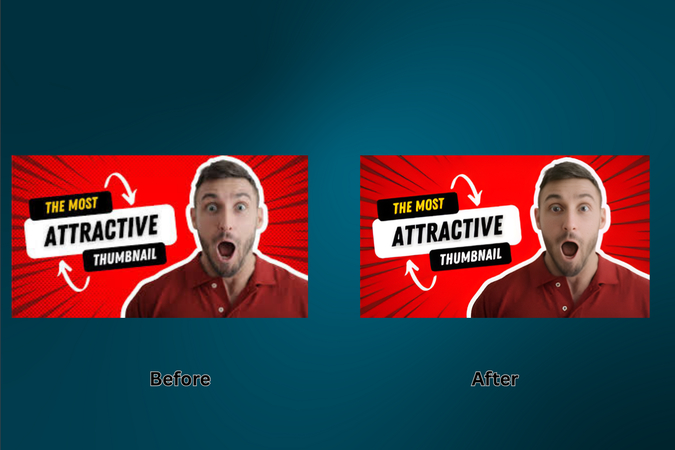
Picsart gives you more than just enhancement-it offers creative control. That's why it's popular among influencers and content stylists.
Step-by-step:
- Visit Picsart AI Enhancer.
- Upload your thumbnail.
- It enhances the image automatically.
- Download low-res (free) or HD (with Plus subscription).
Why it's popular:
- Great for adding overlays, emojis, text, and effects post-enhancement.
- You can retouch, recolor, and resize all in one place.
- Ideal for dynamic content like reaction videos, vlogs, or tutorials.
Picsart is your creative sandbox with the added bonus of AI enhancement. It's for creators who don't just want clarity-but style.
5. LetsEnhance
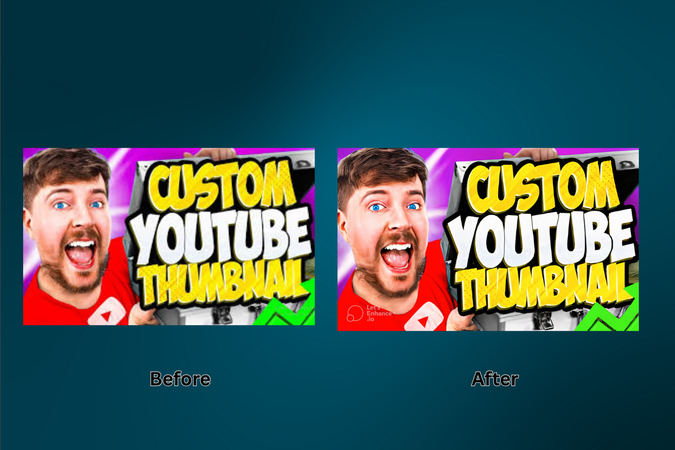
If control is what you crave, LetsEnhance delivers. It's a tool that caters to perfectionists-creators who want full say over resolution, color balance, and tone.
Step-by-step:
- Go to LetsEnhance and click "Start Free."
- Upload your thumbnail.
- Under "Upscale and Enhance," pick a mode:
- Gentle
- Balanced
- Strong
- Magic
- Digital Art
- try all (to test different modes all at once)
- Set the output size (auto or scale 1x,2x,4x,8x (paid),or16x(paid)).
- You can also set the width and height of the enhanced thumbnail, but that option is only available for paid customers.
- Explore Advanced Options for tone and color.
- Select output format: JPEG, PNG, Auto.
- Click Enhance.
- Download the result (watermark for free version).
What makes it unique:
- Precision enhancements.
- Deep tonal adjustments for better lighting and saturation.
- Creative presets for different use cases-from portraits to digital art.
LetsEnhance is perfect when you're working with important visuals-like channel rebrands or paid campaign thumbnails.
Part 4. What Makes an Effective Thumbnail Enhancer?
Let's simplify the tech speak.
A good enhancer does more than blow up your image. It knows how to fill in the gaps-literally. AI fills in pixels intelligently. It restores detail. It refines tone. It removes noise.
Great tools also:
- Recognize facial features and sharpen them.
- Let you tweak saturation, color, and shadow.
- Work in batches. (Because your time matters.)
Don't fall for clunky apps with gimmicky filters. Look for tools that enhance with elegance.
Part 5. Mistakes to Avoid When Enhancing Thumbnails
Let me save you some headaches.
- Too much sharpness? Your subject looks robotic.
- Too much color? It starts to scream, not speak.
- Wrong size? You'll get pixelation in preview.
- Wrong format? You lose clarity the moment it's uploaded.
Always test your thumbnails on desktop and mobile before publishing. See them the way your audience will.
Part 6. When Should You Use a Thumbnail Enhancer?
Use one when:
- Your image looks flat or muddy.
- You're using a screenshot or stock image.
- You want all thumbnails in a playlist to match in tone and quality.
- You're reviving old content. (Seriously, this works. I've done it.)
Great thumbnails aren't always made-they're revealed. Enhancement just helps uncover them.
Part 7. Beyond the Click: Thumbnails and Brand Identity
A great thumbnail gets the click. But a consistent thumbnail style builds trust.
Think of the creators you admire most. Chances are, you recognize their thumbnails instantly. That's not a coincidence-it's branding. Style, color palette, text placement-these things tell a story before the content even starts.
The more consistent your thumbnails, the more professional your content appears. It's like wearing the same style suit to every business meeting. It says: I know who I am.
And with tools like HitPaw FotorPea, you don't need to guess. You can replicate tone, style, and sharpness with ease.
Part 8. The Psychology Behind a Click-Worthy Thumbnail
Let's pause for a second and ask: What makes a person click? It's not logic-it's emotion. Curiosity. Surprise. Maybe even a sense of urgency.
The human brain processes visuals 60,000 times faster than text. That means your thumbnail isn't just a picture-it's a conversation starter. It whispers (or shouts) something powerful before your video even begins.
When we look at an image, our brains scan for faces, contrast, and story. If your thumbnail can suggest all three in a fraction of a second, it becomes more than decoration. It becomes a magnet.
Colors evoke emotions. Reds and oranges stir energy. Blues build trust. Eye contact creates connection. A slight smirk can spark curiosity. These things are not accidents. They're techniques.
So next time you design a thumbnail, ask yourself: what emotion do I want to create? Curiosity? Awe? Laughter? Use that as your north star. Then enhance it to perfection.
Conclusion
People don't read first. They look. They judge. Then maybe they click.
Your thumbnail is your first impression-and sometimes your only one. Don't waste it.
With the right tools-HitPaw FotorPea, Canva, Fotor, Picsart, and LetsEnhance-you can turn bland images into compelling reasons to click. You can craft thumbnails that don't just look good but feel right.
If you want studio-quality clarity, face-focused enhancement, and creativity at your fingertips, HitPaw FotorPea is your secret weapon.
Ready to make your thumbnails pop?
Try HitPaw FotorPea today and see what ultra-high quality really looks like. Your audience is waiting. Don't let a blurry thumbnail be the reason they scroll past.
FAQs
Q1. How do I increase thumbnail resolution without losing quality?
A1. Use AI-based tools like HitPaw FotorPea or LetsEnhance. These tools upscale intelligently by filling in missing data, unlike standard resizing which can make images blurry.
Q2. My thumbnails look good on desktop but bad on mobile. Why?
A2. Your text might be too small or the contrast too low. Use bold fonts, vibrant colors, and ensure your design pops even at reduced sizes. Always preview thumbnails on different devices before publishing.
Q3. Which thumbnail enhancer is best for beginners?
A3. Fotor and Canva are ideal for beginners. They offer simple interfaces and automatic enhancement options without overwhelming features.
Q4. Can I batch enhance multiple thumbnails at once?
A4. Yes! HitPaw FotorPea allows batch processing. It's perfect if you're updating multiple videos or managing a content series.
Q5. How often should I update my thumbnails?
A5. If a video isn't performing well, try changing its thumbnail. Sometimes a simple refresh can dramatically boost click-through rates.
Q6. Will enhancing my thumbnail really increase views?
A6. Absolutely. A sharper, more engaging thumbnail makes people stop scrolling and click. It's one of the most underrated growth levers for content creators.










 HitPaw Univd (Video Converter)
HitPaw Univd (Video Converter) HitPaw VoicePea
HitPaw VoicePea  HitPaw VikPea (Video Enhancer)
HitPaw VikPea (Video Enhancer)

Share this article:
Select the product rating:
Daniel Walker
Editor-in-Chief
This post was written by Editor Daniel Walker whose passion lies in bridging the gap between cutting-edge technology and everyday creativity. The content he created inspires the audience to embrace digital tools confidently.
View all ArticlesLeave a Comment
Create your review for HitPaw articles