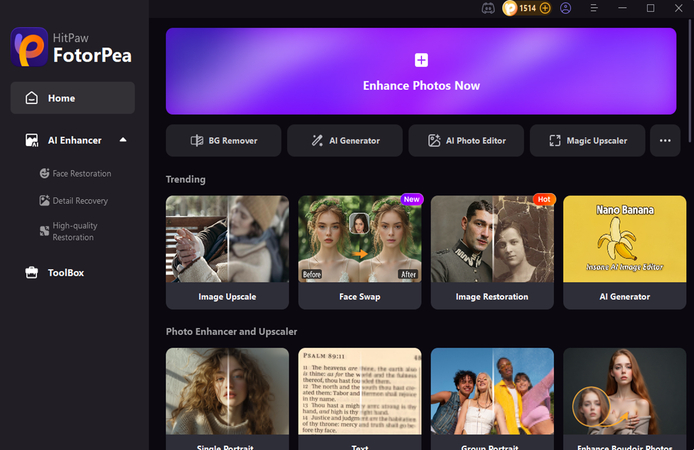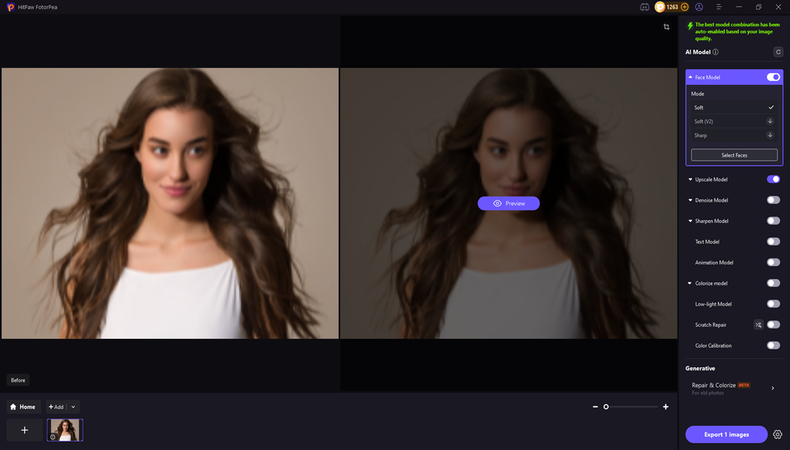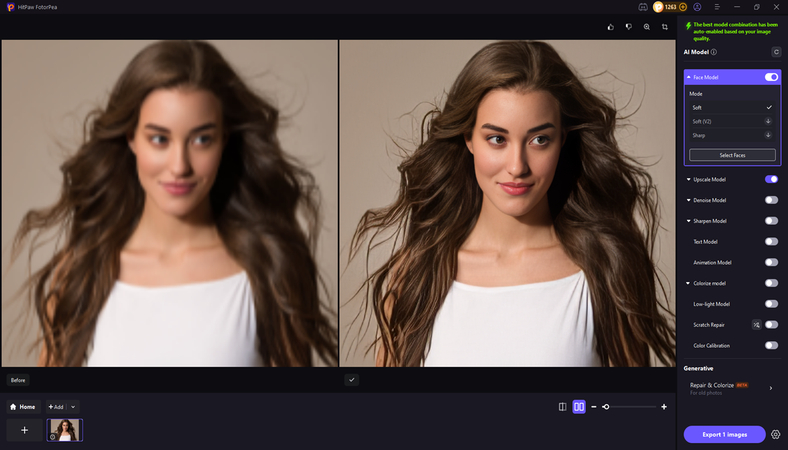How to Fix Blurry Pictures Sent from iPhone to Android (2025 Guide)
Have you ever sent a beautiful image from your iPhone device to a friend with an Android device, only for it to appear pixelated or blurry? You aren't alone in facing this, especially when using apps like WhatsApp, iMessage, or regular SMS/MMS. The issue isn't with your camera, as it is usually how the images are sent.
This guide is all set to introduce what iPhone images look blurry on Android devices and how to fix blurry pictures sent from iPhone to Android.
Part 1. Why Do iPhone Photos Look Blurry on Android?
High-resolution photos taken with an iPhone are saved in sophisticated picture formats like JPEG or HEIC. However, those photos frequently become severely compressed and lose sharpness and detail when sent to an Android device over MMS (Multimedia Messaging Service) or certain social apps.
1. Different Messaging Systems
For Apple-to-Apple communication, iPhones use iMessage, but when communicating with Android, it switches to MMS, which significantly lowers image quality.
2. File Size Limits
Because mobile carriers restrict MMS attachments to 1MB, images must be condensed and become hazy.
3. Compression by Apps
Apps that automatically compress photographs to conserve data and upload time include Facebook Messenger and WhatsApp.
4. Different Image Formats
Android prefers JPEG, but iPhones frequently use HEIC. Some apps reduce image sharpness by poorly converting HEIC.
Example:When transferred over MMS, a 5MB iPhone photo may only be 300KB in size, representing a quality reduction of over 90%.
Part 2. Pro Tips for Clearer Photo Transfers
If you're looking to know how to fix blurry pictures sent from Android to iPhone, you can look at the outstanding tips below to ensure that the image transfer is clearer and sharper.
1. Third Party Messaging Service
Third-party messaging apps like Telegram or WhatsApp could preserve the image quality while sending from an iPhone to an Android. These apps tend to use the internet connection and contain less aggressive algorithms compared to MMS. These messaging services preserve image quality better than text messages.
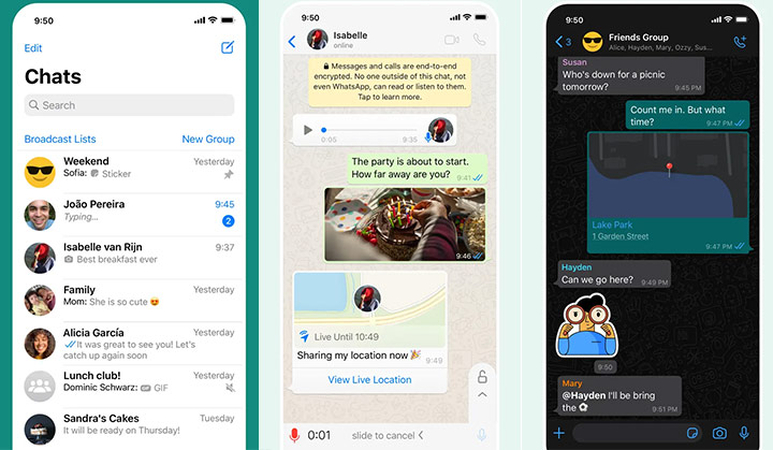
2. Google Photos or iCloud Link
Cloud storage services like Google Photos or iCloud enable you to share high-quality photos without compression between devices. These platforms tend to store the photos in their original quality before generating the shareable links. The Android user could then download the full-resolution photos from the link. The method tends to avoid the compression issues that may occur during the direct transfer.
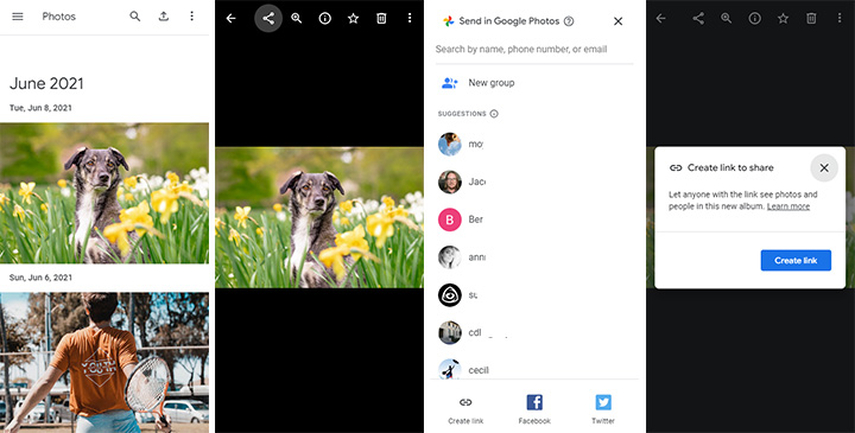
3. Email
Email is a brilliant way to send high-quality photos between devices. Most email services tend to limit the file size of attachments to about 25 MB. This method is effortless and could be done from both Android and iPhone devices. Thus, you'll need to check the email settings to ensure you're going to send the highest quality possible.
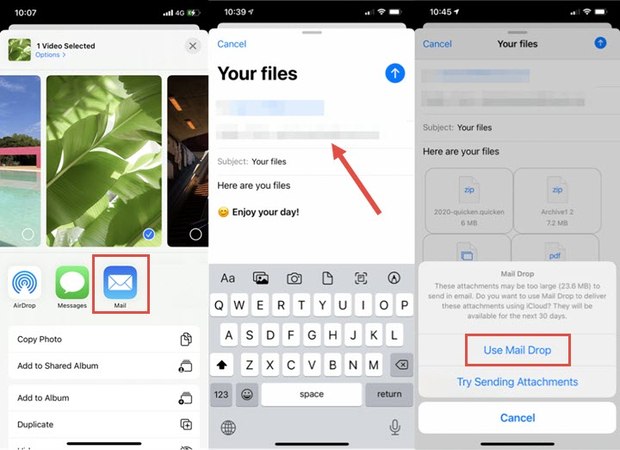
4. Send One At a Time in one single message
Sending a lot of photos in one go may lead to quality loss and compression. Instead, you must try sending the photos one at a time in separate messages. This method helps you maintain the image quality by avoiding bulk compression. It could take longer, but the results are often worth it.
5. Change iPhone Settings
Adjusting the camera settings on the iPhone may help you ensure compatibility while sending pictures to Android devices. You must set the camera to use more universal formats. This ensures that the iPhone captures photos in a format that is more easily readable by Android devices.
To adjust the camera settings, you'll need to navigate to the Settings icon and choose the Camera button afterwards. Press on the Formats icon afterwards and then select the Most Compatible rather than High Efficiency. You'll also need to go to the Photos section before selecting Download and Keep Originals. Doing so will ensure that images are shared in their original and high-quality form.
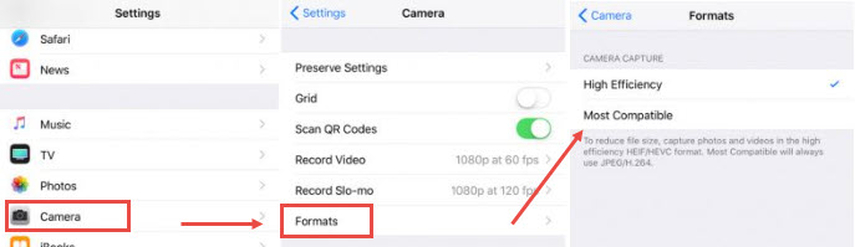
Part 3. Best Tool to Enhance Images for Better Quality with HitPaw FotorPea
If you've got the photos on an iPhone and are looking to share them on Android, enhancing the images to make them look watchable and admirable is a handy thought. In HitPaw FotorPea, you've got the best way to upscale the image quality, and that too without messing up with the overall quality of the images.
The inspiring thing about the HitPaw FotorPea is that it doesn't ask you to put in any effort to enhance the photos, as it is coupled with the AI-powered advanced technology, and all the activities are done automatically. Irrespective of whether you want to fix the blurry images or would love to add some new colors to the old photos, trying out HitPaw FotorPea won't make you regret your decision to go for a fascinating image-enhancing tool.
HitPaw FotorPea isn't only restricted to enhancing the images, as if you intend to customize the background of the photos or would love to get rid of the unwanted things or objects from the images, this tool serves you brilliantly.
Features
- Allows you to enhance the images for better quality
- Works on Mac and Windows
- Doesn't affect the image quality while improving the photos
- Allows you to upscale multiple photos simultaneously
- Provides a simple user interface for newcomers
- Select from the 9 mind-blowing AI models
- No watermark found in the enhanced images
- Generate the photos in realistic image quality
- Change the background of photos through the background removal function
- Helps you to remove the unwanted objects from photos
How to enhance the photos with HitPaw FotorPea?
-
Visit the official webpage of the HitPaw FotorPea and then install the software on the computer. After getting the tool installed, you'll need to start it and choose the AI Enhancer before selecting the Enhance Photos Now. Doing so lets you import the photo you wish to upload, and since it is compatible with batch enhancing, you'll be able to import multiple images in one go.

-
After importing the photo, you'll need to access the 9 AI models out there and choose the most suitable one. The face model is one of the most common amongst users, but if you want to enhance the photos from a unique perspective, try some more AI models, which would also prove to be fairly handy.

-
Tap on the Preview icon to begin applying the selected AI model, and if the internet speed is fast, the process of using the AI model won't take any longer. After previewing the photos and being satisfied with the images, you'll need to hit the Export icon to download the pictures to your computer.

Final Words
Learning how to fix blurry picture sent from iPhone to Android is important to ensure that the photos you transfer don't lose the original quality. Apart from listing the reasons why iPhone images look blurry on Android, we've also highlighted the most outstanding tips to help you know how to fix blurry pictures sent from iPhone to Android and vice versa.
Enhancing the images for better quality is also possible thanks to the HitPaw FotorPea, which provides the 9 majestic AI models to completely elevate the quality of the images. While enhancing the photos, HitPaw FotorPea doesn't insert the watermark in the images, and customizing the background of the pictures is also on the cards.
Leave a Comment
Create your review for HitPaw articles