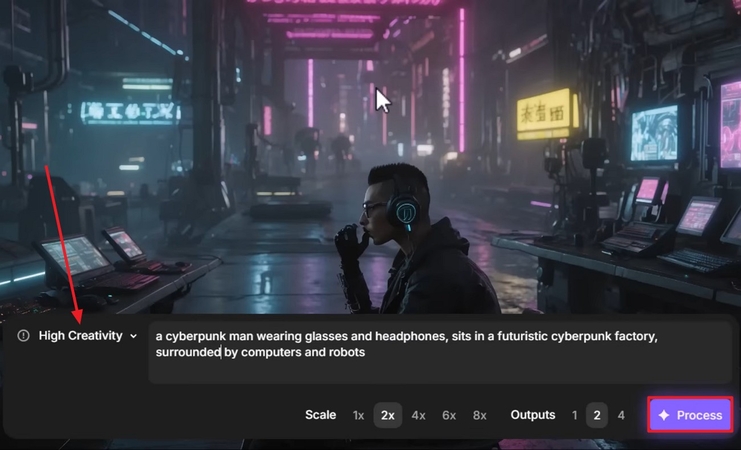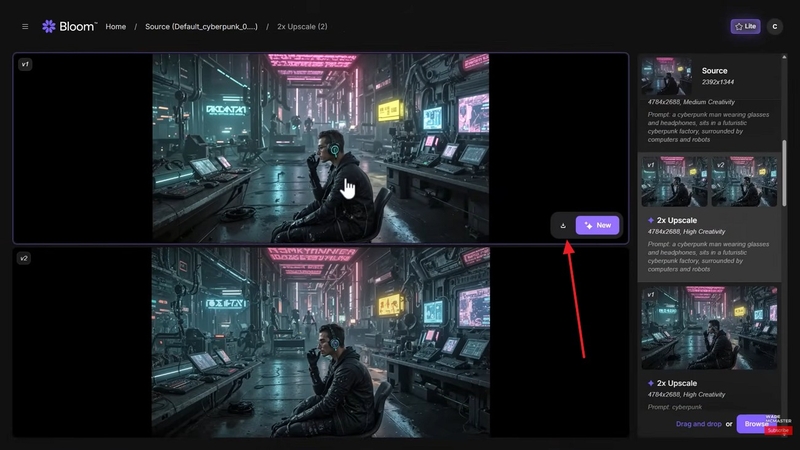Topaz Bloom - Complete Guide to the New AI Image Upscaler
Image enhancement has a vital role to play in the world of photography. Topaz Bloom is an AI photo enhancer that sharpens, restores, and enhances image quality with professional precision. Loved by both photographers and casual users, it delivers pro-level clarity, detail recovery, and noise reduction in one click. This guide compares its performance with HitPaw FotorPea to help you find your best fit.
Part 1. What Is Topaz Bloom?
Being a notable name in the world of image editing and enhancement, Topaz Bloom blesses your pictures with new details. It sharpens the visuals and keeps the textures life-like, despite the quality upgrade. From realistic images to illustrations and digital art, this tool supports all. The following section provides further information on this platform:
Who is it For?
This platform is fit for AI artists and illustrators who want to upscale and refine AI-generated or digital artworks while preserving them. It also suits designers and content creators looking to improve the resolution and visual quality of concept art. Moreover, hobbyists who need quick, high-quality upscaling can benefit from Topaz Bloom.
How It Fits in Topaz Labs Ecosystem
Topaz Bloom complements Topaz Labs' suite of AI tools by focusing on creative upscaling rather than pure photo restoration. While the conventional tool enhances real-world image realism, Bloom enhances AI-generated and digital art with added texture and style. It bridges the gap between professional precision and artistic creativity.
How Topaz Bloom Works
Before we look into the details of this tool, let's discuss how Topaz Bloom works. The text below features a Topaz Bloom review and shares its guide to image enhancements:
- 1. Pixel Analysis:The AI scans every pixel to understand image structure, color distribution, and texture patterns. This helps to distinguish between real details and noise or blur.
- 2. Deep Learning Enhancement:Using trained neural networks, Bloom detects the lost details and reconstructs the. This refines edges and textures for a sharper, more defined image.
- 3. Noise Reduction:Topaz Bloom eliminates unintended digital noise and grain without compromising valuable visual detail, resulting in a smooth yet detailed image.
- 4. Lighting and Contrast Optimization:AI will regulate the brightness, shadows, and emphasize the picture to even out the exposure and add depth and realism to the image.
- 5. Clarity and Final Output:The sharpness, natural tones, and finer clarity of the image are processed to achieve the enhanced image.
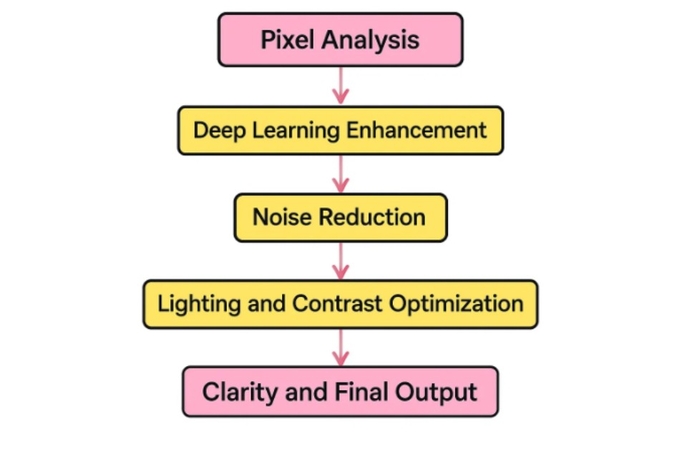
Part 2. Topaz Bloom Key Features
Now that we are diving into the universe of this tool, let's learn about its standout points. The text below features the key features of Topaz Bloom:
- 1. Denoise Image:Using the premium AI models, you can effectively get rid of the noise in your low-quality images. From night photography to a picture captured through a phone, you can denoise anything.
- 2. Unblur Image:Whether your image got blurred due to shaky motion or a dirty blur, this utility can make it all go away. From the wisps of your hair to the texture of your skin, every inch can be upscaled.
- 3. Image Upscale:Have your photos upscaled up to 8 times the original quality. The high-resolution result is fit for printing or large digital displays.
- 4. Brighten Image:This intelligent tool detects the brightness of your image and brightens it accordingly. It adds exposure to your dark images while enhancing their details as well.
- 5. AI Art Enhancer:Upgrade the quality of your illustration to 4K quality and refine the minor details in it. This utility delivers results in seconds, refining your AI-generated art.
Part 3. Pros and Cons of Topaz Bloom - Detailed Review
Follow the points below to learn the advantages and downsides of using this tool for image enhancement:
Pros
- This platform lets you pick the number of enhanced images you want to generate.
- Users can use the drag-and-drop techniques to upload images for enhancements.
- You can select the desired value of image enhancement for tailored results.
Cons
- Topaz Bloom is specific for AI-generated images only.
- It is known to be dysfunctional in many parts of the world.
Topaz Bloom Review: Real-World Results
If you want a detailed Topaz Bloom review based on results, read the following real-world results:
Review 1
Photo Review used Topaz Bloom for upscaling AI-generated images. They reported good-quality enhancement and lauded the upscale level customization options. However, the review notes that scaling images are beyond three times may reduce quality, so moderate upscaling delivers more consistent, visually pleasing results.
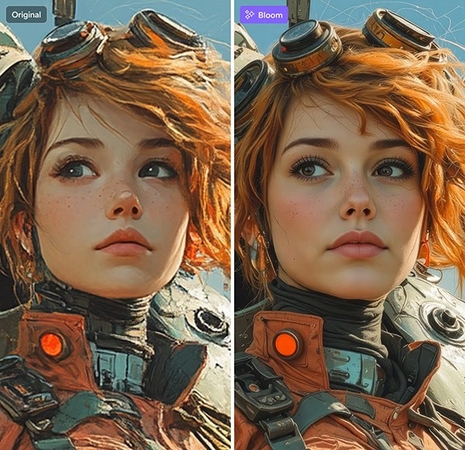
Review 2
This review praises Topaz Bloom for its impressive creative upscaling, capable of enlarging images up to 8× while adding refined texture and background detail. It excels in enhancing AI-generated art, offering multiple variations for flexibility. However, at higher creativity levels, the tool sometimes alters faces or objects, leading to less accurate or slightly distorted results.

Part 4. Topaz Bloom Pricing and Plans
One of the most important considerations before using an image enhancer is the pricing. The Topaz Bloom review below discusses the pricing plans of this platform to help you decide:
| Plan | Pricing | |
|---|---|---|
| Monthly Billing | Topaz Studio | $69/month |
| Annual Billing | Topaz Studio | $37/month |
| Topaz Studio Pro | $75/month | |
Part 5. How to Use Topaz Bloom Step-by-Step
The following section features a guide on enhancing images using Topaz Bloom:
Step 1.To begin with, "Import" an AI-generated image into Topaz Bloom and wait for it to appear on the next page. Now, enter the drop-down menu on the left and select "High Creativity" from the list. Now, select the number of images you want to generate and select the "Process" button to see the results on the next page.

Step 2.As the results are generated, select the suitable option and click "Download" to save it on your device.

Part 6. Best Alternative to Topaz Bloom: HitPaw FotorPea Photo Enhancer
Being a social media influencer means posting old photos frequently. It is challenging to get the old image to have the quality that meets the modern quality standards. While Topaz Bloom can fix the old images by enhancing them, it requires a high-end PC and a lot of time. If you consider using HitPaw FotorPea (formerly HitPaw Photo Enhancer), you can enhance an image on any average computer.
Key Features
- 1.Reconstructs the facial textures by removing unwanted noise from your images.
- 2.Rejuvenates your old black and white images for social media by adding color to them.
- 3.Allows for high-quality results by upscaling the images up to 8K.
- 4.Lets you pick a face restoration model to preserve the facial features post-process.
- 5.Enables batch processing and saves time to enhance multiple images in one go.
How to Enhance Photos with HitPaw Photo Enhancer - Detailed Guide
Having read the details of HitPaw FotorPea, let's explore how to use this image enhancer:
Step 1. Access the AI Enhancer in FotorPea
To begin with, select the "Enhance Photos Now" button and access the next interface. Using the next screen, import the low-quality images that you need to enhance.
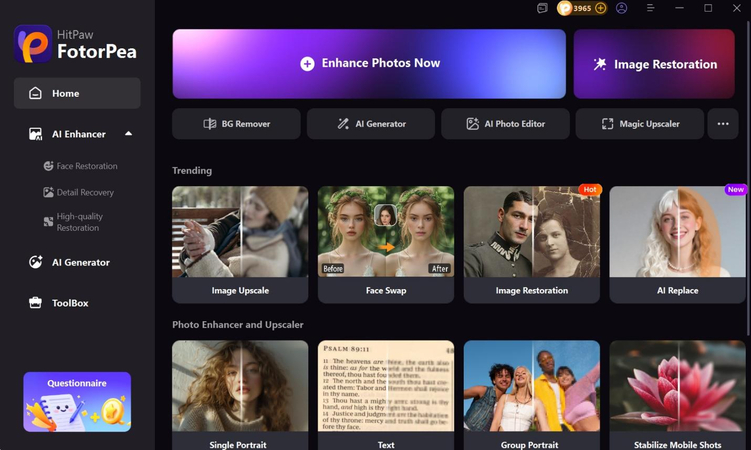
Step 2. Add Specifications Before Enhancing
When the images are imported, head to the right panel and select the "Face Restoration Model." Now, select the "Aspect Ratio" and scroll through the panel to choose additional specifications. Afterward, click the "Preview" button to unveil the results.
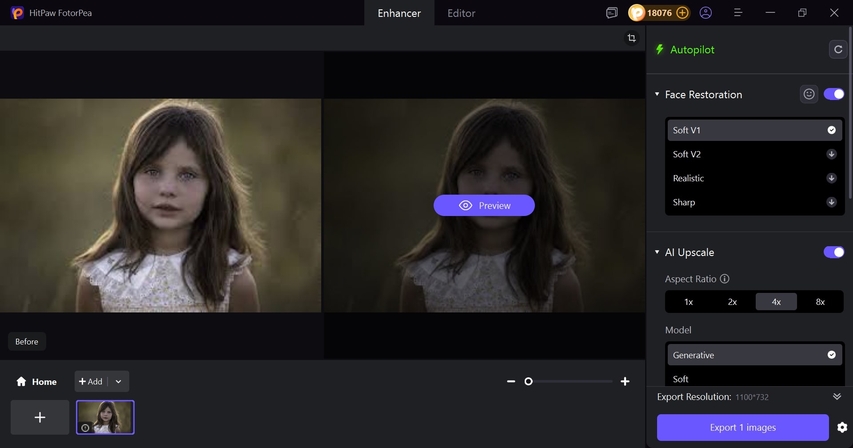
Step 3. Export the Enhanced Image FotorPea
As the enhanced image is previewed, select the "Export Image" button to save it on your device.
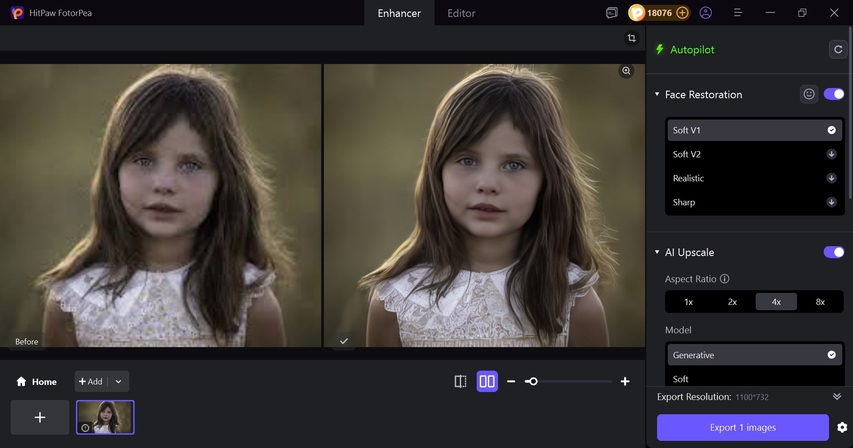
FAQs on Topaz Bloom
Topaz Bloom offers limited free access so users can test its features. However, full access and higher-quality outputs require a paid plan.
It doesn't handle video files or animation frames, making it suitable only for photo or artwork enhancement. Those who need to enhance videos should use HitPaw's dedicated Video Enhancer instead.
Bloom is also cloud-based and, therefore, can be operated solely with a web browser. A strong computer and graphics card are not required.
Conclusion
Conclusively, this article was a detailed review of Topaz Bloom and its image enhancement features. This tool is well-suited for extensive image enhancement. However, HitPaw FotorPea is a better alternative to this tool, as it offers beginner-friendly working with precise results.
Leave a Comment
Create your review for HitPaw articles