How to Enhance Pictures from the Internet: 5 Free Tools to Boost Image Quality Instantly
A few months ago, I was digging through an old blog post I had written years ago. The content was solid, the insights were fresh-but the images? Pixelated, blurry, lifeless. They didn't just fail to elevate the post; they dragged it down.
Have you ever had that moment? You find the perfect image on the internet-conceptually. But when you drop it into your project, it's grainy, stretched, or too low-resolution to use. It's frustrating. You wonder, "Is there a way to save this?"
Yes. Yes, there is.
With a handful of intuitive, powerful, and in many cases free tools, you can now upscale and enhance those imperfect internet-sourced pictures-without needing Photoshop expertise or a designer's touch.
In this blog post, I'm going to walk you through how to enhance pictures, boost their clarity, improve resolution, and elevate your visuals-using tools anyone can operate.
Let's turn that blurry image into a masterpiece.
Part 1. What Does It Mean to Enhance a Picture?
Enhancing a picture doesn't mean slapping on a filter and calling it a day.
It means restoring what's lost-resolution, sharpness, detail, color depth-and often, it means improving on what never existed in the first place. Think of it like polishing a dusty lens: you're not changing the subject, you're revealing it.
Technically, when we enhance pictures, we:
- Increase image resolution
- Reduce noise and grain
- Sharpen blurry details
- Improve tone and contrast
- Restore faded or old images
I remember working on a presentation for a startup pitch deck. The investor feedback was brutal-but fair: "The numbers are strong. But your visuals feel like a Craigslist ad from 2006." That stung. What I didn't know then was that the power to transform those visuals was sitting right there in my browser.
Thanks to AI, this process is no longer manual. You don't need to know the mechanics of image histograms or masking layers. You just need a few good tools-and a willingness to press "upload."
Part 2. 5 Tools to Enhance Image Quality Online (Free & Easy)
These tools aren't just apps-they're like co-pilots. Each one gives you a new way to say, "This photo matters." Whether it's for a client pitch, a creative portfolio, or that blog post you've been meaning to update for years, you'll find your solution below.
1. HitPaw FotorPea - AI-Powered Desktop Solution
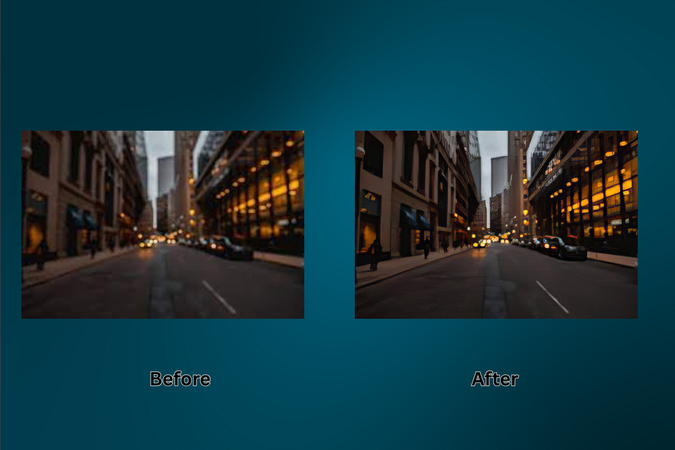
I'll be honest: this one's close to home. HitPaw FotorPea isn't just another enhancer; it's our creation. And we built it with one goal in mind: Make image enhancement easy, powerful, and available to everyone.
To get started:
- 1.Visit HitPaw FotorPea.
- 2.Click "Try it free."
- 3.Install and launch the app.
- 4.Select "Enhance Photos Now."
- 5.Upload your desired picture.
- 6.Under the upscale model, choose your aspect ratio (1x, 2x, 4x, 8x) and your enhancement mode (High Quality, Fast, or High Fidelity).
- 7.Preview the result. If you like it, export it (note: free users get a watermark and won't be able to export).
But the real power of FotorPea lies in its AI models:
- 16K upscaling without loss.
- Face retouching that smooths wrinkles and restores focus.
- Old photo restoration with a single click.
- Noise removal for dark or grainy shots.
- AI portrait generation, background replacement, even object removal.
Want to fix a blurry selfie? Repair an old family photo? Create a digital portrait? FotorPea has your back.
"We didn't want to build another filter app," our developer once told me. "We wanted to build a time machine for your memories."
Pricing: $22.39/month with a 7-day free trial.
2. Canva - Easy Online Image Enhancer
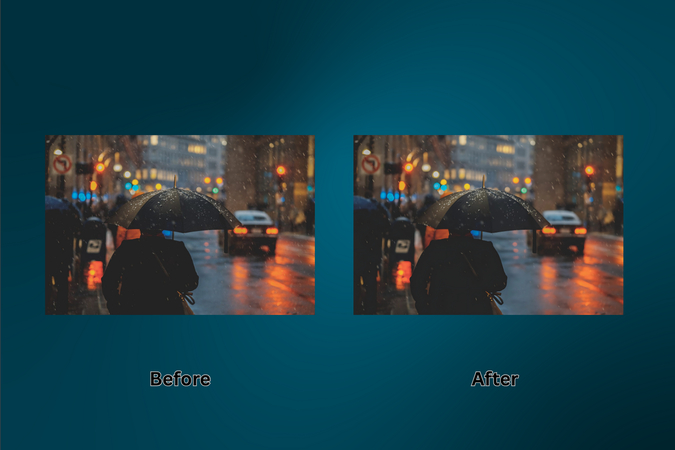
You probably already use Canva to make social media graphics or presentations-but did you know it has an AI-powered image upscaler too?
Here's how:
- 1.Visit Canva Image Enhancer.
- 2.Upload your image.
- 3.An image upscaler panel opens-choose resolution (2x, 4x, 8x, or even 16x).
- 4.Click "Upscale."
- 5.Click" Replace" to replace the old image with the new enhanced one and download.
It's fast, beginner-friendly, and perfect for creators who already live inside the Canva ecosystem.
During a product launch campaign, I once used Canva's enhancer to rescue a low-res banner sent by a vendor. It was a gamble. But in two clicks, I had something clean, crisp, and ready to ship.
If you've been wondering how to enhance a picture quality for Instagram or a product banner, this might be your one-click solution.
Note: The image upscaler feature is available with Canva Pro, but the good news is-you can try it free for 30 days and make the most of it without spending a dime.
3. Fotor - One-Tap Smart Enhancer
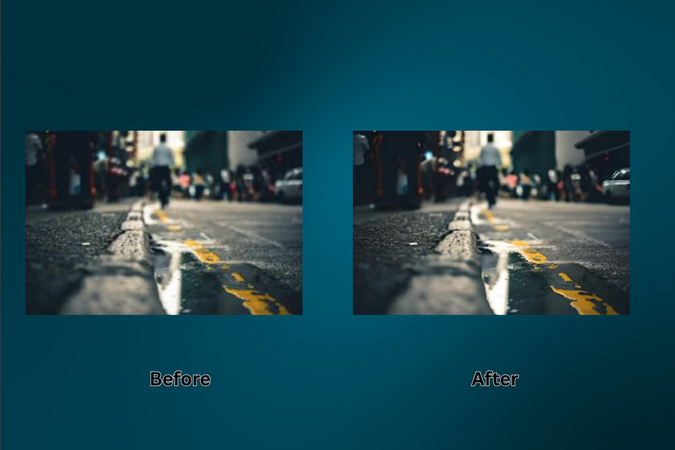
Visit Fotor, upload your image, and that's it. Fotor does the rest.
The tool's biggest strength? Speed and simplicity. It automatically balances exposure, sharpens details, and fixes contrast. And while the free version only gives you a low-res download, it's more than enough for blog posts or web graphics.
This tool feels like a backstage pass. You don't need to know the tech; you just see the magic.
Pro Tip: Pair Fotor's auto-enhance with Canva's design tools for a polished final product.
4. Picsart - Instant AI Image Fix
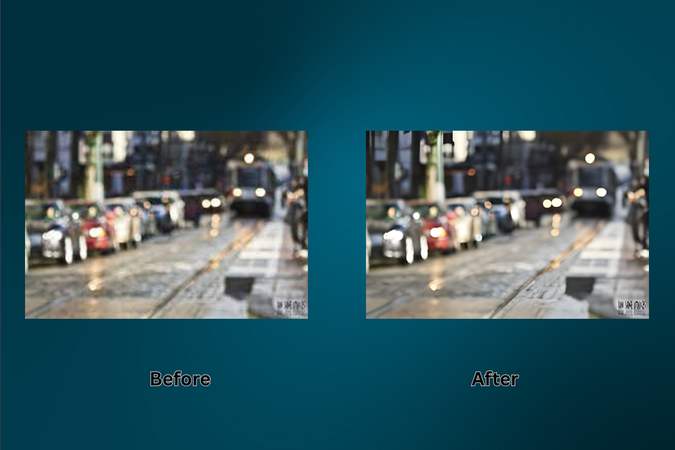
Go to Picsart, upload, and the tool starts working immediately. It enhances colors, boosts clarity, and lets you edit the enhanced image in their editor.
What's great here is flexibility: you can download a low-res free version or opt for the Plus plan for full HD results.
I used this one to touch up vacation photos for a family album. The results made my mom cry. Literally.
This is your go-to for quick, colorful enhancements that pop-especially for social media.
5. LetsEnhance - High-Detail AI Custom Enhancer
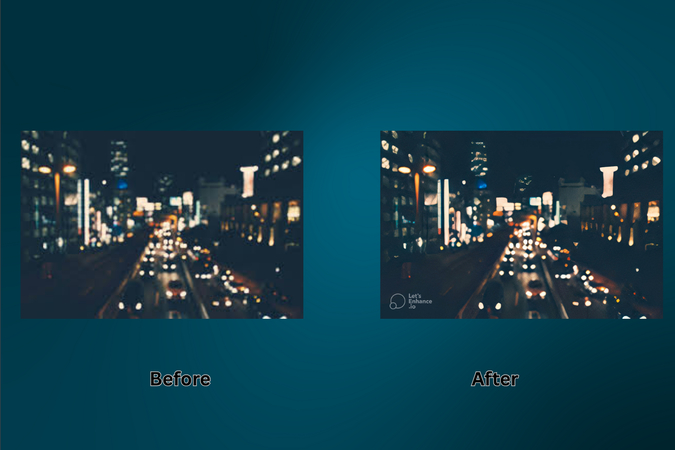
LetsEnhance isn't just about resolution-it's about precision. If you've been searching for how to enhance picture resolution with more control, this is a powerful choice.
Steps:
- 1.Visit LetsEnhance.
- 2.Click "Start Free" and upload your image.
- 3.Under "Upscale & Enhance", choose your enhancement model: Gentle, Balanced, Strong, Magic, Digital Art, or you can select "try all" to test different models all at once.
- 4.Set the output size (auto or scale 1x,2x,4x,8x (paid),or16x(paid)).
- 5.You can also set the width and height of the enhanced image, but that option is only available for paid customers.
- 6.Use advanced options for tone enhancement, color enhancement, and output format.
- 7.Click" Enhance", wait for the process to finish and download your enhanced image.
There's a watermark on free versions, and paid credits are required to remove it. But the quality? Worth it.
Best for: Product photography, digital prints, or creative work.
Part 3. How to Prepare Your Images Before Enhancement
Before you even touch an enhancer, there are a few steps that will dramatically improve your final result:
- Start with the best version of the image you can find (no screenshots if possible).
- Straighten or crop images to remove distractions.
- Make sure the file format is supported (JPG, PNG, or TIFF work best).
Think of it like prepping ingredients before cooking. You'll never get a perfect result if the base is poor.
I've made this mistake-trying to upscale a 60 KB thumbnail. The output? A slightly sharper blur.
You're giving the AI more data to work with-and that means better output.
Part 4. When Should You Use an AI Image Enhancer?
AI image enhancers are magic-but they're not for everything.
Use them when:
- You're preparing visual content for a blog or eBook.
- You've found the perfect image, but it's too blurry or small.
- You're working with old photos or scanned images.
- You want to print something from a digital file.
Skip them if:
- You're already working with high-res photos.
- The image is artistically blurry on purpose (some styles are meant to be soft).
Enhancers are tools, not miracles. But when used correctly, they're incredibly powerful.
Part 5. Creative Ways to Use Enhanced Images
Want to know what I did with that old, pixelated blog image I mentioned at the beginning?
I ran it through FotorPea, touched it up in Canva, and turned it into the featured image for a new ebook I launched. A photo I would've discarded became a polished piece of branding.
You can:
- Use enhanced photos for thumbnails, ads, or YouTube covers.
- Create high-quality wall art or custom merchandise.
- Enlarge old photos for scrapbooks or gifts.
- Combine them with AI art tools to create surreal compositions.
Don't just fix your photos-reimagine them.
Part 6. Common Mistakes to Avoid When Enhancing Images
Even with the best tools, mistakes happen. Here are the most common pitfalls-and how to sidestep them:
- Over-enhancement: AI tools are powerful, but cranking every setting to max can result in fake-looking images.
- Ignoring file types: Always export in PNG or TIFF for quality preservation-avoid JPEG for final edits.
- Forgetting context: Enhancements should serve the image's purpose. A gritty documentary-style photo doesn't need beauty filter levels of polish.
- Not checking licensing: Just because you can enhance an image doesn't mean you can legally use it. Stick to royalty-free sources or your own content.
Being mindful of these details can be the difference between amateur and professional.
Part 7. How AI Enhancement is Changing Creative Workflows
The future of photo editing isn't manual-it's intelligent. AI image enhancers are no longer just shortcuts; they're becoming creative collaborators.
- Designers can spend less time fixing images and more time creating.
- Content marketers can turn subpar assets into high-impact visuals.
- Photographers can revive and repurpose old work.
We're seeing a shift from technical editing to strategic visual storytelling-and these tools are fueling it.
Conclusion: Your Pictures Deserve Better
You no longer have to accept blurry, low-quality images. The tools are here. The process is simple. And the results? They speak for themselves.
Whether you're learning how to enhance picture quality online, looking for ways to enhance photo quality free, or simply want to boost the resolution of an image you've fallen in love with-these five tools offer you the power to do it, right now.
And if you're serious about giving your images the best treatment possible-start with HitPaw FotorPea. It's more than an app. It's your image's second chance.
Try HitPaw FotorPea today and watch your pictures come alive.
You don't need perfect photos. You just need the right tools to reveal the perfection hiding inside them.
FAQs: Answers to Your Most Pressing Image Enhancement Questions
Q1. Can I enhance extremely low-resolution images and expect HD quality?
A1. Not always. AI tools like HitPaw FotorPea or LetsEnhance do an incredible job restoring detail, but if your original image is heavily compressed or tiny (think 60 KB thumbnails), don't expect miracles. You'll see improvements-but not perfection. Start with the best version you can find.
Q2. Will the enhanced images look natural or overly filtered?
A2. That depends on the tool and how you use it. One mistake many people make is maxing out enhancement settings. Tools like FotorPea give you control over enhancement modes like High Fidelity or Fast. Use preview options. Less is often more.
Q3. What if my image has text-will it be enhanced or distorted?
A3. Great question. If your image contains text, enhancement tools will generally preserve sharpness-but may also slightly blur if settings are too aggressive. Use tools with OCR compatibility or preview options to fine-tune results.
Q4. How do I enhance pictures from the internet legally?
A4.
You should always ensure the image you're enhancing is either:
Enhancing copyrighted content without permission is still a rights' violation.
Q5. Do I need to download software, or are there online-only options?
A5. Both exist. If you want high-end processing and advanced features, tools like HitPaw FotorPea (desktop) are ideal. But for quick online fixes, Canva, Fotor, and LetsEnhance let you work straight from your browser.










 HitPaw Univd (Video Converter)
HitPaw Univd (Video Converter) HitPaw VoicePea
HitPaw VoicePea  HitPaw VikPea (Video Enhancer)
HitPaw VikPea (Video Enhancer)

Share this article:
Select the product rating:
Daniel Walker
Editor-in-Chief
This post was written by Editor Daniel Walker whose passion lies in bridging the gap between cutting-edge technology and everyday creativity. The content he created inspires the audience to embrace digital tools confidently.
View all ArticlesLeave a Comment
Create your review for HitPaw articles