How to Resize Your Images Accurately with the Right Tools
It is important to set the size correctly if you are trying to post on social media, create a website or print a photo. Changing the size of an image is something that many people do every day. Large images slow down the display speed of web pages, and small images may appear blurred. By resizing image, the image is loaded faster, it looks better, and it fits in where it is needed. This guide explains why image dimension changer is effective, which tools are the easiest to use, and how to resize images in simple steps.
Part 1: Why You Might Need to Change Image Dimensions?
Photos that fit the size look great on social media, and can be printed clearly on paper. You can better control the appearance and function of the image by resizing it.
There are many reasons to resize the image:
- Website Speed: Large images slow down website display speed. Resizing makes loading pages faster.
- Social Media: Each platform has its own size rules. If you upload the wrong size, the image will be cut or it will not look good.
- Email: Using a large image in an email may take some time to load or may not display well.
- Printing: When printing images, appropriate size and quality are required to look crisp.
- Save: If the image is small, the capacity of your computer or mobile phone will be reduced.
You can get the best result according to your need by resizing the image.
Part 2: Top Tools to Change Image Dimensions Easily
1. HitPaw FotorPea
HitPaw FotorPea is a simple tool that allows you to resize your images online without installing anything. It is compatible with smartphones, tablets, and PCs. The interface of this tool is clear and easy to use, and you can resize the image with just a few clicks. It supports many image formats and maintains high image quality. If you are a beginner or a frequent editor, HitPaw FotorPea is a great choice. This makes it one of the best options to quickly and easily resize images in 2025.
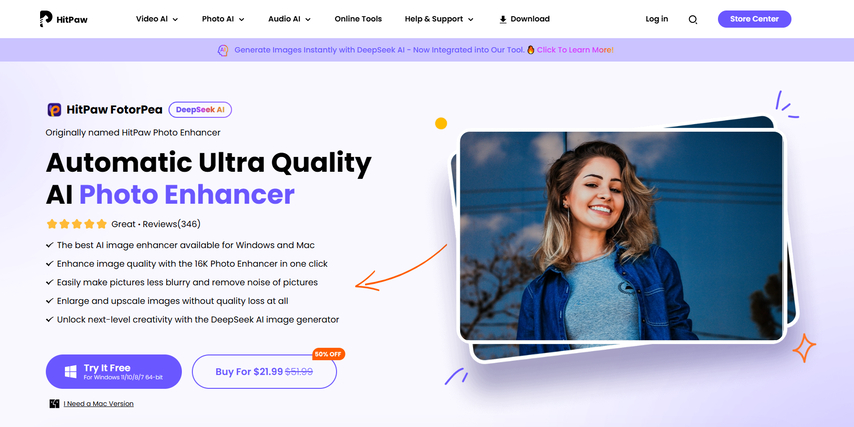
Key Features of HitPaw FotorPea
- Best AI photo enhancers available on Windows and Mac.
- Improve image quality with 16K photo enhancer with one click.
- Easily blur the photo and remove the noise of the photo.
- Enlarge and refine images without compromising image quality.
- DeepSeek's AI image generator brings out next-level creativity.
2. Adobe Photoshop
Adobe Photoshop is a famous tool used by many people over the years. It has powerful editing capabilities and is suitable for image dimension changer. This tool is ideal for people who are used to editing and who want to completely control the appearance and size of the image. It is not the easiest tool for beginners, but if you learn how to use it, it provides many options to change image dimensions online free.
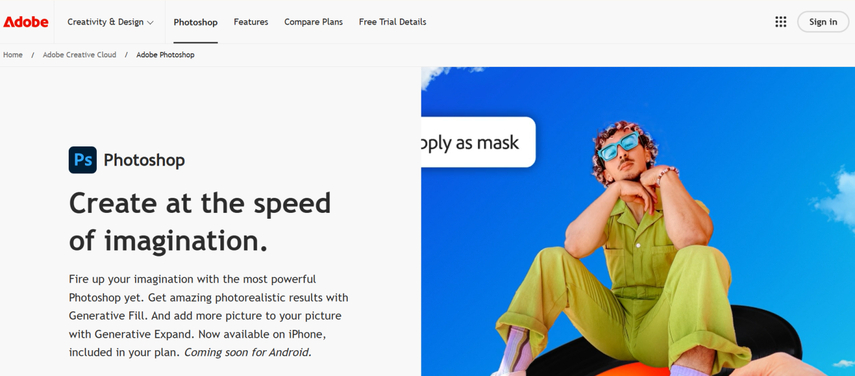
Pros:
- Accurate resizing and resolution control
- Perfect for printing and online
- Advanced editing tools available
Cons:
- Not easy for beginners
- Paid subscription required
- Older devices may be slow to operate
3. Pixlr X (Online Editor)
Pixlr X is a free and simple online image editor. Since it does not need to be installed, it can be used directly in the browser. It is suitable for basic tasks such as resizing, trimming and rotating. Pixlr X is ideal for those who need to make changes quickly without learning complex tools. It works on any computer that how to change an image dimension.
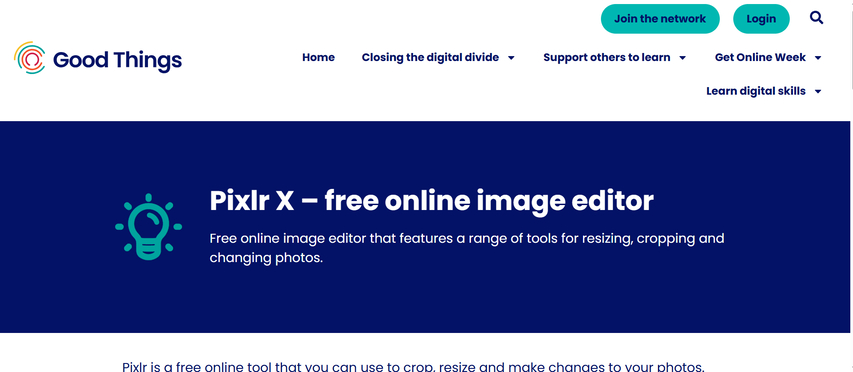
Pros:
- No download required
- Easy to use
- Quick editing
Cons:
- Less features than advanced editors
- Need Internet
- The free version has advertising.
4. Canva Resize Tool
Canva is a popular tool for creating social media posts, posters, flyers and other designs. The resizing function is especially useful for people who often design for different platforms. The image dimension changer is very easy to use, but only available in professional versions. Canva is recommended for those who want to create designs and resize quickly.

Pros:
- Preset size for social media
- No installation required online
- Ideal for creative design
Cons:
- Resizing function only for professional version
- Limited photo editing options
- Not for advanced people
5. PhotoScape X
PhotoScape X is a free image dimension changer that works on both Windows and Mac computers. It has many tools such as resizing, batch editing and filtering. Because it works offline, it's a good choice for those who want to use the full photo editor without needing an internet connection. The appearance is not modern, but the work is done properly.
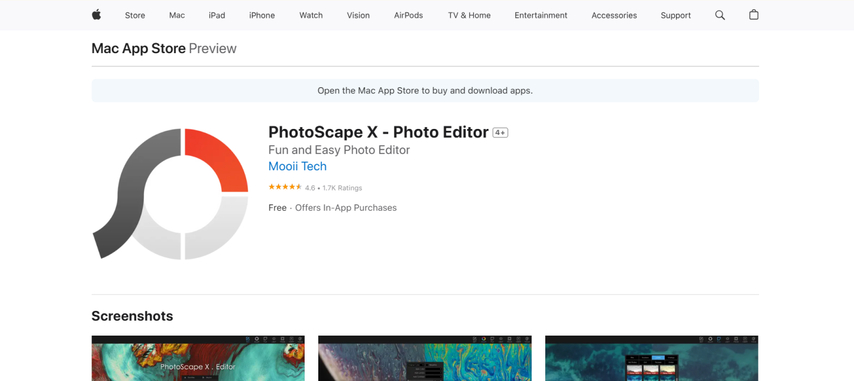
Pros:
- Works offline on Windows and Mac
- Resize many images at once
- Includes additional editing tools
Cons:
- A little old interface
- Not as smooth as online tools
- Some features are limited in the free version
Part 3: How to Change Image Size with HitPaw FotorPea
Step 1: Download and InstallGo to the official HitPaw FotorPea website, download the software, and follow the instructions to install it.
Step 2: Launch the SoftwareOpen the software and click "AI Photo Editor" on the main screen.
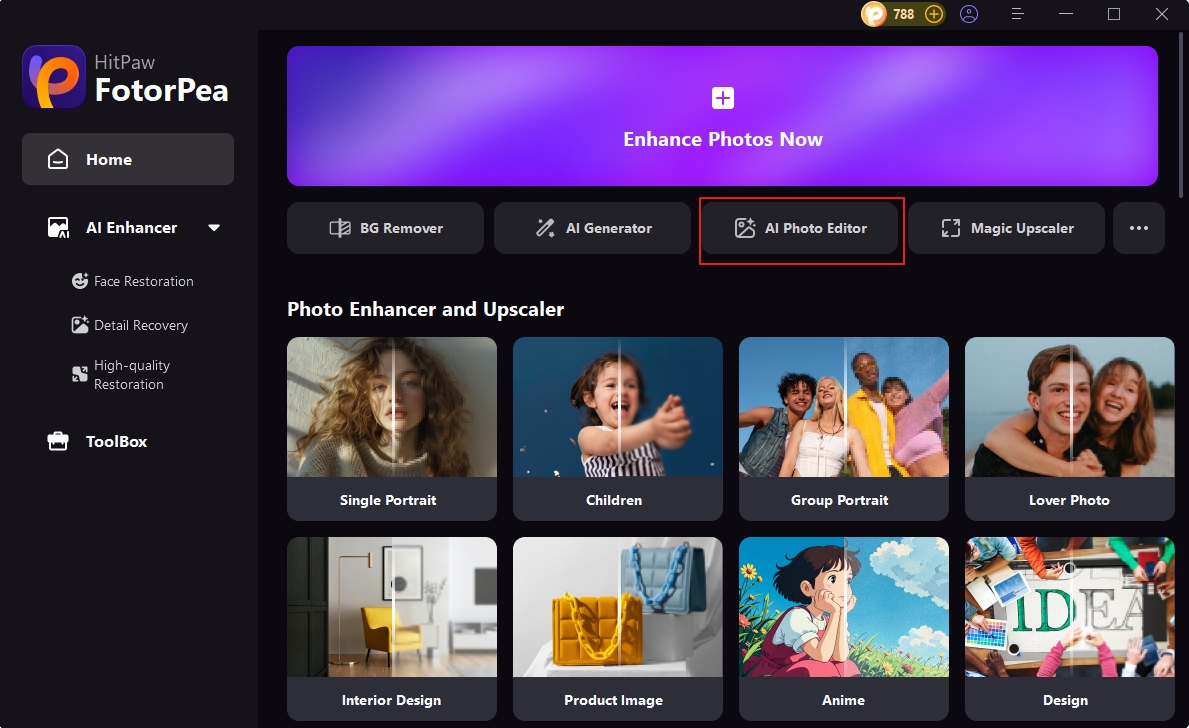
Step 3: Upload Your Photo
Click the "+" icon to import the photo you want to edit.
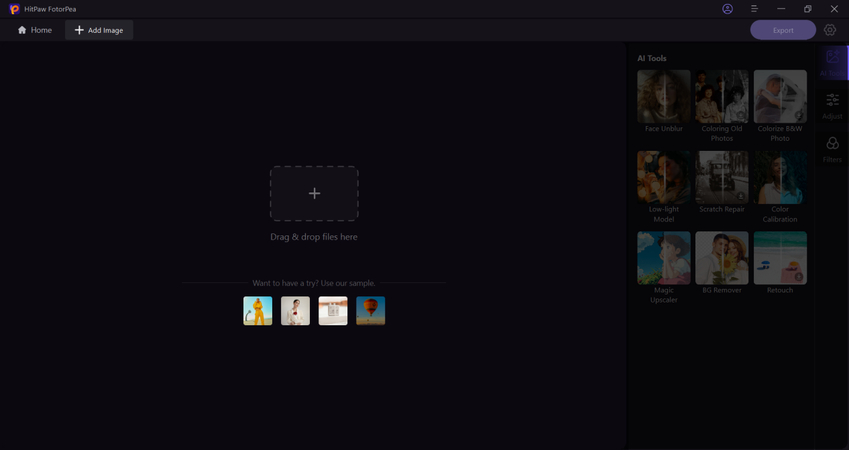
Step 4: Choose an AI Tool
On the right panel, select an AI tool based on your editing needs.
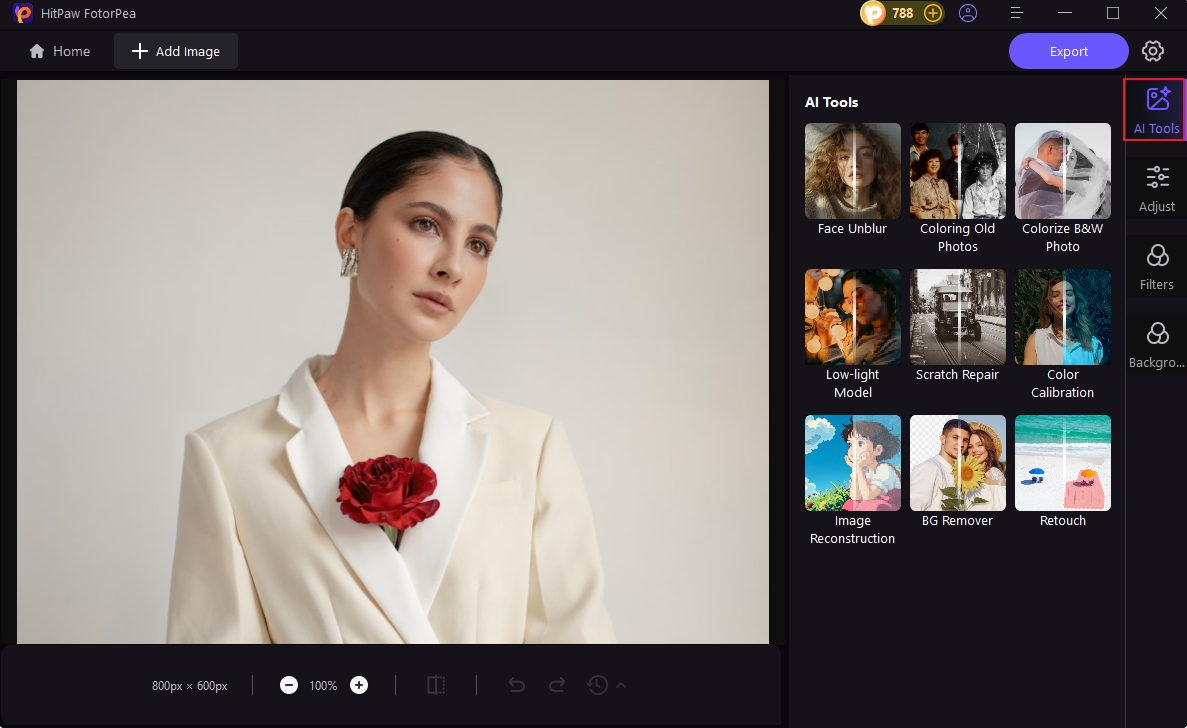
Step 5: Crop and Adjust Image Size
Under "Adjust," use the Crop tool to change your photo's dimensions. It offers preset sizes for different social media platforms, or you can crop freely. You can also rotate or flip the image.
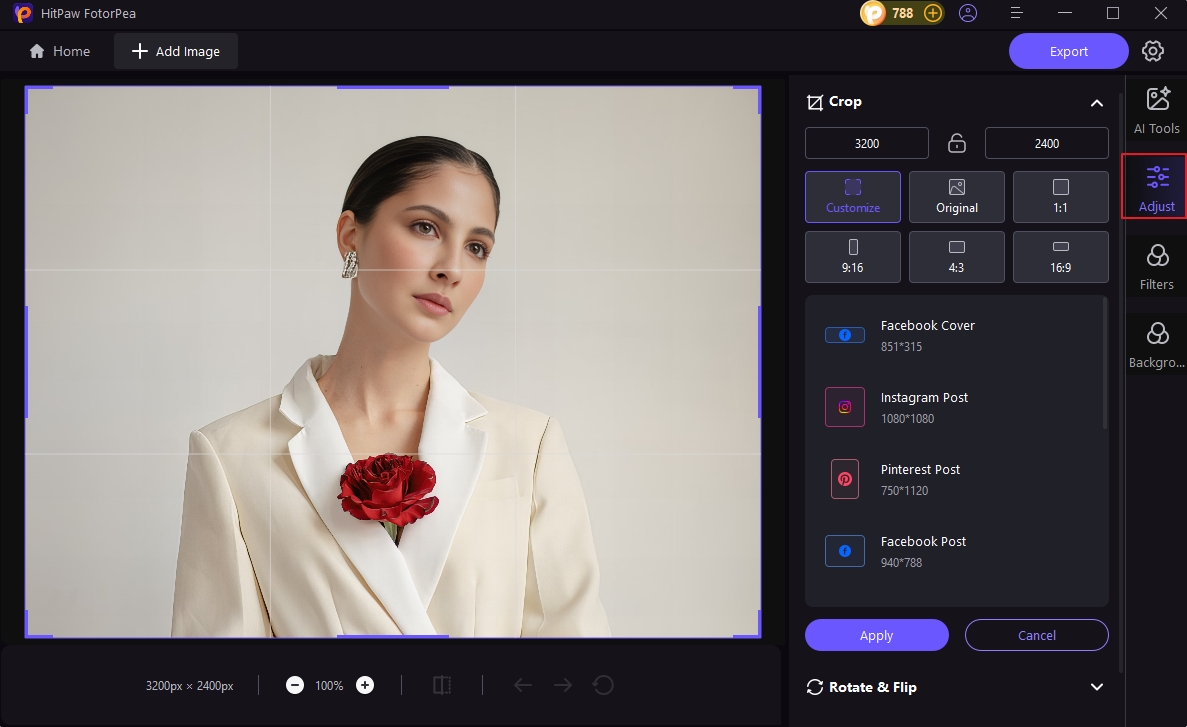
Step 6: Apply Filters (Optional)
Try out different filters to enhance the photo's style and tone.
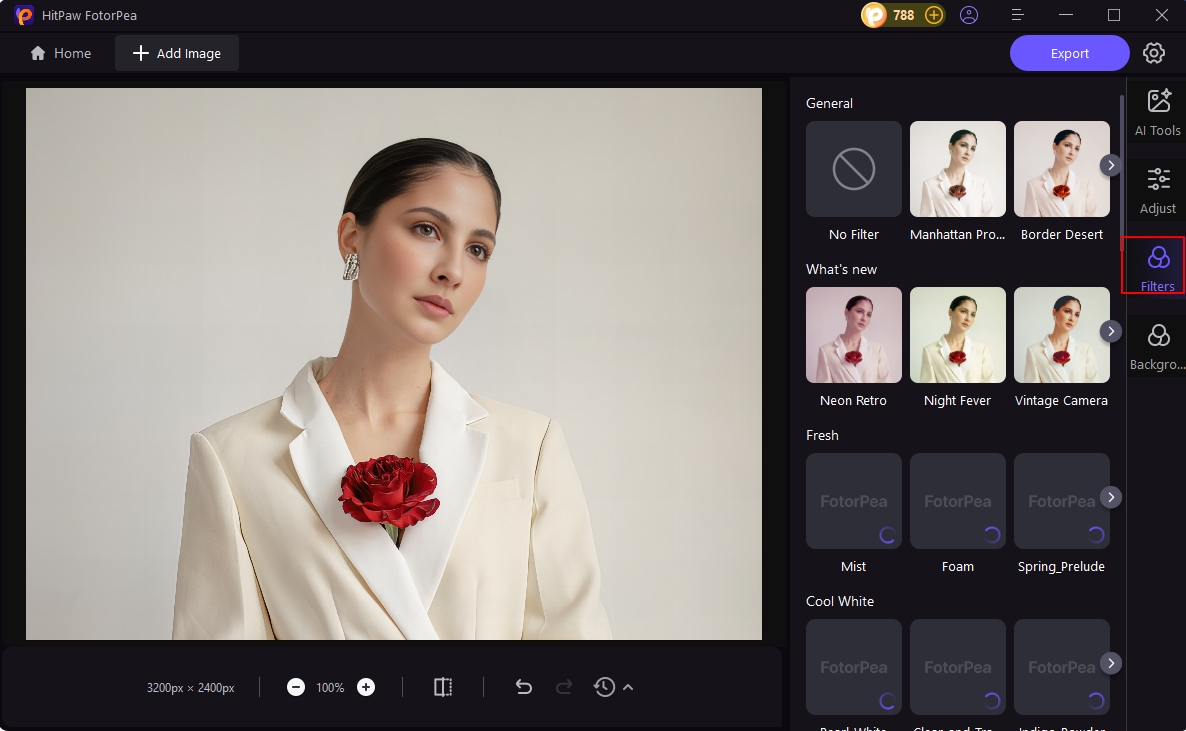
Step 7: Preview Before & After
Click the compare icon to see the difference before and after editing.
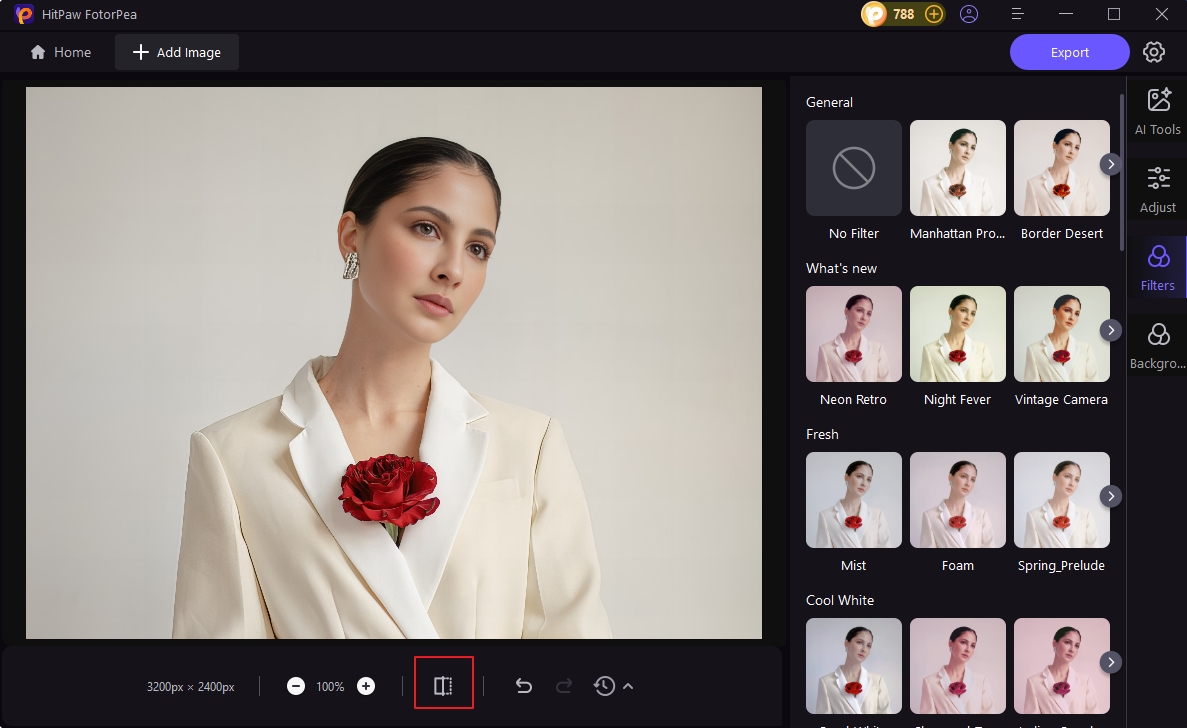
Step 8: Export Your Photo
Once you're happy with the result, click "Export" to save the edited image.
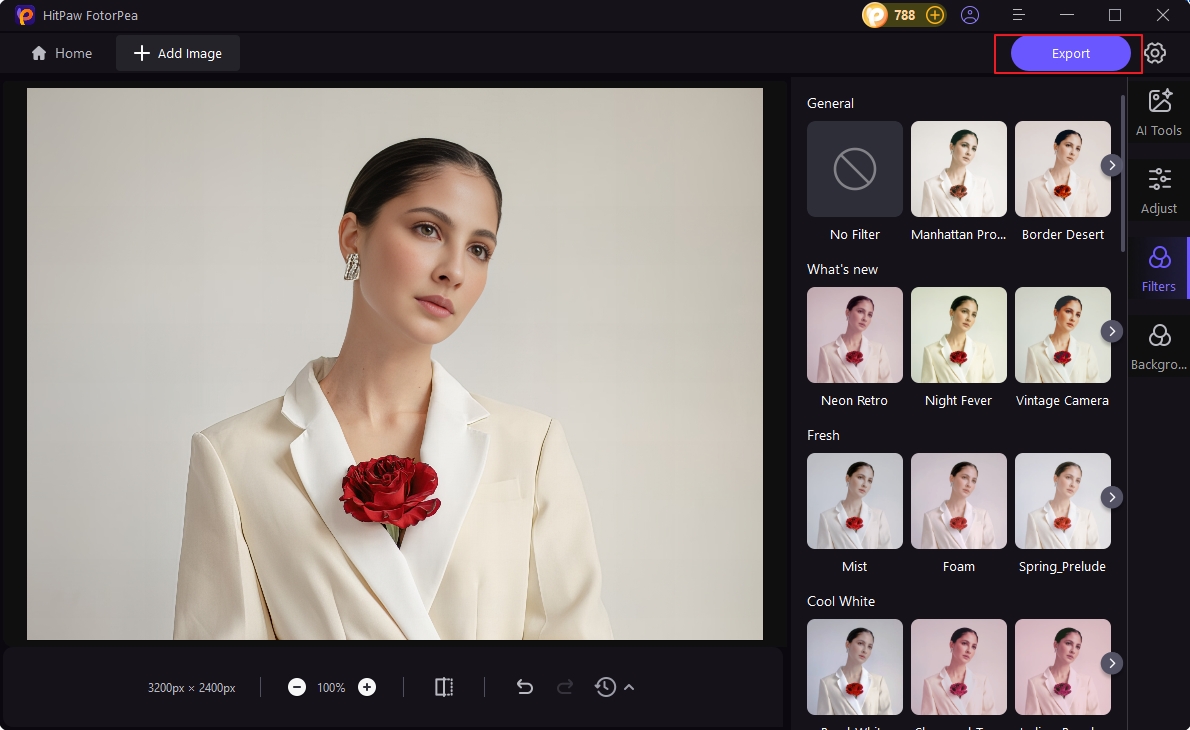
FAQs About Image Dimension Changer
Q1. Does resizing reduce image quality?
A1. Sometimes when the image is larger than its original size, it can appear blurred. However, usually even if the image is reduced, the quality does not fall much. Tools like HitPaw FotorPea help keep quality as high as possible.
Q2. What's the best size for social media images?
A2. In 2025, the ideal image size depends on the platform -Intagram (1080x1080), Facebook cover (820x312), Twitter header (1500x500), LinkedIn (1200x627). Most tools have presets, so you can choose them immediately.
Q3. Can I change dimensions without cropping the photo?
A3. Yes. Resize without cutting anything. Cropping cuts a part of the image. If you want to leave the whole image, resize it without cropping.
Conclusion
It is easy to use image dimension changer with the right tools. The image looks better and loads faster especially online. If you made a post on social media, create a website, or send an image via email, resizing makes a big difference. There are many tools, but HitPaw FotorPea is the best choice for most people. It works on any device and maintains image quality because it is easy to use. If you want to resize images quickly and easily, try HitPaw FotorPea.









 HitPaw Univd (Video Converter)
HitPaw Univd (Video Converter) HitPaw VoicePea
HitPaw VoicePea  HitPaw VikPea (Video Enhancer)
HitPaw VikPea (Video Enhancer)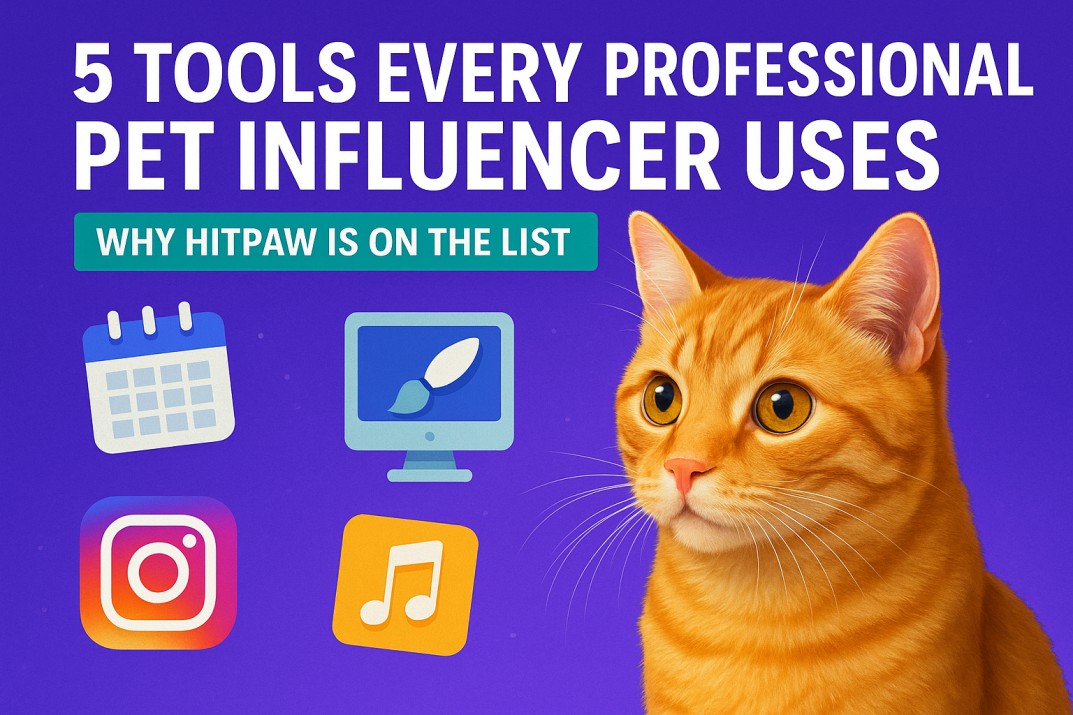
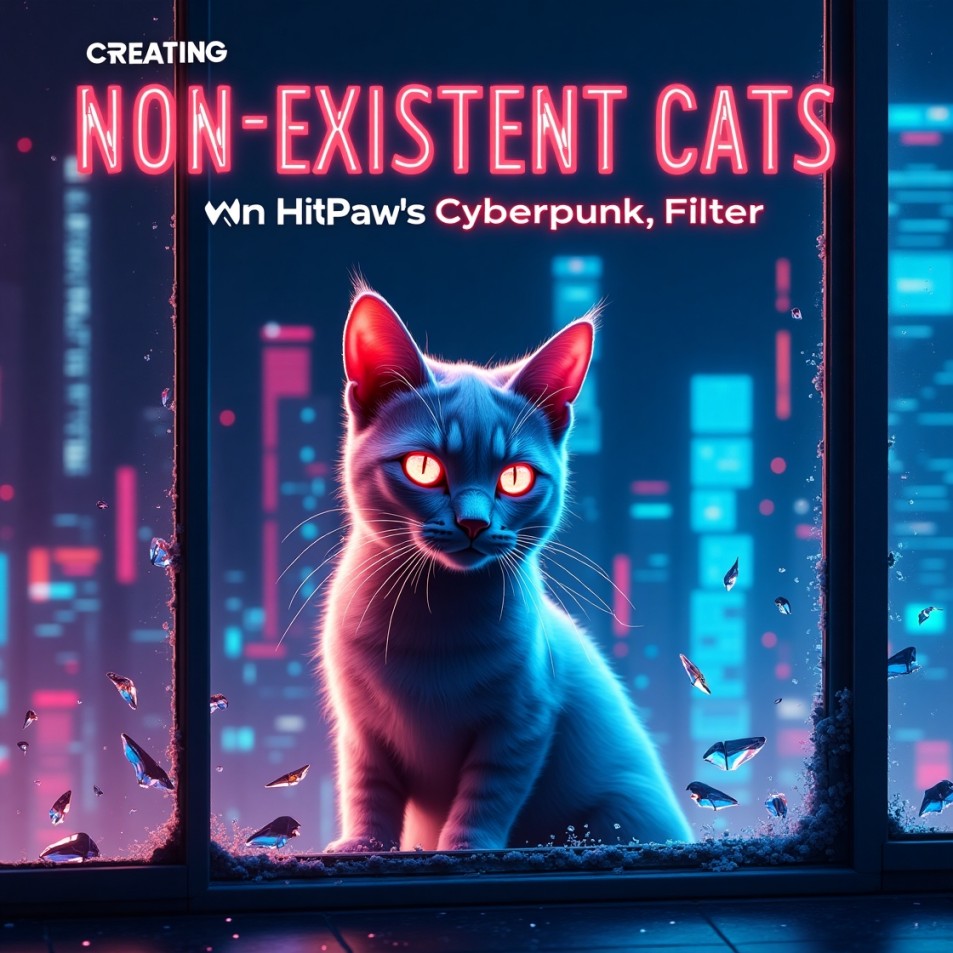
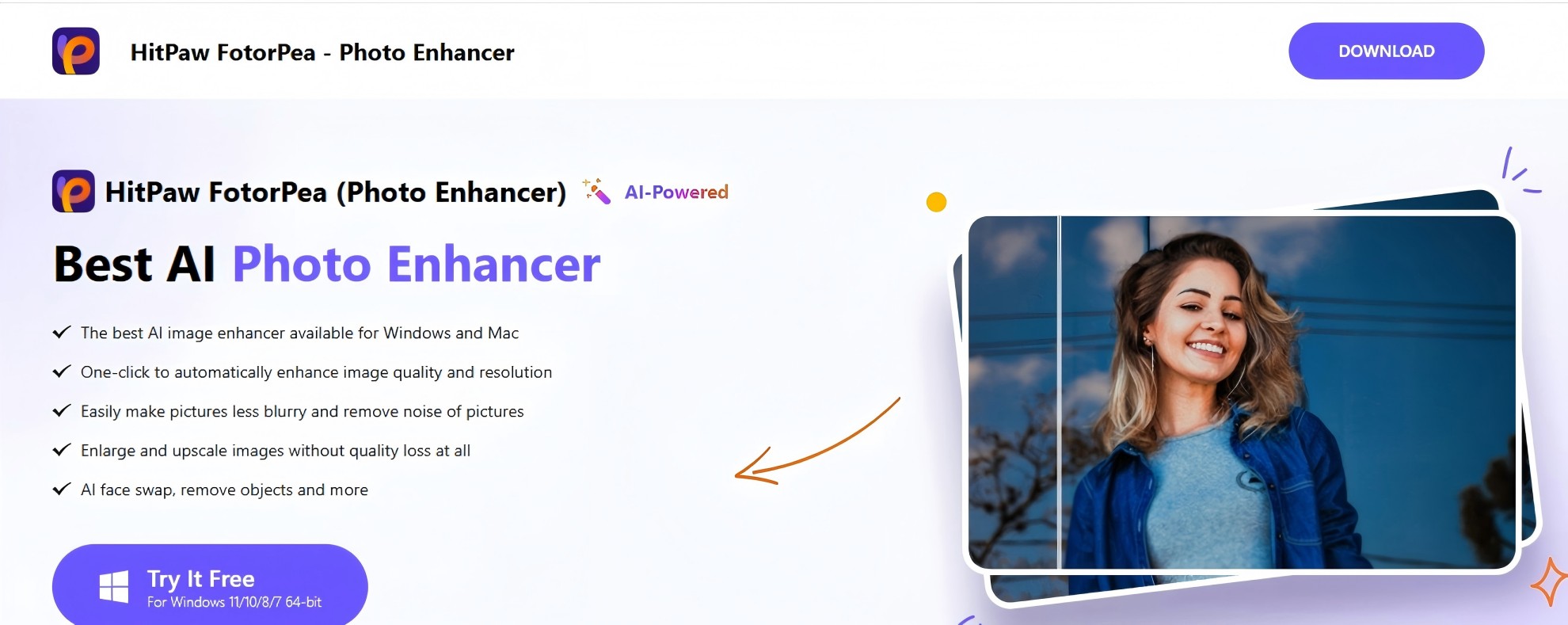

Share this article:
Select the product rating:
Daniel Walker
Editor-in-Chief
This post was written by Editor Daniel Walker whose passion lies in bridging the gap between cutting-edge technology and everyday creativity. The content he created inspires the audience to embrace digital tools confidently.
View all ArticlesLeave a Comment
Create your review for HitPaw articles