The Best Apps to Add Words to Photos: Enhance Your Images with Words
Words give your images context, personality, and purpose, whether you're captioning a memory, stamping a brand line, or turning a quick snap into a share‑worthy graphic. This guide spotlights the smartest apps to add text to photos on Android and iPhone while keeping things simple: choose a font, place it cleanly, let the picture breathe.
And when you need heavier lifting like upscaling, background swaps, or AI clean‑ups, we'll nod to HitPaw FotorPea as your go‑to polish without overcomplicating the basics.
Part 1. Why to Add Text to Photos on My Phone
Text turns static shots into messages that move people, and with the right apps to put text on photos, you can do it in seconds.
- Social Media Boost: Captions lift engagement and shares on social platforms.
- Personal Touch: Add dates, names, or quotes to memories.
- Brand Promotion: Overlay logos, slogans, and CTAs for marketing.
- Fun & Creativity: Make memes, posters, or invitations in seconds.
- Quick Tutorials: Add short steps, arrows, or labels for how‑tos and recipes.
- Event Announcements: Drop in dates, venues, and RSVPs right on the image.
- Watermark & Credit: Protect your work with a subtle signature or handle.
- Sales & Offers: Tag prices, discount codes, and "Shop now" prompts.
Part 2. Top 3 Photo Editing Apps to Put Text to Photos on Android
Want clean captions, bold headlines, or quick quote cards on your phone? These three apps to add text to photos give you speed, control, and enough fonts to match any vibe.
1. Canva - Versatile Photo Editing App
Canva is a versatile app to add words to photos with tons of templates, fonts, and drag‑and‑drop tools that make typography feel effortless, even if you're not a designer.
Stands out features as an app for inserting text on photos:
- From minimalist to bold display fonts, plus ready-made designs for posts, stories, flyers, and more.
- Curve, shadow, glow, spacing, transparency, and layering applied in a couple of taps.
- Lock in your logo, colors, and fonts so every graphic stays on-brand.
- Instantly adapt a design for different platforms and dimensions.
Best for
Non‑designers who need on‑brand graphics fast using templates and drag‑and‑drop tools, and teams that want easy collaboration without pro design software.
How to use this app to put text on pictures:
Step 1.Install Canva from Google Play and open it.

Step 2.Tap + → choose a canvas size or upload your image.

Step 3.Tap Text → Add a heading (or pick a text template).

Step 4.Type, then tweak font, size, color, effects, spacing.

Step 5.Drag to position, adjust transparency if needed and download as PNG/JPG.

2. Adobe Spark - Professional-grade Editing App
Adobe Spark (now Adobe Express) brings Adobe's branding DNA to mobile layouts, tight typographic control, and effortless resizing for campaigns and social posts.
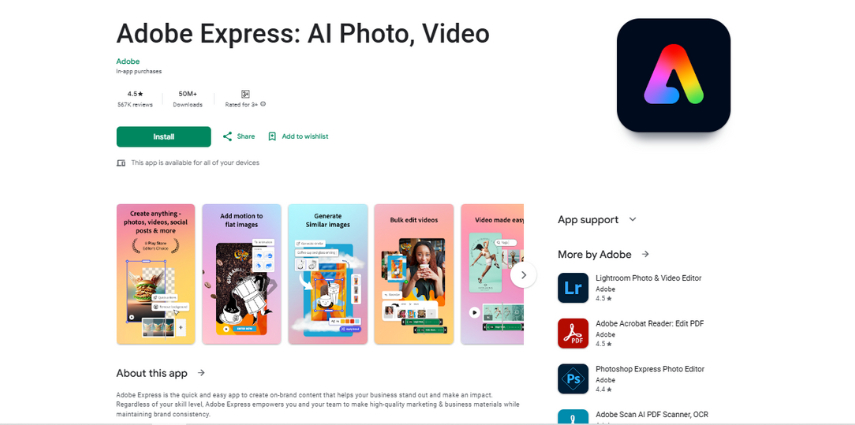
What stands out
- Ideal for ads, promos, and branded visuals.
- Store your colors, logos, and fonts, and apply them with a tap.
- Smart pairings and layout suggestions that make type look intentional.
- Resize, remove background, and convert formats with minimal effort.
Best for
Creators, teams, or small businesses that want a sharper, more controlled design flow without opening Photoshop or Illustrator.
3. Phonto - Text on Photos
Phonto is tiny, fast, and laser‑focused on type. If all you need is an app to put words on pictures with deep control over spacing, stroke, and shadows, it's a gem.
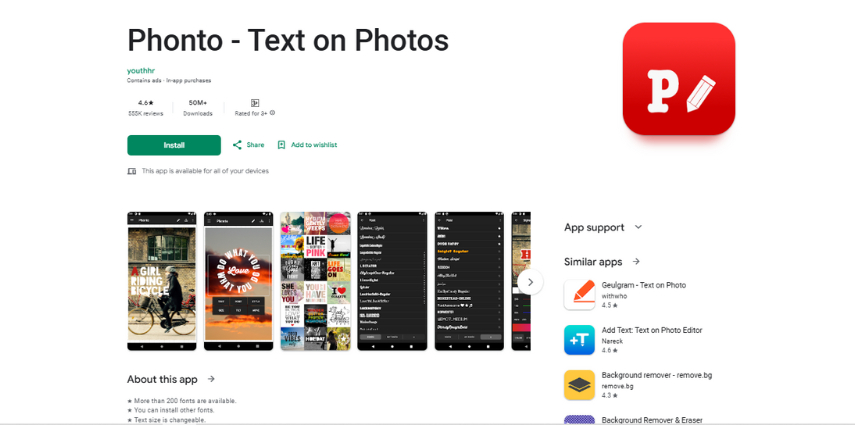
What stands out
- 200+ fonts and custom imports. Bring your own .ttf or .otf files for consistent branding.
- Kerning, line spacing, stroke, background, shadows-tweak until it's perfect.
- Simple UI, barely any learning curve
- Lightweight and fast
Best for
People who want an app to write text on photos without distractions, making it perfect for quotes, signatures, watermarks, and quick text overlays.
Part 3. Best 3 Apps to Put Words on Pictures on iPhone
Want fast captions, clean labels, or poster‑style quotes on iOS? Let's explore the following apps to write on pictures perfectly.
1. Built-in Photo App with Markup Tool
The quickest way to drop simple text on an image, no need to download apps to add words to pictures, no watermark, no learning curve.
Stands out features as an app to add text to pics:
- Already on your iPhone, totally free
- Basic controls for font, size, color, and alignment
- Adds shapes, arrows, and signatures for quick annotations
- Perfect for quick dates, labels, arrows, or a short caption
Best for
Lightning‑fast captions, labels, arrows, and signatures when you don't need fancy fonts or layouts.
How to use this app to add captions to photos:
Step 1.Open Photos → pick an image.

Step 2.Tap Edit → Markup (or the pen icon, depending on iOS).

Step 3.Tap + → Text to insert a text box.

Step 4.Double‑tap to type → use Aa to tweak font, size, color, alignment.

Step 5.Drag to position, pinch to resize → Done → Done to save.

2. Font Candy with Artistic Fonts
Font Candy offers bold fonts, masks, badges, and overlays that make posters, quotes, and promos pop without wrestling with complex apps to insert text on photos.
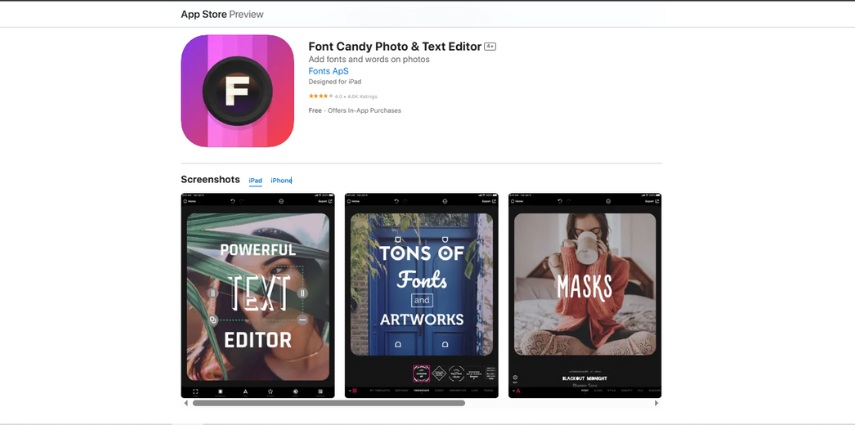
What stands out
- Large artistic font library and stylized presets
- Curved/warped text, opacity, and blend modes
- Stickers, badges, and overlays for quick branding
- High‑resolution export
Best for
Quotes, posters, and promo graphics where the type needs to stand out more than the layout needs to be perfect.
3. Typorama with Text Layout
Typorama auto‑generates designer‑looking text layouts for you. Pick a style, type your words, and this app to put captions on photos handles the hierarchy, spacing, and effects.
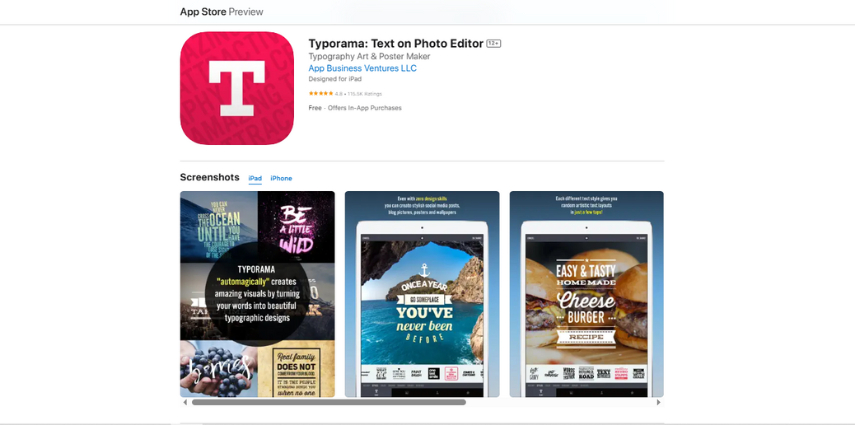
What stands out
- One‑tap auto typography layouts (headlines, quotes, posters)
- 3D distortions, gradients, and shadows for depth
- Ready‑made sizes for stories, posts, covers
- High‑res exports (watermark removed on Pro)
Best for
Non‑designers who want a photo text editor app for professional, balanced typography in seconds, especially for quotes and headline graphics.
Part 4. Comparison of 6 Apps to Write Text on Photos
| App | Core Features | Pros | Cons | Fees | Platform |
|---|---|---|---|---|---|
| Canva | Huge font library, templates, brand kit, text effects (shadow, curve, glow) | Easiest for non-designers, fast resizing for any format, collaboration | Some advanced brand tools locked behind paywall | Free; Pro subscription available | Android, iOS, Web |
| Adobe Spark (Express) | Pro templates, brand assets, precise typography, quick resize | Polished results, strong alignment/spacing, syncs with Adobe ecosystem | Heavier learning curve than Canva, best stuff in premium | Free; Premium subscription | Android, iOS, Web |
| Phonto | 200+ fonts, import your own, granular control over kerning/spacing/stroke | Lightweight, focused, zero fluff, great for quick captions | No multi-page design system, fewer layout helpers | Free with IAP | Android, iOS |
| iPhone Photos (Markup) | Simple text, shapes, arrows, signatures | Built-in, zero cost, instant for small edits | Very limited fonts/effects, no templates | Free | iOS |
| Font Candy | Artistic fonts, masks, badges, overlays | Bold creative looks fast, great for posters/quotes | Less precise layout control vs. pro tools | Free with IAP | iOS |
| Typorama | Auto-generated text layouts, 3D/shadows/gradients | Designer-looking typography in one tap | Watermark on free plan, iOS only | Free with watermark; Pro subscription | iOS |
Part 5. Bonus Tips: Edit Photos with HitPaw FotorPea
When your text looks good but the photo doesn't, HitPaw FotorPea steps in. It's an AI-powered editor that fixes blur, removes distractions, swaps backgrounds, and generally makes your visuals sharper and cleaner so your typography reads better and your image feels finished.
Features that make pictures stand out
- Sharpen and enlarge low-res photos so text overlays stay clean, not jagged.
- Swap faces for creative concepts or mockups (use responsibly).
- Reduce noise, fix blur, and revive old or compressed images.
- Delete clutter (signs, people, logos) so your message is the focus.
- Create custom backdrops or textures from prompts for posters, quotes, or ads.
- One-click enhancements plus granular control for color, light, and detail.
- Cut subjects cleanly and drop them onto brand colors, gradients, or scenic AI-made environments.
How to use HitPaw FotorPea:
Step 1. Pick your tool:Upscale, Background Remover, Object Remover, AI Generator, etc.

Step 2.Import your image (or the graphic you already added text to).

Step 3.Select from the available AI models or tweak settings.

Step 4.Preview the result and fine-tune until you are satisfied. Export in high quality.

Part 6. FAQs about Apps to Add Words to Pictures
Q1. Do apps to insert text on photos support transparent PNG exports?
A1. Yes. Canva, Adobe Express, and Typorama export transparent PNGs on paid tiers; ideal for reusable titles, stickers, or logo overlays.
Q2. What photo text editor app helps me fix blurry images before adding typography?
A2. HitPaw FotorPea upscales and restores images, removes objects, and swaps backgrounds, ensuring crisp, readable text overlays afterward on any design.
Conclusion
Adding words gives your photos direction, whether that's storytelling, branding, or quick how‑tos. With the right apps to add text to photos, you can place clean, readable typography in seconds. And when the image itself needs extra polish, upscaling, object removal, background swaps, or AI enhancements, HitPaw FotorPea is a smart final stop. Sharp visuals plus well-placed text equals graphics that actually get seen, saved, and shared.





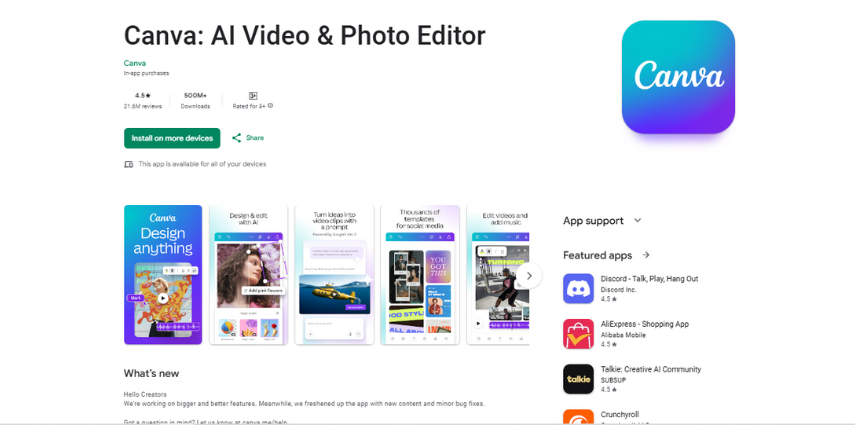
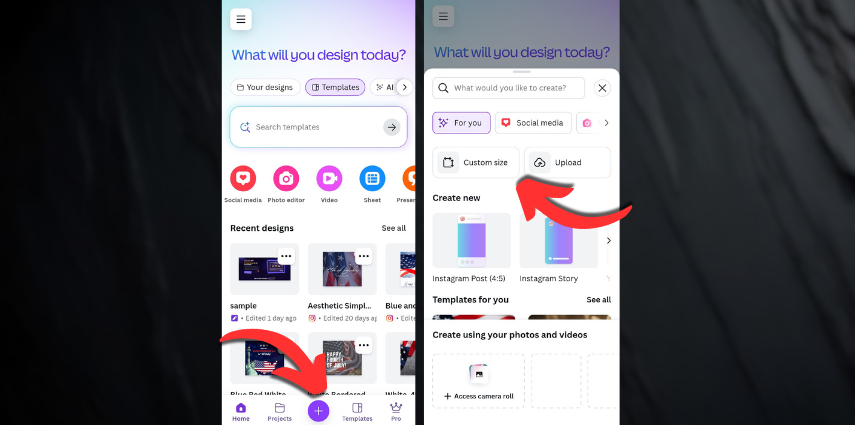
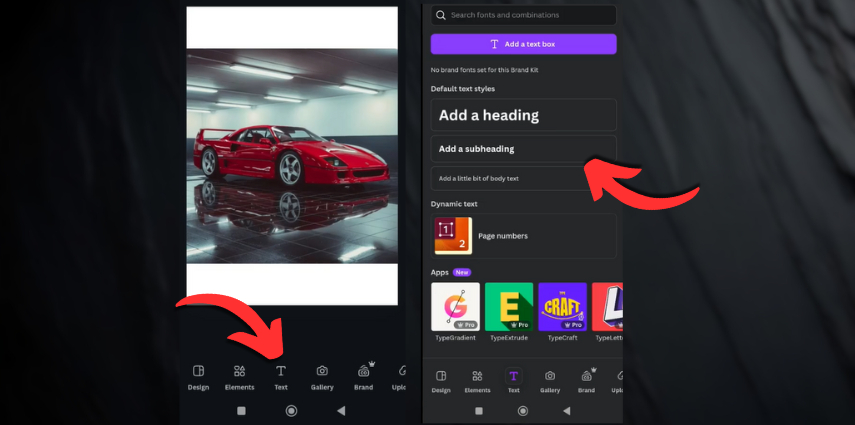
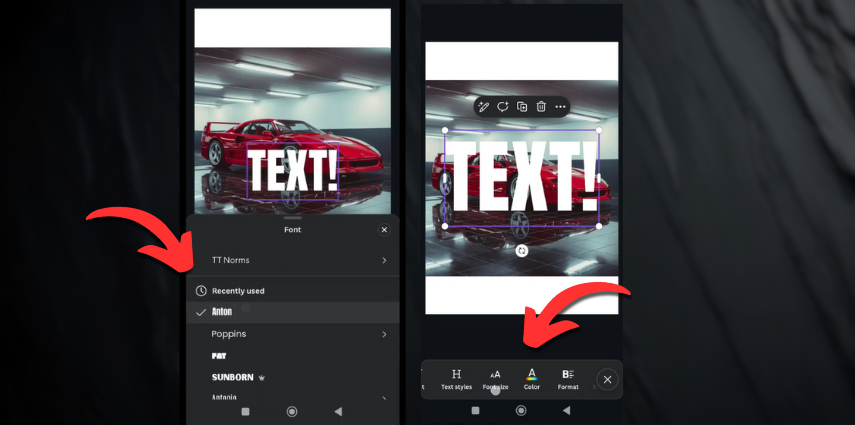
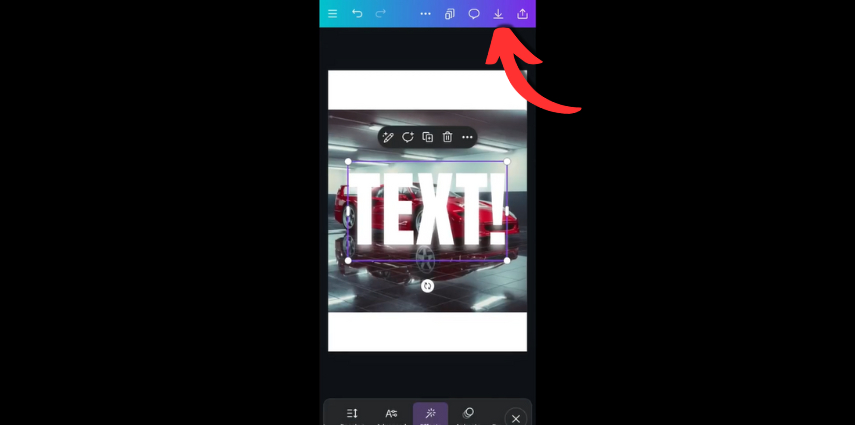
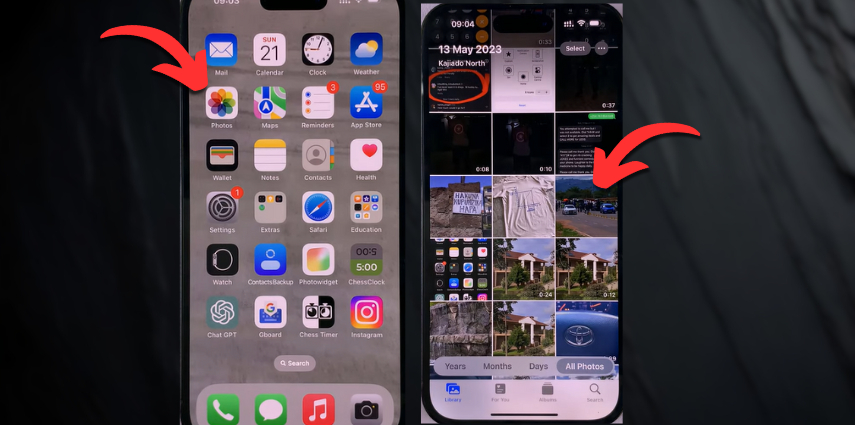
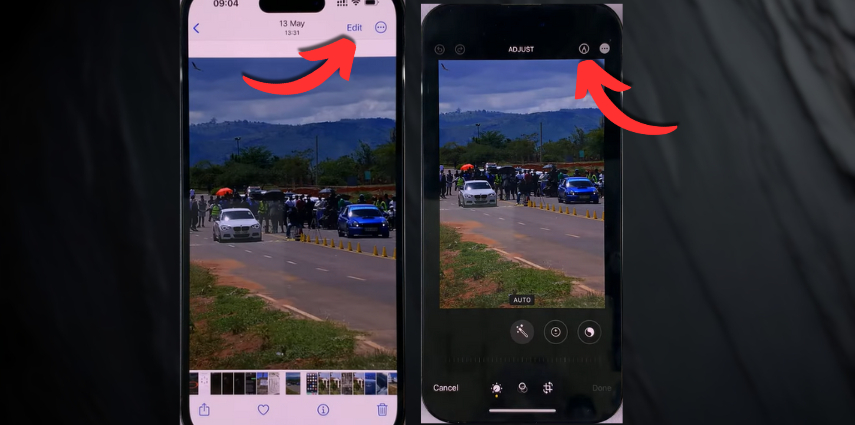
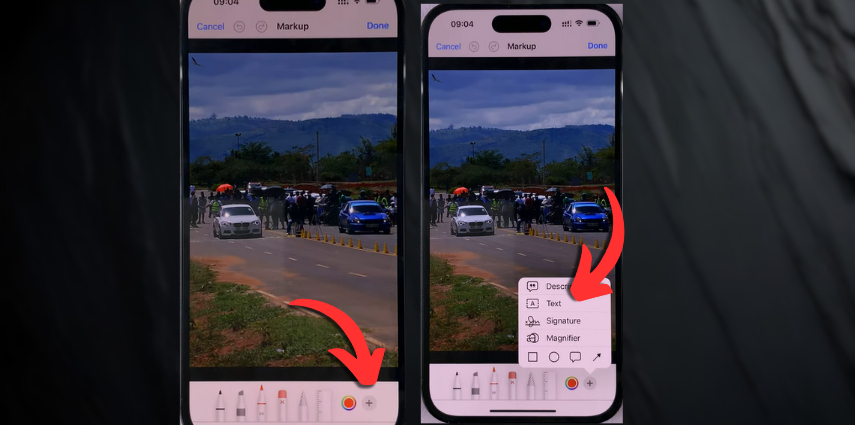
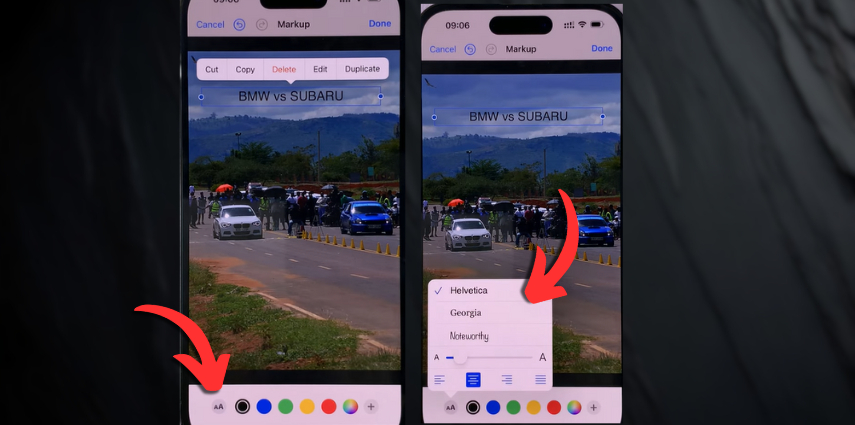
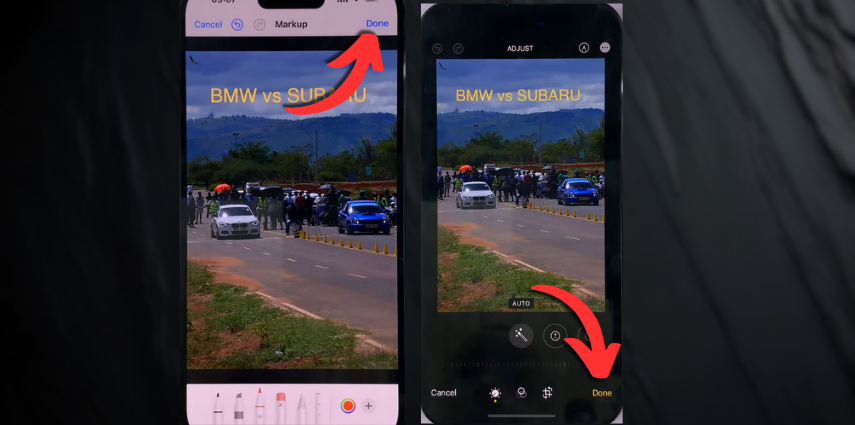




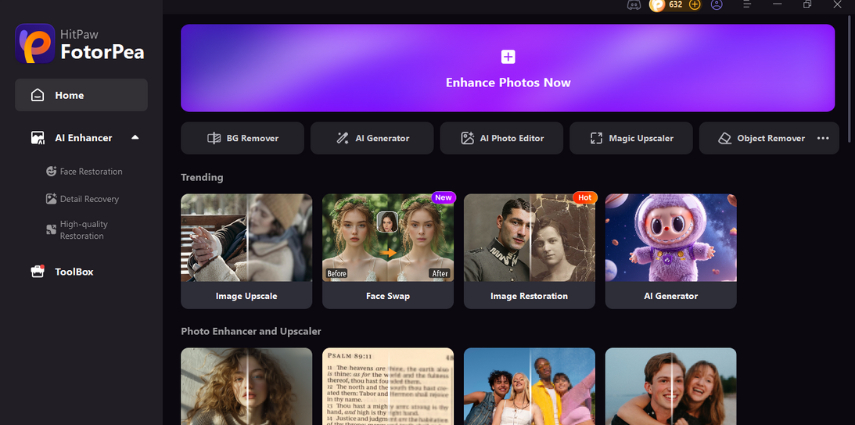
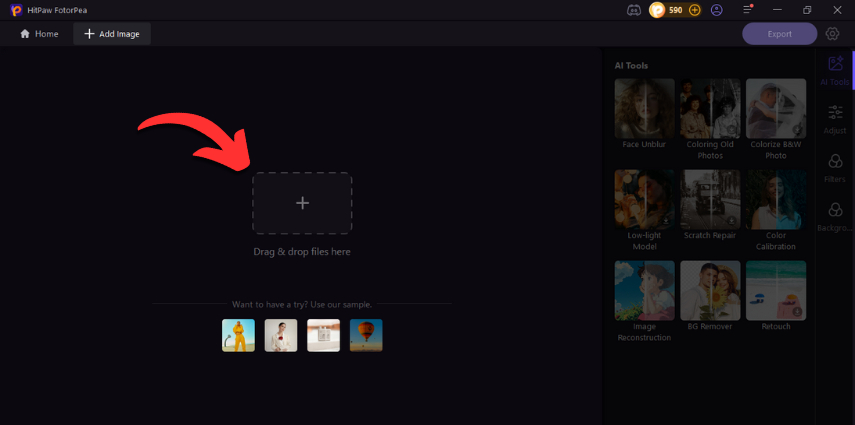
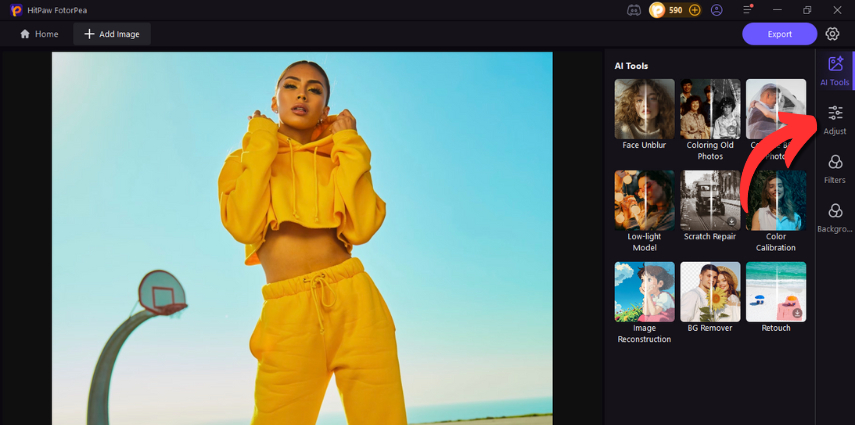
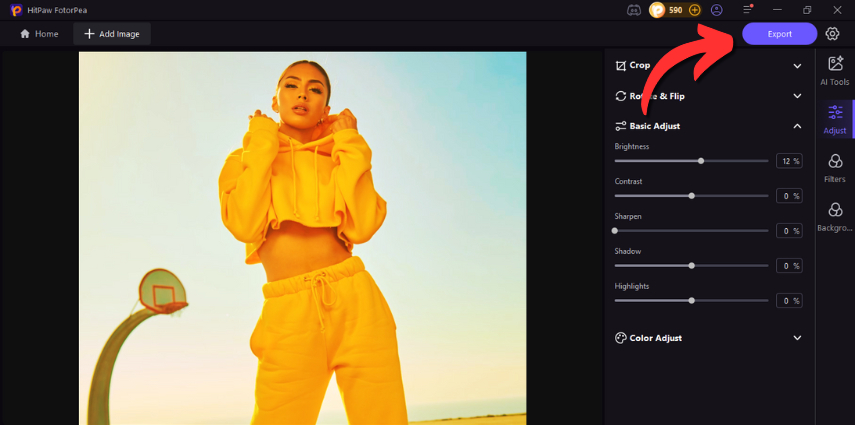

 HitPaw Univd (Video Converter)
HitPaw Univd (Video Converter) HitPaw VoicePea
HitPaw VoicePea  HitPaw VikPea (Video Enhancer)
HitPaw VikPea (Video Enhancer)



Share this article:
Select the product rating:
Daniel Walker
Editor-in-Chief
This post was written by Editor Daniel Walker whose passion lies in bridging the gap between cutting-edge technology and everyday creativity. The content he created inspires the audience to embrace digital tools confidently.
View all ArticlesLeave a Comment
Create your review for HitPaw articles