Creating Cinematic AI Films with Google Veo 3: A Step-by-Step Showcase with Real Prompts
Have you ever dreamt of making your own animated film-but had no idea where to start?
That was me.
A few months ago, I made the bold decision to launch a YouTube channel dedicated to short animated films. I had stories in my head, characters I loved, and scenes I wanted to bring to life-but no budget and zero professional animation tools. Every platform I tried was either too expensive, too complicated, or, frankly, didn't give me the quality I imagined.
But then I found Google VEO 3.
Let me take you through what I discovered-what works, what doesn't, and how YOU can use VEO 3 (yes, for free!) to start creating high-quality animated videos that feel like they came straight from Pixar or Studio Ghibli.
Part 1. What is Google VEO 3?
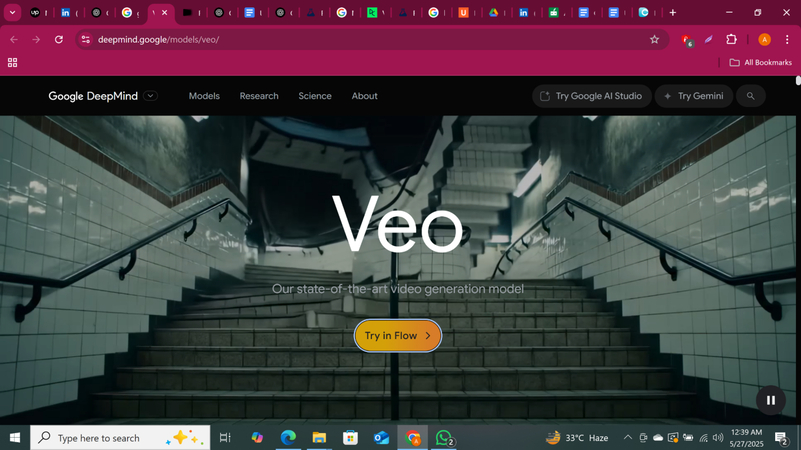
Google VEO 3 is Google's cutting-edge AI video generation model that lets you create cinematic-quality clips just from a text prompt-or even more creatively, using frames, scenes, or ingredients.
Think ChatGPT, but instead of generating text, you're creating entire scenes-lighting, camera angles, characters, and all. This isn't some clunky experimental tool. VEO 3 creates footage that looks genuinely professional.
Part 2. The Plan Breakdown: Free vs Paid (What You Need to Know)
Let's keep it simple. There are two major plans right now:
Google AI Pro ($0/mo for 1 month)
- Access to Veo 3
- Text to Video
- Frames to Video
- Video Extension
- Camera Control
- Scene builder
- 1080p Upscaling
- Gemini Pro 2.5 + Veo 3 access
- Gemini in Gmail, Docs, etc.
- 2 TB of storage
Google AI Ultra ($124.99/mo for 3 months)
- Everything in AI Pro
- Ingredients to Video
- Highest monthly generation limits
- Top-up credits
- Gemini 2.5 Pro Deep Think & Veo 3
- Project Mariner (US only)
- YouTube Premium (individual)
- 30 TB of storage
Part 3. Workspace & Core Tools (What You Can Do)
The workspace is clean-but don't be fooled, there's depth here. Here's how I used each major tool:
1. Text to Video
This is where it all starts.
You simply give it a descriptive prompt-like:
"A cozy living room at sunset, filled with soft golden light. An anthropomorphic orange tabby cat father-tall, strong, with soft orange fur, white chin and paws, emerald-green eyes, and slight facial scruff-wears a rugged brown leather jacket, white undershirt, dark jeans, and brown utility boots. He playfully wrestles with his two kitten children. The boy is a fluffy grey kitten in a red hoodie and denim overalls; the girl is cream-colored with a pink bow on one ear, wearing a pastel yellow dress with ruffled sleeves. Pixar-style animation with warm lighting."
-and the model creates an actual animated video from that.
2. Frames to Video
This feature became my secret weapon. You can:
- Use previous scenes as a frame
- Upload your own image
- Or generate a new image with AI and use it as the visual foundation for the next scene.
This helped me maintain consistency across scenes.
3. Ingredients to Video (Ultra Plan)
This feature is still experimental (and still uses Veo 2), but it's FUN.
You generate modular elements-called ingredients-like a background, a character, or even weather. Then, you stitch those together into a scene.
It's the closest thing I've seen to actual scene-level direction. But just know, even if you select Veo 3, it automatically switches back to Veo 2 (which can be limiting).
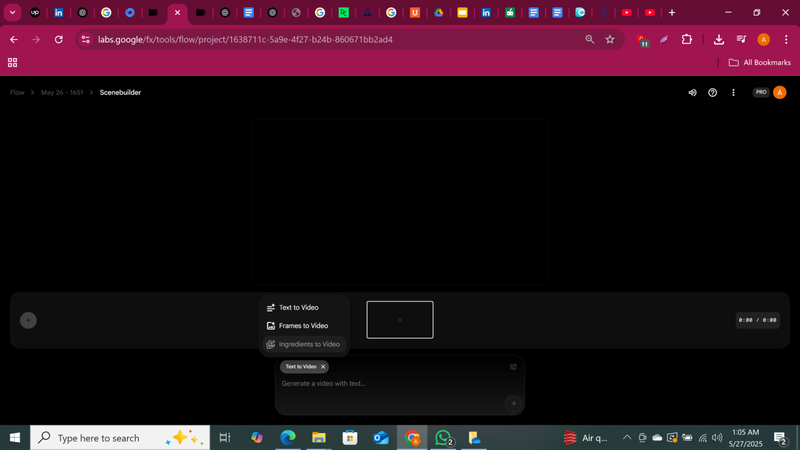
4. Jump To & Extend
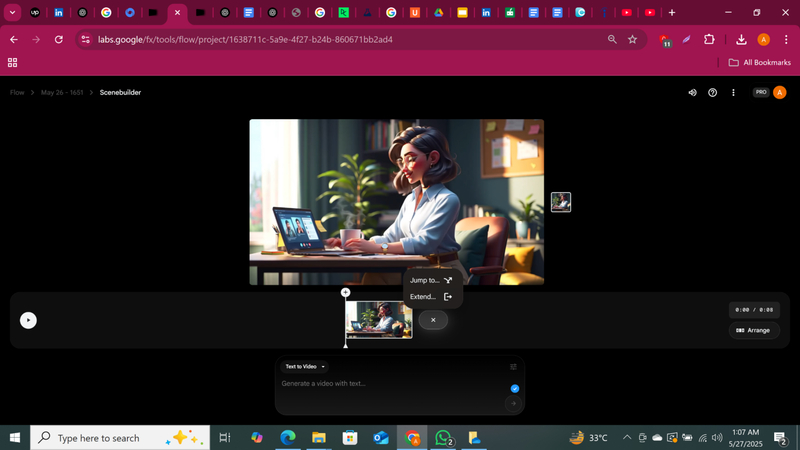
These features are supposed to make storytelling seamless by continuing a scene smoothly.
BUT: I didn't get the results I wanted from these. The clips turned strange, inconsistent. I found more success writing fresh, clear prompts for each scene.
Part 4. My First Project: A Cat Dad's Heroic Tale
Heads-up: Voice generation works only in Text-to-Video mode-audio may be missing in certain cases.
Here's the actual prompt progression from the very first animated film I created using Google VEO 3. These are exactly how I typed them into the workspace:
Scene 1:
A cozy living room at sunset, filled with soft golden light. An anthropomorphic orange tabby cat father-tall, strong, with soft orange fur, white chin and paws, emerald-green eyes, and slight facial scruff-wears a rugged brown leather jacket, white undershirt, dark jeans, and brown utility boots. He playfully wrestles with his two kitten children. The boy is a fluffy grey kitten in a red hoodie and denim overalls; the girl is cream-colored with a pink bow on one ear, wearing a pastel yellow dress with ruffled sleeves. Pixar-style animation with warm lighting.
Scene 2:
The room darkens. A sinister figure-a tall, lean anthropomorphic black panther with sleek fur, glowing yellow eyes, and a jagged brow scar-enters silently through a window. He wears a long, worn trench coat, black gloves, and heavy combat boots. His hood conceals most of his face. He creeps forward and swiftly grabs the children. The red hoodie and yellow dress are the last visible before darkness swallows them. Dark, cinematic animation with sharp contrasts.
Scene 3:
The orange cat father walks in, fur dimly lit under moonlight. He's still dressed in his rugged brown jacket and jeans. His ears twitch, tail stiffens. He steps on a toy, looks around. Then he spots the red hoodie on the floor. He drops to his knees, clutches it to his chest. His eyes widen, filling with tears. The camera zooms in on his emotional expression. Deep blue shadows fill the room. Soft, painterly animation style.
Scene 4:
Under moonlight, the orange tabby father sprints across rooftops. His coat flaps as he moves, boots slamming on steel. His face is focused, eyes narrowed. His orange fur glows faintly against the neon city skyline. He leaps, climbs, and follows faint clues. Dynamic, anime-style animation with wide-angle tracking shots and speed lines.
Scene 5:
The defeated panther lies unconscious. The father rushes to his children-tied up, teary-eyed. He throws off his jacket and wraps them in it. The red hoodie and yellow dress peek out from the folds. He hugs them tightly, his face melting from fierce to gentle. Light breaks through a shattered skylight. Painterly animation with glowing warm tones.
Scene 6:
Back in the warm home, the orange tabby dad-now in plaid pajama pants and a white T-shirt-sits on a couch beside the fireplace. His children are curled up beside him under a knit blanket. The boy kitten wears blue striped PJs; the girl kitten has pink pajamas with white stars. He gently strokes their heads as they drift off. The camera pans out slowly. Soft, glowing Pixar-style ending.
Part 5. Another Experiment: Working Woman at Her Desk
A modern, confident woman working on her laptop at a cozy yet professional home office desk. She has medium-toned skin, shoulder-length dark brown hair in loose waves, and wears stylish glasses. She's dressed in a light blue button-up blouse tucked into high-waisted beige trousers, with a gold watch on her wrist. Her desk holds a sleek silver laptop open with video conference windows visible on screen, sticky notes on the side, and a few documents scattered neatly. She holds a white ceramic mug of tea in one hand, mid-sip, with gentle steam rising. Her expression is calm, focused, and slightly smiling as she listens during a meeting. Natural sunlight filters through nearby curtains, casting a warm glow on her and her workspace. The background includes a potted plant, bookshelves, and a corkboard with reminders. Style: hyper-realistic illustration or Pixar-style 3D, clean composition, soft lighting, warm tones.
Part 6. A Scene Set in Rain
A serene forest landscape during the rainy season. Tall, lush green trees with dense canopies stand amidst a gentle downpour. Their leaves glisten with rainwater, and droplets trickle down from branches to the muddy forest floor. Small puddles form around the roots, and the air appears misty and fresh. Some trees have darker bark soaked with water, while vines and moss add texture to trunks. The sky is overcast in soft gray hues, with fog weaving through the trees in the background. A few scattered wildflowers and wet rocks break up the greenery. Raindrops are mid-fall, creating soft ripples in puddles and a peaceful soundscape. Style: nature-focused, semi-realistic or Studio Ghibli-inspired illustration, with soft, moody lighting and rich natural colors.
Part 7. Pro Tip: How to Add Audio
Okay, quick pro tip that saved me a ton of frustration: when I first started making clips, none of them had any sound. Seriously, it was driving me nuts. After digging around, I finally figured out how to fix it.
All you have to do is click the little filters icon, then select Highest quality (experimental audio) [VEO 3]. Boom-your videos suddenly have sound.
![enabling highest quality (experimental audio) [veo 3] option](https://images.hitpaw.com/topics/fotorpea/google-veo-3-4.jpg)
There are other options too, like Quality (Veo 2) or Fast (Veo 2), but if you want audio in your videos, definitely go with that experimental VEO 3 setting.
And when you're ready to save your work, you've got a few export options: you can download your clips as a GIF at 270p, the original 720p, or upscaled all the way to 1080p.
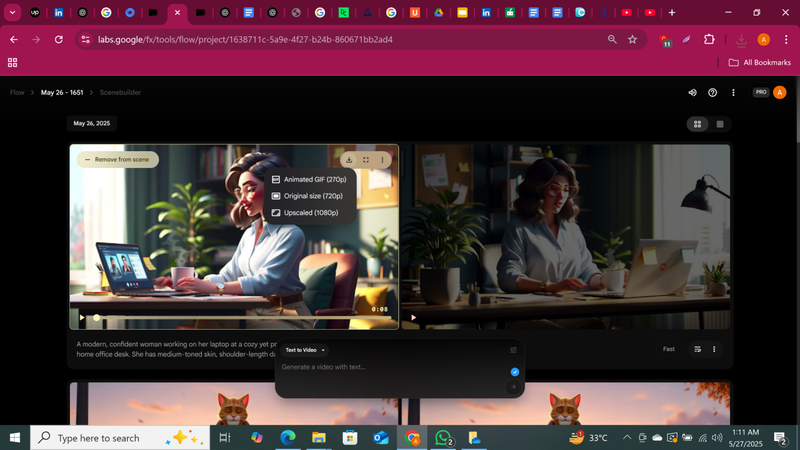
If you want the full film in one piece, here's the hack: just download each scene individually and stitch them together using any basic video editor. It's simple and gets the job done without fuss.
Part 8. Optimizing Your Workflow: Veo 3 Best Practices
When you first dive into Veo 3 via Flow, you get 12,500 AI credits if you're on the Google AI Ultra plan. Sounds like a ton, right? But here's the catch: each video you generate with Veo 3's top-quality model eats up 150 credits. So, you quickly realize it's not infinite - you've got to be smart about how you spend them.
I learned this the hard way, after burning through credits on vague prompts and endless trial and error. Here's what I'd tell my past self to save time, energy, and those precious credits:
- Plan Your Prompts Like a Pro: Before you hit that "Generate" button, take a moment. Picture the scene in your head. Be specific. Vague or messy prompts? They're just credit-eaters and time-wasters.
- One Output at a Time: You might be tempted to churn out several versions at once, but don't. Each video can take 2-3 minutes or more to process, and the credits add up fast. Slow and steady wins the race.
- Forget Trial and Error: This isn't Canva or ChatGPT where you can endlessly tweak for free. Every generation costs real credits. So, think it through before you click.
Use your credits wisely, and you'll get the most out of Veo 3 without burning out your budget or your patience.
Part 9. Understanding AI Credit Usage:
Here's a breakdown of how credits are consumed across Google's AI Pro and Ultra tiers:
Google AI Pro - 1,000 Monthly AI Credits
Product
Model
# of Videos Offered
Credits per Generation
1080p Output
Whisk
Animate
Up to 100
10
-
Flow
Fast (Veo 2)
Up to 100
10
Included
Flow
Quality (Veo 2)
Up to 10
100
Included
Google AI Ultra - 12,500 Monthly AI Credits (US Only)
Product
Model
# of Videos Offered
Credits per Generation
1080p Output
Whisk
Animate
Up to 1250
10
-
Flow
Fast (Veo 2)
Up to 1250
10
Included
Flow
Quality (Veo 2)
Up to 125
100
Included
Flow
Highest Quality (Veo 3)
Up to 83
150
Included
While the Ultra Plan offers significantly more creative freedom, you still need to be mindful. Even on this generous plan, you're limited to about 83 top-quality Veo 3 generations per month. And once those are gone, they're gone-unless you buy top-up credits (which are currently only available to select users).
So treat every generation like it matters-because it does.
Part 10. Final Thoughts: Why Google VEO 3 is Worth Exploring
Whether you're making animated videos for your YouTube channel like I am, building out brand stories, or just playing around with storytelling, VEO 3 gives you the kind of tools we all dreamed of - without needing a Hollywood-sized budget.
Is it perfect? Nope, not yet. But is it powerful? Without a doubt.
If you've been waiting for a sign to start telling your story, this is it. No more excuses.
This blog is straight from my own experience using Google VEO 3 to bring my animation ideas to life. Now, it's your turn.
Part 11. Bonus Pick: HitPaw FotorPea - AI Photo Enhancer for Creators
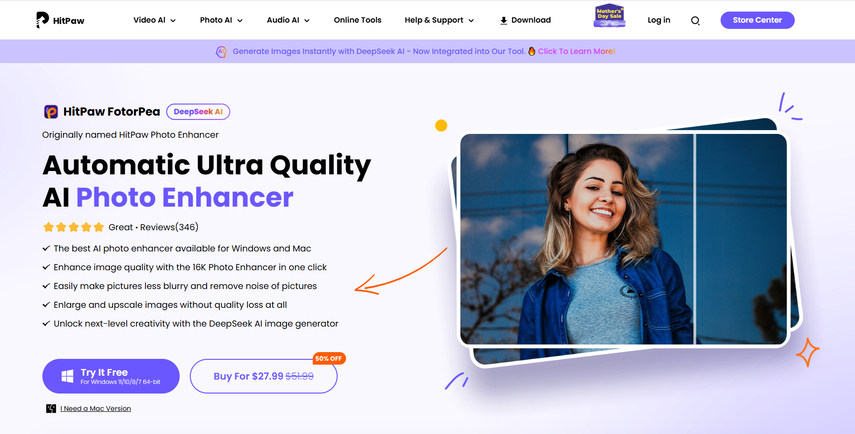
If visuals play a big role in your work, you might want to check out HitPaw FotorPea. It used to be called HitPaw Photo Enhancer, but it's way more than that now - an all-in-one AI photo tool that makes upscaling, restoring, and perfecting your images super easy.
It's $22.39 a month, and there's a 7-day free trial if you want to test it out first. Plus, it works on both Windows and Mac.
Here's a quick look at what it can do:
| Feature | What it Does |
|---|---|
| 16K AI Upscale | Blow up your images to 4K, 8K, or even 16K-no quality loss |
| Fix Blurry Photos | One click to bring back sharpness and clarity |
| AI Face Enhancer | Smooth skin, erase blemishes, and make portraits pop |
| Old Photo Restoration | Repair and colorize those vintage or damaged pics |
| Batch Processing | Edit multiple photos at once, saving you tons of time |
| Noise Reduction | Clean up grainy photos taken in low light or high ISO |
| AI Background Remover | Instantly remove or create new backgrounds |
| AI Art & Portrait Generator | Turn selfies or ideas into amazing artwork |
| Object Remover | Erase unwanted stuff from your photos without a trace |
It's perfect for content creators, designers, marketers, photographers-basically anyone who wants pro-level edits without the headache.
Give it a spin for free and see how easily you can turn good visuals into great ones.
FAQs
Q1. How many videos can I realistically create with Google Veo 3 before running out of credits?
A1. You start with 12,500 credits, and each high-quality video costs 150 credits. That means you can make around 80 videos-but here's the catch: each video takes 2-3 minutes to generate, so pacing yourself and planning your prompts carefully is key. It's not the best tool for quick, trial-and-error style editing, but if you're intentional, it's super powerful.
Q2. I'm worried about wasting credits on bad video outputs-how can I avoid that with Veo 3?
A2. Totally understandable! Veo 3 isn't like tweaking a filter where you can endlessly try variations. My best tip? Spend some time crafting your prompt before hitting "Generate." Focus on one video at a time, don't rush, and try to be as clear and specific as possible. This approach saves you credits and frustration down the line.
Q3. Can HitPaw FotorPea really fix my blurry or old photos without needing to be a Photoshop expert?
A3. Absolutely! HitPaw FotorPea is designed to make those tricky fixes simple. Whether it's sharpening blurry images, restoring old photos, or removing noise from low-light shots, it does all that with just a few clicks-no steep learning curve required. Plus, it supports batch editing, so you can fix a whole folder of photos quickly.
Q4. How does HitPaw FotorPea handle enlarging images without making them pixelated?
A4. That's one of its best features! Thanks to its 16K AI Upscale, you can blow up your images to ultra-high resolution (think 4K, 8K, or even 16K) with zero quality loss. So whether you're printing big posters or zooming in on details, your photos stay crisp and clean.
Q5. I'm not very tech-savvy-will HitPaw FotorPea and Google Veo 3 be difficult for me to use?
A5. Not at all! Both tools are built with user experience in mind. Veo 3's Flow interface guides you step-by-step, and while video generation takes some patience, the process is straightforward. HitPaw FotorPea makes complex photo editing feel like magic with simple one-click options and intuitive AI features. So even if you're new to this stuff, you'll pick it up fast.










 HitPaw Univd (Video Converter)
HitPaw Univd (Video Converter) HitPaw VoicePea
HitPaw VoicePea  HitPaw VikPea (Video Enhancer)
HitPaw VikPea (Video Enhancer)

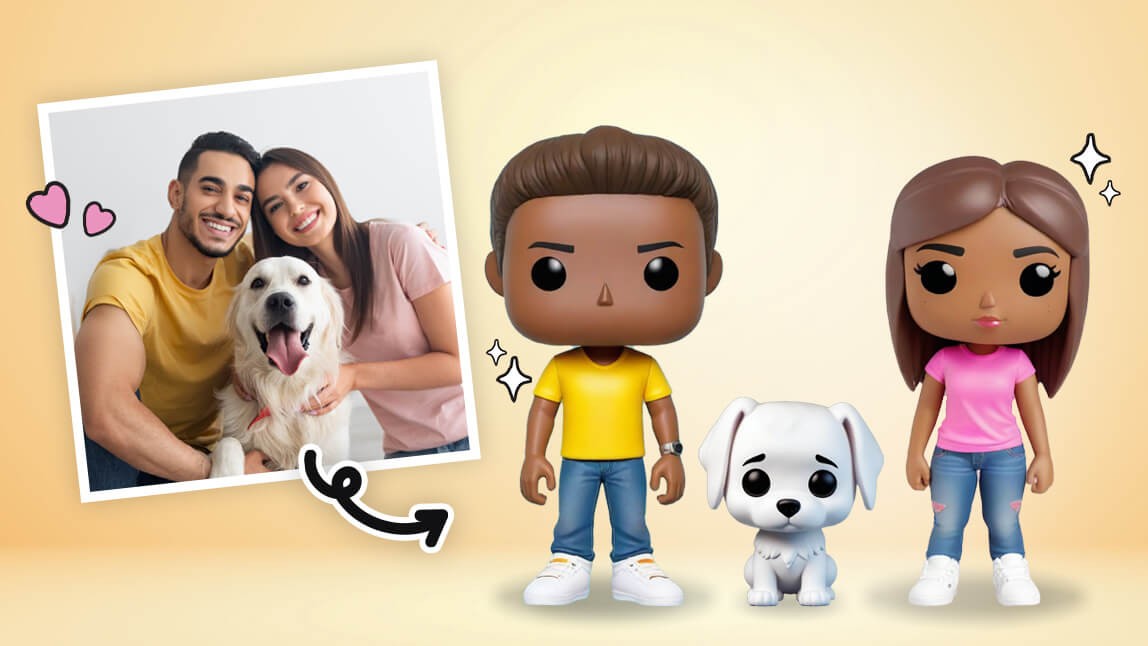

Share this article:
Select the product rating:
Daniel Walker
Editor-in-Chief
This post was written by Editor Daniel Walker whose passion lies in bridging the gap between cutting-edge technology and everyday creativity. The content he created inspires the audience to embrace digital tools confidently.
View all ArticlesLeave a Comment
Create your review for HitPaw articles