How to Batch Convert WebP to JPG on Mac
I recently downloaded dozens of images from web and discovered they are all in WEBP format. For my work, I need to convert these images into JPG format. I am looking for an easy and efficient way to convert webp to jpg on my Mac. - From Apple discussions
Are you struggling with how to convert WebP to JPG on Mac? You're not alone! Many Mac users find themselves in a pickle when dealing with WebP images, which aren't always compatible with their favourite apps or devices. But don't worry - we've got you covered with this comprehensive guide on bulk convert WebP to JPG for Mac users.
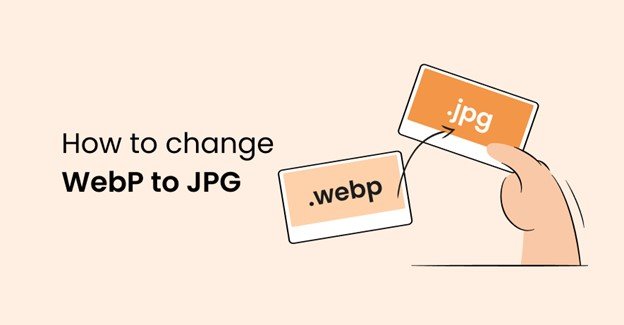
Way 1. Convert Multiple WebP Files to JPG on Mac with HitPaw Univd (HitPaw Video Converter)
WebP is a modern image format developed by Google that offers smaller file sizes without sacrificing quality. However, it's not universally supported, which is why knowing how to convert photos to JPG on Mac is crucial. HitPaw WebP Converter for Mac stands out as the best solution for Mac users. This versatile software not only handles video conversions but also excels at image format changes, making it perfect for those wondering how to convert WebP to JPG on Macbook in bulk.
Features of HitPaw Univd for Mac:
HitPaw Univd - All-in-one Video Solutions for Win & Mac
Secure Verified. 254,145 people have downloaded it.
- Professional image converter feature that supports converting WebP and other images to JPG/PNG/TIFF/BMP without losing quality
- Batch convert WebP to JPG on Mac and Windows with lightning speed
- Compress images on Mac without compromising quality
- Add image or text watermark to photos
- User-friendly interface suitable for beginners
Secure Verified. 254,145 people have downloaded it.
Step-by-step Guide to Batch Convert WebP Files to JPG on Mac
This guide will show you how to use HitPaw Univd to convert WebP to JPG on Mac. You can import multiple WebP images and batch convert them to JPG, as well as other formats like PNG, TIFF, BMP, and more.
Step 1: Launch HitPaw Univd and Access Image Converter Feature
Open the HitPaw Univd on your Mac. Navigate to the Toolbox tab and select the Image Converter feature. This tool allows you to import as many WebP files as you need for conversion.

Step 2: Import WebP Files
Click the "Add image" button to import your WebP files. You can add multiple files at once for batch conversion.

Step 3: Set JPG as Output Format
In the "Convert all to" dropdown menu, select "JPG" as your desired output format. HitPaw Univd supports various output formats including JPG, PNG, TIFF, BMP, and WebP. Use the "Save to" option to choose where you want your converted JPG files to be saved on your Mac.

Step 4: Start the Conversion Process
Click the "Convert All" button to begin the batch conversion process. HitPaw Univd will quickly transform your WebP files to JPG format.

With these simple steps, you can easily bulk convert WebP to JPG on your Mac using HitPaw Univd, saving time and maintaining image quality.
Way 2. Convert WebP to JPEG with Preview on Mac
Preview is a versatile application that comes pre-installed on every Mac. While many users know it as a simple image and PDF viewer, it's capable of much more. Preview offers basic image editing features and the ability to convert between various image formats, including WebP to JPG.
This method is perfect for quick, one-off conversions when you don't want to install additional software. It's a straightforward process that any Mac user can easily master, making it an excellent starting point for those new to image conversion.
Here are steps to Convert WebP to JPG Using Preview:
Step 1:Launch Preview and open your WebP image. In the top menu, click on "File" and select "Export".

Step 2:A new window will appear. From the "Format" dropdown menu, choose "JPEG". You can adjust the image quality using the slider if needed.

Step 3:Click the "Save" button to complete the conversion and save your new JPG file.
Way 3. Convert WebP to JPG on Mac Online
Online conversion tools offer a convenient way to convert WebP to JPG Mac users can access from anywhere. These web-based services don't require any software installation, making them perfect for quick conversions or for use on computers where you can't install new programs.
Online-Convert provides a simple drag-and-drop interface, support for multiple file formats, and the ability to adjust output settings. While they may have limitations on file size or number of conversions, they're an excellent option for occasional use or when you're away from your primary computer.
Here are steps on how to Convert WebP to JPG on Mac Using Online Convert:
Step 1:Open your web browser and go to the Online-Convert website.
Step 2:Click on the "Choose Files" button to upload your WebP images from your computer.

Step 3:Once your files are uploaded, click the "START" button to begin the conversion process.

Step 4:After the conversion is complete, click the "Download" button to save your new JPG files to your Mac.

Way 4. Convert WebP to JPG on Mac with AnyWebP
AnyWebP is a specialized tool designed specifically for handling WebP files. It offers a streamlined approach to converting WebP images to more common formats like JPG. With its focus on WebP conversion, AnyWebP provides fast processing times and high-quality output.
Here are steps on how to save an image as a jpeg on mac Using AnyWebP:
- Visit the AnyWebP website and drag and drop your WebP file onto the conversion area.
- In the output settings, select "Jpep" as your desired format.
- Click the "START NOW" button to initiate the conversion process.
- Once complete, click the DOWNLOAD button to download your newly converted JPG file to your Mac.
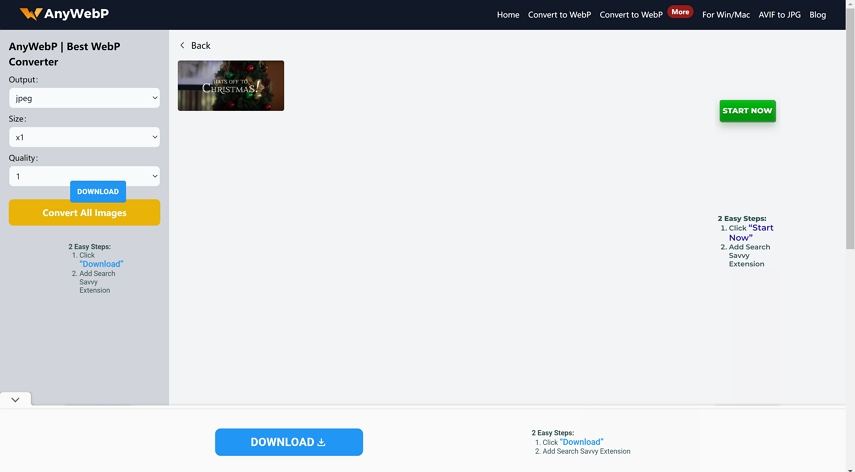
Way 5. Convert WebP to JPG on Mac with Convertio
Convertio is a versatile online conversion platform that supports a wide range of file formats, including WebP and JPG. It offers a user-friendly interface that makes it easy to convert photo to JPG on Mac without any technical knowledge.
One of Convertio's standout features is its integration with cloud storage services like Google Drive and Dropbox, allowing you to convert files directly from your cloud storage. While it's web-based, Convertio also offers batch conversion capabilities, making it a flexible solution for both occasional and frequent conversion needs.
Here are steps on how to Convert WebP to JPG Using Convrtio:
- Navigate to the Convertio website in your browser. Click on "Choose Files" to select and upload your WebP images.

- After your files are uploaded, select "JPG" as the output format from the dropdown menu.
- Click the "Convert" button to start the conversion process.
- When the conversion is finished, click the "Download" button to save your JPG files to your Mac.

FAQs about Converting WebP to JPG on Mac
1. Does Safari Support WebP?
No, Safari on both iOS and Mac does not support the WebP format. WebP is only supported by Chrome, Firefox, Edge, and Opera.
2. Why is Chrome Saving Pictures as WebP?
Google states that WebP reduces image size significantly compared to PNG and JPEG formats. It can decrease file size by up to 26% compared to PNG images and by up to 34% compared to JPEG images. This is why many websites save images in the WebP format.
3. Is WebP better than JPEG?
WebP is generally a better image format than JPEG, as it offers 25–35 percent smaller file sizes while maintaining the same image quality. The main drawback of WebP is that not all browsers support it, which may result in some browsers loading the JPEG version instead.
Conclusion
Now you have five fantastic methods to convert WebP to JPG Mac users can rely on. The best method depends on your specific needs. For quick, one-off conversions, Preview or online tools might suffice. But for those dealing with multiple images regularly, investing in a robust solution like HitPaw Univd for Mac can save you time and hassle in the long run.






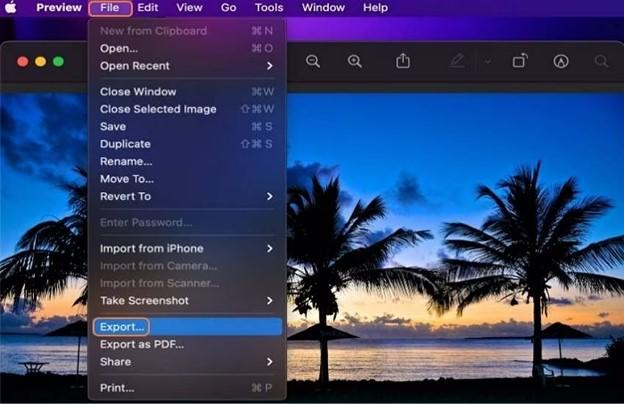

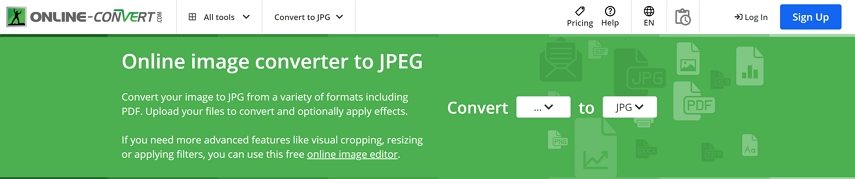
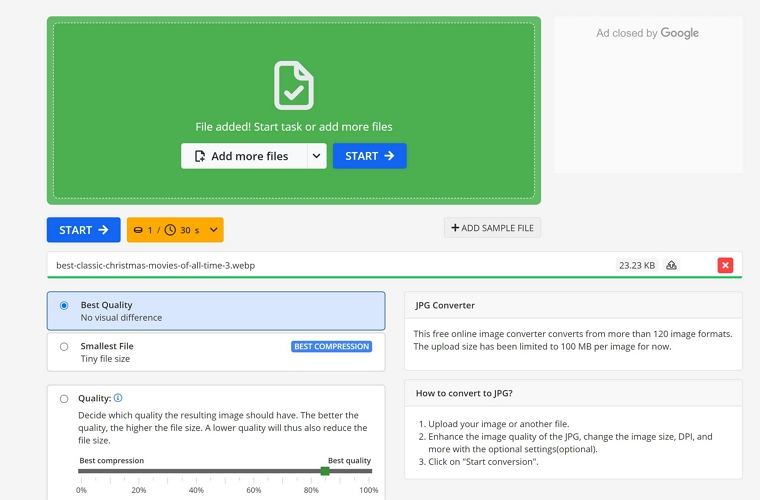
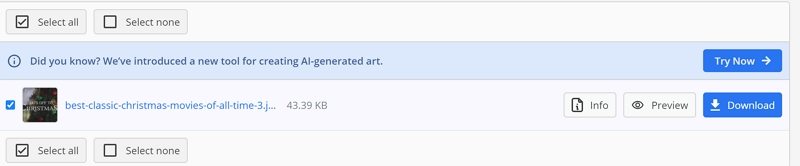
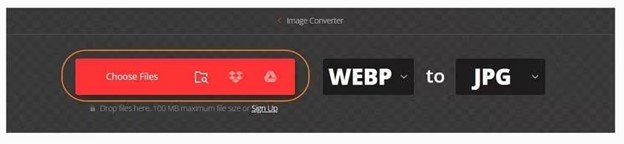
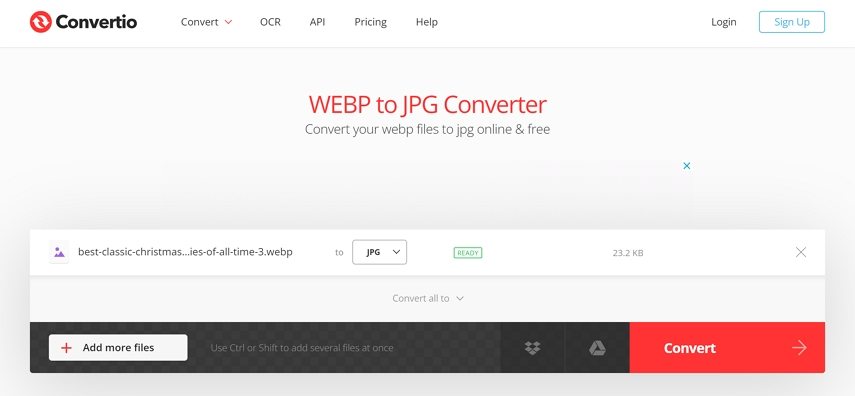





 HitPaw VoicePea
HitPaw VoicePea  HitPaw VikPea (Video Enhancer)
HitPaw VikPea (Video Enhancer) HitPaw FotorPea
HitPaw FotorPea

Share this article:
Select the product rating:
Daniel Walker
Editor-in-Chief
This post was written by Editor Daniel Walker whose passion lies in bridging the gap between cutting-edge technology and everyday creativity. The content he created inspires the audience to embrace digital tools confidently.
View all ArticlesLeave a Comment
Create your review for HitPaw articles