VLC Interactive Zoom Not Working? Here's How to Fix It
Interactive Zoom is one of the lesser-known features of VLC Media Player, but a favorite among cinephiles. It lets them hone in on the smallest details that miss the eyes of the more casual movie viewers. Thanks to Interactive Zoom, viewers can see the finest detail in videos in high definition. It also helps creators and producers comb through their videos looking for any lapses in production, such as a Starbucks mug being left in a fantasy TV show scene (looking at you Game of Thrones)! However, it doesn't always work as it should. For the instances when VLC Interactive Zoom is not working or not moving, we've come up with some quick fixes to solve the issue for you.
Part 1: How to Activate Interactive Zoom in VLC
Firstly, make sure that Interactive Zoom is active on your VLC Media Player, even if you're quite sure you activated it before. We'll explain in a moment why it's easy to get it wrong, even though you can be 100% sure that you've activated it. For now, let's begin by activating Interactive Zoom.
- Step 1: Open a Video in VLC
- Step 2: Open Effects and FiltersWindow
- Step 3: Activate Interactive Zoom
Launch VLC Media Player on your desktop >> Go to 'Media' in the Main Menu >> Choose 'Open File.'
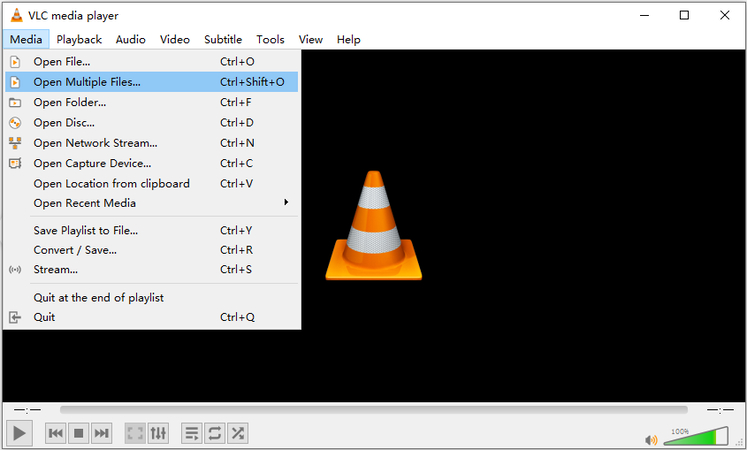
Go to 'Tools' in the Main Menu >> Select 'Effects and Filters.'
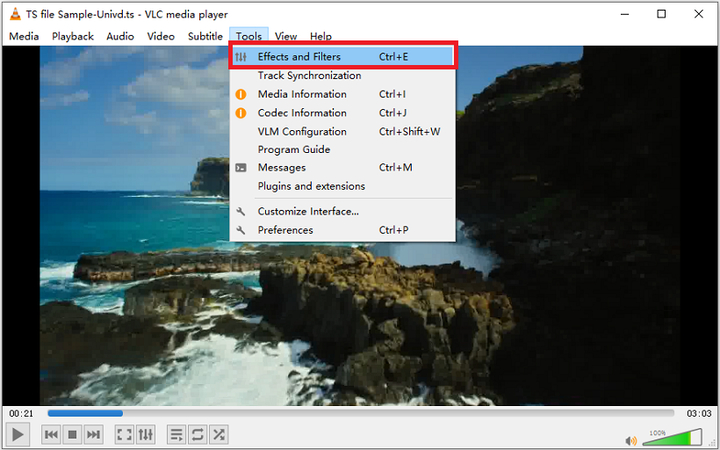
Head over to 'Video Effects' Tab >> Go to 'Geometry'>> Tick the 'Interactive Zoom' checkbox >> Click 'Save' and 'Close.'
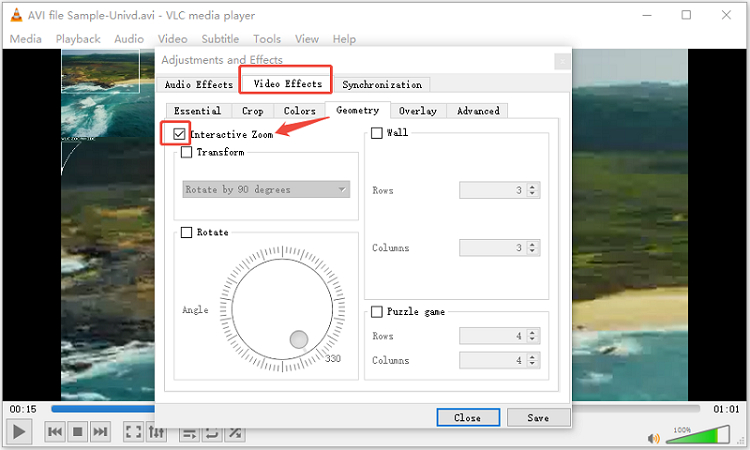
Doing this will immediately switch the player into picture-in-picture mode, with the full video playing in a small rectangle, while allowing you to select the area to be zoomed and displayed on the larger screen area of the VLC window.
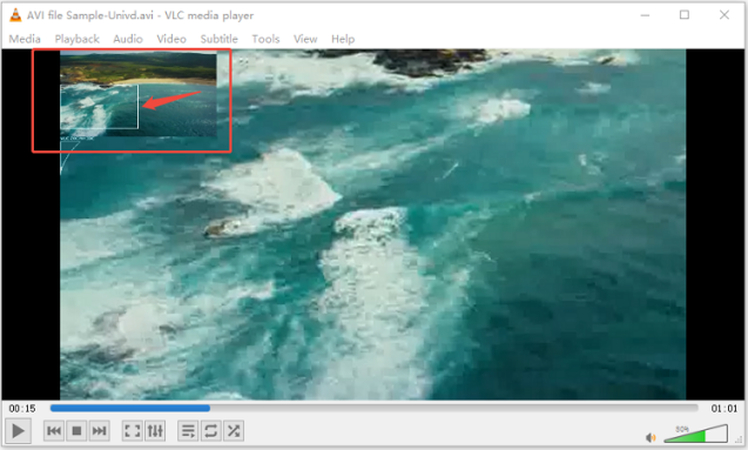
In Step 3, if you click 'Save' and 'Close,' the Interactive Zoom feature will be activated persistently, meaning it will remain activated even if you close VLC and open a new video. If you wish to keep the Interactive Zoom feature active only for the current session, then do not click on 'Save.' Just click on 'Close' after ticking the checkbox for the feature.
Typically, when users notice that VLC zoom is not working, it's because they did not click 'Save' when activating Interactive Zoom before closing the app and reopening another video with it.
Part 2: Why VLC Interactive Zoom Not Working?
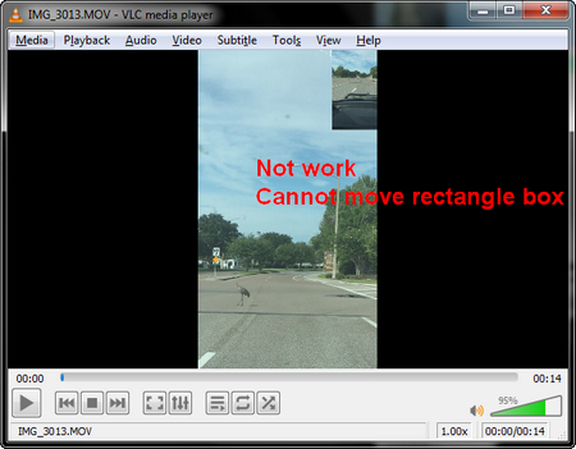
VLC's Interactive Zoom feature lets you magnify a portion of the video while it plays, perfect for analyzing fine details or focusing on a specific area. However, many users encounter situations where this feature appears to be missing or simply doesn't work. Here's a breakdown of the most common reasons and how to fix them.
Common Reasons Why Interactive Zoom Isn't Working in VLC
- Feature Not Enabled Manually
- Using Incompatible Output Module
- Outdated VLC Version
- Corrupted Preferences or Cache
- Running VLC on Incompatible Hardware or OS
Interactive Zoom is not enabled by default. Many users think it's automatic, but you must activate it through VLC's advanced video effects settings.
Interactive Zoom relies on certain video output modules (rendering engines). If VLC is set to an incompatible output mode, the feature may not appear or function properly.
Older versions of VLC may have bugs or lack full support for newer rendering methods. Interactive Zoom improvements were added in later versions.
Occasionally, VLC's configuration files get corrupted, which can cause various features, including Interactive Zoom, to malfunction.
Some Linux distributions or lower-end devices may not support the hardware acceleration required for zoom rendering.
Part 3: Fixes to VLC Interactive Zoom Not Moving
Method 1: Update VLC Media Player
Bugs and glitches are common to all software programs, and that's why they need regular updates to fix the bugs as they're discovered. Perhaps, VLC Media Player is encountering some issues on your device due to compatibility problems, or it could be some other issue. These kinds of bugs are actively identified and fixed by creators. So, it's likely that the issue you're facing is fixed in the later versions of VLC Media Player. So, try updating the app and see if the issue resolves on its own.
Updating VLC Media Player is quite easy. Launch VLC Media Player, go to 'Help,' and click 'Check for Updates.'
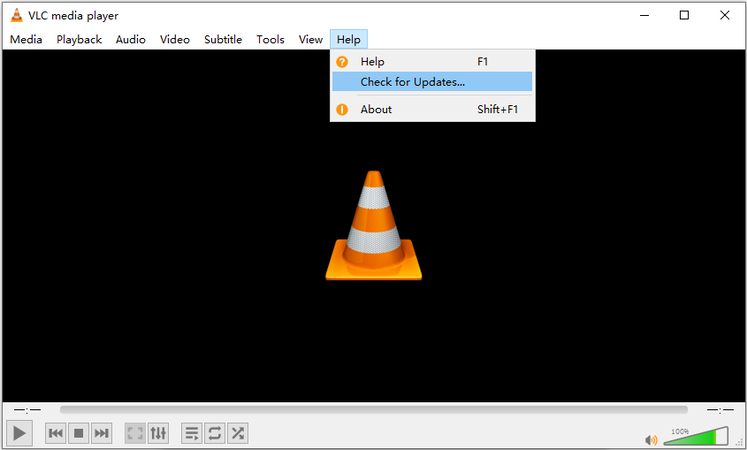
Method 2: Remove Rotation Parameter in the Videos
On many occasions, video metatags interfere with VLC's Interactive Zoom feature to prevent it from performing as it should. Usually, this is noticed in camera footage shot in portrait or vertical modes. The portrait video shooting information is stored in the video meta tag as 90-degree rotation information. For reasons beyond the scope of this post, this piece of rotation information may interfere with the Interactive Zoom feature. So, you can solve this problem by removing rotation metadata from the video altogether.
Here we recommend using HitPaw Univd, which can rotate the video so that it can be played normally, and VLC's zoom video function can also work perfectly.
Guide to Change 90° Rotation with HitPaw Univd
- Step 1: Import Questioned Video File
- Step 2: Rotate the Questioned Video
- Step 3: Select Output Format for Video
Open HitPaw Univd >> Navigate to 'Editor' module >> Select "Crop & Rotate" feature to upload videos into the program.
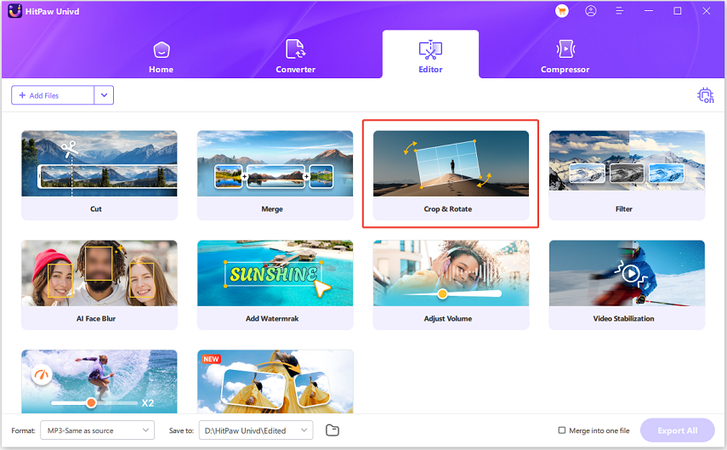
In the Crop & Rotate feature, you can rotate the video 90 degrees clockwise, 90 degrees counter clockwise, and rotate the video upside down.
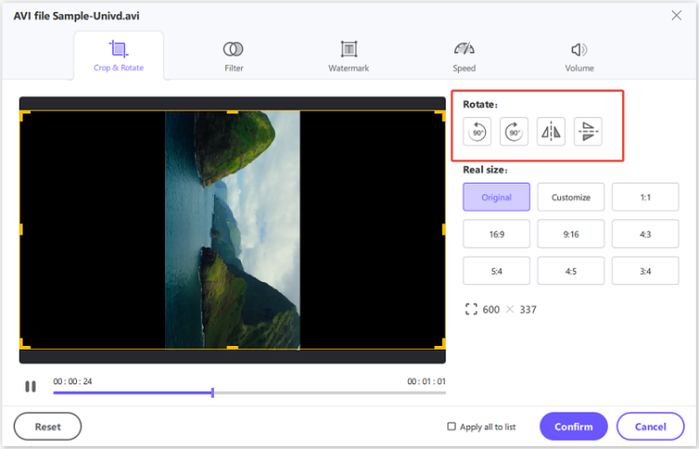
Click on 'Confirm' to save the changes. Then, hit "Convert all to" to open the format list, you can select an output format for the rotated video.
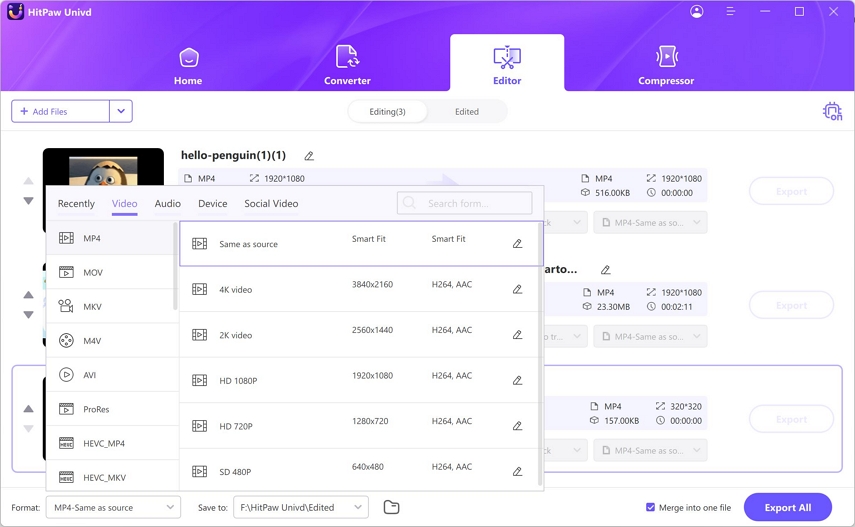
Method 3: Change Video Orientation
If the previous method does not work, then you can try forcing rotation on the video and find out whether that has any impact on the zoom box. The setting for changing playback rotation for a video is located in 'Geometry,' the same place where you activated the Interactive Zoom feature.
- Step 1:Launch VLC Media Player on your desktop >> Go to 'Media' in the Main Menu >> Choose 'Open File.'
- Step 2:Go to 'Tools' in the Main Menu >> Select 'Effects and Filters.'
- Step 3:Head over to 'Video Effects' Tab >> Go to 'Geometry'>> Tick the 'Transform' checkbox >> Select 'Flip Vertically,' or 'Flip Horizontally' to override the rotation metadata >> Click 'Close.'
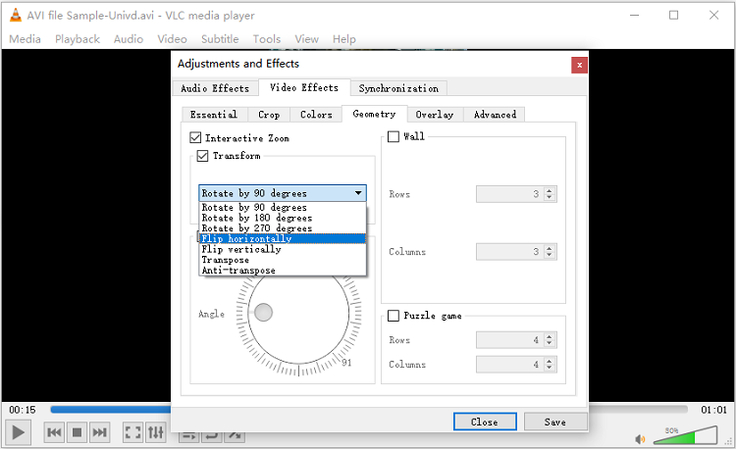
FAQs on the VLC Zoom Not Working Issue
Q1. Why is VLC Interactive Zoom on Mac not available?
A1. VLC for macOS uses Quartz/CoreVideo instead of DirectX/OpenGL for backend rendering. This change in technology results in a small set of differences between VLC's versions on macOS and other platforms like Windows or Linux. One of those differences is the unavailability of Interactive Zoom on the Mac version.
Q2. Can Interactive Zoom be used in VLC for Android or iOS?
A2. No. The feature is not available for mobile versions of VLC.
Q3. Can Interactive Zoom be customized (size, transparency, position)?
A3. Not really. VLC does not offer any built-in tools for customizing the Interactive Zoom experience. However, the VLC main window can be resized to exercise some control over the size of the zoom box. Some third-party extensions and plugins may offer limited zoom box customizations.
Conclusion
VLC's Interactive Zoom is a cool feature that lets you zoom in on videos to see small details, but it doesn't always work perfectly. By following the simple steps in this guide, you can fix common issues. If none of the fixes in VLC or the video work, you can always convert it to a different format to avoid all format-related issues altogether. HitPaw Univd offers a simple, fast, and lossless video conversion process that anyone can user to perform quick video conversions. Check it out today.










 HitPaw VoicePea
HitPaw VoicePea  HitPaw VikPea (Video Enhancer)
HitPaw VikPea (Video Enhancer) HitPaw FotorPea
HitPaw FotorPea
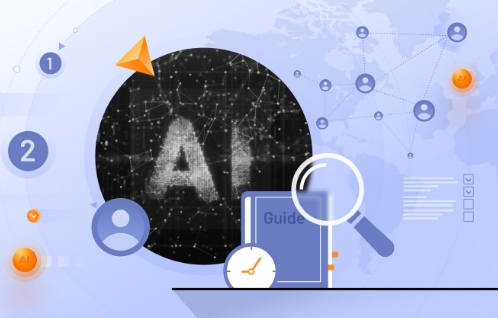
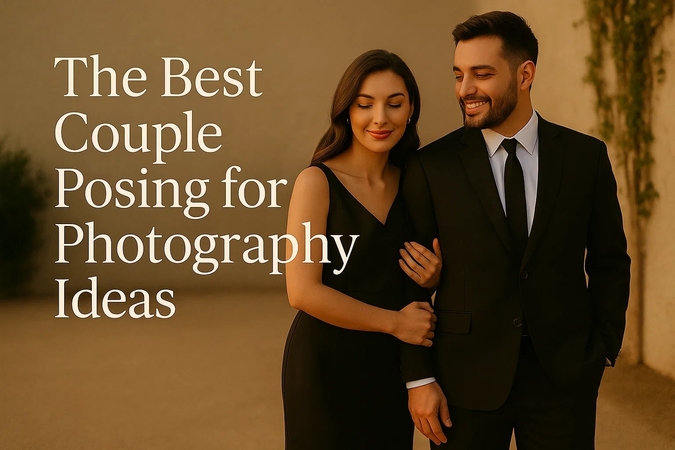

Share this article:
Select the product rating:
Daniel Walker
Editor-in-Chief
This post was written by Editor Daniel Walker whose passion lies in bridging the gap between cutting-edge technology and everyday creativity. The content he created inspires the audience to embrace digital tools confidently.
View all ArticlesLeave a Comment
Create your review for HitPaw articles