How to Solve VLC HDR Playback Issues to Play HDR (4K) on VLC
VLC added HDR support to the media player in 2018. However, this support is largely limited to HDR10 content only. Since Dolby Vision is a proprietary technology that requires specific hardware, VLC does not yet fully support it. Further complicating the matter is the wide variety of video formats, recording devices, codecs, and other technologies used in creating videos. Sometimes, compatibility issues may arise, triggering VLC HDR playback issues. In this detailed guide, we've identified the most common issues causing VLC HDR playback problems and provided easy fixes to resolve them. Follow the step-by-step instructions in this guide to play HDR content on VLC Media Player without any issues.
Fix 1: Activate HDR in Windows
HDR may be activated on your Windows version by default, but if it isn't, you must activate it manually. The steps involved are slightly different for Windows 10 and 11. Therefore, ensure that you follow the instructions carefully to avoid any confusion.
- Step 1:Click the 'Start' button > Select 'Settings.'
- Step 2:Go to 'System' and access 'Display' settings.
- Step 3:On Windows 11, turn on the 'Use HDR' setting.
On Windows 10, open 'Windows HD Color settings'. Scroll to 'Display capabilities', select 'Yes' next to 'Use HDR.'
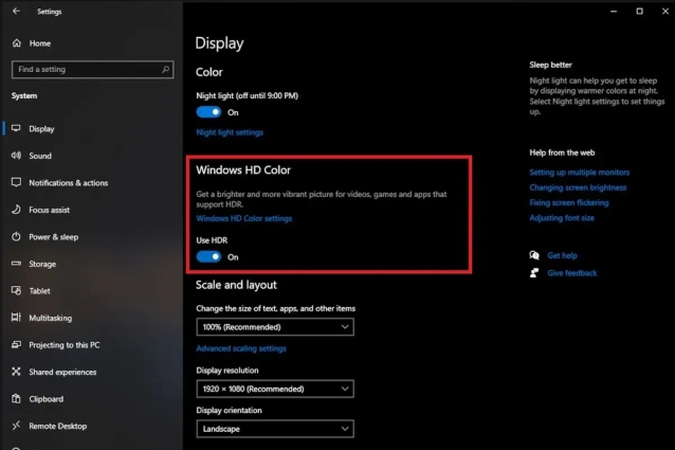
Fix 2: Activate VLC HDR Settings
VLC Player is HDR capable since the 3.0 version. However, if you're using an older version of VLC, update it immediately to the latest version. All you need to do is go to 'Help' and click 'Check for Updates.'
This should resolve the issue in many cases, as HDR is enabled by default on VLC. If it isn't, you can activate it manually by following these steps:
- Step 1: Open Preferences in VLC
- Step 2: Activate HDR
Launch VLC Media Player, go to 'Tools' in the Main Menu, and select 'Preferences'.
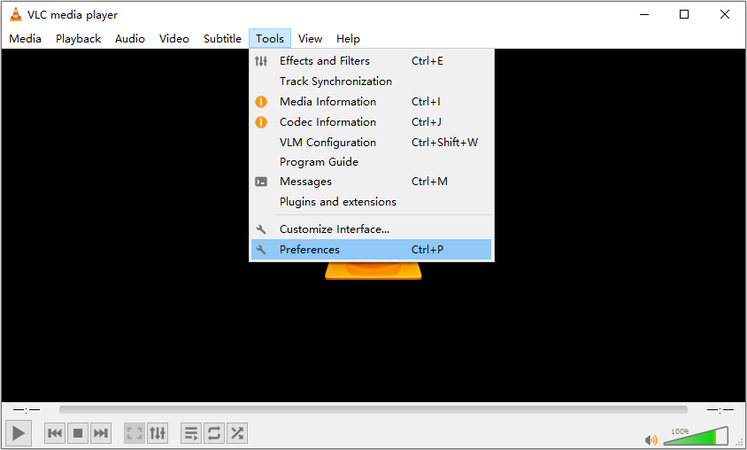
Go to the 'Video' tab, open the 'Output' menu to access VLC HDR Settings > Choose 'OpenGL video output for Windows' or 'OpenGL video output.'
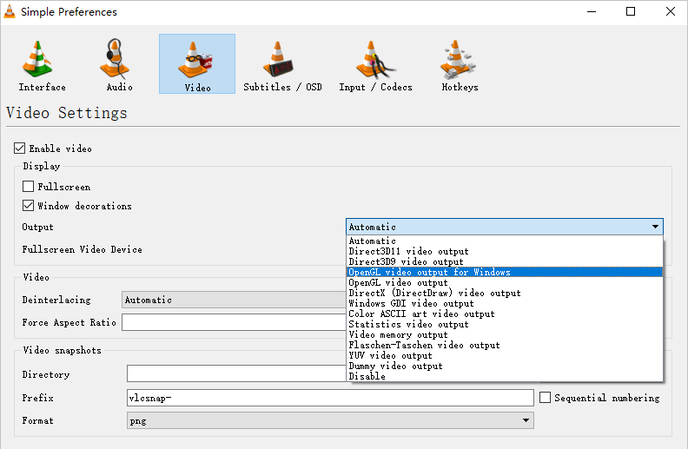
Fix 3: Enable/Disable Hardware Acceleration
Hardware Acceleration is a double-edged sword. If your device and app support it, it significantly boosts performance. However, not all graphics cards have the power to supply the necessary juice for hardware acceleration. Unless your desktop has a powerful graphics card, it's best to turn off hardware acceleration altogether. Here's how to turn hardware acceleration on or off:
- Step 1: Open Preferences in VLC
- Step 2: Enable or Disable Hardware Acceleration
Launch VLC Media Player, go to 'Tools' in the Main Menu, and select 'Preferences'.
Go to 'Input/Codecs', open the menu next to 'Hardware-accelerated decoding'. Choose 'Direct,' 'Direct3D11 Video Acceleration' or 'DirectX Video Acceleration (DXVA2.0).'
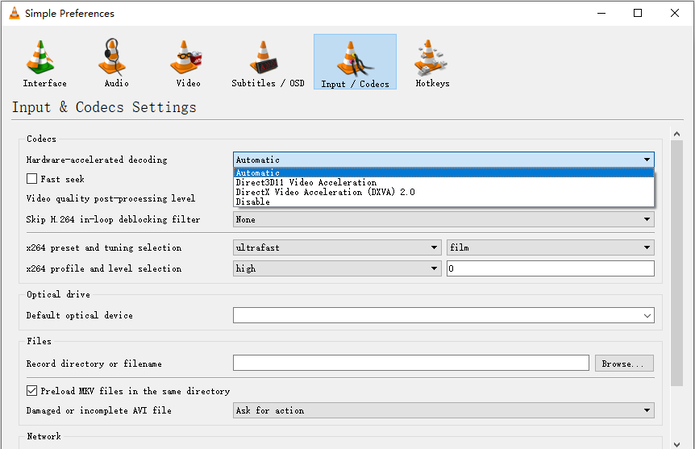
Fix 4: Enable Multi-threading
Multi-threading is an effective way to resolve the choppy playback of HDR videos in VLC Media Player. You are essentially breaking down the tasks into multiple threads that can be processed individually on different CPU cores. This parallel processing of tasks boosts performance, enabling VLC to handle HDR content even on relatively low-powered devices. Since HDR 4K videos require a significant amount of CPU resources, this makes them more efficient to handle. Follow these steps to enable multi-threading.
- Step 1:Launch VLC Media Player >> Go to 'Tools' in the Main Menu >> Select 'Preferences'
- Step 2:Go to 'Input/Codecs' >> Select the 'All' radio button at the bottom left corner.
- Step 3:Scroll down to 'Video Codecs' on the left panel and expand it >> Choose 'FFmpeg' >> Increase the value of 'Threads' from '0' to '4' or higher, depending on how many threads your CPU supports.
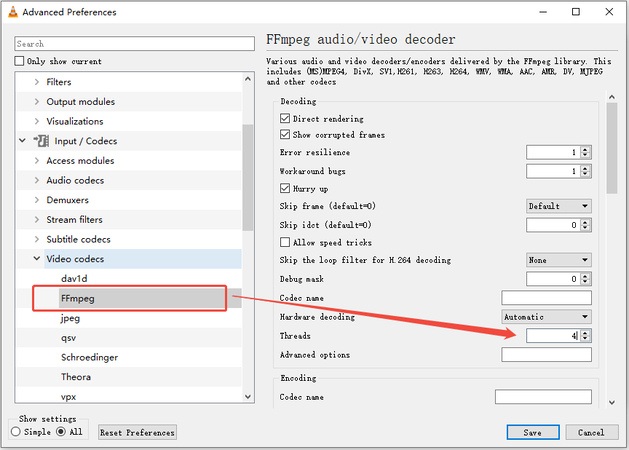
Fix 5: Adjust the Color Settings of NVIDIA Graphic Card
If you notice the peculiar HDR washed-out issue on VLC, especially on a desktop with an NVIDIA graphic card, it could be due to GPU settings. You can change the default dynamic range setting to accommodate full HDR support. On NVIDIA-equipped devices. Follow these step-by-step instructions.
Step 1:Right-click on your desktop >> Click 'NVIDIA Control Panel.'
Step 2:Click on 'Adjust video color settings' under 'Video' in the left panel >> Select the 'With the NVIDIA Settings' in the main panel >> Go to the 'Advanced' tab.

Step 3:Open 'Dynamic Range' menu >> Choose 'Full (0-255).'

Fix 6: Convert HDR Videos to SDR
Having run through the fixes, if you are unable to play HDR content on VLC, the easiest solution would be to convert HDR content to SDR format. VLC will have no trouble playing SDR content. For this, you'll need a powerful tool like HitPaw Univd to convert HDR content to SDR without significantly compromising the video quality. Univd excels at this task.

HitPaw Univd - All-in-one Video Solutions for Win & Mac
Secure Verified. 254,145 people have downloaded it.
- 4K HDR Support: Natively supports 4K HDR content. So you can easily convert it to SDR.
- 170X Faster: The new and powerful Univd is faster than any other tool for video conversion.
- Batch Conversion: Convert up to 5000 videos from HDR to SDR format in a single batch.
- 1000+ Formats: Convert videos from HDR to SDR in any format, including MOV, AVI, MP4,
- Quality Control: Control encoding, bitrate, resolution, video size, and all other quality aspects.
- Cross-platform: With support for both Mac and Windows platforms.
Secure Verified. 254,145 people have downloaded it.
How to Convert HDR Video to SDR in HitPaw Univd
- Step 1: Import HDR Videos
- Step 2: Choose Output Format
- Step 3: Customize Output Quality
- Step 4: Convert HDR Video
Launch HitPaw Univd, switch to the 'Converter' module. Drag HDR videos directly into the upload box, or use the 'Add Files' button.
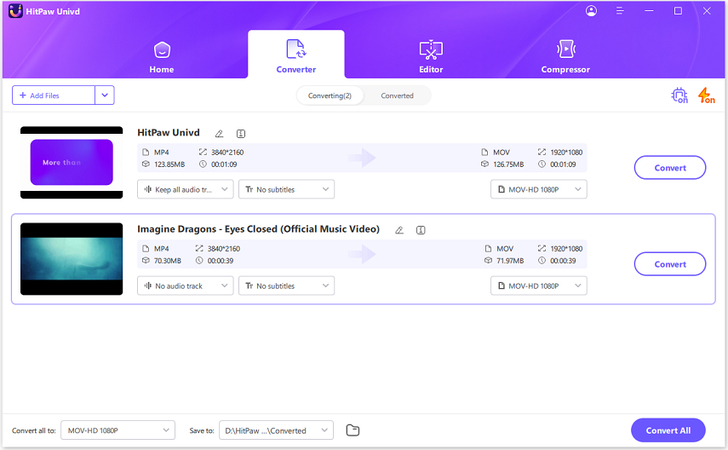
Click on the 'Convert all to' button to open up output settings, go to 'Video', you can choose the same output format as the original or change it as per your needs.
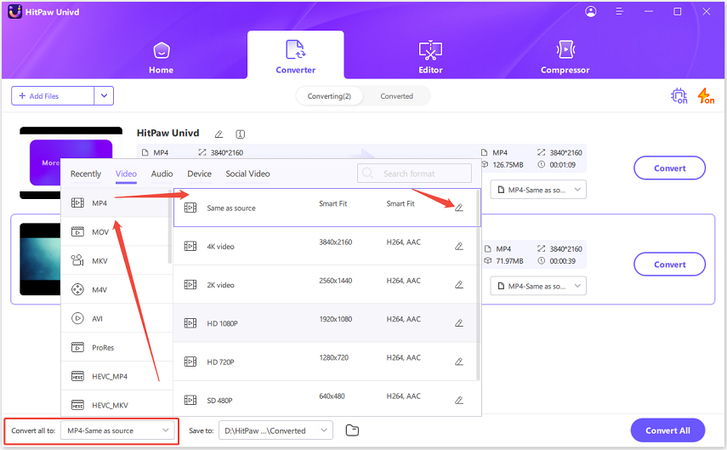
Click on the 'Pen' (settings) icon to open output settings, choose Quality, Bitrate, Video Codec, Audio Codec, Frame Rate, and more, click 'Create.'
You can experiment with different quality settings until VLC is able to play the video after conversion.
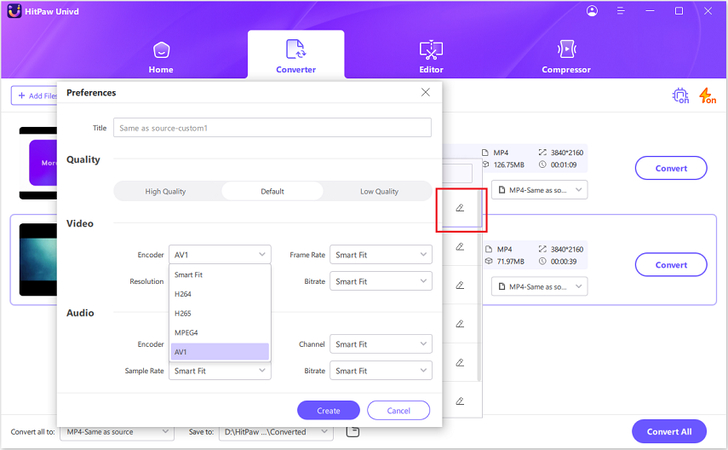
Hit the 'Convert all' button to start convert HDR video.
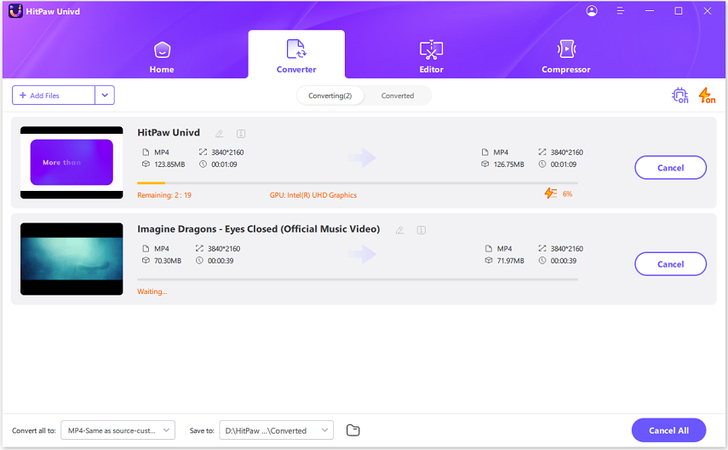
FAQs on VLC HDR Playback Issues
Q1. Can VLC play HDR content from streaming services?
A1. No. Although VLC supports HDR content to a limited extent, it does not yet support it for streaming content. You still need native streaming apps for playing HDR content, such as the Netflix app and Amazon Prime Video app.
Q2. Is VLC the best media player for HDR content?
A2. No. Other players, such as Kodi and MPC-HC, handle HDR content much better than VLC. Owing to VLC's limited support for it, it isn't the best app for playing HDR content.
Conclusion
In conclusion, while VLC Media Player supports HDR playback, it can sometimes be challenging to configure it correctly. By following the steps in this guide, you can fix common issues. If nothing else works, you can always convert your HDR videos to SDR using tools like HitPaw Univd. This way, you can enjoy your 4K HDR content without any playback problems. What's more, you can decrease the size of videos with Univd so that they don't stutter or lag on a low-end desktop, too. Try Univd today.





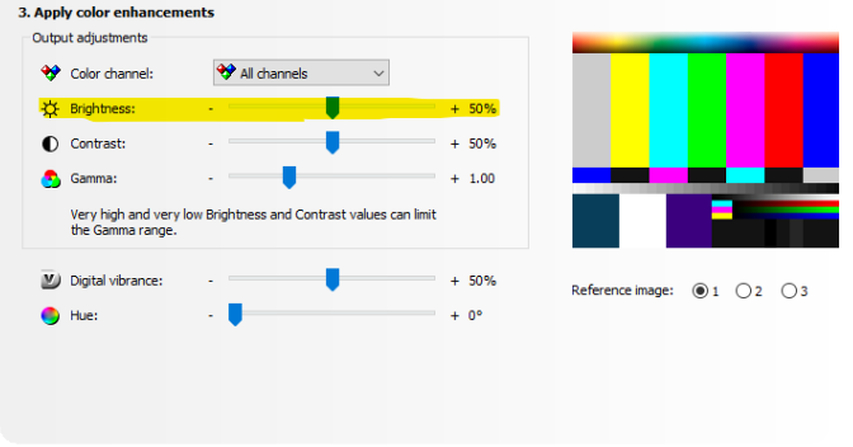
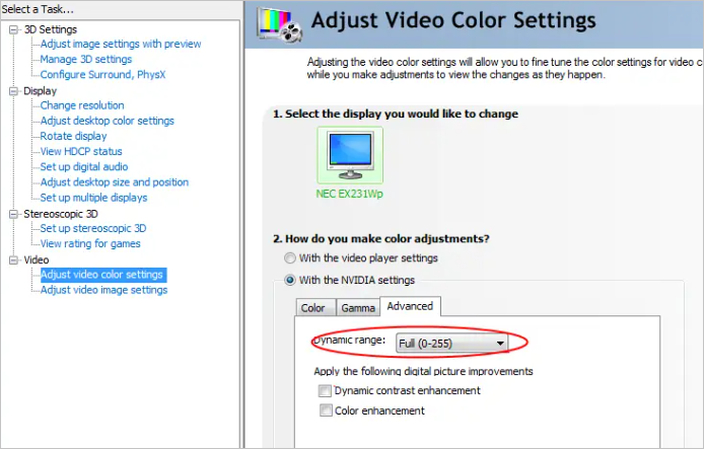





 HitPaw VoicePea
HitPaw VoicePea  HitPaw VikPea (Video Enhancer)
HitPaw VikPea (Video Enhancer) HitPaw FotorPea
HitPaw FotorPea
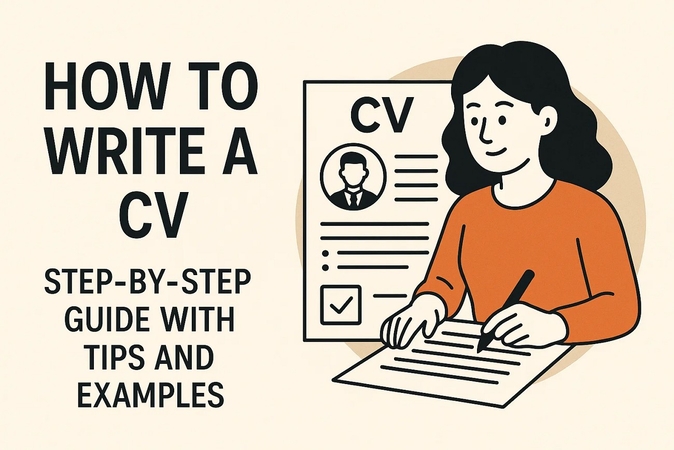
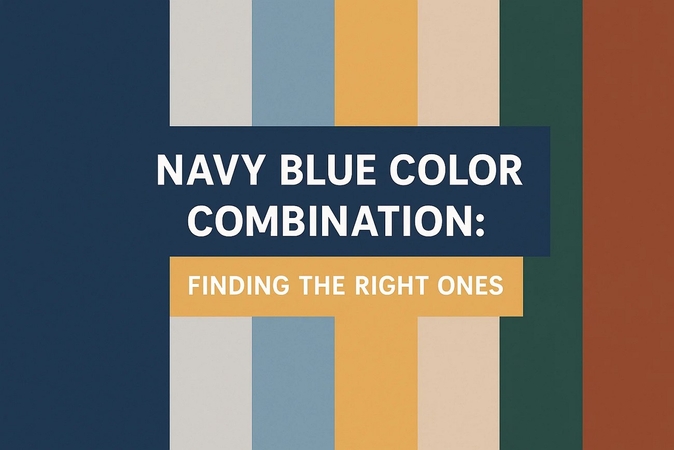

Share this article:
Select the product rating:
Daniel Walker
Editor-in-Chief
This post was written by Editor Daniel Walker whose passion lies in bridging the gap between cutting-edge technology and everyday creativity. The content he created inspires the audience to embrace digital tools confidently.
View all ArticlesLeave a Comment
Create your review for HitPaw articles