How to Convert MP3 to WAV in VLC in Minutes
Converting audio formats is essential for compatibility, editing, and professional workflows. Whether you're preserving the highest audio fidelity or preparing tracks for a podcast, learning how to convert MP3 to WAV VLC offers a free, reliable solution. VLC Media Player isn't just for playback-it packs a hidden converter that lets you transform lossy MP3 files into lossless WAV with just a few clicks. In this article, we'll explore VLC's capabilities, walk you through every step, weigh its advantages and drawbacks, and introduce a powerful alternative for even higher quality conversions.
Part 1: Can VLC Convert MP3 to WAV?
Yes! VLC Media Player isn't just for playback, it can convert MP3 to WAV using its built-in conversion tool. By leveraging VLC's VLC convert MP3 to WAV feature, you can quickly transcode MP3 files into WAV without installing extra codecs. This process extracts the original data into an uncompressed format, making WAV ideal for editing, archiving. Best of all, since VLC is open-source and cross-platform, anyone can use it to MP3 to WAV VLC conversions at no extra cost.
Part 2: How to Convert MP3 to WAV in VLC?
Ready to start your convert MP3 to WAV VLC task? Follow these detailed steps to turn your MP3s into high-quality WAV files:
1.Get VLC Media Player and run it on your computer. Download and install the latest VLC release from videolan.org if you haven't already.

2.Click on Media on the top menu bar and choose the Convert/Save… tab. Then click the + Add button to import the MP3file that you want to convert to WAVand click on the Convert/Save button.
3.Move to the Profile option in the Convert window and click the last icon (Create a new profile). This opens the Profile edition window for custom formats.

4.Input "WAV" to name the output format, and select WAVunder Encapsulation. Then move to the Audio Codec tab, check Audio, and select WAVin the Codec drop-down. Click Save to return to the Convert window.

5.Expand the Profile drop-down list, and you can see the newly created WAVformat. Select it to ensure VLC will output your file as a WAV.
6.Set a Destination file by clicking the Browse button. Choose where to save, then hit the Start button to convert MP3to WAVformat.
Part 3: Pros and Cons of Converting MP3 to WAV in VLC
VLC's built-in converter is handy, but like any tool, it has strengths and limitations.
Pros
- Free and open-source audio converter built into VLC
- Supports MP3 to WAV VLC conversion without extra software
- Batch convert multiple files quickly with VLC convert MP3 to WAV tool
- No watermark or trial limitations in VLC audio conversion
- Cross-platform compatibility on Windows, macOS, and Linux systems
Cons
- User interface can be confusing for new VLC users
- Lacks advanced audio editing features beyond basic conversion
- Conversion speed slower compared to dedicated audio converters
- Requires manual configuration for each audio conversion session
- Limited output format customization compared to specialized apps
Part 4: Best VLC Alternative to Convert MP3 to WAV with High Quality
While VLC media player may be a popular choice for audio file conversion, it is not always the most efficient option. Many users have reported long loading speeds and low-quality conversions when using VLC. If you frequently work with multiple formats, need batch processing, or want built-in editing tools, HitPaw Univd is a top VLC alternative. Offering a polished interface and powerful audio conversion engine, HitPaw Univd lets you convert MP3 to WAV and dozens of other formats at lightning speed-without sacrificing quality.
- Supports over 300 audio formats including WAV, MP3, AAC, FLAC, and more
- Batch conversion with customizable presets for efficient large-scale audio processing
- Built-in audio editor for trimming, merging, and applying effects seamlessly
- Lossless conversion mode to preserve original audio quality intact faithfully
- Intuitive interface with drag-and-drop functionality for quick file importing
- Cross-platform support for Windows and macOS with regular software updates
Step 1.Install the HitPaw Univd on the computer after downloading and launch the software. Open the program and navigate to the Converter tab. Click Add Audio to import your MP3 file.

Step 2.Tap on the Convert All to button to choose the WAV format. Select your preferred bitrate or preset for the highest quality output.

Step 3.Press the Convert All icon to start the conversion. Once finished, access your freshly converted WAV files in the Converted tab.

Frequently Asked Questions about VLC Convert MP3 to WAV
Q1. Is WAV better than MP3?
A1. WAV is a lossless, uncompressed format that retains full audio fidelity, making files larger. MP3 uses lossy compression to reduce file size at the cost of some quality. Choose WAV for editing and archiving, MP3 for streaming and storage.
Q2. Does converting MP3to WAVlose quality?
A2. Converting MP3 to WAV does not restore lost data-it simply wraps the existing audio in an uncompressed container. You won't lose additional quality, but you also won't gain the original fidelity.
Q3. Does VLC support WAV?
A3. Yes. VLC can both play and convert WAV files natively, handling them just as easily as MP3 and other popular audio formats.
Conclusion
VLC Media Player offers a quick, cost-free way to MP3 to WAV VLC conversions without extra plugins or trials. Its built-in converter covers basic needs, while HitPaw Univd steps in when you require advanced editing, batch processing, or reverse format changes like convert WAV to MP3. Armed with this guide, you can choose the right tool for every audio workflow-whether you stick with VLC's simplicity or upgrade to HitPaw's full-featured suite.





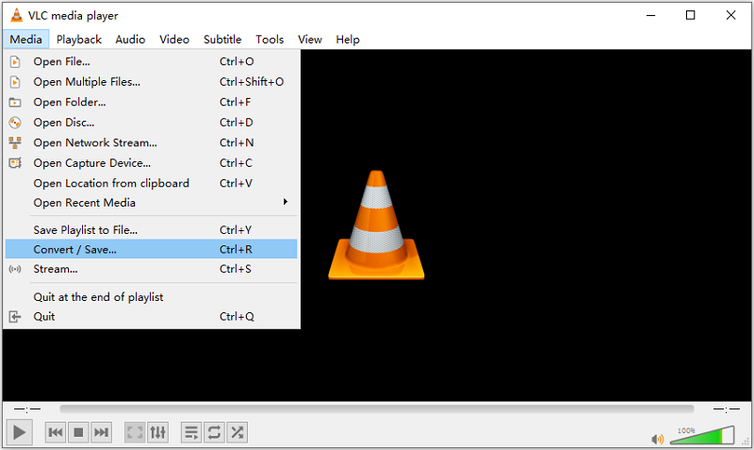
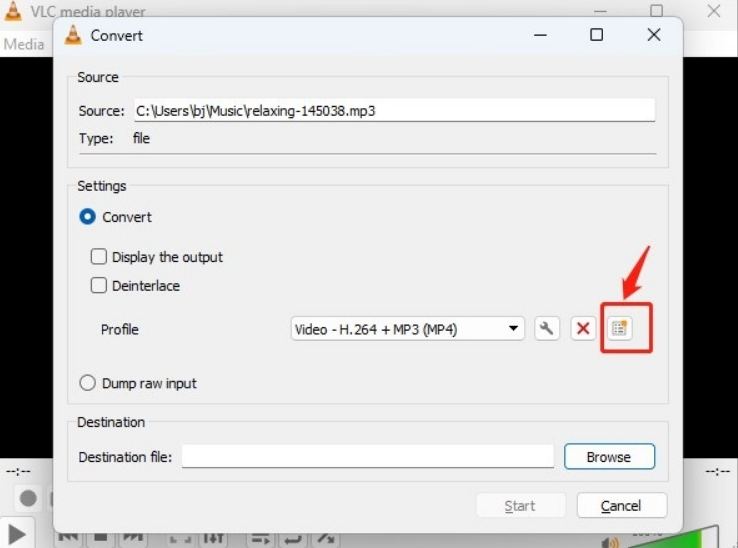
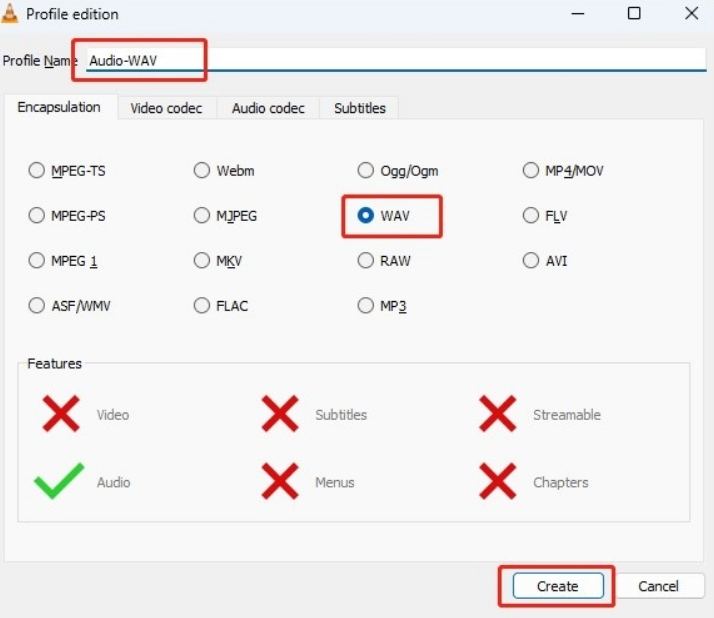








 HitPaw VoicePea
HitPaw VoicePea  HitPaw VikPea (Video Enhancer)
HitPaw VikPea (Video Enhancer) HitPaw FotorPea
HitPaw FotorPea
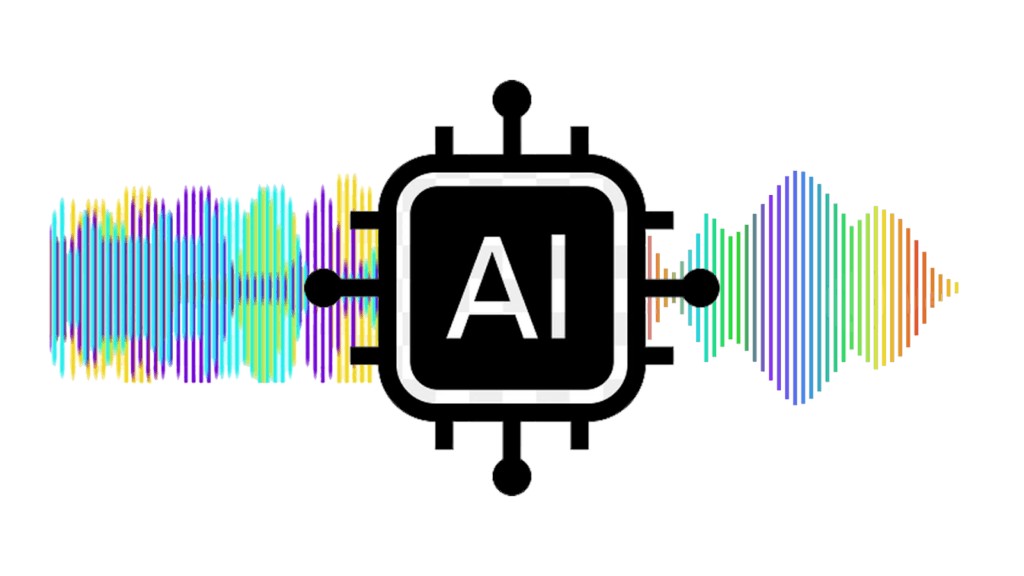
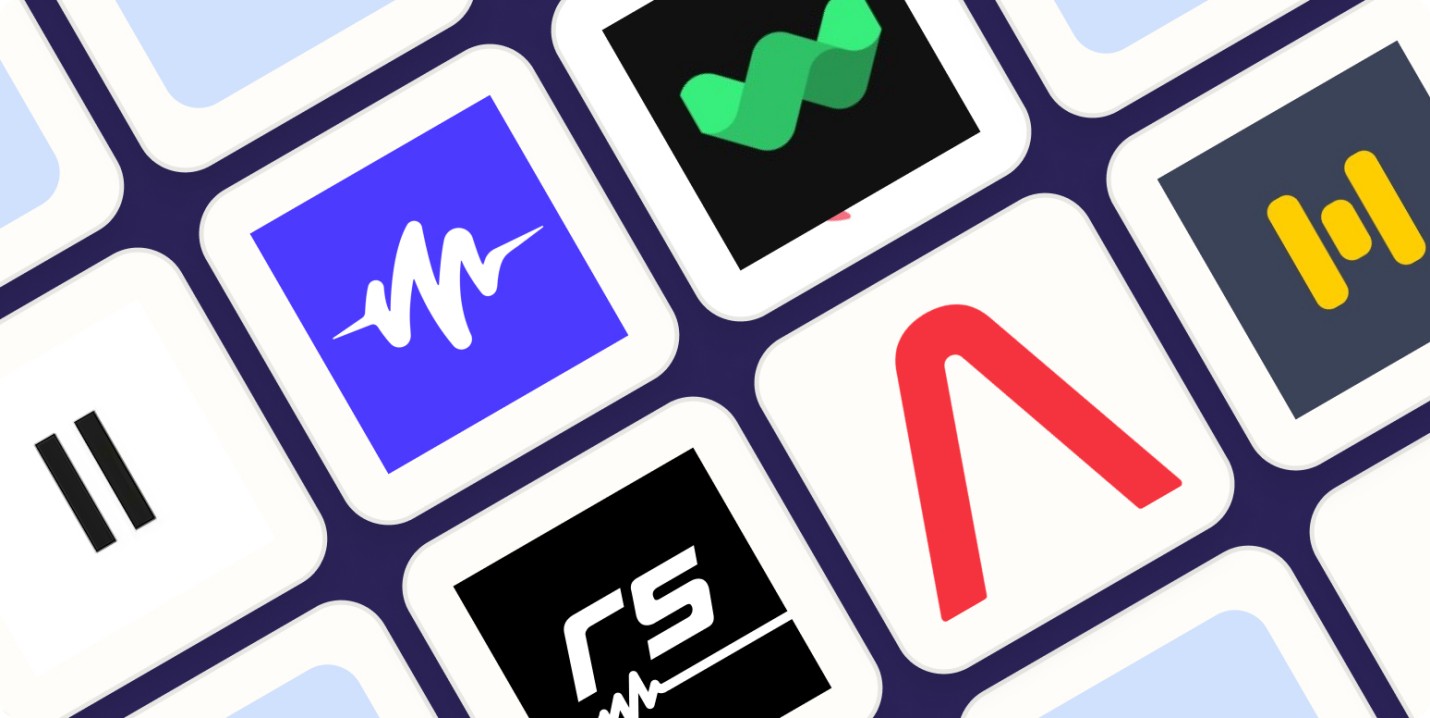

Share this article:
Select the product rating:
Daniel Walker
Editor-in-Chief
This post was written by Editor Daniel Walker whose passion lies in bridging the gap between cutting-edge technology and everyday creativity. The content he created inspires the audience to embrace digital tools confidently.
View all ArticlesLeave a Comment
Create your review for HitPaw articles