What Is Error Code 233001? 12 Expert-Approved Fixes & Real Causes
As I was watching an exciting movie scene, I suddenly got the error message: "Video cannot be played – Error Code 233001." It was super frustrating! I know many of you have faced this issue too.
Fortunately, I've found the best solutions and want to share them with you. This guide will cover the causes of Error Code 233001 and offer 12 effective fixes, including the amazing AI-powered video repair tool, HitPaw VikPea. Let's get your videos playing smoothly again!
Table of Contents
What Is Error Code 233001 & Why Does It Occur?
Error Code 233001 is a common video playback error that typically occurs on streaming platforms, preventing videos from loading or playing. Possible causes include:
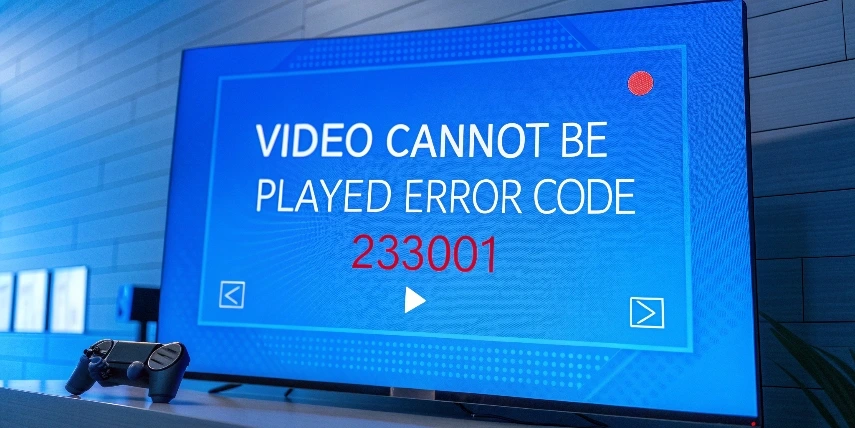
1. Video File Corruption
Non-standard encoding, compression, or packaging errors can lead to data corruption. Mismatches in file integrity, encoding parameters and container formats may cause decoding failures
2. Network Instability
Streaming requires continuous data flow; high latency, limited bandwidth, or packet loss can disrupt the stream and break decoding continuity.
3. Browser Compatibility & Cache Issues
Outdated or misconfigured browsers may not support modern video encoding standards, while accumulated cache and conflicting extensions can interfere with proper data loading
4. Server-Side Anomalies
Server maintenance, high load, or configuration errors can result in incomplete or improperly formatted data being delivered to clients
How to Fix Error Code 233001: 12 Proven Video Repair Ways (Step-by-Step)
1. Repair Corrupted Videos Error 233001--Most Recommended
When your endless trial and error still fails to play, error 233001 usually means your video file is corrupted or in an unsupported format. Faced with such annoying internal video problems, only AI smart repair tools can restore the video to smooth playback immediately.
HitPaw VikPea (formerly HitPaw Video Enhancer) leverages cutting edge AI models to precisely restore corrupted videos while preserving original quality. One click deep scan and auto reconstruction reunites you with smooth playback—no expertise needed.

Key Features of HitPaw VikPea
- Uses AI to enhance facial features, textures, and motion for clearer, more realistic videos. Even compressed or blurry footage becomes sharp and vivid.
- Repairs damaged videos by recovering up to 37% more visual data than traditional methods. Easily fixes common errors like 233001, 224003, and 102630.
- Processes 4K and 8K videos up to 3× faster using cloud acceleration. No need for high-end hardware or large local storage.
- Automatically balances lighting, adjusts color tones, and sharpens edges. Delivers clean, vibrant visuals without over-editing.
How to Fix "This Video File Cannot Be Played Error 233001" with HitPaw VikPea?
Click on the video below for quick guidance.Step 1: First, download and log in HitPaw VikPea.
Step 2: Locate the avatar icon in the top right corner, select the “Sign In” option and input your HitPaw ID email and password to Log in.
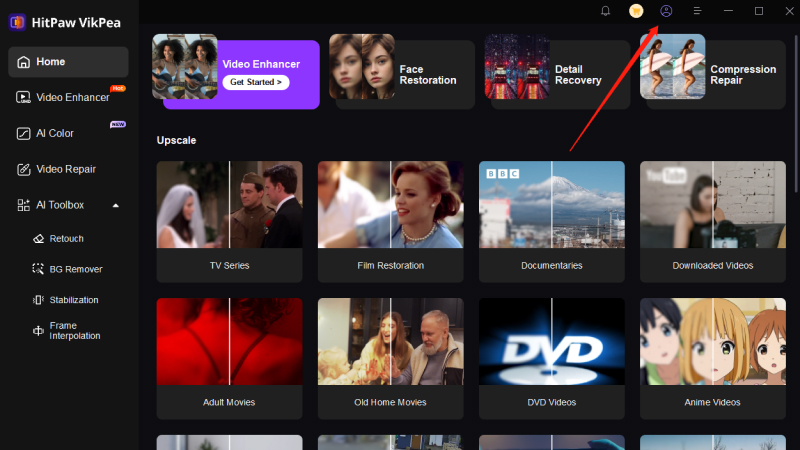
Step 3: Open HitPaw VikPea, click "Video Repair", and choose the appropriate repair mode based on the video’s damage level.

Step 4: Click "Import Video" and then "Start Repair". Supports "batch repair", allowing multiple video files to be fixed simultaneously.

Preview the repaired video and save it in your preferred format.

2. Check Your Internet Connection
A stable internet connection is critical for smooth video data transmission. Ensuring reliable connectivity can effectively reduce issues caused by packet loss or high latency.
- Restart your router or switch to a more stable Wi-Fi network.
- Update your router's DD-WRT firmware regularly for improved performance and stability.
3. Clear Browser Cache & Cookies
Cached data and cookies may store outdated or corrupted information that interferes with video loading. Clearing them helps refresh and correctly load the latest content.
- Open your browser settings and navigate to Privacy & Security.
- Select Clear Browsing Data (including cache, cookies, and site data).
- Restart your browser and try playing the video again.
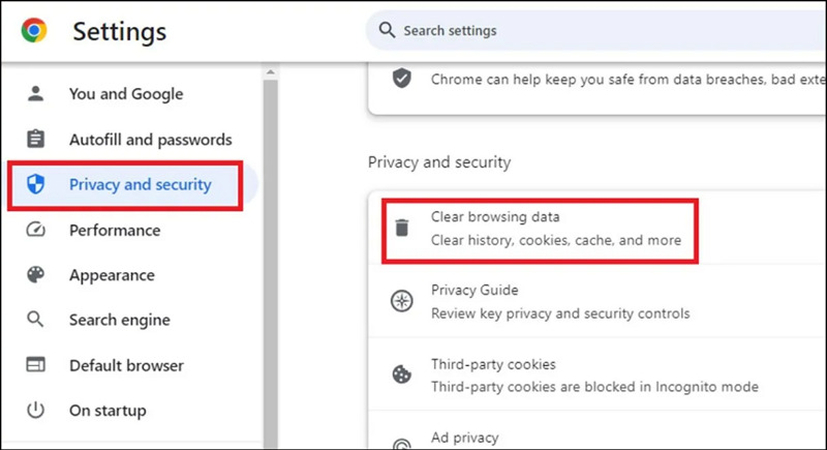
4. Update Your Browser & Video Player
Using the latest software ensures compatibility with current video encoding standards and security protocols, preventing issues caused by outdated applications.
- Ensure you are using the latest version of Chrome, Firefox, Edge, or Safari.
- If using a desktop player (e.g., VLC, Windows Media Player), update it to the latest version.
5. Try a Different Browser or Device
Different platforms have varying decoding and compatibility features; switching browsers or devices can help determine if the issue is environment-specific.
- Switch from Chrome to Firefox or Safari to check for browser compatibility issues.
- Test the video on a different device (PC, smartphone, tablet).
6. Disable Browser Extensions & VPN
Some extensions or VPN services may interfere with video data transmission; disabling them can help determine if they are causing the problem.
- In Chrome, visit chrome://extensions/ and disable all extensions.
- Turn off VPNs or proxy services that might block video playback.
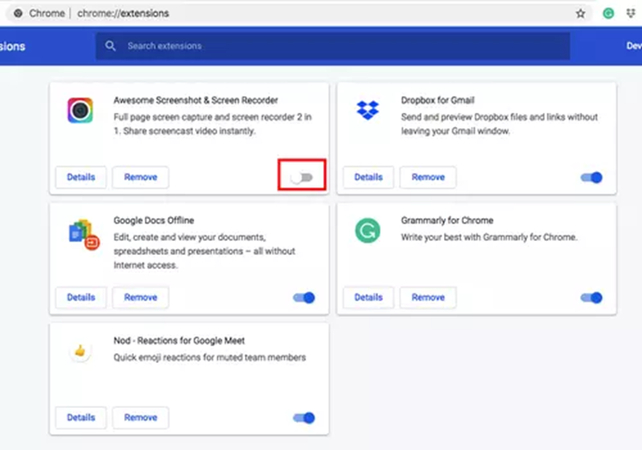
7.Download the Video for Offline Viewing
If streaming continues to fail, downloading the video for offline viewing can bypass the instability of network transmission.
- Try downloading the video and then watch it offline using VLC or another compatible media player.
8. Check Server Status
Sometimes the issue originates on the streaming platform’s server side; checking the server status can help determine if there is a platform-wide problem.
- Visit Downdetector or check the streaming platform’s social media for outage reports.
- If the platform is down, wait for it to be fixed.
9. Use Incognito Mode
Incognito mode avoids interference from cached data and extensions, providing a clean environment to test video playback.
- Click on the Profile located at the top-right corner, then select New Incognito Window from the drop down menu.
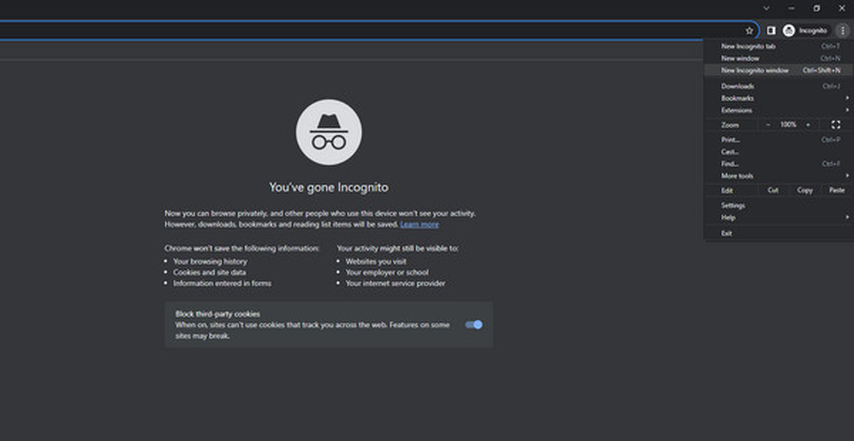
10. Disable Ad Blockers
Ad blockers might prevent essential scripts from loading, affecting video
playback; temporarily disabling them helps confirm if they are the cause.
- Click the ad blocker extension icon in your browser.
- Select Pause on this site or Disable for this website.
- Refresh the page and try playing the video again.
11. Disable Hardware Acceleration
Hardware acceleration can sometimes cause video rendering issues; disabling it helps rule out problems related to hardware compatibility.
- Go to Chrome Settings > System and turn off hardware acceleration.
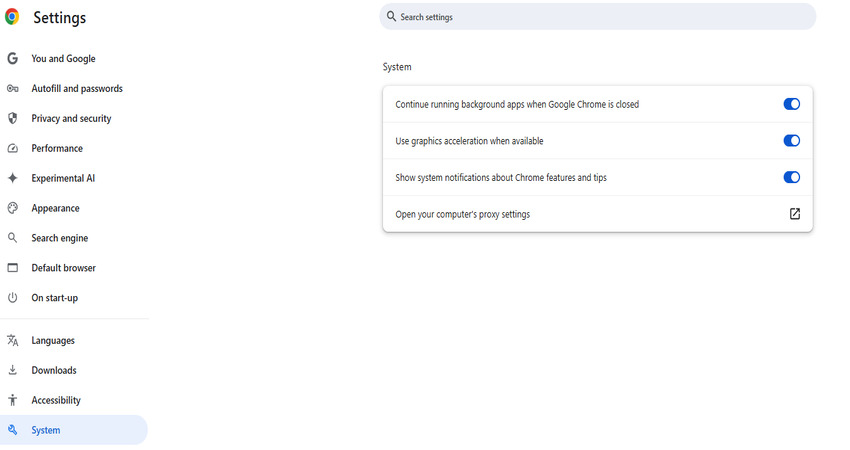
12. Contact Network Administrator
If the problem persists after self-troubleshooting, it may be due to network restrictions or platform service anomalies; seeking professional support is advisable.
- Contact the streaming platform’s support team for further assistance.
- If you are on a restricted network (e.g., at work or school), contact your network administrator.
Below is a table summarizing various solutions for resolving video playback Error Code 233001. If your video file is corrupted, we highly recommend using HitPaw VikPea for the most efficient and successful results.
FAQ of 233001 Error Code
Q1: How to fix Error 233001 on 9anime or AniWave?
If you encounter Error Code 233001 on 9anime or AniWave, it could be due to regional restrictions or network errors. Try using a VPN, clearing browser cache, or switching to a different browser.
Q2: Why does Windows video file cannot be played Error Code 233001?
If you see "Windows video file cannot be played – Error Code 233001", it might be caused by missing codecs, incompatible video formats, or damaged video files.
Q3: How to fix "This video file cannot be played Error Code 233001"?
To fix this issue, you can try updating your media player, checking internet connectivity, or using AI-powered video repair tools like HitPaw VikPea.
Q4: How to resolve Error Code 239001 in video playback?
Error Code 239001 might be caused by outdated software or browser compatibility issues. Try updating your media player, browser, or changing the browser or device.
Conclusion
Don't let Error 233001 ruin your videos! The solutions above should help resolve this issue. For damaged video files, try HitPaw VikPea NOW – the AI tool that repairs corrupted files in 1 click . Recover HD playback instantly or get our 2025 troubleshooting guarantee !










 HitPaw Univd (Video Converter)
HitPaw Univd (Video Converter) HitPaw FotorPea
HitPaw FotorPea HitPaw VoicePea
HitPaw VoicePea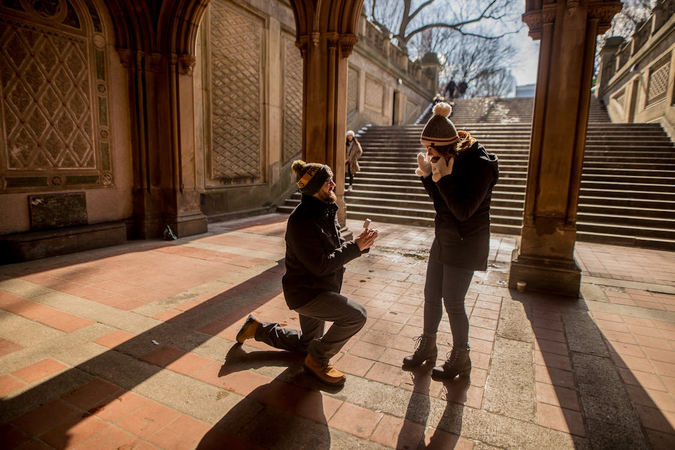
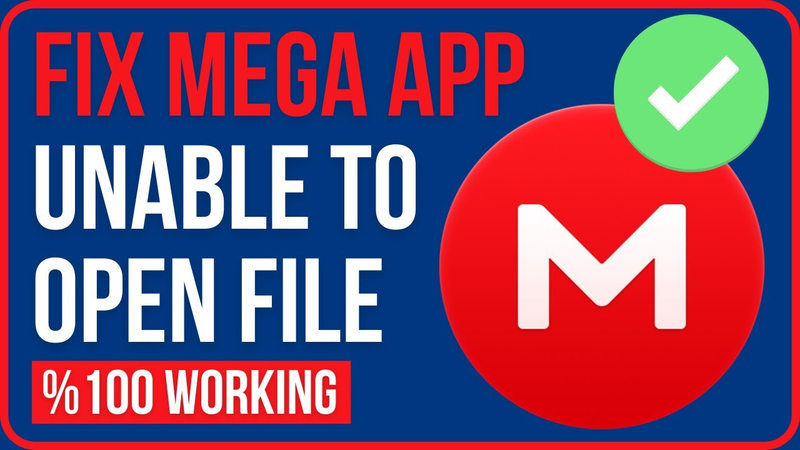

Share this article:
Select the product rating:
Daniel Walker
Editor-in-Chief
This post was written by Editor Daniel Walker whose passion lies in bridging the gap between cutting-edge technology and everyday creativity. The content he created inspires the audience to embrace digital tools confidently.
View all ArticlesLeave a Comment
Create your review for HitPaw articles