Convert MOV to WAV Easily
Upon editing the sound of a video, you'll require the audio files to be of stunning sound quality. What if you have the videos in MOV files and would like to convert MOV to WAV to add the converted audio files to a project?
In this scenario, you can convert the MOV to WAV courtesy of a reliable MOV to WAV converter, and this guide provides that service. Put your eyes into this insightful post to explore the outstanding ways to convert MOV to WAV.
Part 1: MOV vs. WAV: What are the Key Differences?
Before opting for the MOV to WAV conversion, it is essential to understand the credentials of both the MOV and WAV formats.
1. What is MOV?
Apple developed the MOV video file format, commonly associated with the QuickTime multimedia framework. It is an outstanding container format, meaning it can store various media types, including subtitles, audio, video, and even effects, in a single file. MOV files can use advanced compression techniques to reduce their size while ensuring that the video quality remains intact. This aspect makes the MOV a prolific player on Windows, iOS, and macOS.

2. What is WAV?
On the other hand, WAV is an uncompressed audio format which is developed by IBM and Microsoft. It tends to deliver raw, high-fidelity sound and has been widely used in professional environments, broadcasting, audio editing, and the music industry.
Unlike compressed formats like AAC or MP3 file formats, WAV can retain all the details of the original sound.

Part 2: Best Way to Convert MOV to WAV on Windows and Mac
When converting MOV to WAV file format, everyone wants to ensure the audio retains its original sound quality.
Try out HitPaw Univd (HitPaw Video Converter) to convert MOV to WAV in original quality, as it provides a simple user interface, meaning even newcomers won't mind using HitPaw Univd and turning the .MOV to WAV. HitPaw Univd has become people's top priority courtesy of its professional video and audio conversion features and ability to perform the MOV to WAV conversion at a rapid speed.
On top of that, HitPaw Univd also supports the conversion of multiple MOV files to the WAV simultaneously, and the ability to process multiple video files at once speaks volumes about the quality of HitPaw Univd in the audio and video conversion field.
Main Features of HitPaw Univd
- Convert .MOV to .WAV in lossless quality
- Batch conversion to convert various MOV files to WAV simultaneously
- Fast conversion of 120x to save your time during conversion
- Aims to retain the original sound quality during conversion
- Easily explore the several audio and video editing functions
- Provides user user-friendly interface for newcomers
How to convert .MOV to .WAV through HitPaw Univd?
Step 1: Add VideoAfter visiting the official webpage of HitPaw Univd, install the software and launch it without wasting any time. Tap on the Add Video icon to upload the video you want to convert to WAV file format.
HitPaw Univd supports uploading the numerous video clips simultaneously, so you can import multiple video files simultaneously.

Step 2: Select audio format
Once the video is dragged to the HitPaw Univd timeline, tap on the ''Convert All to'' icon to select the format you wish to convert the MOV file into.

Step 3: Tap on Convert All
After choosing WAV as the destination audio format, press the Convert All button to convert the MOV file into the WAV audio format. After the conversion process, you can access the converted audio files from the Converted tab.

Part 3: Top Three MOV to WAV Converters Online
1. CloudConvert
CloudConvert is a powerful online tool compatible with 200 file formats. When it comes to converting MOV to WAV file format, CloudConvert doesn't disappoint. This outstanding tool allows you to fine-tune the sample rate, channels, and bitrate.
Despite being an online tool, CloudConvert will ensure that the original quality of sound doesn't get messed up upon converting the .MOV to .WAV
Step 1: Launch the MOV to WAV page after visiting CloudConvert.
Step 2: Tap on Select File and then import the MOV video from your cloud storage or device.
Step 3: Select the WAV as the destination video format and hit the Convert icon to convert the MOV video into the WAV file format.
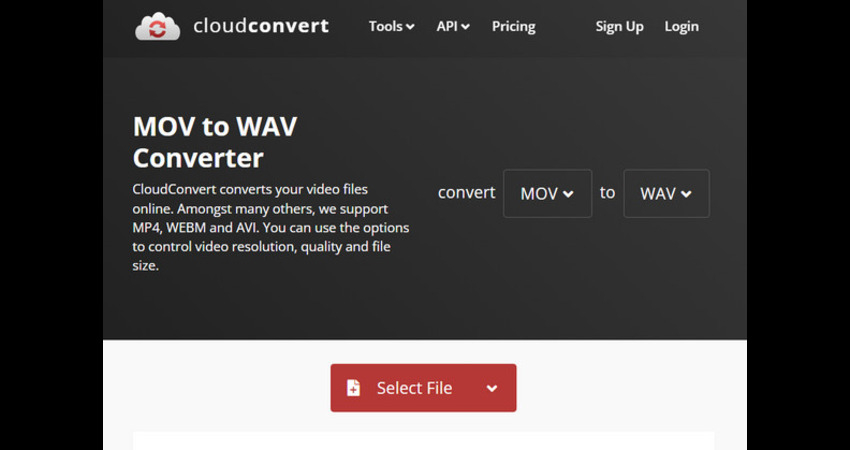
2. Zamzar
If CloudConvert doesn't move you and you are looking for another MOV to WAV converter, Zamzar could be a brilliant contender. It provides a simple user interface and has a reputation of supporting multiple video and audio formats. You aren't required to register with the Zamzar credentials to access the Zamzar interface.
Step 1: Navigate to Zamzar and import the video you want to convert to WAV.
Step 2: Select the WAV as the output format and then hit the Convert Now icon to convert the MOV to WAV.
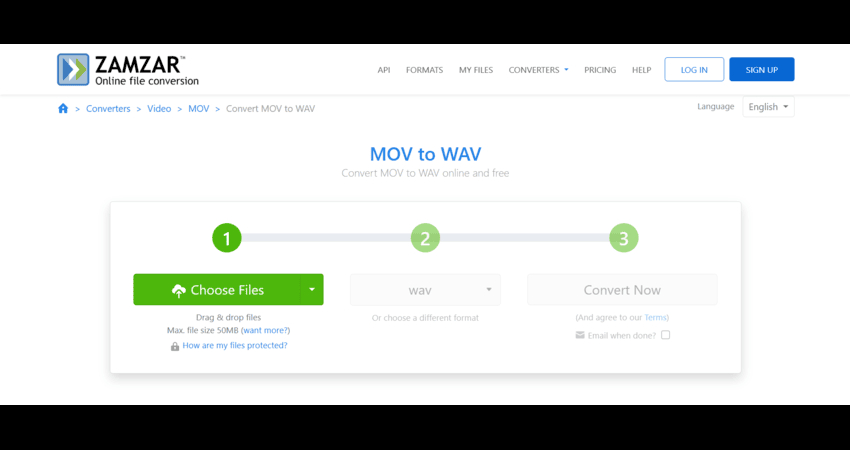
3. Online-Convert
Although it requires a fast internet connection to perform the video and conversions, Online-Convert ensures that the quality of audio files remains intact while turning the MOV to WAV. Occasional ads could frustrate you, but if you want to convert the MOV files to WAV format for free, a few ads are worth it unless they make your personal information vulnerable to a hacker's attack.
Despite being an online tool, Online-Convert is updated frequently and also helps you perform several video and audio customizations.
Step 1: Navigate to Online Convert's official website and import the MOV video into its timeline.
Step 2: Select WAV as the destination audio format and then select the audio quality, cut sections, and volume.
Step 3: Start the MOV to WAV conversion process by hitting the Start icon. After the conversion ends, you can download the converted WAV file.
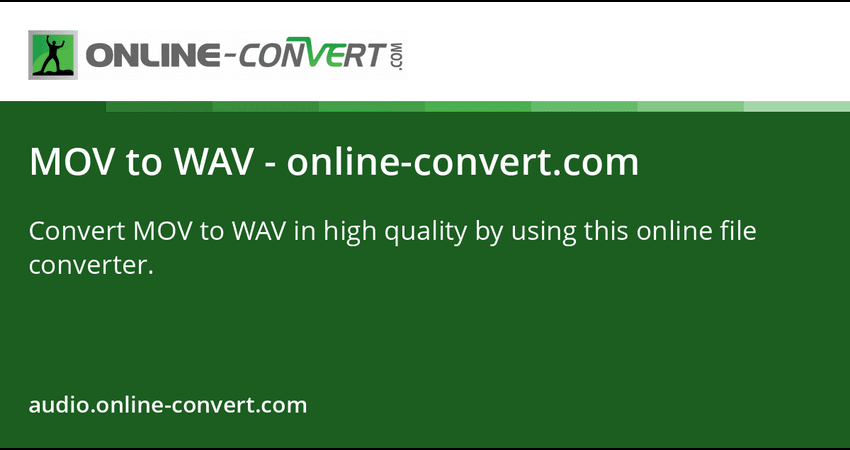
Part 4: FAQs about MOV to WAV
Q1. Can I convert .MOV to .WAV?
A1. Converting the .MOV to .WAV file format is possible courtesy of the desktop software and online tools. The conversion process will extract the audio from the video, retaining the original sound quality.
Q2. How to convert MOV to WAV on mac?
A2. If you want to convert the MOV to WAV, you'll need to install software like HitPaw Univd and then import the video files there. Choose the WAV as your output audio format, and then select the Convert icon to finish converting the MOV file format to the WAV format.
Conclusion
Thanks to the outstanding methods in this post, turning the MOV to WAV has become effortless. If you have fast internet and run a high-performance GPU, trying out online tools like CloudConvert, Online-Convert, and Zamzar won't be a bad idea.
Unfortunately, online tools cannot guarantee that they will retain the original sound quality and might also take extra time, so HitPaw Univd is the most recommended way to convert MOV to WAV in lossless quality. It supports conversion in various audio and video formats, and after the conversion, you can combine multiple audio editing techniques.










 HitPaw Edimakor
HitPaw Edimakor HitPaw VikPea (Video Enhancer)
HitPaw VikPea (Video Enhancer) HitPaw FotorPea
HitPaw FotorPea



Share this article:
Select the product rating:
Daniel Walker
Editor-in-Chief
This post was written by Editor Daniel Walker whose passion lies in bridging the gap between cutting-edge technology and everyday creativity. The content he created inspires the audience to embrace digital tools confidently.
View all ArticlesLeave a Comment
Create your review for HitPaw articles