ASF videos were all the rage when Windows Media Player was still alive. Since then, ASF has faded into antiquity. Today, it's a relic from the past, long buried in Microsoft's legacy tools. Without Windows Media Player, ASF videos are just sitting there on your desktop without any tool to play them. Does that mean all video content in ASF files is lost forever? Of course, not! You can convert ASF to MP4 format and preserve all your video content. Converting ASF videos to MP4 format makes them future-proof and ensures compatibility with all major video players. In this guide, you'll learn all the basics of ASF to MP4 conversion and get some pro tips to ease your task.
Part 1: What is the ASF Format?
ASF is a video container format developed by Microsoft for streaming media. Generally, files using .ASF extension contain video and audio content, but they may also contain only audio content too. While Microsoft developed the file format for streaming from media servers and HTTP servers, they are suitable for local playback too. In many cases, video games and DVRs also use the ASF file format.
Since ASF is Microsoft's proprietary video format, it's not widely compatible. In fact, most video players do not support it. Even social media platforms like YouTube, Twitter, Discord, etc. do not support the ASF file format. For broader compatibility and convenient distribution, ASF videos must be converted to a mainstream format like MP4.
Part 2: How to Batch Convert ASF to MP4 with HitPaw Univd
Whether it's because ASF is a proprietary format or it's outdated, the format is not supported by many mainstream video converters. Univd Video Converter is one of the few tools that continues to support the ASF file format. With Univd, you can quickly and easily convert ASF file to MP4 or any other video file format. It's the only tool you need to future-proof all your video content.

HitPaw Univd - All-in-one Video Solutions for Win & Mac
Secure Verified. 254,145 people have downloaded it.
- 100% Lossless Conversion: Univd keeps the original quality of ASF videos during conversion to MP4.
- 120X Faster: Univd converters ASF to MP4 faster than any other tool, even on low-end devices.
- Cross-platform: Univd offers a consistently superior video conversion experience on Windows and Mac.
- 1000+ Format Support: Univd converts videos from ASF to MP4 formats natively without any plugins.
- Batch Conversion: Univd is so powerful that it can convert thousands of ASF videos to MP4 at once.
- Built-in Editor: With Univd, you can edit video, audio, metadata, subtitles, and do more.
Secure Verified. 254,145 people have downloaded it.
How to Convert ASF to MP4 with HitPaw Univd
- Step 1: Import ASF Videos
- Step 2: Choose Output Format as MP4
- Step 3: Convert ASF File to MP4
Launch HitPaw Univd >> Head over to the 'Converter' module >> Drag and drop ASF videos directly into the tool or use the 'Add Files' button.
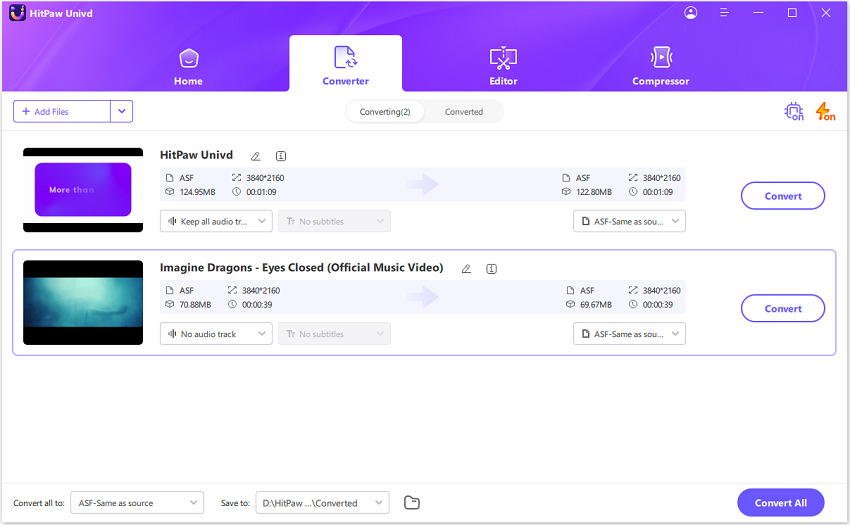
Open the 'Convert all to' dropdown menu at the bottom >> Turn to Video tab >> Choose output format as 'MP4.'
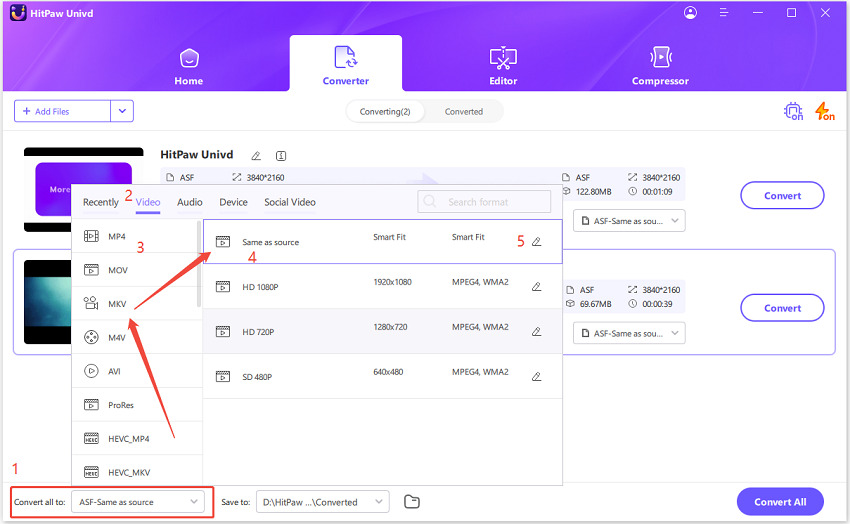
Click 'Convert All' to start convert ASF files to MP4 format in bulk.
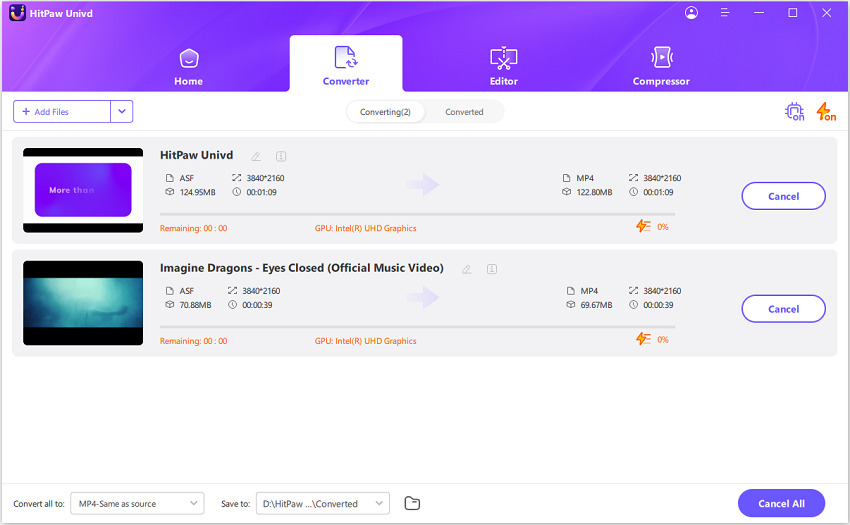
Pros
- Batch conversion capability
- High-quality output
- AI upscaling to 4K resolution
- User-friendly and intuitive, even for beginners
- Full control over output quality
Cons
- Some features need subscription plan
Part 3: How to Convert ASF to MP4 with VLC Media Player
VLC Media Player is a free and open-source media player with surprisingly powerful video conversion capabilities. It's also one of the few media players and video converters that natively support the ASF video format. VLC's familiar interface, owing to its widespread popularity, makes it a convenient ASF to MP4 converter for many users. However, despite the batch conversion capabilities, VLC is not a full-fledged video converter, so user-friendliness is not one of its strengths. That said, the fact that it's free and supports ASF makes it ideal for many users.
Guide to Convert ASF to MP4 with VLC Media Player
- Step 1: Activate Converter Module
- Step 2: Add ASF Files to VLC
- Step 3: Choose Output Settings
- Step 4: Start Convert ASF to MP4 in VLC
Launch VLC Media Player on your PC >> Open 'Media' from the Main Menu >> Select 'Convert/Save' button.
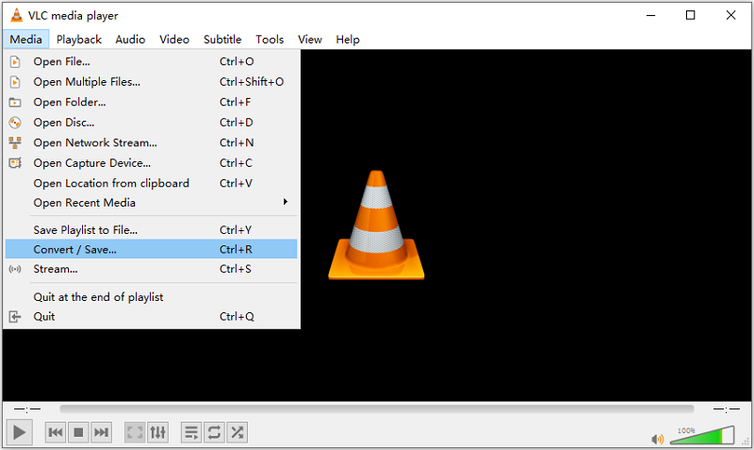
Click the 'Add' button >> Import ASF files into VLC >> Click 'Convert/Save.'
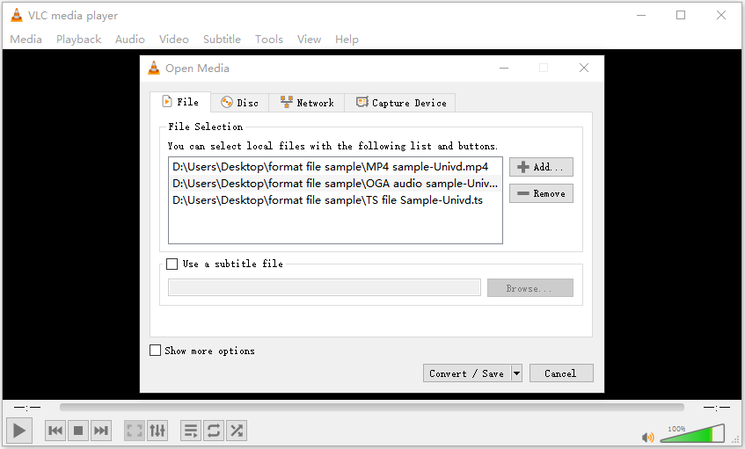
Open the 'Profile' dropdown >> Choose output format as 'Video - H.264 + Mp3 (MP4)'
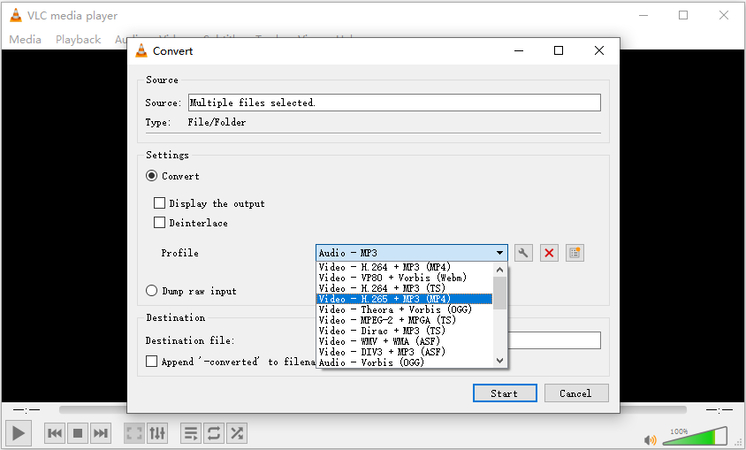
In the Destination section, click 'Browse' to choose the destination folder >> Hit 'Start.'
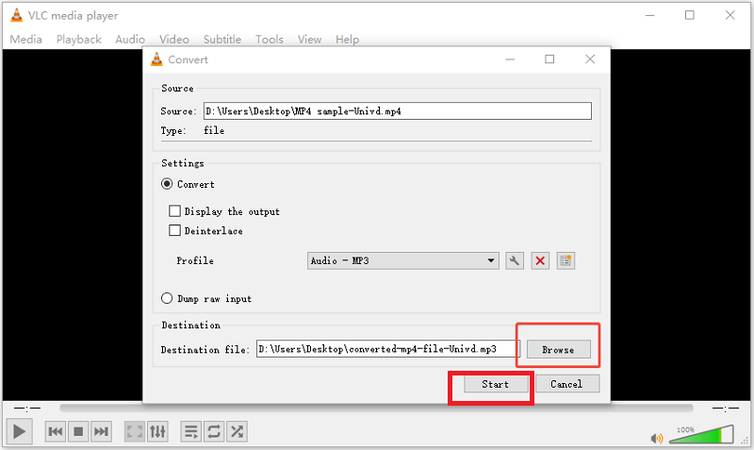
Pros
- Video conversion feature available on Windows, macOS, and Linux versions
- Batch conversion feature
- Presets for video formats
- Free and open-source
Cons
- Lacks advanced customizations
Part 4: How to Convert ASF to MP4 Online with Convertio
Convertio is a free online file converter tool with native support for ASF to MP4 conversion. You can upload the video directly from your device or share the URL to its cloud location with Convertio. Although Convertio converts the videos pretty quickly, the upload and download times severely affect the duration of the entire process. So, take that into account when using Convertio. That said, if you need an ASF video converted to MP4 without installing any software, Convertio is the way to do it. It's remarkably easy to use, too.
Step-by-Step Guide to Convert ASF to MP4 Online
Step 1:Visit Convertio's ASF to MP4 converter page >> Click 'Choose Files' or add URL to the file's cloud location.

Step 2:Click the dropdown next to the 'Gear' icon to open output format settings >> Navigate to 'Video'>> Choose 'MP4'>> Clicking on the 'Gear' icon gives you access to granular customizations of output.
Step 3:Click 'Convert' when you're ready >> After conversion, hit 'Download' to download the converted MP4 videos.
Pros
- User-friendly
- Cloud-based
- Batch processing
- Quick and fast
Cons
- 100MB file size limit on the free version
- Advanced features locked behind a paywall
FAQs on ASF to MP4 Conversion
Q1. What if I only hear audio and see no video after converting my ASF file to MP4?
A1. Some ASF files contain only audio, so, naturally, conversion to MP4 will result in only the audio playing without any video. You can verify this by playing the original ASF file in VLC Media Player. If you can see both audio and video in the ASF playback but only audio playback in the MP4 file, then it's likely because the conversion tool made an error. You can switch to a different file converter to address the issue.
Q2. Can I edit ASF files during conversion to MP4?
A2. Yes. Some video converters like HitPaw Univd let you add and remove subtitles, edit videos, change metadata, and do more during conversion.
Q3. Is it legal to convert ASF to MP4?
A3. If you have ownership of the ASF video, then it's perfectly legal. However, if it's a copyrighted video, the legal implications may get complex. In general, if you're converting video files for personal use, that shouldn't be a problem. However, for distribution purposes, file conversion of copyrighted content would be illegal. Check your local laws to ensure legal compliance.
Conclusion
ASF videos were great in the past, but now most devices don't play them anymore. The good news is you can still save those videos by changing them into MP4. While there are many ways to convert ASF to MP4, HitPaw Univd offers a high-performance solution. Univd produces high-quality output, preserves the original quality of ASF videos, and converts thousands of videos at once. Check it out today.


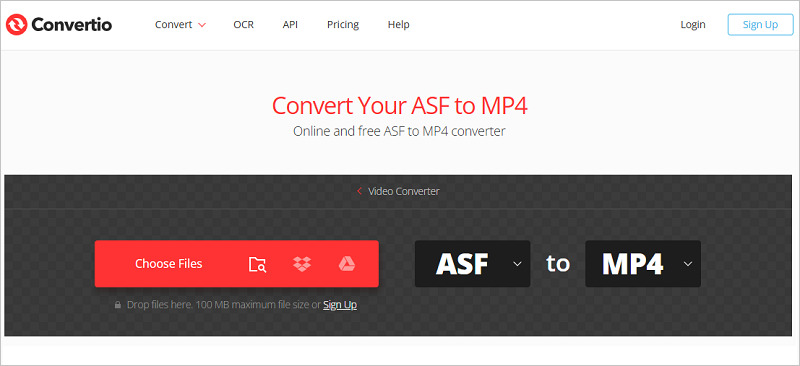





 HitPaw VoicePea
HitPaw VoicePea  HitPaw VikPea (Video Enhancer)
HitPaw VikPea (Video Enhancer) HitPaw FotorPea
HitPaw FotorPea
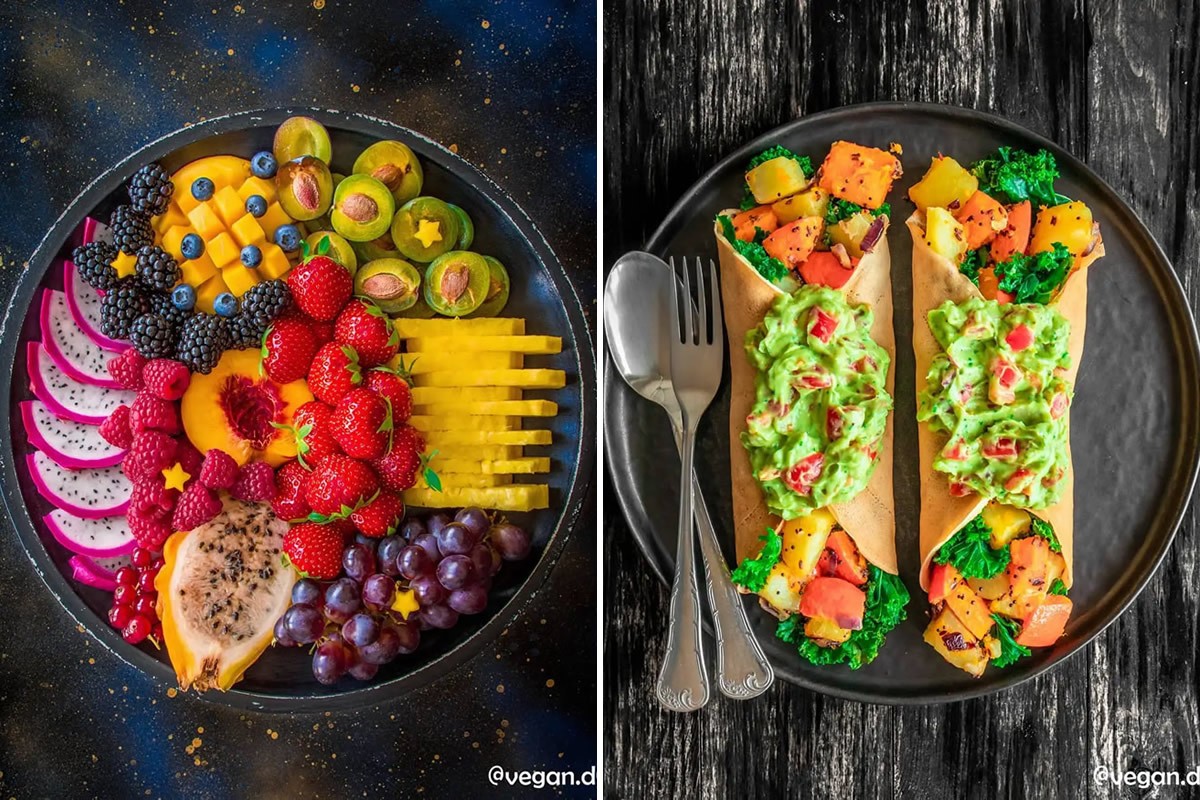


Share this article:
Select the product rating:
Daniel Walker
Editor-in-Chief
This post was written by Editor Daniel Walker whose passion lies in bridging the gap between cutting-edge technology and everyday creativity. The content he created inspires the audience to embrace digital tools confidently.
View all ArticlesLeave a Comment
Create your review for HitPaw articles