Guide to Fix Davinci Resolve Color Not Changing
If you're using DaVinci Resolve and your color adjustments aren't applying or updating correctly, you're not alone. This can be a frustrating problem, but it can easily be resolved. Whether it's a configuration issue, a glitch, or a problem with your system's performance, there are several frequent causes and simple solutions to get your colors back in sync. Continue reading to find out how to rapidly address this issue and keep editing videos effortlessly.
Part 1. Why Does DaVinci Resolve Color Not Changing?
Sometimes, you may have problems with DaVinci Resolve wherein color changes are not applied to your clips. It can be extremely frustrating, but, knowing the possible causes will help you troubleshoot and solve the problem. Here are some common reasons why the color changes might not take effect:
1. Incorrect Color Management Settings
Wrong project color space or gamma (for example Rec.709 vs ACES) can prevent grades from appearing correctly. Verify project color settings match your workflow.
2. Clips in Wrong Color Mode
Footage recorded or interpreted in a different color space or mode (RGB vs YUV) may not respond to your grades. Make sure clip color metadata matches the project.
3. Hardware Acceleration Conflicts
Driver or GPU acceleration issues can block real-time color updates. Try updating drivers or temporarily disabling hardware acceleration.
4. Unapplied Color Grading Adjustments
Ensure your grade/node is active and changes are committed; otherwise edits will not show on the timeline.
5. Cache or Playback Issues
Corrupted cache or playback settings can hide changes. Clear render/cache and restart playback.
Part 2. 5 Ways to Fix Davinci Resolve Color Not Changing
Davinci Resolve is a sophisticated tool for video editing and color grading, however users may find circumstances when color alterations do not appear as intended. If you notice that your color changes are not being reflected, there are a few options to examine. Here we look at five simple remedies to get your color grading back on track.
1. Adjust color management settings
One of the most common reasons of color grading problems is inappropriate color management settings. Davinci Resolve has a complicated system of color profiles and color science, and incorrect settings can prevent color changes from appearing properly. Here is how to adjust settings:
- 1.Open your project and select "File" > "Project Settings."
- 2.Go to the "Color Management" tab and" choose "DaVinci YRGB" or "DaVinci YRGB Color Managed" based on your chosen approach.
- 3.Make sure the "Timeline Color Space" and "Output Color Space" correspond to the color profile of your project and display.
- 4.To apply the changes, click "Save".
- 5.Adjusting these settings ensures that your project uses the correct.
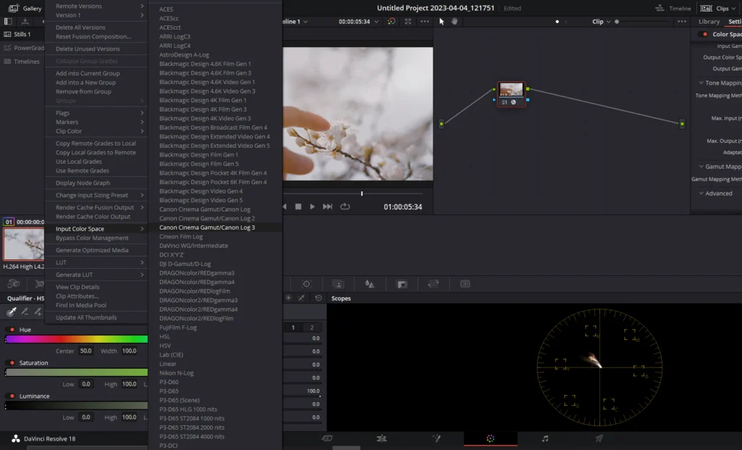
2. Check and correct the clip color space
Each clip in your timeline may have a separate color space, resulting in uneven color grading. To achieve the greatest results, make sure that each clip has been given the correct color space.
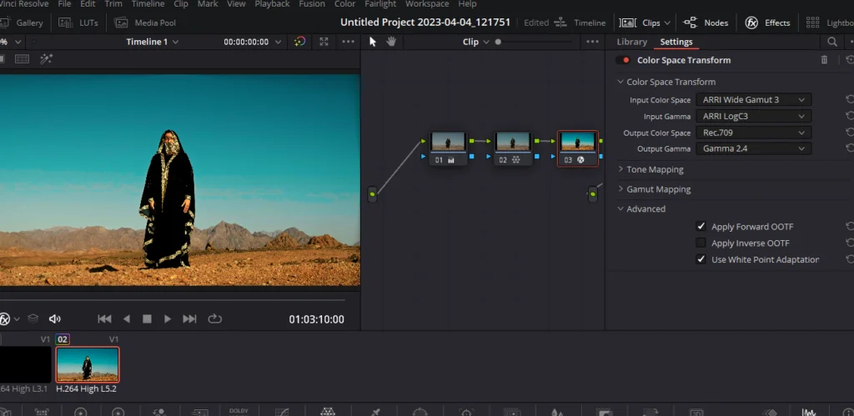
- 1.Right-click on a clip from your timeline.
- 2.Select "Clip Color Space" and select the clip's color space (e.g., Rec. 709, Rec. 2020).
- 3.By applying the right color space to each clip, Davinci Resolve will process color grading corrections consistently.
3. Update or disable hardware acceleration
Color displaying difficulties can occasionally be caused by hardware acceleration, particularly when using old or incompatible GPU drivers. If color changes do not appear, consider updating or disabling hardware acceleration.
Open "Davinci Resolve" > "Preferences." Navigate to "System" > "Memory and GPU."
Check if your GPU drivers are up to date.If hardware acceleration is producing problems, select "Auto" under "GPU Processing Mode," or try switching to "Software" rendering.
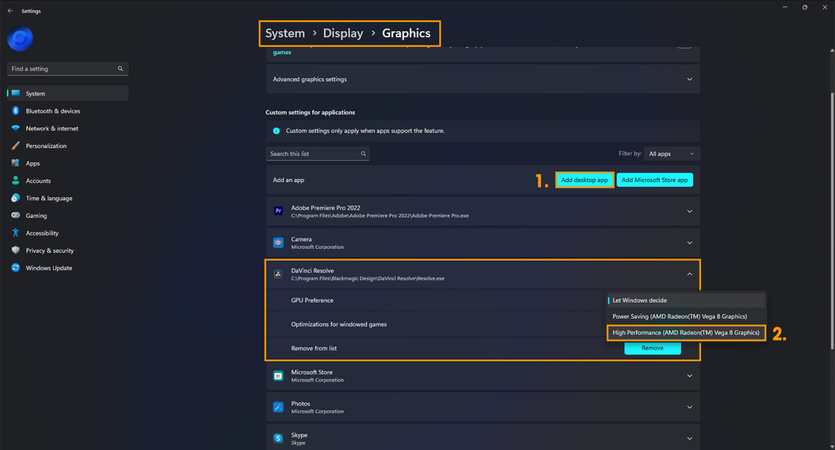
4. Apply and Activate Color Adjustments
Another reason color changes may not appear is that the adjustments were not applied or enabled properly. Make sure the color modifications are properly configured and previewed.
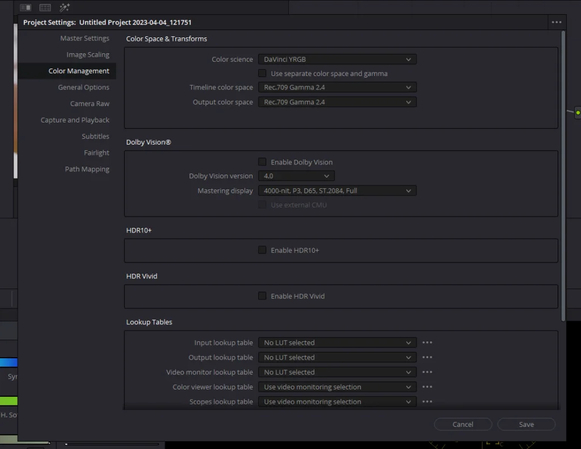
Go to the "Color" tab in Davinci Resolve. Make the desired changes to the color wheels, curves, and other grading tools and make sure the adjustment is attached to the right node.
5. Clear cache and check playback settings
Cached files can occasionally conflict with color grading, resulting in changes that do not appear. Clearing the cache and altering playback settings can help to address this issue.
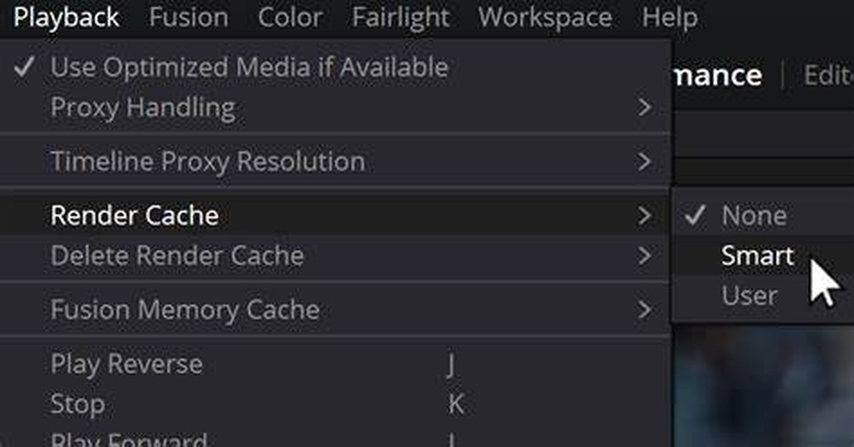
Go to "Playback" > "Delete Render Cache" and select "All." Check that your playback settings aren't limiting the color display or harming real-time performance.
Clearing the cache and modifying the playback settings ensure that color modifications are played back smoothly and accurately.
Part 3. Best Video Colorizer Alternative to Davinci Resolve
HitPaw VikPeais a fast, user friendly alternative to DaVinci Resolve for video colorization and enhancement. Designed for creators who want excellent color results without a steep learning curve, VikPea uses AI models to add natural color, boost low light footage, and convert SDR to HDR while preserving detail. Whether you need to revive archival black and white clips or improve modern footage shot in poor lighting, VikPea streamlines the process with one click tools, batch processing, and clear export options for professional results.
- AI-driven colorization that restores natural film-like hues to monochrome and faded footage.
- SDR to HDR conversion enhances dynamic range for brighter highlights and deeper shadows.
- Low light enhancement reduces noise while revealing color details lost in dark scenes.
- Color grading presets and intelligent auto-matching deliver consistent color across multiple clips.
- Upscaling and enhancement engine sharpens details and maintains accurate color fidelity.
- Batch processing lets you colorize and enhance many videos simultaneously with ease.
- Real-time previewing helps fine-tune tones before export for faster color correction workflows.
Steps to colorize Video with HitPaw VikPea
Step 1.Install and open VikPea, then choose the AI Colorist feature from the main interface. Import the video you want to colorize.

Step 2.Select between two AI models: Colorize Only: adds natural AI generated color while preserving original resolution and sharpness. Colorize + Enhance: adds color and applies upscaling, denoising, and detail refinement for crisper results.

Step 3.Use the preview to check how colors and enhancements look. Adjust any settings if needed. After confirming the preview meets your expectations, click "Export" to render the colorized video.

Step 4.Click "Export" to render the colorized video. After export finishes, open the output folder and play the improved video to verify color and quality.

Learn More about HitPaw VikPea Colorize Video
Part 4. FAQs of Davinci Resolve Color Not Changing
Q1. Why is my DaVinci Resolve not working?
A1. The software will not work in case of outdated software, drivers incompatible, system resources insufficient, or corrupted files. Updating the software and GPU drivers, checking compatibility, having enough RAM and GPU power.
Q2. How many times can you activate DaVinci Resolve?
A2. DaVinci Resolve Studio allows two activations on different devices. To be able to activate it the third time, deactivate first on one device.
Conclusion
In conclusion, while Davinci Resolve is a powerful color grading tool, users may experience color alterations that do not represent. Most color-related difficulties can be troubleshooted and resolved by following the above troubleshooting steps.
If you want a simpler method, HitPaw VikPea's video colorizer provides an easy-to-use option. It's great for individuals who desire high-quality results without the need of complicated editing.









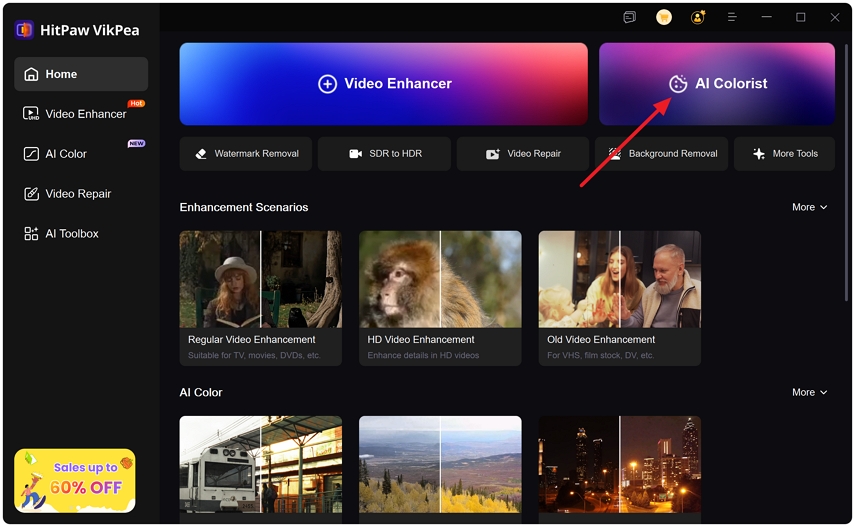
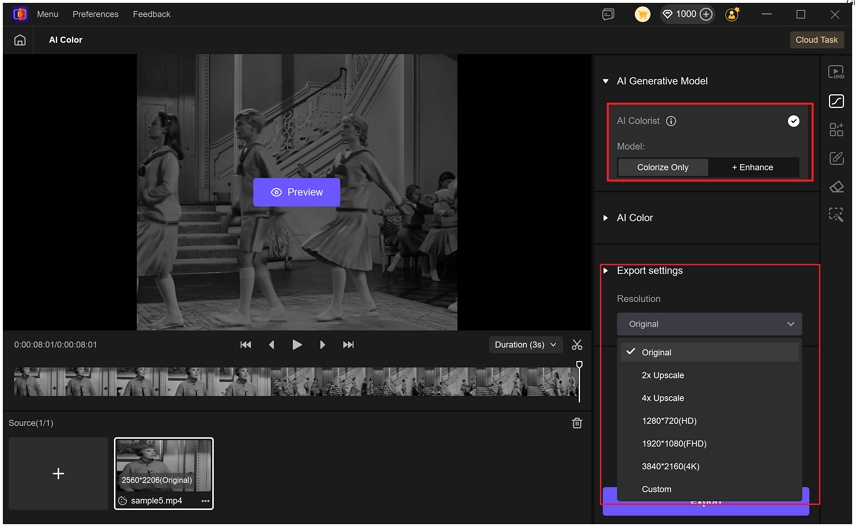
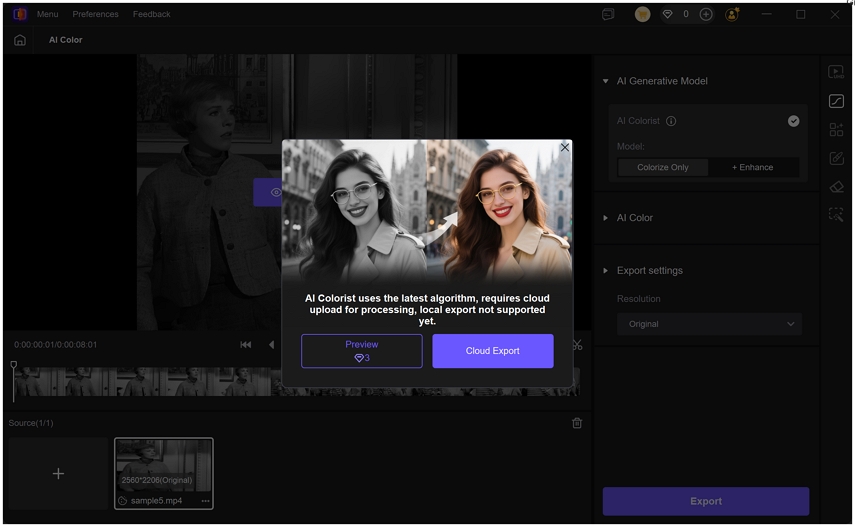
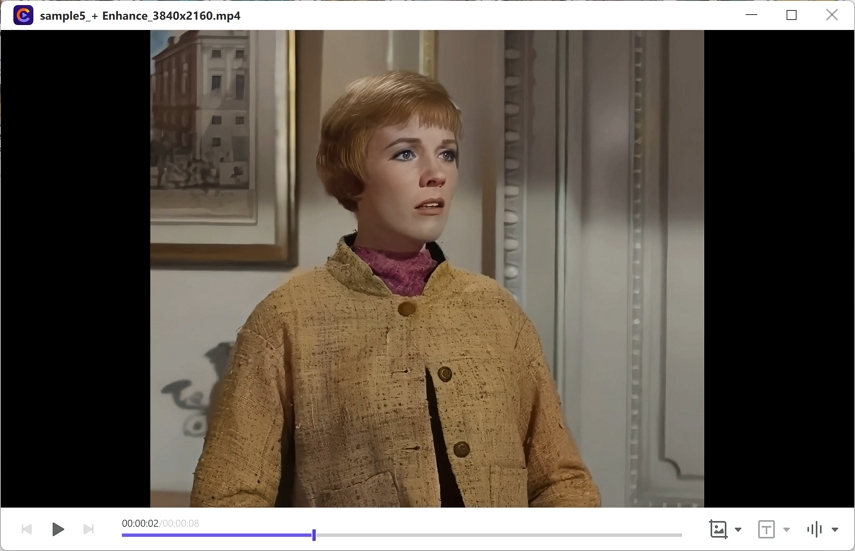

 HitPaw Univd (Video Converter)
HitPaw Univd (Video Converter) HitPaw VoicePea
HitPaw VoicePea  HitPaw FotorPea
HitPaw FotorPea
Share this article:
Select the product rating:
Daniel Walker
Editor-in-Chief
This post was written by Editor Daniel Walker whose passion lies in bridging the gap between cutting-edge technology and everyday creativity. The content he created inspires the audience to embrace digital tools confidently.
View all ArticlesLeave a Comment
Create your review for HitPaw articles