Google Try-On Explained: How It Works & 3 Virtual Try-On
You would surely wonder at some point how a lipstick shade tends to look on your lips, regardless of whether the specific jacket fits your vibe, when going into any store. Virtual Try on options make this dream a reality, as now you can rely upon Google's Try on features that help you to test the makeup before seeing the clothing on different body types directly in the search.
However, it isn't the only tool out there, as we will surely break down the Google Try-on and discuss the three majestic alternatives for trying on makeup and clothes virtually.
Part 1. What Is Google Try-On?
Google Try-on remains an augmented reality (AR) feature built into Google search, helping users visualize apparel or makeup directly on models.
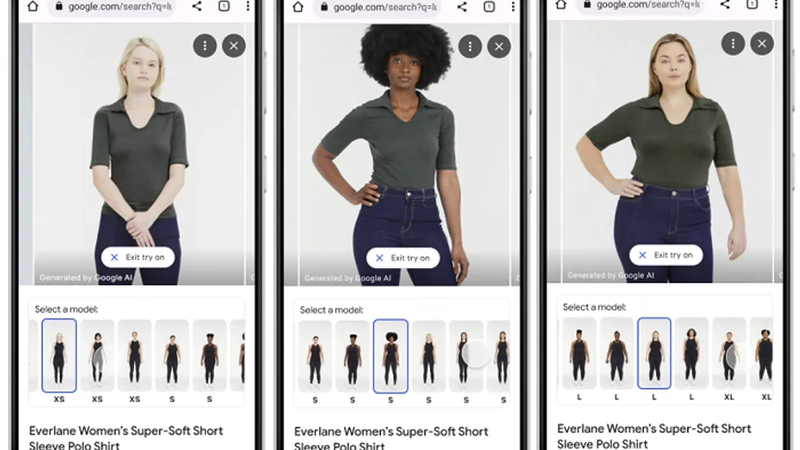
Features Overview of the Clothing & Makeup Try On
1. Makeup Try InYou could try out the products like eye shadows, foundations, and lipsticks from brands like Fenty Beauty, Mac, and L'Oreal.
2. Clothing Try InIt helps you visualize how the clothes look on different real-life model body types, which enables shoppers to gauge fit and styles.
Working with Virtual Try in Google Search
1. Makeup Try-OnWhile searching for a supported product like lipstick or Maybelline, you could see the Try on button out there. Tapping on the button helps you to open the camera for the real-time AR overlay, as it allows you to see the shade on the different models with different skin tones.
2. Clothing Try onFor fashion items like tops or jackets, Google tends to display model-based previews featuring multiple body shapes and sizes to show how the item fits.
Supported Devices & BrowserYou can explore the Google Try on platforms such as mobile devices, Google Chrome, Safari, etc.
Part 2. 3 Nice Alternatives to Google Try-On
Although Google Try on provides a lightweight and convenient way to review fashion and beauty products in the Search. A lot of the specialized platforms and apps have surely taken the virtual try-on to the next level, and we are going to reveal the 3 magnificent alternatives to the Google try-on.
1. Amazon Virtual Try-On
Amazon Virtual Try on features a fitting room for your phone, utilizing augmented reality to enable real-time previews of fashion items, including clothing, glasses, and shoes. You can also access the Amazon Virtual Try on directly through the Amazon Shopping app, as this tool gives shoppers the confidence to make informed style choices.
You've got the leverage to try on the clothing, eyewear, and sneakers in real time by using the smartphone cameras, and you can also view the products from multiple angles to analyses the look and fit.
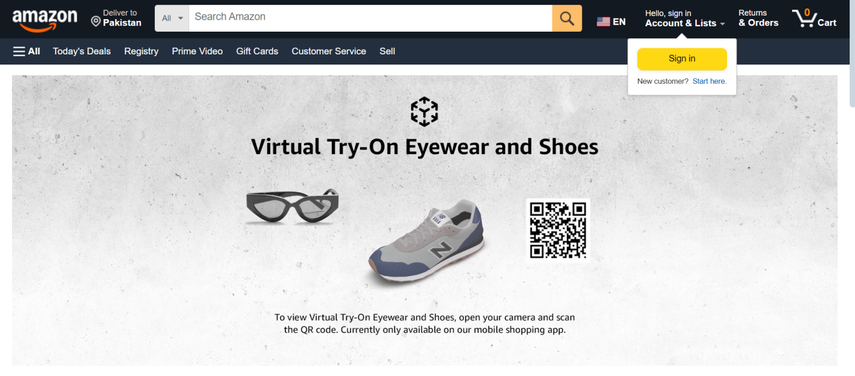
Pros
- Real time AR comes up with the outstanding try on and interactive try on experience
- Linked with the Amazon app
- Doesn't ask for uplaoding the images
Cons
- Integrated with the limited selections of the products and brands
- Doesn't supports few categories
- Quality could be varied depending upon the camera quality and lighting
Price: Free
Available Platforms: iOS and Android
2. YouCam Makeup
YouCam Makeup is easily one of the most user-friendly and advanced virtual makeup try-on apps available. It is powered by Beauty AI and real-time face detection, allowing users to experiment with full makeup looks, hair colours, and individual products, making it perfect for influencers and beauty lovers.
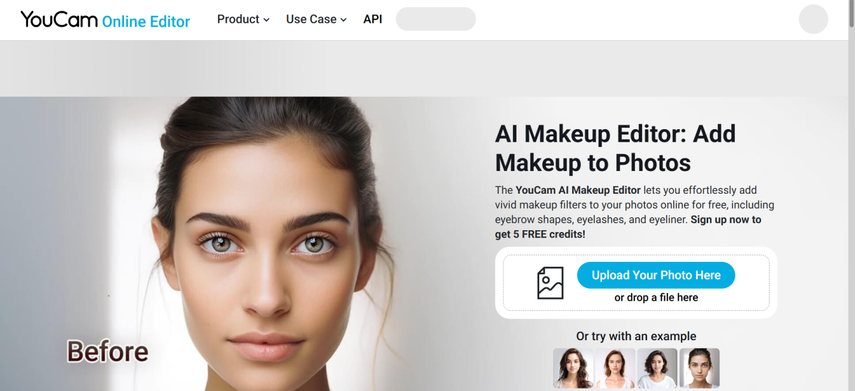
Pros
- Accurate facial mapping ensures the seamless virtual makeover
- Comes up with the selfie photo editing and real time camera
- Outstanding for the content creation, tutorials and transformations
Cons
- Could ask for the expensive premium
Price: Free, in app purchases available
Available Platforms: Android and iOS
3. Perfect Corp
Working behind the technology of the YouCam, Perfect Corp remains the professional-grade backbone. This company offers virtual try-on features along with AI beauty technology for businesses willing to integrate try-on capabilities into in-store experiences, websites, and mobile apps. Perfect Corp provides one of the most brilliant platform for the virtual beauty.
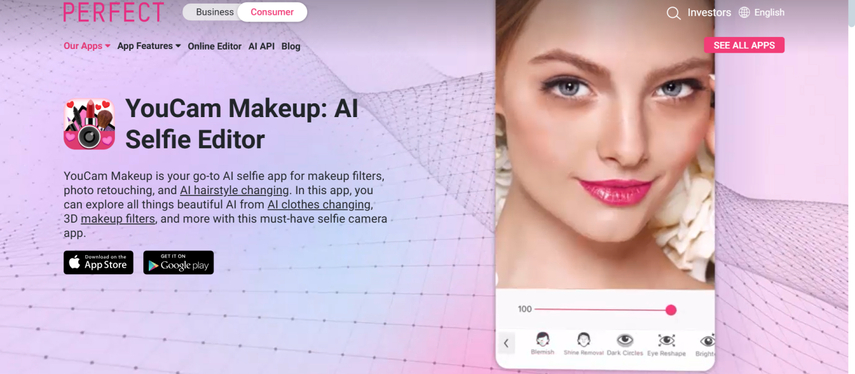
Pros
- Provides an outstanding AI-based beauty tech and AR accuracy
- Compatible with the omnichannel integration
- Easy to use
Cons
- Doesn't suit the individual consumers
Price: Could be varied through integration level or business licensing
Available Platforms: Mobile apps and web
Part 3. Best Tool to Upscale Images with HitPaw FotorPea
While creating the images, it might have happened that you aren't satisfied with the overall credentials of the images. In this scenario, you can watch out for the HitPaw FotorPea that enables you to upscale or enhance the images significantly without even asking you to do much.
Offering a simple user interface, HitPaw FotorPea empowers newcomers to enhance images with the help of 9 incredible AI models. Luckily, HitPaw FotorPea doesn't insert the annoying watermark in the enhanced images and exporting the enhanced photos is only a matter of a few moments.
The thing to ponder about the HitPaw FotorPea is that it has got the leverage to rip apart all types of shortcomings from images, making the photos look wonderful.
Features
- Enables you to enhance the images significantly
- Works on Mac and Windows
- Provides the outstanding data preview functions
- Lets you explore the nine outstanding AI models
- Eliminate the noise from pictures
- Enables you to enhance multiple photos simultaneously
How to enhance the images via HitPaw FotorPea?
Step 1: Going into the timeline of HitPaw FotorPea, you'll need to install HitPaw FotorPea on the computer and then start the software before selecting the AI Enhancer icon. Next, you'll need to choose 'Enhance Photos Now' and then import the image you're looking to enhance the quality of. This tool supports batch enhancement, so importing multiple photos simultaneously is always an option.
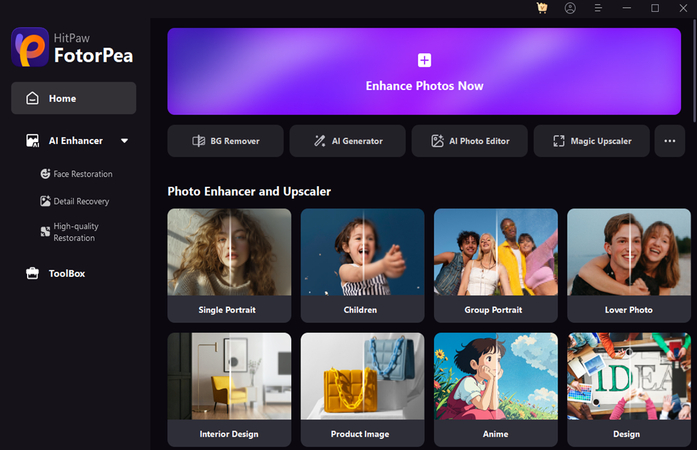
Step 2: After entering the main window of HitPaw FotorPea, you'll need to select the appropriate AI model, as choosing the Face Model will help you make the appearance of the images look better. Apart from choosing the Face Model, you've also got the privilege to use nine more AI models.
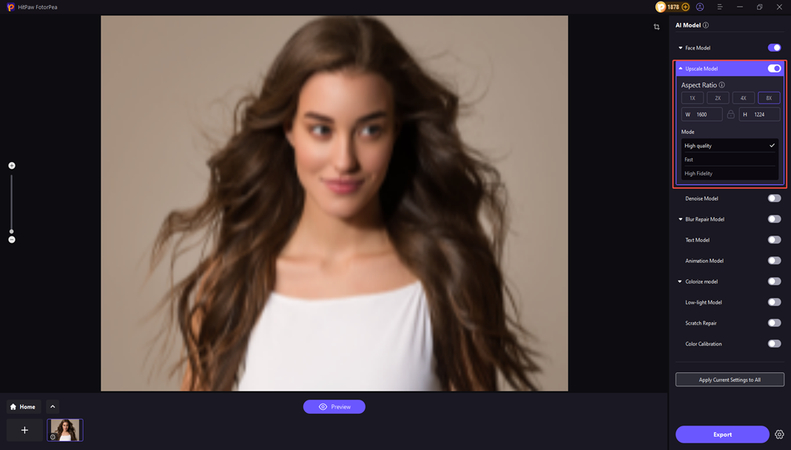
Step 3: Once the desired AI model is applied to the images, you'll need to tap on the Preview icon to see all the changes made by the image enhancement. If after several minutes' review, you're happy with the overall results of the images, tap on the Export icon to download the photos to your computer.
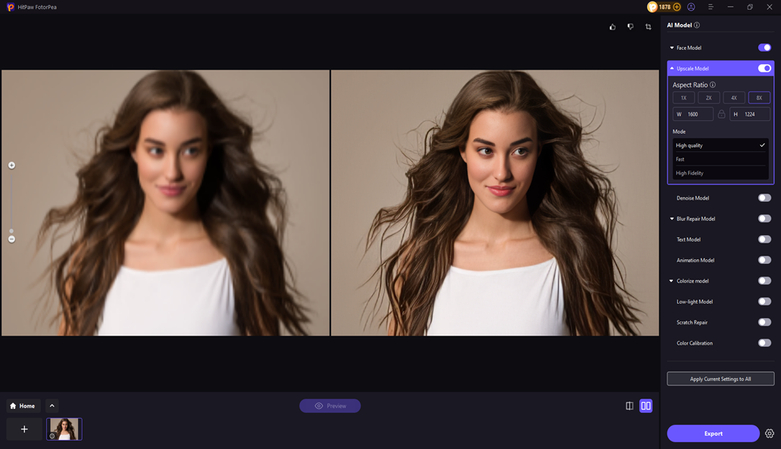
Bottom Line
Virtual try-on technology is transforming how we shop, bringing fitting rooms and makeup counters directly to our phones. Google Try-on will make it look simple to test out preview clothes or lipsticks on a life model via Google Search.
However, if you're searching for more features or variety, Perfect Corp, YouCam Makeup, and Amazon Virtual Try remain excellent alternatives to the Google Try On. We've highlighted the HitPaw FotorPea as the best way to enhance the images, offering a simple user interface. It supports batch enhancement, enabling you to elevate the quality of multiple images simultaneously.










 HitPaw Edimakor
HitPaw Edimakor HitPaw VikPea (Video Enhancer)
HitPaw VikPea (Video Enhancer) HitPaw Univd (Video Converter)
HitPaw Univd (Video Converter) 

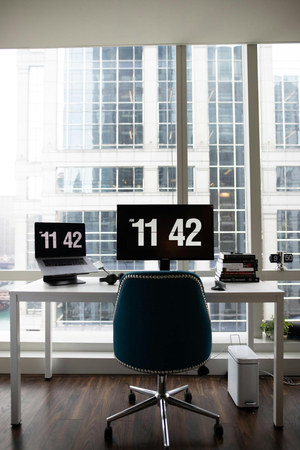

Share this article:
Select the product rating:
Daniel Walker
Editor-in-Chief
This post was written by Editor Daniel Walker whose passion lies in bridging the gap between cutting-edge technology and everyday creativity. The content he created inspires the audience to embrace digital tools confidently.
View all ArticlesLeave a Comment
Create your review for HitPaw articles