Haiper AI Review: Unlock Your Creativity with AI-Powered Video Generation
In the rapidly evolving landscape of digital content creation, Artificial Intelligence (AI) is no longer a futuristic concept but a powerful tool readily available to creators worldwide. For anyone looking to generate stunning videos with minimal effort, Haiper AI has emerged as a significant player. This comprehensive review will delve into what Haiper AI offers, how to use it effectively, explore its top alternatives, and provide bonus tips for enhancing your social video production.
Whether you're a budding filmmaker in Los Angeles, a digital marketer in London, or a content creator right here in Taichung City, Taiwan, understanding the capabilities of AI video generators like Haiper AI can revolutionize your workflow.
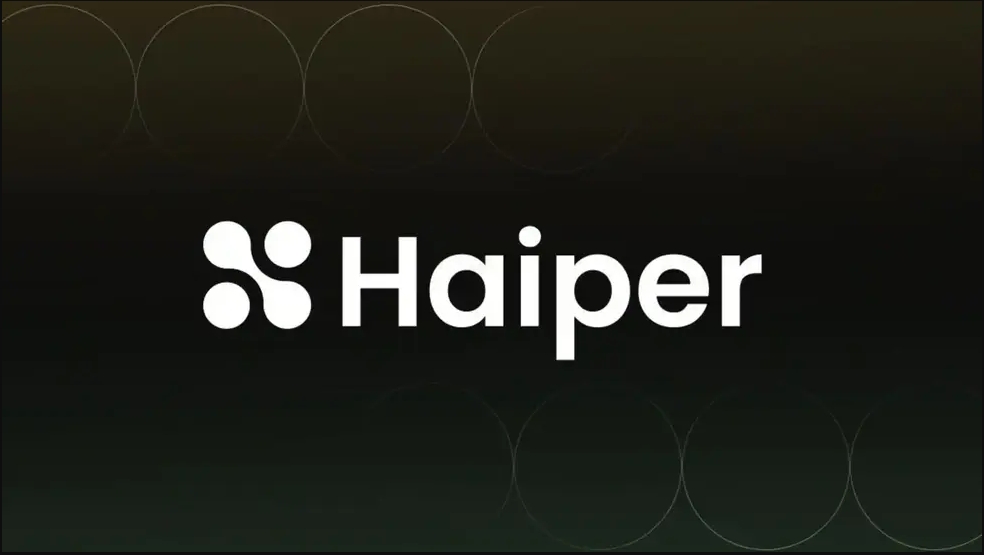
Part 1. What is Haiper AI? – An Overview of its Capabilities
At its core, Haiper AI is an advanced AI video generator designed to transform text prompts, static images, or even existing videos into dynamic, high-quality visual content. Developed by researchers with deep roots in AI, Haiper AI aims to make video creation accessible to everyone, regardless of their technical background.
Haiper AI Features: Seamlessly Bringing Your Ideas to Life
Haiper AI boasts a suite of impressive features that cater to various creative needs:
- Text-to-Video Generation: This is perhaps Haiper AI's most groundbreaking feature. Users can simply input a detailed text description (a "prompt") – specifying subjects, actions, styles, and even camera movements – and Haiper AI will generate a corresponding video. Imagine typing "A majestic dragon flying over a futuristic city at sunset" and getting a cinematic clip in seconds.
- Image-to-Video Conversion: Breathe life into your static images. Upload a photograph, add a text prompt for animation details, and Haiper AI will transform it into a dynamic video, injecting movement and narrative into your visuals.
- Video Repainting/Restyling: This feature allows you to upload an existing video and apply various artistic styles to it. Whether you want to turn a live-action clip into an anime sequence, a watercolor painting, or a cyberpunk aesthetic, Haiper AI offers diverse style options.
- Video Quality Enhancement: Haiper AI also includes tools to improve the visual quality of your generated or uploaded videos, ensuring your content meets higher standards for clarity and detail.
Haiper AI's unique selling proposition lies in its balance of advanced AI capabilities with a user-friendly interface, making high-quality video creation with AI approachable for individual creators, small businesses, and marketing teams alike.
Part 2. How to Use Haiper AI Efficiently – A Step-by-Step Guide
Ready to start generating? Getting started with Haiper AI is straightforward. Follow these steps to maximize your output and create compelling videos.
Getting Started: Registration and Interface Navigation
- Visit the Haiper AI Website: Access Haiper AI through your web browser.
- Sign Up/Log In: Create an account or log in if you already have one. Many AI tools offer free trials or a limited number of free generations to get started.
- Understand the Dashboard: Familiarize yourself with the main dashboard. You'll typically find options for "Text to Video," "Image to Video," and "Video Repainting."
Detailed Operation Steps: Creating Your First Haiper AI Video
- For Text-to-Video:Select "Text to Video."
- Craft Your Prompt: This is crucial. Be as descriptive as possible. Include the subject, action, environment, lighting, mood, and desired artistic style (e.g., "A robot barista making coffee in a neon-lit cyber cafe, cinematic, 4K").
- Adjust Parameters: Choose video length (e.g., 2s, 4s, 6s), aspect ratio, and resolution if available. Haiper AI often charges based on video duration, so be mindful of the cost ($0.05 per second, or 20 seconds for $1, as per recent data).
- Generate: Click the "Generate" button and wait for the AI to process your request.
- For Image-to-Video:Select "Image to Video."
- Upload Your Image: Choose a high-quality image that you want to animate.
- Add Animation Prompt (Optional but Recommended): Describe the movement you want to see in the video (e.g., "camera slowly zooms in," "gentle swaying of trees," "water ripples").
- Generate: Initiate the generation process.
- For Video Repainting:Select "Video Repainting."
- Upload Your Video: Choose the clip you wish to restyle.
- Select Style: Browse the available artistic styles (e.g., impressionistic, cartoon, cinematic).
- Apply/Generate: Preview and apply the style to your video.
Efficient Haiper AI Tips for Optimal Results
- Be Specific with Prompts: The more detailed your prompt, the better the AI can understand and execute your vision. Include keywords for artistic styles, camera angles, and emotional tones.
- Iterate and Refine: Don't expect perfection on the first try. Experiment with different prompts and parameters. AI generation is an iterative process.
- Use Negative Prompts: Some platforms allow "negative prompts" (e.g., "exclude blurry, low quality") to guide the AI away from undesirable outputs. Check if Haiper AI supports this.
- Leverage Haiper AI Community (if available): Many AI tools have communities where users share tips and tricks, and showcase their creations. Learning from others can significantly improve your results.
Part 3. Haiper AI Alternatives: Exploring Other Top AI Video Generators
While Haiper AI is impressive, the AI video generation space is highly competitive. If you're looking for different features, pricing models, or simply want to compare options, here are some of the best AI video generators that serve as excellent Haiper AI alternatives.
1. RunwayML
- Key Features: RunwayML is a pioneer in AI video and boasts powerful tools like Gen-1 (stylize existing videos) and Gen-2 (text-to-video, image-to-video, text+image-to-video). It offers more advanced control over generation, including motion brush, camera controls, and depth-based generation. RunwayML also provides a comprehensive suite of AI magic tools for video editing, beyond just generation.
- Comparison to Haiper AI: RunwayML generally caters to a slightly more professional user base, offering deeper customization and integration with traditional video editing workflows. While Haiper AI focuses on intuitive, high-quality generation, RunwayML provides a broader range of creative controls and editing capabilities. Pricing might be higher, but its feature set justifies it for advanced users.
2. Pika Labs
- Key Features: Pika Labs is known for its strong community-driven development and continuous updates, often integrating cutting-edge AI research. It excels at generating short, dynamic video clips from text or images, with a focus on animation, character consistency, and motion control. Pika Labs often offers rapid iteration and various aspect ratios suitable for social media.
- Comparison to Haiper AI: Pika Labs often shines in generating more stylized or animated content, making it popular for artistic or abstract video needs. Haiper AI might focus more on realism or general-purpose video generation, while Pika provides more granular control over specific animation parameters and is often highly responsive to user feedback.
3. InVideo AI
- Key Features: InVideo AI specializes in creating marketing and social media videos quickly, often leveraging rich templates and a vast stock media library. It's excellent for turning text scripts into full videos with AI-generated voiceovers, automatically sourced media, and AI-powered editing suggestions. It's particularly strong for users who need to produce high volumes of content with a consistent brand aesthetic.
- Comparison to Haiper AI: InVideo AI is more geared towards structured, business-oriented video creation, whereas Haiper AI focuses on raw generative power from prompts. If your goal is a polished explainer video or social ad with minimal input, InVideo AI might be a faster solution. Haiper AI is better for pure creative exploration and generating unique, novel clips.
Part 4. Bonus AI Tools: Enhance Your Video Creation Workflow
Beyond dedicated AI video generators, several other AI-powered tools can significantly enhance your video production, especially for social media content.
1. HitPaw FotorPea – AI-Powered Photo & Video Enhancement
- What it is: HitPaw FotorPea (also known as HitPaw Photo AI) is a versatile AI-powered tool primarily known for photo enhancement, but it also offers powerful video enhancement capabilities. It's an excellent companion for refining the visual quality of clips generated by Haiper AI or other platforms.
- How it helps your workflow:Image Upscaling & Denoising: If your source images for Haiper AI aren't perfect, FotorPea can upscale them to higher resolutions and remove noise, ensuring better input quality for video generation.
- Video Enhancement: After generating a video with Haiper AI, you can import it into FotorPea to enhance its resolution, deblur footage, or apply noise reduction, especially useful for social media platforms like TikTok or Instagram that benefit from crisp visuals.
- Color Correction & Stylization: Fine-tune colors or apply specific looks to your AI-generated videos, giving them a more polished and professional appearance.
- Object Removal: Seamlessly remove unwanted elements from your video frames, ensuring a clean output.
- Why it's a bonus: While Haiper AI creates the content, FotorPea polishes it, making it ideal for content creators in Taipei or Kaohsiung who want their social media videos to stand out with exceptional visual quality.
2. Best AI Video Editor for Social Videos (e.g., CapCut/DaVinci Resolve with AI features)
Once you've generated raw video clips with Haiper AI, an AI-powered video editor can help you stitch them together, add music, text, and effects, and prepare them for social media.
CapCut
Key Features
CapCut is a hugely popular, free, and incredibly user-friendly mobile (and now desktop) video editor. Its AI features include auto-captions/subtitles, background removal (chroma key), smart tracking, auto-reframe for different aspect ratios, and AI-powered templates.
Why it's great for social videos
Its intuitive interface and powerful AI tools make it perfect for quick edits and viral content creation for platforms like TikTok, Instagram Reels, and YouTube Shorts.
DaVinci Resolve (Studio Version)
Key Features
For more professional users, DaVinci Resolve offers an industry-leading suite of editing, color grading, visual effects (Fusion), and audio post-production (Fairlight) tools. Its Studio version includes powerful AI features like Magic Mask (for object isolation), AI Super Scale (for upscaling), voice isolation, smart reframe, and AI-powered scene cut detection.
Why it's great for social videos
While more complex, Resolve provides unparalleled control and professional-grade AI tools for creators in major production hubs who demand the highest quality and flexibility for their social media campaigns or short-form narratives.
Part 5. FAQs on Haiper AI Video Generator You Want to Know
Q1: Is Haiper AI free to use?
Haiper AI often offers a free tier or a certain number of free credits upon signing up, allowing users to test its capabilities. However, for more extensive use or longer video generations, it typically operates on a credit-based system or a subscription model. As of recent information, it can cost around $0.05 per second of video generated. Always check their official website for the most up-to-date pricing plans.
Q2: What kind of content can I generate with Haiper AI?
Haiper AI can generate a wide range of content, including short narrative clips, animated sequences, stylistic transformations of existing footage, and even abstract art videos. It's suitable for creating short social media teasers, experimental art, visual concepts, or even rough cuts for larger projects. The output quality can vary based on the complexity and specificity of your prompt.
Q3: Does Haiper AI support different languages for text prompts?
While English is the primary language for most AI models, many AI video generators, including Haiper AI, are becoming increasingly proficient in understanding prompts in various languages. It's always best to test with your preferred language or refer to Haiper AI's official documentation for specific language support details.
Q4: How long does it take to generate a video with Haiper AI?
The generation time for a video on Haiper AI depends on several factors: the complexity of your prompt, the desired video length, the selected resolution, and the current server load. Simple, short clips might generate in minutes, while longer, more detailed videos could take longer.
Q5: What are the common challenges when using Haiper AI?
Common challenges include:
- Prompt Engineering: Crafting the perfect prompt to get desired results can take practice.
- Consistency: Maintaining character or object consistency across longer generated clips can sometimes be difficult.
- AI "Hallucinations": Occasionally, the AI might generate unexpected or illogical elements.
- Cost: Extensive use can accumulate costs quickly on credit-based systems.
Q6: Is Haiper AI suitable for beginners?
Yes, Haiper AI is generally considered user-friendly and suitable for beginners, especially given its intuitive interface for text-to-video and image-to-video generation. Its focus on simplicity makes it an excellent starting point for anyone new to AI video creation, allowing them to quickly grasp the basics and experiment with different creative ideas.






 HitPaw Edimakor
HitPaw Edimakor HitPaw VoicePea
HitPaw VoicePea  HitPaw VikPea (Video Enhancer)
HitPaw VikPea (Video Enhancer)
Share this article:
Select the product rating:
Daniel Walker
Editor-in-Chief
This post was written by Editor Daniel Walker whose passion lies in bridging the gap between cutting-edge technology and everyday creativity. The content he created inspires the audience to embrace digital tools confidently.
View all ArticlesLeave a Comment
Create your review for HitPaw articles