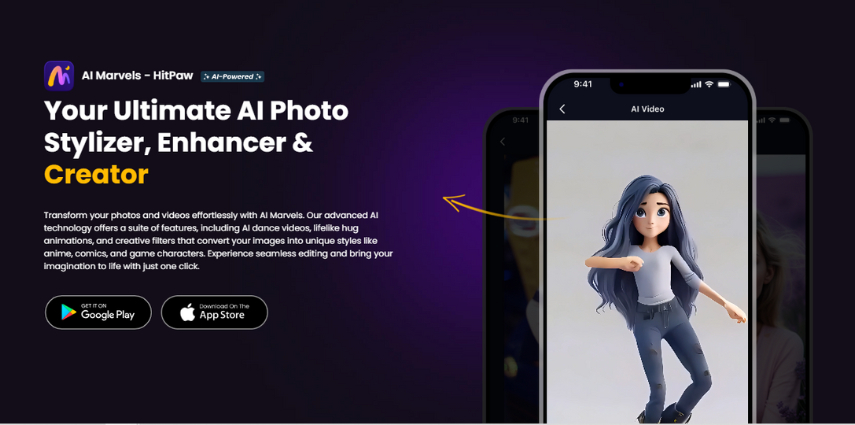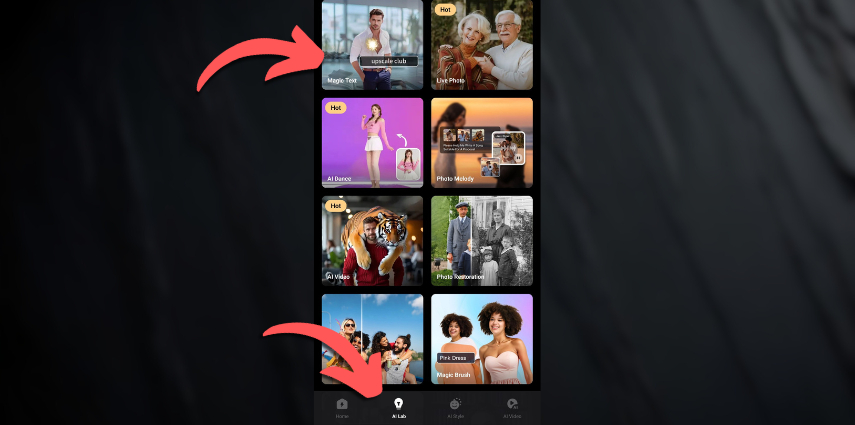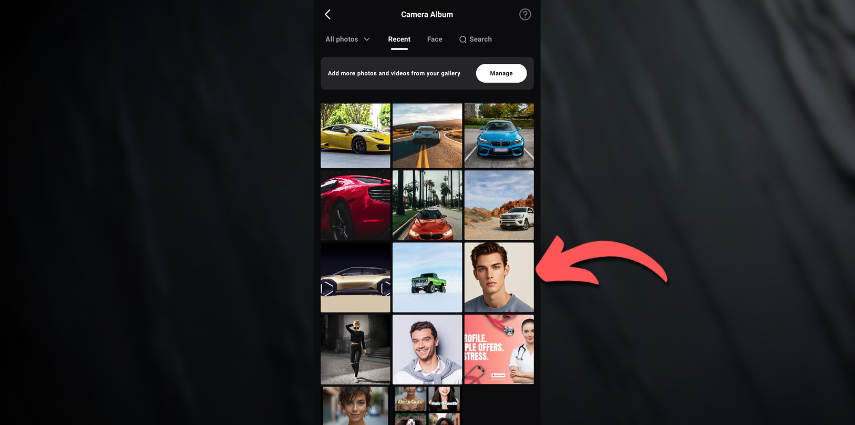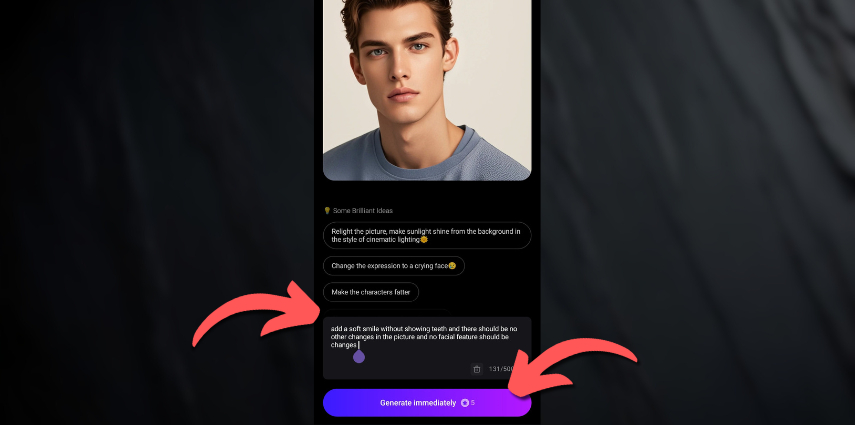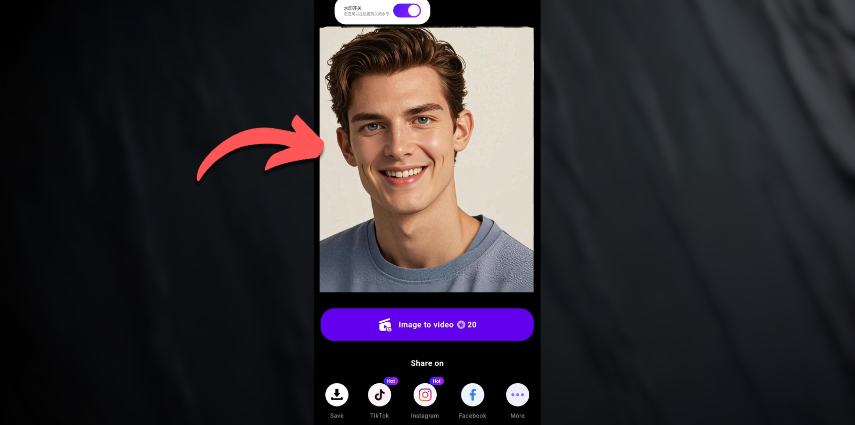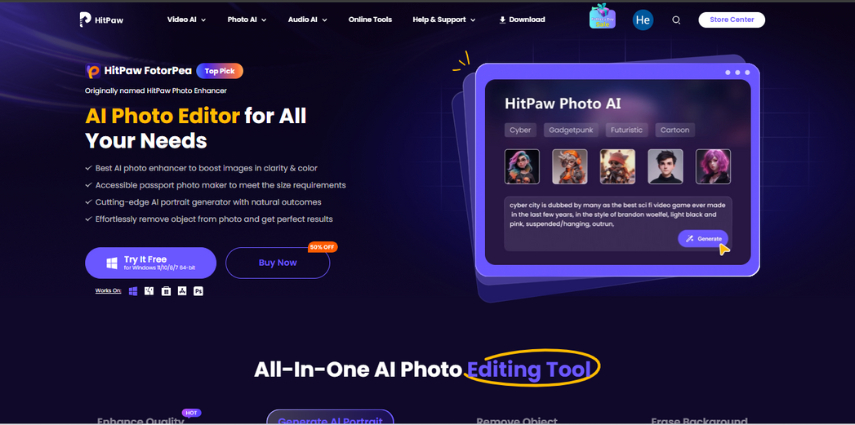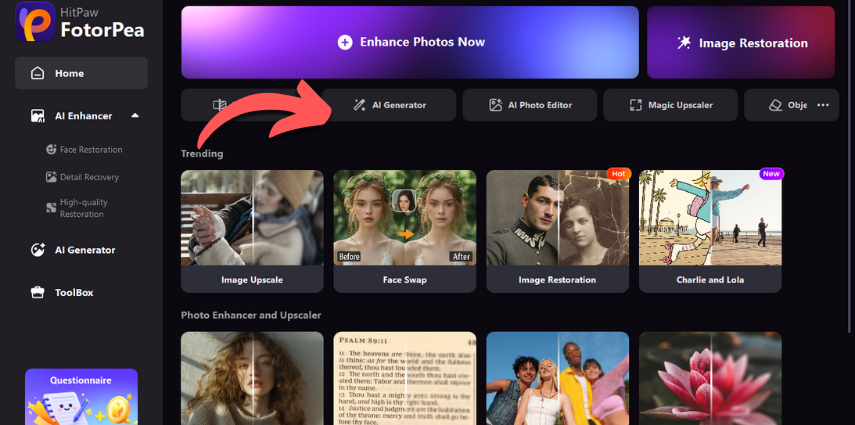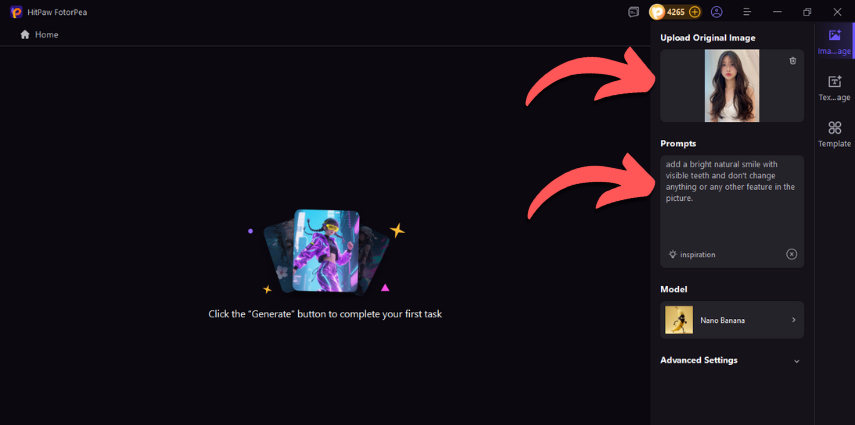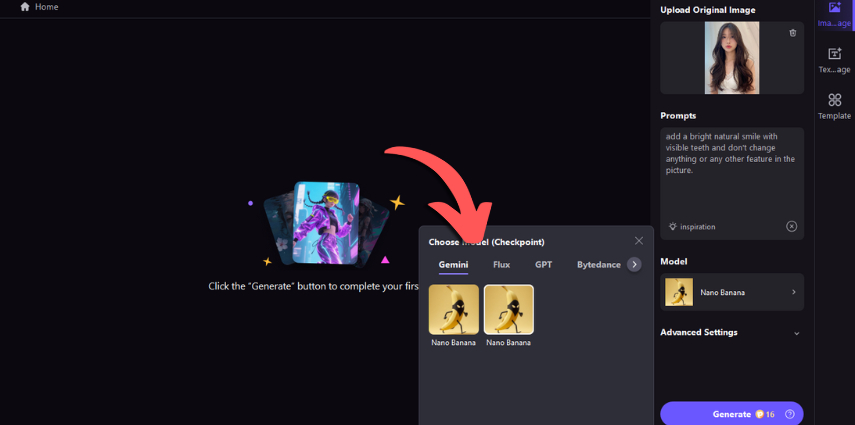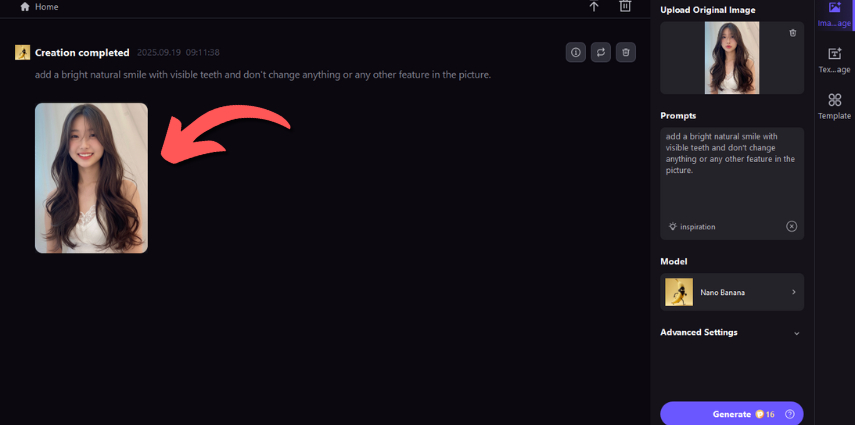How to Smile for Pictures: Simple Habits, Quick Fixes & AI Help
A smile is the first thing people notice in a photo, as it signals warmth, credibility, and approachability, transforming a serviceable snapshot into a keepsake. Even tiny changes in your expression can reshape how friends, clients, or admissions officers remember you across profile pics, IDs, and event photos. If you've ever wondered how to smile for pictures without feeling stiff, you're in the right place.
You'll learn quick techniques and practical practice drills. When a near-miss needs help, we'll also use AI touch-ups on desktop (HitPaw FotorPea) or mobile (HitPaw AI Marvels) for natural, confident results.
Part 1. How to Smile for Pictures: Foundations You’ll Use Everywhere
A strong foundation keeps you consistent. Use these four pillars as your pre-shot routine, and you’ll feel ready in any setting.
Relax the Frame
Good posture and easy breathing do half the work. Drop your shoulders, release your jaw, and take one slow breath before the shutter. If you're asking how to smile for a picture on the spot, a tiny sigh, followed by a gentle shoulder shake, loosens tension quickly. To encourage how to smile for pictures naturally, think of a memory that makes you grin, then lift the corners just a touch. With occasional practice, you'll notice how to smile better for pictures becomes second nature.

Eyes That Smile
Your eyes sell the expression. Try a micro-squint (barely narrowing the lower lids) to avoid a blank stare, then choose a focus point slightly above the lens for openness. Let your attention land on a pleasant thought; your pupils and lids will reflect it.
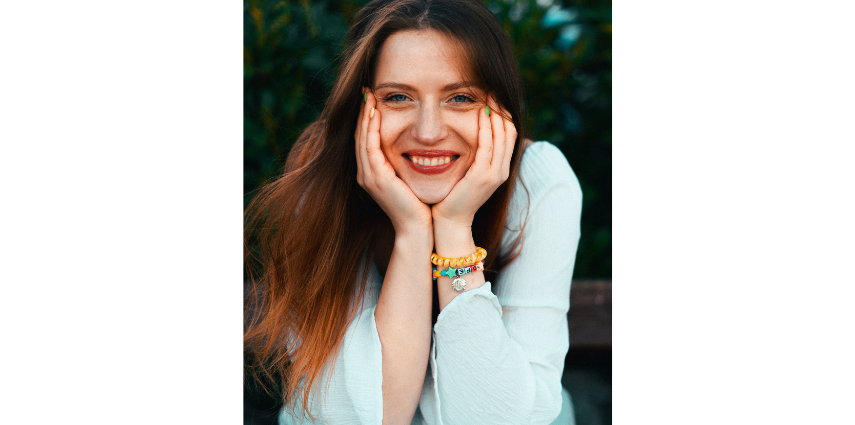
Mouth Mechanics
Place your tongue lightly behind your top teeth to soften the mouth area. Prepare your lips (with hydration or balm), then lift the corners, but no straining. Aim for "easy contentment," not a wide grin, unless the moment calls for it.

Timing & Triggers
Count "three…two…" then breathe out on the click. Use burst mode to capture a natural rise and fall in expression. If you're figuring out how to best smile for pictures, give yourself micro-prompts ("think: favorite joke," "imagine a win") to spark authentic micro-reactions.

Part 2. How to Smile for Pictures Without Showing Teeth
When you prefer subtle, closed-lip expressions, these cues keep things relaxed:
Soft Corners, No Tension
Closed-lip smiles can look elegant. Loosen your lips so they're not pressed flat, lift the corners slightly, and keep a breathable posture. If you're unsure how to smile for pictures without showing teeth, practice a half-smile in the mirror: soft eyes, gentle corners, zero clench.
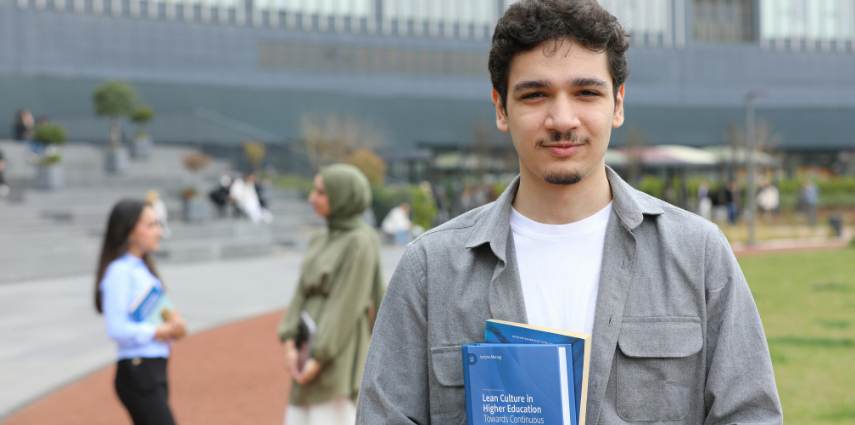
Angles That Flatter
A slight head tilt, combined with a shoulder turn, adds shape without effort. Bring your chin slightly forward and down to define your jawline; it conveys confidence and kindness on camera.

Part 3. How to Smile for Picture Day (school/work IDs/events)
Here's a calm, repeatable routine on how to smile for pictures to make the big day feel easy.
Prep That Pays Off
Lay out an outfit that fits well and makes you feel confident, hydrate, and get a good night's sleep. Do a quick lip/face warmup: jaw stretch, lip roll, three deep breaths. If you've wondered how to smile for picture day or how to have a good smile for picture day, this simple prep prevents last-minute stiffness.

Nail the Moment
Meet the photographer's cue with your practiced smile. Keep your eye line just above the lens for openness. For how to get the perfect smile for picture day, exhale gently on the shutter so the expression lands relaxed instead of frozen.

Part 4. Extra Tips that enhance a Good Smile in Pictures
Practical field tips that complement your foundation:
Light First
Find soft light: a window, doorway shade, or golden hour. Step into the light, then angle slightly so it skims across your face. If you're aiming for how to have a good smile for pictures or even how to have the perfect smile for pictures, this one decision upgrades everything, including skin tone, eyes, and mood.
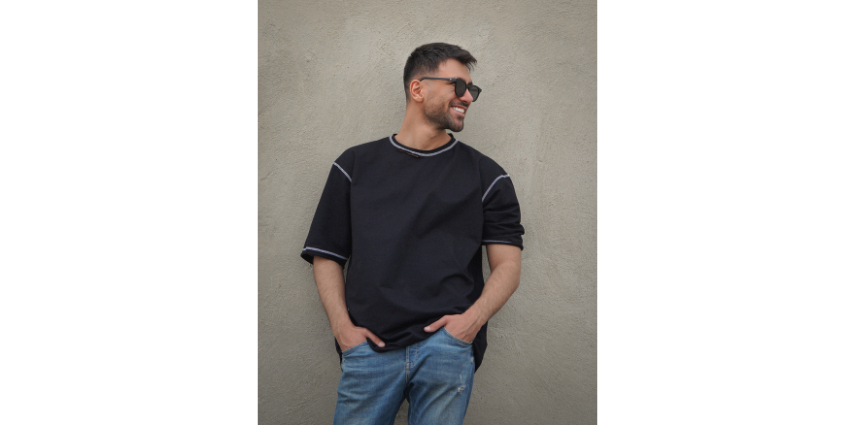
Pose, Chin, Lens
Avoid ultra-wide lenses up close as they can distort features. Try a moderate focal length or take a step back. Chin slightly forward and down, turn to your preferred side, settle the shoulders, and smile. It's a dependable recipe for how to make a good smile for a picture anywhere.

Part 5. How to Improve My Smile for Pictures?
Small, repeatable routines that compound results, such as how to learn to smile for pictures naturally.
The 3-Minute Daily
Open your front camera or mirror. Practice three sequences: lip mobility (smile/relax cycles), eye engagement (micro-squint on command), and breath cadence. This quick drill directly supports how to improve my smile for pictures without feeling like homework.
Build Your Angle Library
Take casual selfies to test the lighting and angles, then save your top three favorites in a private album. Over time, you'll "know your marks," which helps you learn to smile naturally for pictures.
Your Pre-Shot Ritual
Create a 10-second checklist: posture, breath, eyes, corners, exhale. This ritual, done anywhere, consistently answers how to get a good smile for pictures, even under pressure.
Part 6. How to make a good smile for a picture with HitPaw AI Marvels (Mobile App)?
HitPaw AI Marvels is a mobile editor with creative templates and powerful AI tools on iOS/Android. When a great shot needs a subtle adjustment, such as lifting mouth corners, warming tones, or removing distractions, its AI utilities make quick work of it.
Relevant features for a convincing smile
- AI photo editing (Magic Text): Describe the change you want, e.g., "add a subtle smile," and let AI refine the expression without manual masking.
- Object Removal: Clear away stray clutter that distracts from your face, allowing your smile to stand out.
- AI Retouch: Smooth minor artifacts, refine skin and lips, and add micro-contrast for lively eyes.
- AI Dress Change (Magic Brush): Update outfits to match the setting so expression, styling, and smile feel cohesive.
Steps on How to put a smile on your photo (Mobile):
-
Download the app from Google Play or the App Store.

-
Open the app, go to AI Lab, and choose Magic Text.

-
Select the photo you want to refine.

-
Enter a clear prompt (e.g., "subtle smile, natural lips, warm tone") and tap Generate Immediately.

-
Review and download the high-quality result.

Part 7. How to get a good smile for pictures with HitPaw FotorPea (PC)
HitPaw FotorPea is a desktop AI photo editor ideal for fine-tuning expressions and overall polish, available for both Windows and Mac.
Relevant features
- AI Photo Editor: Face unblur, AI retouch, Image reconstruction, and film-style filters for cohesive tone.
- AI Generator: Guide subtle expression changes via prompts when you want a gentle smile added to a portrait.
- Background Remover: Simplify busy scenes so the face and smile become the clear focal point.
Steps on How to put a smile on your photo (PC)
-
Download FotorPea from the official website.

-
Launch and choose AI Generator.

-
Pick Image-to-Image, upload the portrait you want to refine, and write a prompt describing a natural, slight smile.

-
Select a suitable AI model and click Generate. Repeat the process until it looks like you're just happier.

-
Save the final image in high quality.

Conclusion
Practical techniques, combined with simple routines, lead to better photos, and minor improvements add up quickly. With these foundations and scenario tips, how to smile for pictures becomes easy to repeat so every session feels calm and familiar.
When a nearly perfect shot needs a touch of help, use HitPaw FotorPea on PC or HitPaw AI Marvels on mobile to nudge expression, tidy distractions, and balance light. The result is a natural, confident smile every time the camera comes out.
Leave a Comment
Create your review for HitPaw articles