ChatGPT Image Generation Prompts with Examples & Alternatives
Do you want to generate appealing visuals using ChatGPT, but don't know how ChatGPT image generation prompts work? This article is for you. Here, we will tell you everything about the ChatGPT image generator and how you can use it to create attractive images. Also, we have mentioned some ChatGPT image prompt examples, so you can use them to create different images. Let's dive into the details.
Part 1. Introduction
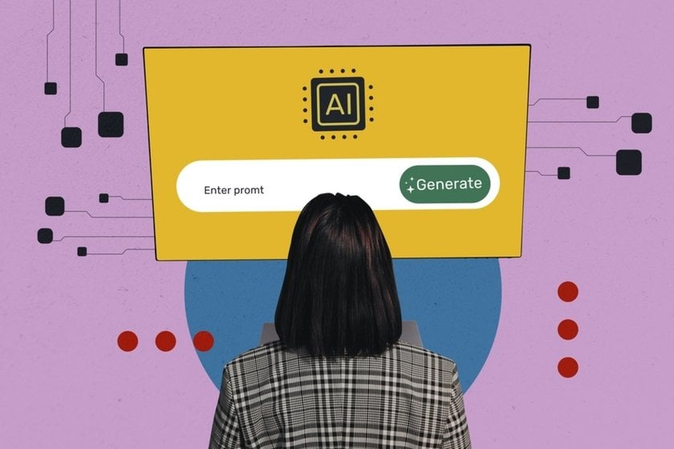
ChatGPT image generator prompts are short descriptions that you enter to generate images in ChatGPT. The tool uses DALL·E to create results according to your requirements. To begin the process, you first add a short description explaining what you want in your image, ChatGPT checks your request, and passes the structured description to DALL·E. DALL·E then check it and convert your words into an image. ChatGPT image generation prompts are important if you want to create professional and attractive images. What's more, these image prompts give all the information about the image, such as style, subject, composition, and more.
Part 2. How to Write Effective ChatGPT Image Generator Prompts
When it comes to generating images using ChatGPT, you should focus on writing effective ChatGPT Image Generator Prompts. Many people don't know how to write the prompts properly, so below we have discussed the general guidelines that anyone can follow.
- Image Type: Decide which format you want, such as photo, sketch, painting, or 3D render.
- Subject: To generate the right image, you should first define the subject that includes a person, object, or scene.
- Location: Now, add the location to set the proper image background. You can type different keywords like indoor, outdoor, fantasy world, city, and so on.
- Details: Next, describe what to include or exclude in your image. For example, remove the objects, people, and more from the background.
- Lighting: Did you know that professional images totally depend on lightning? Add in the description the lighting you need, like natural, studio, dramatic, or cinematic.
- Desired Effect & Emotion: To make your pictures more natural, don't forget to add the emotions. You can use calm, epic, realistic, and surreal effects.
- Style: After adding the emotions, choose the style of your image, such as candid, portrait, landscape, or cinematic shot.
- Color Palette: Now, add the description explaining the color palette, like warm tones, neon, or monochrome.
- Size/Aspect Ratio: In the end, type your image size and aspect ratio, such as square, 16:9, vertical.
Bonus: Here is a prompt template for users explaining all the rules above:
- Example: Create an [image type] of [subject] in [location], focusing on [specific details]. Use [lighting] to achieve [effect], in [style], with [palette] colors, sized [dimensions].
- Description: Create a photo of a golden retriever puppy in a park, sitting on the grass with flowers around it. Use natural sunlight to achieve a warm and happy effect, in a portrait style, with bright warm colors, sized square (1:1).
Part 3. ChatGPT Image Prompt Examples
Below, we have mentioned ChatGPT Image Prompt Examples that you can try in real life. Using these ChatGPT photo prompts, you can make engaging images.
1. Realistic Photography Prompt
Create a realistic photo of a young woman walking on a rainy city street at night. Show neon lights reflecting on the wet pavement, using cinematic lighting for a moody, atmospheric look. Use cool blue and purple tones.

2. Fantasy Illustration Prompt
Create a digital illustration of a wizard casting a spell in a glowing forest, with floating magical runes around him. Use dramatic moonlight to achieve an epic and mysterious effect, in a cinematic wide-angle shot, with vibrant jewel-tone colors and add the size 16:9 widescreen.

3. Minimalist Design Prompt
Create a minimalist vector design of a mountain peak at sunrise, with clean geometric shapes and no extra details. Use flat lighting to achieve a calm and modern effect, in a poster-style composition, with a pastel color palette.

4. Anime Style Prompt
Generate an anime-style illustration of a determined young warrior standing on a cliff's edge. Don't forget to add the facial expressions and highlight the picture using different vibrant colors.

5. Cyberpunk Art Prompt
Make a 3D render of a cyborg mercenary in a neon-lit alley. Show wires, holographic billboards, and wet pavement reflecting the lights. Use strong neon colors and sharp contrasts for a gritty cyberpunk look, with bright pinks, blues, and dark metallic tones.

6. Surreal Art Prompt
Create an oil painting of floating islands above a desert, with melting clocks on the dunes and giant fish in the sky. Use golden hour light with twilight shadows for a dreamy, surreal look, in warm golds, purples, and earthy tones.

7. Nature Photography Prompt
Take a photo of a forest at sunrise with soft fog and sunlight streaming through the trees.

8. Vintage Poster Prompt
Design a vintage travel poster of a steam train crossing a mountain bridge, with bold colors and retro typography.

Part 4. Best Alternative for ChatGPT Image Prompts - HitPaw FotorPea
ChatGPT works well for prompts, but HitPaw FotorPea is a more professional and creative alternative for AI image generation. It is a powerful tool used for creating, enhancing, and editing images within minutes. Additionally, it can quickly convert your text prompts or reference images into engaging visuals. The tool has a straightforward interface, so beginners can also use it without any hassle. Let's discuss its top features and how to use it for generating professional images.
Features
Some of the top features of HitPaw FotorPea are as follows:
- AI Image Generator: It can easily convert text prompts and images into realistic art, anime, landscapes, digital concepts, and more.
- Advanced AI Models: It offers different AI models Gemini Nano Banana for generating realistic images.
- Text-to-Image: You can use the text-to-image feature to create different images for your projects, content, and more.
- Image to Image: You can also upload your current image and use it to create a new one with image to image feature.
- Support Multiple Formats: You can download the images into multiple formats, including PNG, JPG, JPEG, and more.
Steps to Generate AI Images with HitPaw FotorPea
Let's see how you can create image using HitPaw FotorPea.
Step 1: Download and Launch HitPaw FotorPea
Go to the official website and download the latest version available. Once done, launch it on your PC. Now, click the "AI Image Generator" option to start the process.
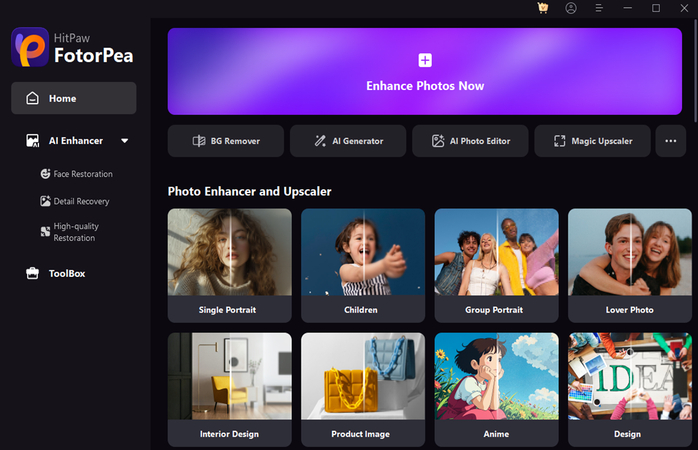
Step 2: Click Text to Image
Next, click the "Text to Image" ico and start entering the text to create your image.
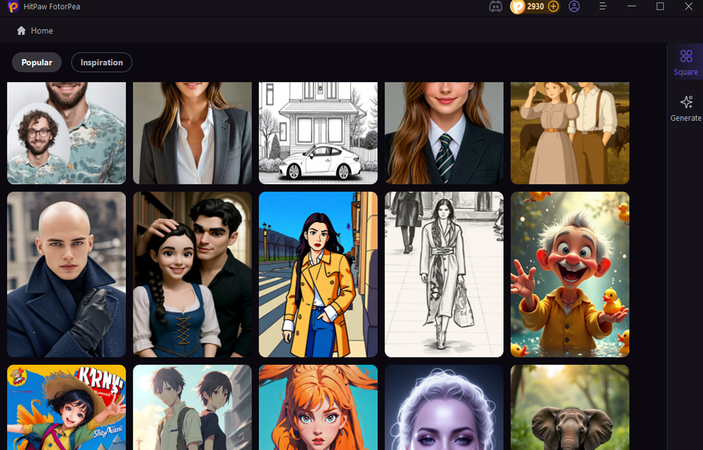
Step 3: Choose your Image Settings
From the dashboard, choose your image resolution, dimensions, and other settings.
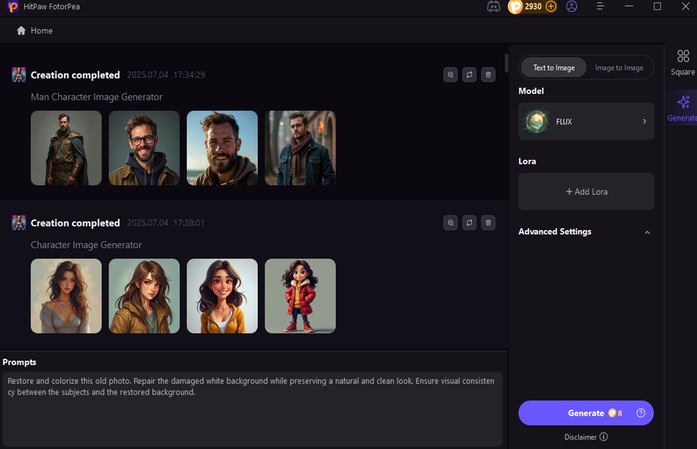
Step 4: Export your Image
After adjusting all the settings, click the "Generate" button and create your image. Now, click the "Download" button to save it on PC.
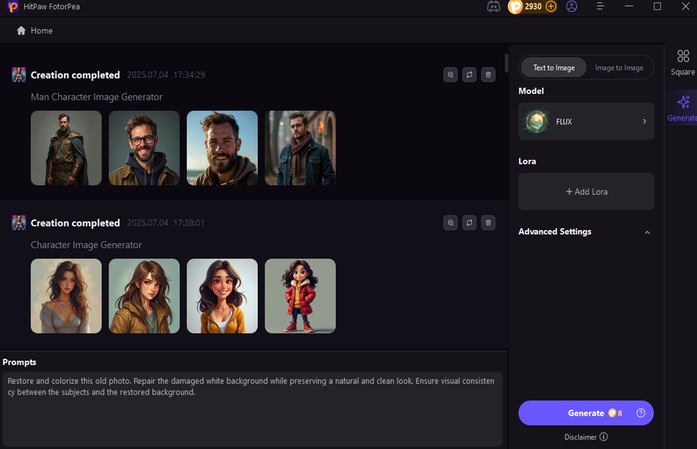
Part 5. Conclusion
Undoubtedly, effective ChatGPT image generator prompts can produce high-quality AI images. However, it is important to follow some rules before writing your prompts, such as using clear descriptions, specifying styles, and more. As an alternative to ChatGPT, you can also try HitPaw FotorPea to generate stunning AI images with ease.
Leave a Comment
Create your review for HitPaw articles









