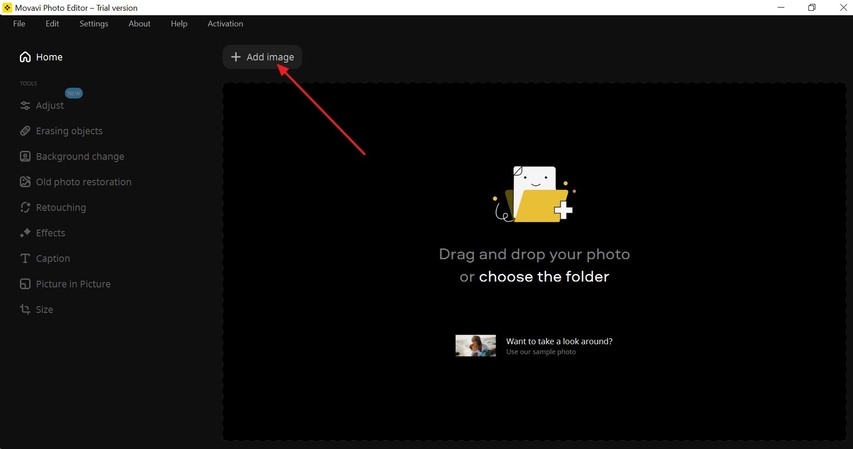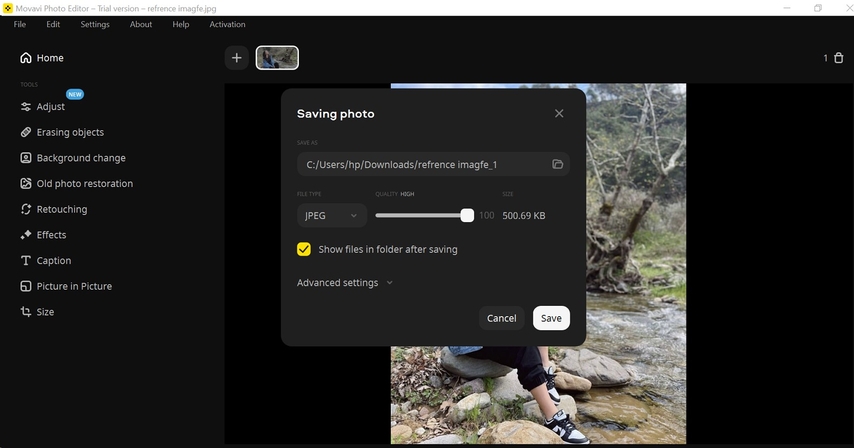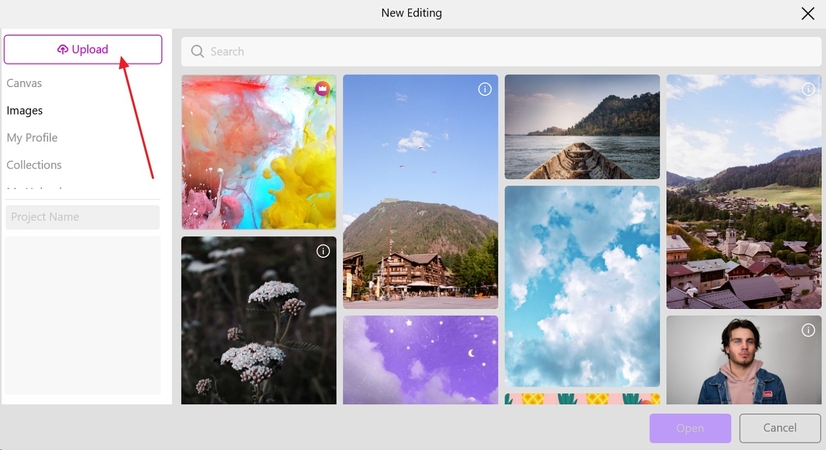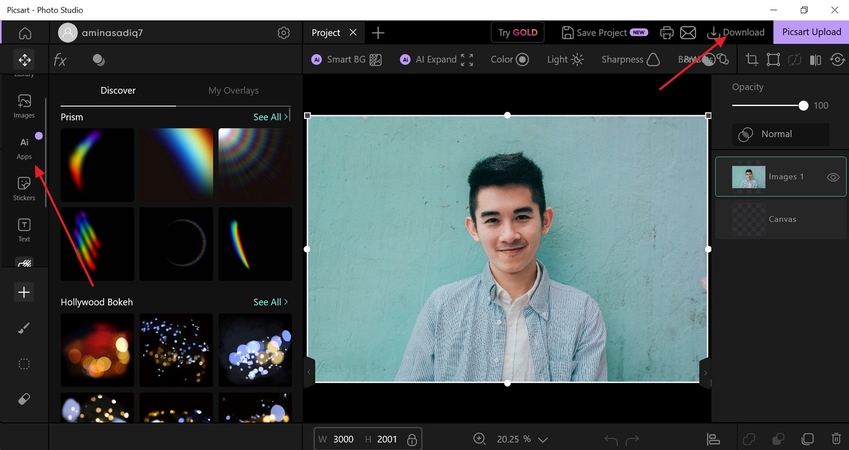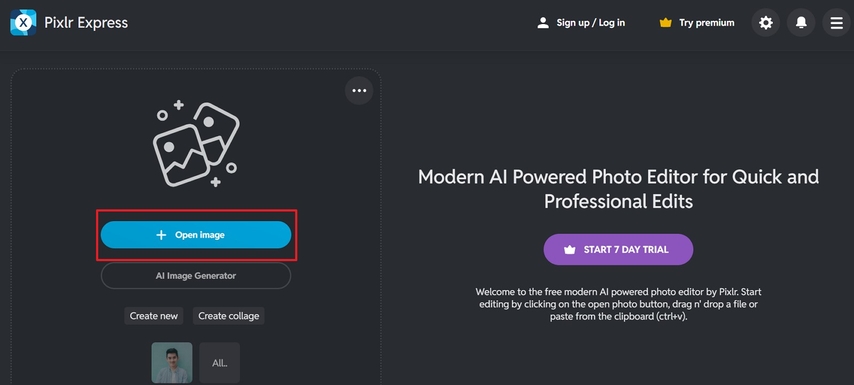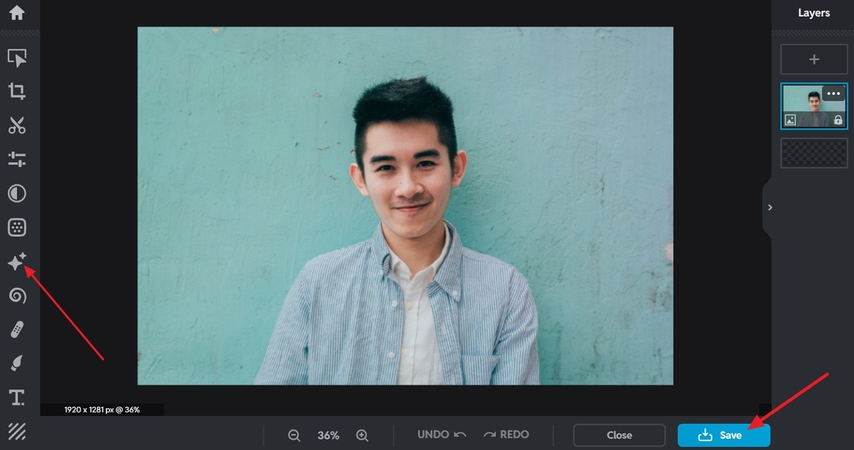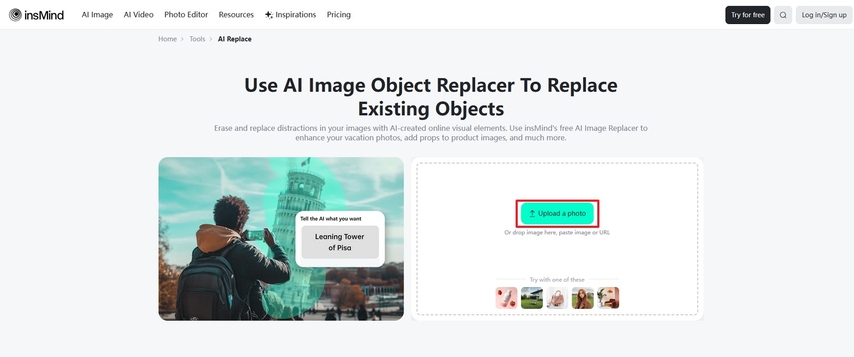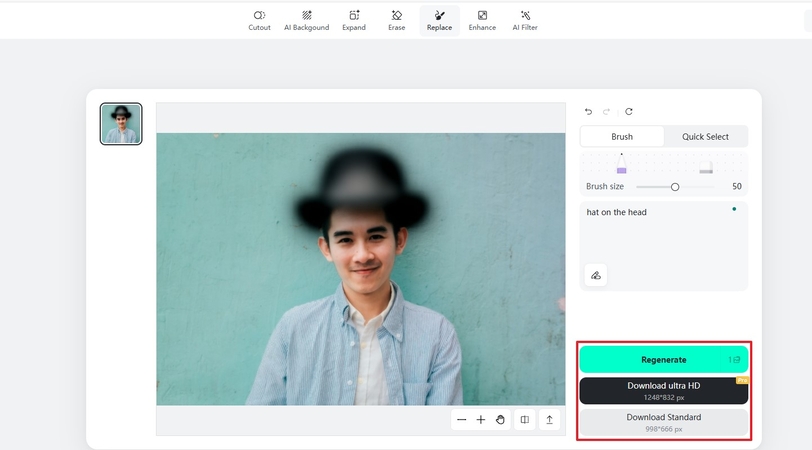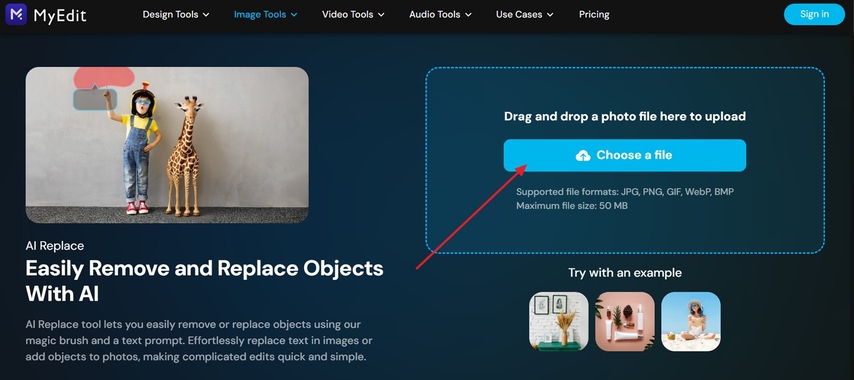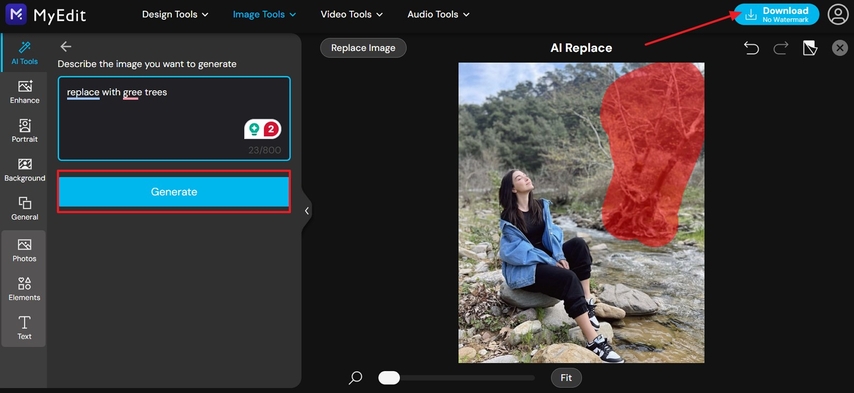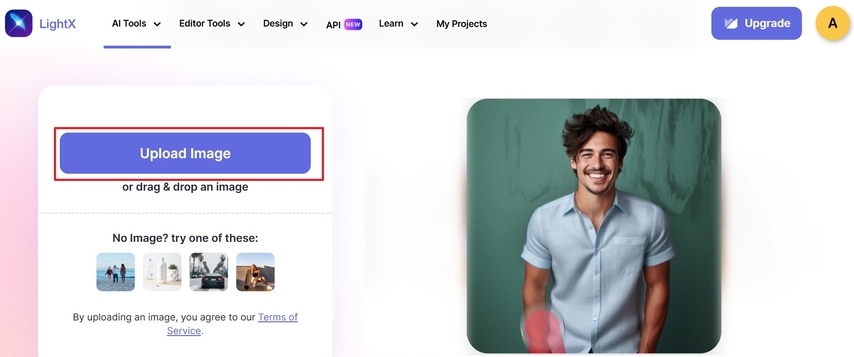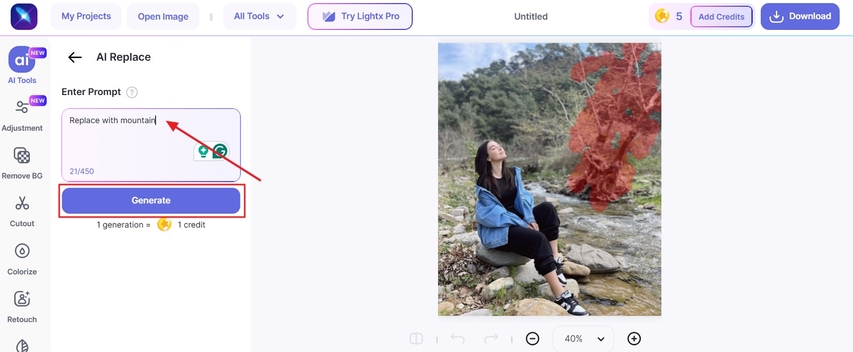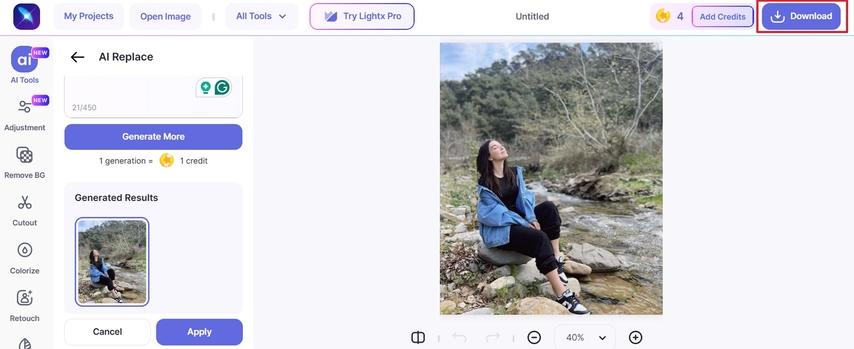How to Add Objects to a Photo Easily and Professionally
Adding objects to photos online for free is a simple yet powerful way to boost creativity and visual storytelling. You can transform ordinary images into engaging narratives that capture attention and emotions by introducing new elements into an image. This technique allows users to illustrate themes by incorporating surreal elements to their hearts' content.
There are various tools which makes the operations easy and creative for their users, which is observed in the article.
Part 1. How to Add Object in a Photo: 3 PC Tools
If you are looking for reliable ways to add an object to a photo on a desktop, these 3 tools offer advanced features to blend elements naturally and enhance your visuals.
Add Objects to a Photo With HitPaw FotorPea
HitPaw FotorPea (formerly HitPaw Photo Enhancer) is an advanced AI photo editor for Windows and Mac, now featuring AI Replace to add, erase, or swap objects in photos with simple text prompts. It generates realistic results by matching lighting, color, and perspective, while also supporting background removal, retouching, and batch editing. In addition, nine AI models cover tasks like face enhancement, denoising, anime upscaling, and colorizing vintage shots, making professional-quality photo editing easy for everyone.
Key Features
- 1.Users can brush an area and describe changes for the AI to create context-aware edits.
- 2.Utilize advanced algorithms to seamlessly match lighting, texture, and colors.
- 3.Enhance blurry photos to up to 8K resolution while preserving details and sharpness with AI upscale.
- 4.Reduce noise and grain from low-quality mobile pictures to define the clarity with Denoise Model.
- 5.Convert black and white, vintage, and anime photos into a life-like, vivid image with Old Photo Restoration.
Step-by-Step Guide for the AI Replace Feature of FotorPea
If you are looking for an easy way to add objects to photos, here's a straightforward guide to using FotorPea's AI Replace feature:
Step 1. Open AI Photo Editor
Launch HitPaw FotorPea, select AI Photo Editor, and upload your photo to start editing.
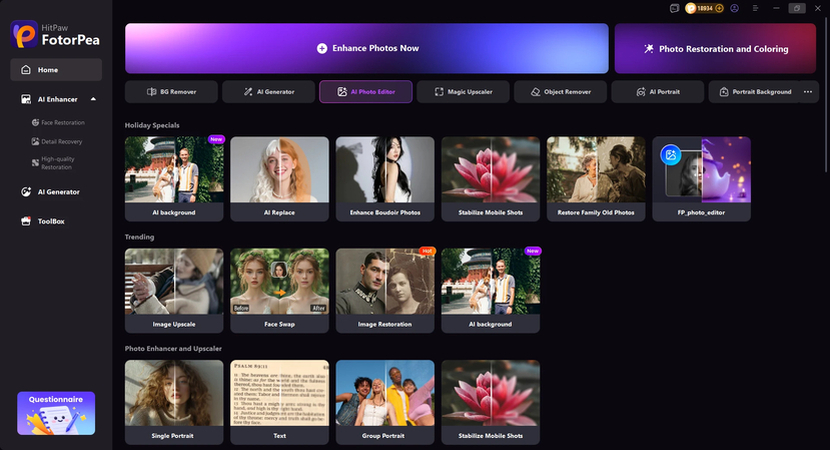
Step 2. Provide Text Prompt for Adding Objects
Navigate to the "Prompt" section to add your requirements as prompt before hitting "Generate".
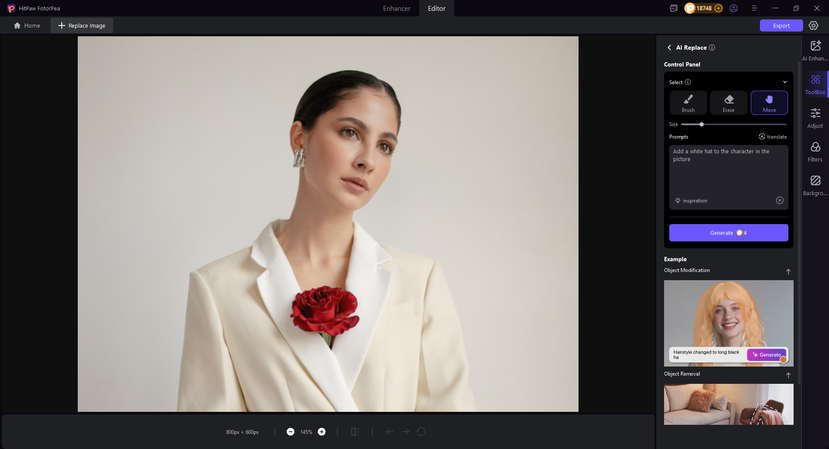
Step 3. Export Final Result FotorPea
Finally, after adding the text prompt, hit the "Export" button to save your generated results.
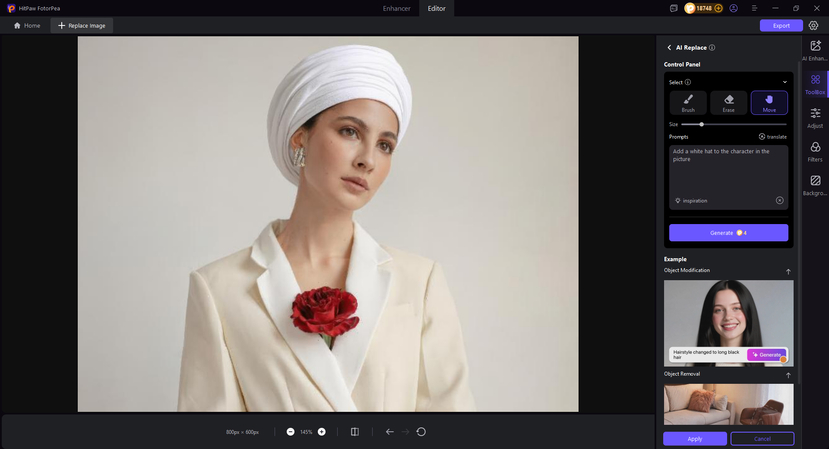
Add Objects to a Photo With Movavi Photo Editor
This is an intuitive software for PC and Mac that makes photo editing quick and simple. It combines classic editing tools with AI-powered features that allow users to enhance images. Movavi offers features that range from basic color correction to advanced effects like add 3D text to a photo and background changes.
Step-by-Step Guide to Add an Object to a Photo with Movavi Photo Editor
If you want to add or remove objects from your picture with Movavi, follow the steps below:
Step 1.After installing the tool, click on "+Add Image" to upload your file, and select the desired editing option from the left panel.

Step 2.Once you have edited your picture, click on the "Save" option to download the finalized picture to your device.

Add Objects to a Photo With Picsart Windows Photo Editor
Picsart is a versatile desktop software designed to make object editing easy and creative. It offers stickers, overlays, and an AI-powered add object in photo online for effortless compositing. This makes customizing objects in photos quick and intuitive with brushes, layers, and clip art.
Guide to Add an Object to a Photo with Picsart Windows Photo Editor
If you are looking forward to editing your image on Picsart, follow the guide below:
Step 1.Here, click on the "Upload" option to upload your picture after launching the tool.

Step 2.Next, choose your desired editing tool from the left side "Menu" panel and then click on the "Download" button in the top left corner.

Part 2. How to Add Objects to Photos Online Free: 4 Online Tools
If you don't want to install software, there are other easy ways to add objects to photos online for free. Here are 4 of the best tools that you can try for free online:
1. Pixlr Express
This is a free, web-based AI photo editor that delivers fast, professional-quality edits. Users can access this tool without needing to download anything; it combines AI-powered features and creative effects to add objects on a photo for both beginners and advanced users.
Key Features
- 1.Highlight unwanted elements, which is then removed by AI while filling the background naturally.
- 2.Blow images up and leave AI to create content that fills the new gap without any problem.
- 3.Provides duotone and tri-tone effects to control the brightness, contrast, temperature, and saturation
Step-by-Step Guide to Add an Object in Photo With Pixlr Express
To find out how this tool works, follow the steps below:
Step 1.After reaching out to the tool, click on "+Open Image" to select your desired photo.

Step 2.Next, click on the "AI Tool" from the left-side panel, and hit the "Save" button to download the finalized image to your device.

Limitation
- Lacks multi-user editing and sharing features, unlike other platforms.
- Users often face challenges when saving projects, and transparency is not always maintained.
2. insMind
insMind is an AI-driven photo and video editing platform built for speed, creativity, and accessibility. It empowers creators, marketers, and everyday users to add objects to photos online and generate visuals with over 100+ advanced tools.
Key Features
- 1.Support upscaling of the photos up to 4x by reducing noise and restoring old images.
- 2.Use text prompt to add, swap, or erase objects with context-aware generative AI.
- 3.Able to edit up to 30 photos simultaneously with the batch processing feature.
Step-by-Step Guide to Add an Object to Photo With insMind
If you select insMind to add an object to a photo online, the guide below will be helpful:
Step 1.Launch the tool to select "Upload a Photo," then type your "Prompt" in the text bar, and after that, click on the "Generate" button.

Step 2.Here, click on the "Regenerate" button, in case you are not satisfied with the results, or choose the "Download" option to save the final image.

Limitations
- Some filters yield unrealistic results, leading to struggles with large and blurry images.
- Users report slow customer service, refund issues, and confusing and incomplete tutorials.
3. myEdit
It is an all-in-one, AI-powered online photo editor that offers advanced editing tools to create excellent visuals. This tool supports complex editing through a simple workflow with a user-friendly interface. Users are allowed to Photoshop add objects to a photo with AI replace feature.
Key Features
- 1.Convert text prompts into realistic AI images across 30+ styles with advanced AI technology.
- 2.Upscale images, fix pixelation, reduce blur, and improve clarity with one click.
- 3.Remove or replace backgrounds of the photos for products, portraits, or creative projects.
Step-by-Step Guide to Add an Object in a Photo With myEdit
If you have decided to use myEdit, follow the guide below to know how it works:
Step 1.After accessing the tool, select the "Choose a File" option to upload your picture.

Step 2.Here, provide your "Prompt" and click "Generate", and to save the results, choose the "Download" option.

Limitations
- Object removal and generative effects on a complex background lack realism.
- Users report crashes and image loading failures in mobile and desktop versions.
4. LightX
LightX is an AI-powered photo and video editor for Windows, Mac, iOS, Android, and web. It combines ease-of-use with professional-level AI options that turn it into a self-photo, Instagram, and product photography masterpiece.
Key Features
- 1.Offers realistic generative AI that enables users to add objects to pictures or remove objects.
- 2.Highlight specific colors or change object tones for dramatic and creative impact.
- 3.Merge multiple images and layer effects to create collages and mood boards with ease.
Step-by-Step Guide to add an object in a photo with LightX
After considering LightX to add objects to photos for free, here is the step-by-step guide below:
Step 1.Here, tap on "Upload Image" after launching the tool.

Step 2.Here, enter your "Text" description in the prompt bar, then click on the "Generate" button.

Step 3.After generating the result, review it, and select the "Download" option.

Limitations
- Better features are behind a subscription, and the free version has annoying advertisements.
- Heavy AI automation offers less manual flexibility than pro editors.
FAQs on Add an Object to a Photo
You have applications like FotorPea and Canva, where you can add 3d text to a photo with shadows and depth effects.
Tools such as Pixlr and Fotor enable you to design 3D text directly within your browser without the need for any downloads.
You can import objects as a new layer, then use making, blending, and transform tools for smooth integration.
Apps like LightX, Picsart, and Snapseed allow you to overlay stickers, objects, or AI-generated elements easily.
Conclusion
To summarize, to add objects to a photo easily, you need to choose the right tool, upload your picture, specify the object, and fine-tune the result. You should get used to masking, shadowing, and blending, to make the new element look like it belongs to a picture. We recommend you use FotorPea, where you can easily add, replace, or remove objects from the photo in a realistic way.
Leave a Comment
Create your review for HitPaw articles