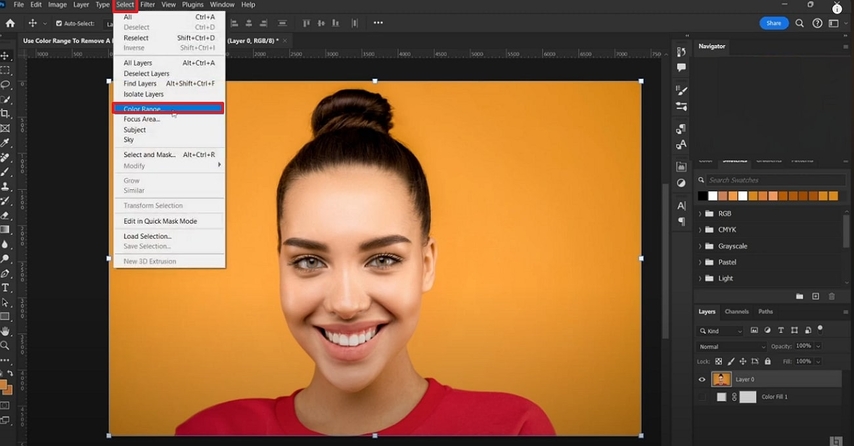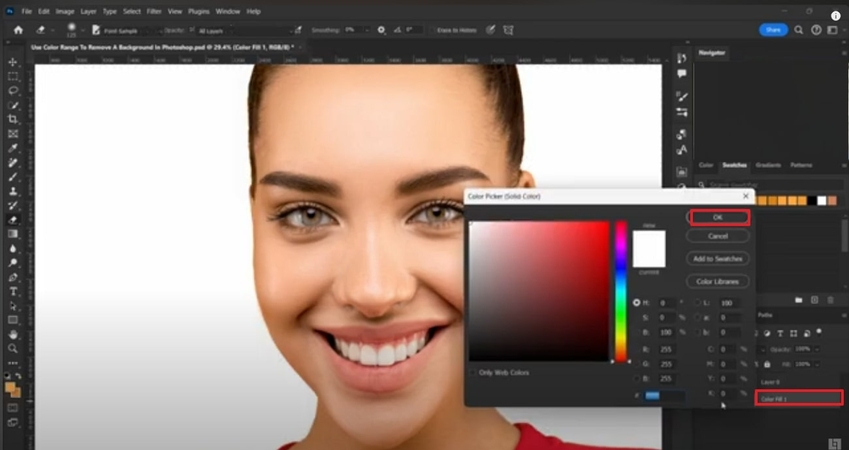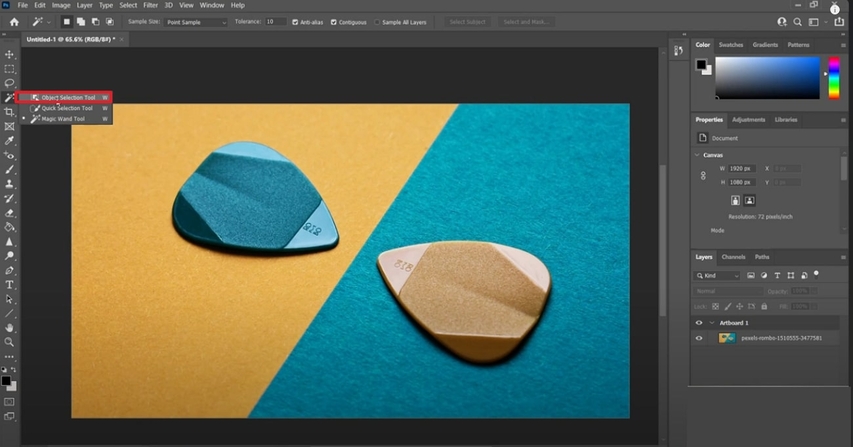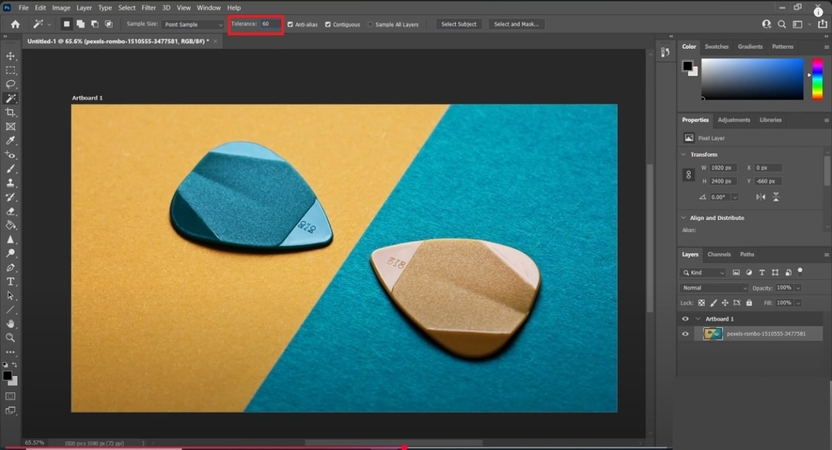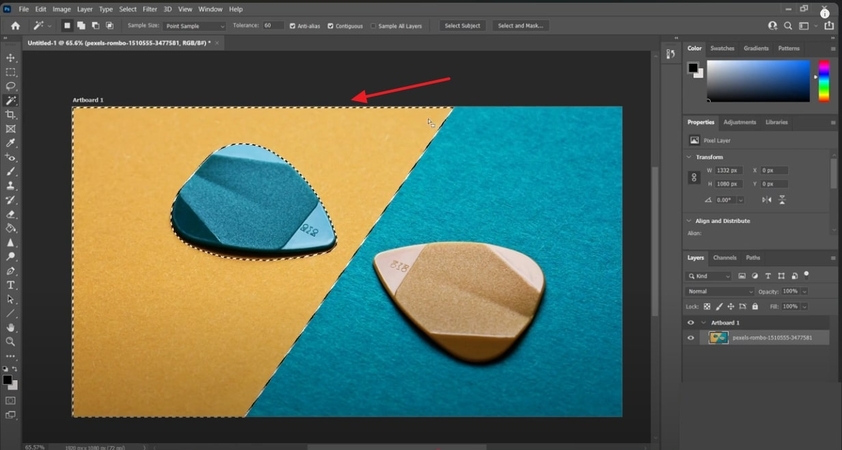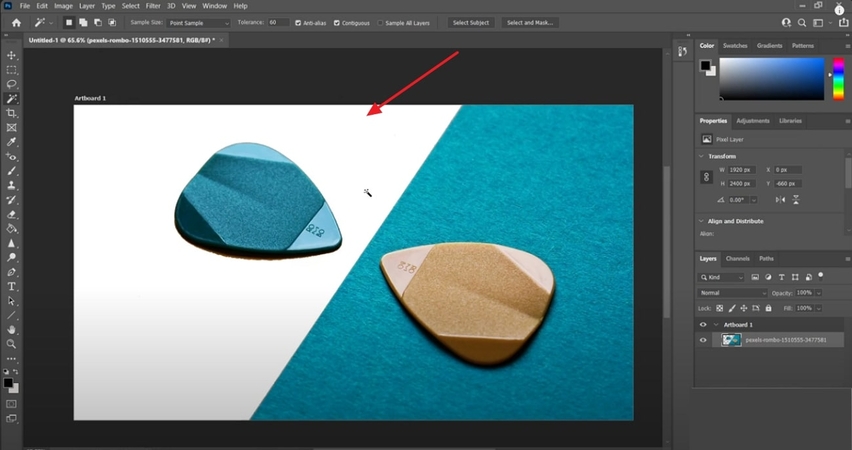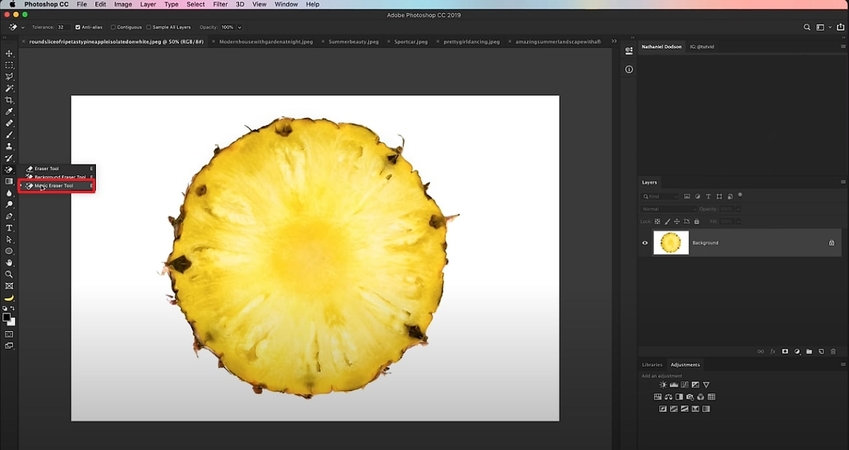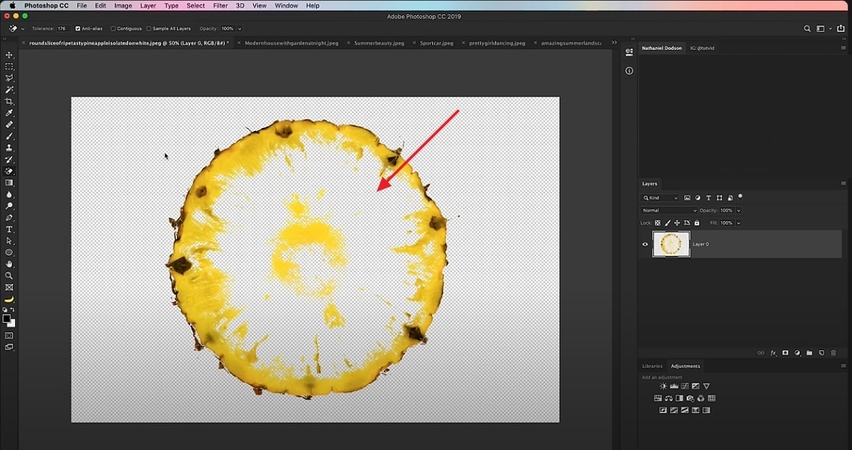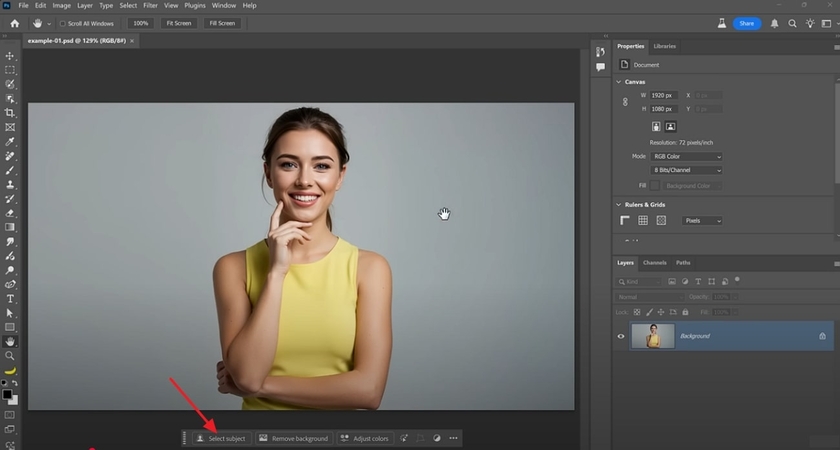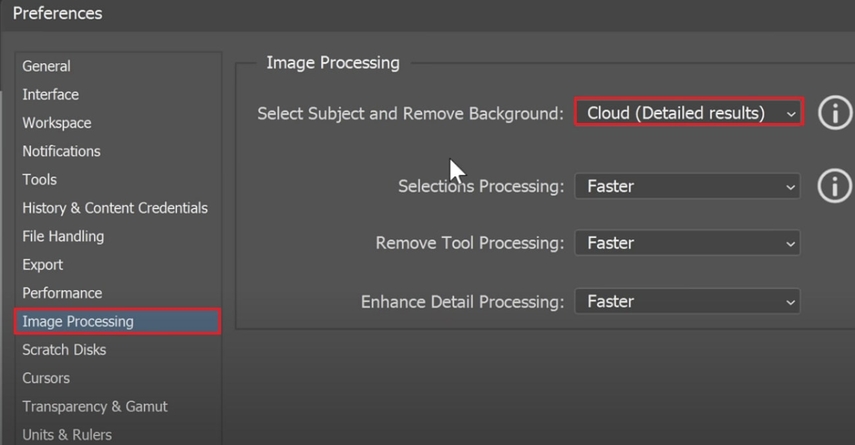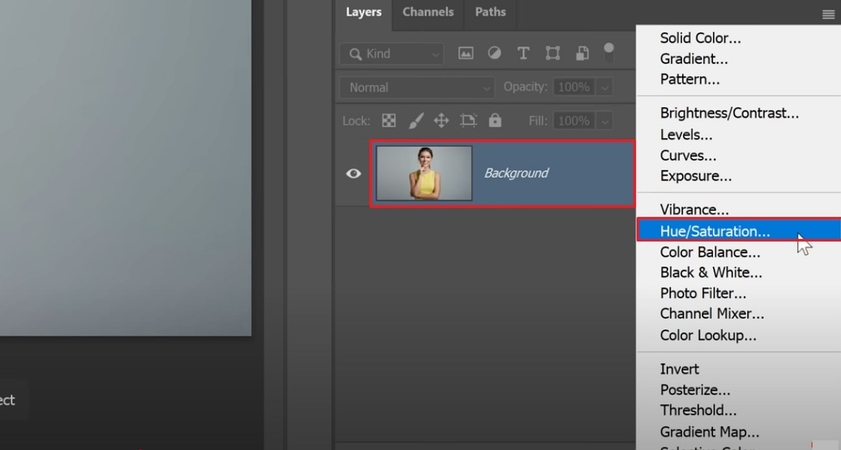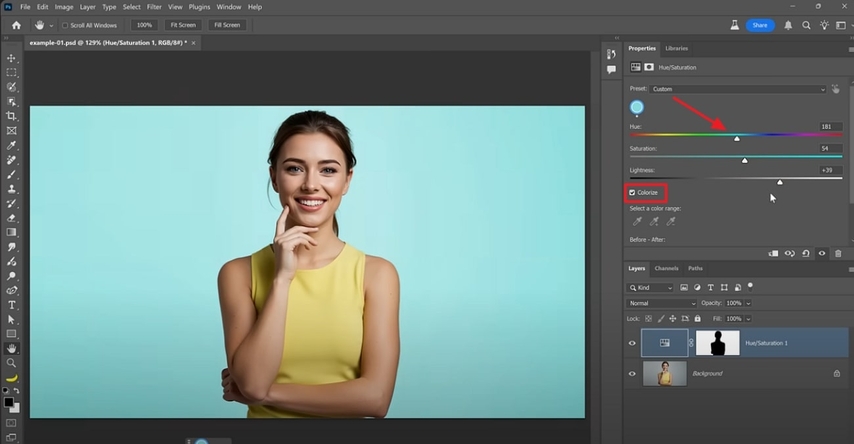How To Remove a Color in Photoshop: Easy Steps
Photoshop is a powerhouse for digital editing, loved by photographers, designers, and artists for its unparalleled ability to manipulate images at the pixel level. In this article, we will provide you with 4 efficient methods to learn how to remove a color in Photoshop easily. Furthermore, we'll also go through an advanced yet beginner-friendly alternative for you to remove colors.
Part 1. How To Delete a Color In Photoshop: 4 Simple Ways
To start off with image editing, if you are eager to learn how to remove a white background in Photoshop, we have listed down some efficient methods below:
1. Color Range Selection + Mask
For precise and accurate color removal, users can opt for the color range section tool in Photoshop. With this method, the Mask prevents the original pixels, allowing you to fine-tune or reverse changes later, which is beneficial for professional workers. Unlike typical background remover tools, it automates the process by simply selecting the background. To review further about this Photoshop-specific tool, follow the given guide for a better idea:
Step 1.As you open your raw image using the "File" menu, click on the "Select" menu and choose the "Color Range" option from the pop-up menu.

Step 2.Afterwards, click on the second blank layer that has been created, then choose the desired background color. Once the image is edited successfully, export it by clicking the "Save" button at the top.

2. Magic Wand Selection
While exploring how to delete the white background in Photoshop, if you want to remove a backdrop with a solid color, use the Magic Wand selection tool. This feature instantly selects pixels of similar color, efficiently separating the color regions. You can also choose the Tolerance to control the breadth or narrowness of the selections. Here we have provided you with a detailed guide to use the Magic Wand selection tool:
Step 1.After the image is inserted, right-click on the "Magic Wand" tool and choose the "Object Selection" tool from the options.

Step 2.Set the "Tolerance" of the Magic Wand selection tool to 60.

Step 3.Select the desired area of the background you want to remove and press the "Enter" button to initiate the process.

Step 4.Within an instance, your background of the image will be removed very cleanly. Here you can keep it as it is or add another color as a background.

3. Magic Eraser Tool
It is one of the quickest methods for removing background color quickly and efficiently, making it ideal for simple images. With this method, you simply need to select the tool and choose the target area; it will instantly remove the background, allowing you to add other colors. If you are a beginner and want to remove the background, follow the guide below to learn how to remove color in Photoshop:
Step 1.Open your picture in the Photoshop app, and tap on the "Eraser" tool available in the toolbar. After selecting it, a menu will appear, from which you can choose the Magic Eraser tool.

Step 2.Target the desired area of the image by selecting it with the mouse and hitting the "Enter" button to remove it. Now that your image is background-free, you can export it or add another color using this tool.

4. Hue/Saturation Adjustment Layer with Targeted Range
Being a non-destructive method, it allows you to precisely edit the targeted area while leaving the rest of the image untouched. Within this method, you have an edge in maintaining the saturation of the color palette by adjusting it through scale. Furthermore, you can preview the generated changes instantly to examine their accuracy. So, let's explore how to remove one color in Photoshop with the following steps:
Step 1.As you enter the tool, import the image you want to edit. Afterwards, click the "Select Subject" option to determine the subject automatically.

Step 2.Tap Ctrl + K (Windows) or CMD + K (Mac) to open a pop-up menu. Here, click on the "Image Processing" tab and select the "Cloud Detailed Results" menu.

Step 3.Afterwards, select the image layer and choose the "Hue/Saturation" option from the given options.

Step 4.Here, toggle the "Colorize" option and select the desired background color by choosing the corresponding scale.

Part 2. How To Erase a Color: The Easiest Way with HitPaw FotorPea
Suppose you are a photo editor and download Photoshop after exploring how to remove color in Photoshop. It is evident that the setup of the tool is a bit overwhelming, and you are unable to change the background of the image. In this situation, we recommend using HitPaw FotorPea (formerly HitPaw Photo Enhancer), which has recently launched the AI Replace feature. With this tool, you can instantly remove backgrounds in seconds, while changing it with another color with simple prompts.
Key Features
- 1.Provides you with a brush tool to manually determine the background area you want to remove.
- 2.Offers an inspiration feature to imitate prompt ideas for improving image quality.
- 3.Lets you add a text prompt to specify the changes you want in the picture.
- 4.Gives the option to upscale your pixelated images up to 8x using the AI Upscale feature.
- 5.Allows restoring old and broken images to make them visually appealing using Old Image Restoration.
Guide On How To Remove A Color In HitPaw FotorPea
After hearing about the key features of this advanced tool, if you want to utilize it, follow the given detailed instructions.:
Step 1. Launch FotorPea to Select the AI Photo Editor
Enter the HitPaw FotorPea Tool and then select the "AI Photo Editor".
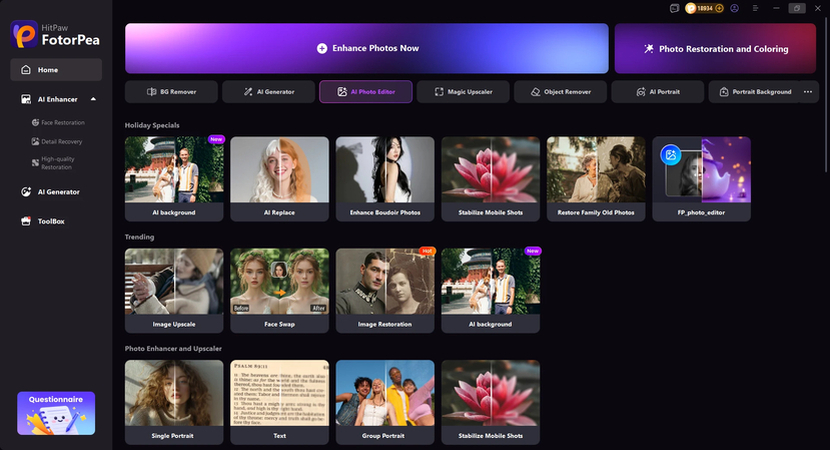
Step 2. Select AI Replace
Import your image then click ToolBOX and choose AI Replace.
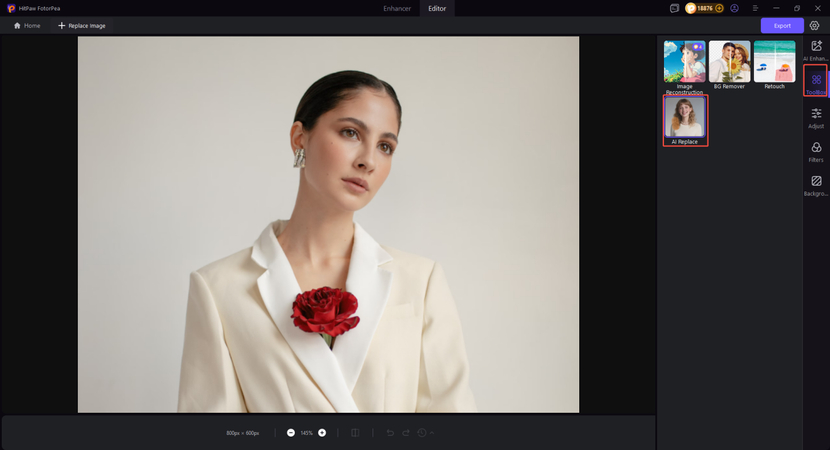
Step 3. Enter Prompt Text to Edit Image
Edit the image by entering text prompts, whether it is removing objects, changing color or adding objects. If you are satisfied with the image, click Generate to export it.
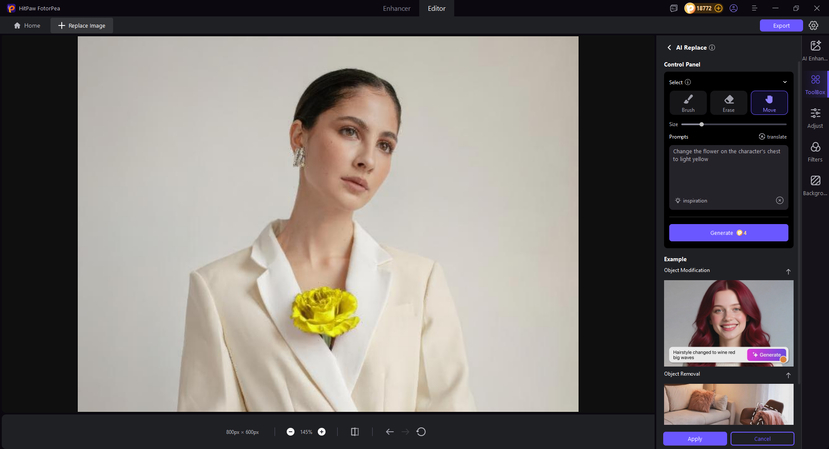
FAQs on How to Remove Color in Photoshop
Users can opt for the "Color Range" tool to remove any unwanted green background from any other. When using this tool, select all the green pixels in the image at once to delete the background, making it transparent.
To remove a white background in Photoshop, you can use several fast, effective methods. The most common method to remove a white background is the Magic Wand Tool, where you simply select the target area.
Being a versatile tool, Photoshop offers a Red eye tool to remove the red eye effect. The user simply selects the tool and clicks on the targeted eye, and it will automatically make it a natural one.
You can efficiently delete a specific color while learning how to remove a color in Photoshop. One of the simplest ways is to use the Magic Eraser tool, which instantly removes the color.
Conclusion
In summary, many people still wonder how to remove a color in Photoshop to make their image visually appealing. In this article, we have provided you with 4 efficient methods that you can use to remove colors in Photoshop. However, if this tool is overwhelming for you, then we recommend using HitPaw FotorPea, which has newly launched the AI Replace feature among other advanced features.
Leave a Comment
Create your review for HitPaw articles