[Solved!] How to See/Delete Recently Played Songs on Spotify?
Keep your Spotify listening history organized by learning how to view and delete recently played songs. Whether you want to revisit favorite tracks or clear your history for privacy, this guide provides step-by-step instructions for managing your Spotify listening history effectively.
Part 1. How to See Recently Played Songs on Spotify?
Curious about the songs you've recently listened to on Spotify? In this guide, we'll walk you through the steps to view your recently played songs on the platform. Whether you want to revisit a favorite track or discover new music, accessing your recent listening history is easy with Spotify.
Steps to See Recently Played Songs on Spotify
1. Open Spotify App: Launch the Spotify app on your device. Ensure that you're logged in to your Spotify account.
2. Navigate to Your Library: Tap on the "Library" tab located at the bottom of the screen. This will take you to your personal library of saved songs, playlists, and more.
3. Access Recently Played: Scroll down within the Library section until you see the "Recently Played" section. Tap on it to view a list of the songs you've listened to recently.
4. Browse Your History: Explore the list of recently played songs to see the tracks you've listened to. You can tap on any song to play it again or add it to your playlists.
5. Swipe Left to See More: If you don't see the song you're looking for, swipe left on the "Recently Played" section to reveal more songs in your listening history.
By following these steps, you can easily access and browse your recently played songs on Spotify, allowing you to rediscover your favorite tracks and explore new music.
Part 2. How to Delete Recently Played Spotify?
Want to clear your Spotify recently played history? Whether you're looking to maintain privacy or tidy up your listening history, deleting recently played songs on Spotify is simple. Follow these steps to manage your listening history effectively.
Steps to Delete Recently Played Songs on Spotify
1. Open Spotify App: Launch the Spotify app on your device and ensure you're logged in to your account.
2. Navigate to Your Library: Tap on the "Library" tab located at the bottom of the screen to access your personal library.
3. Access Recently Played: Scroll down within the Library section to find the "Recently Played" section. Tap on it to view your recently listened-to songs.
4. Clear Your History: Look for the three-dot menu icon next to the song or album you want to remove from your recently played history. Tap on it to open the options menu.
5. Choose "Remove from Recently Played": From the options menu, select "Remove from Recently Played" to delete the song or album from your history.
6. Confirm Removal: Confirm your action by tapping on "Remove" or "Confirm." The selected song or album will be removed from your recently played history.
By following these steps, you can easily delete recently played songs on Spotify and maintain control over your listening history.
Part 3. Bonus-Tips. How to Download Spotify Music Offline?
Unlock the full potential of your Spotify experience by mastering the art of downloading music for offline listening with these essential bonus tips.
1. Download Spotify Music without A Premium
HitPaw Video Converter stands as the winning choice when it comes to downloading Spotify music without any hassle for users without a premium subscription.
Why Choose HitPaw Video Converter to Download Spotify Music
- HitPaw Video Converter provides speedy conversions, saving its users their precious time and effort.
- HitPaw Video Converter makes sure that the data of its users is safe.
- HitPaw Video Converter provides different output formats making it compatible with various platforms.
- HitPaw Video Converter consists of a user-friendly interface making navigation easy for users.
- HitPaw Video Converter provides high-quality outputs by maintaining the original quality of the audio.
Steps to Download Spotify Music
Step 1. Download the HitPaw Video Converter software on your computer.
Step 2. Click Convert Spotify music option on the main interface.

Step 3. Sign into your Spotify account to listen or download songs in Spotify. Tap the Log In option on the screen in the upper right corner.

Step 4. Tap the track, album, playlist, or artist that you wish to download. Users will see the link in the address bar. Tap the Download option.

Step 5. Select an output format for all the music files in the Convert all to drop down. Present, HitPaw supports the MP3, M4A, and WAV output formats. Tap the Convert All option to batch convert music at high speed.

Watch the following video to learn more details:
2. Download Spotify Music with A Premium
With a Spotify Premium subscription, you can enjoy the convenience of downloading your favorite music for offline listening, eliminating the need for a constant internet connection. Follow these steps to download Spotify music with a Premium subscription and enjoy your tunes wherever you go.
Steps to Download Spotify Music with a Premium Subscription
1. Open Spotify App: Launch the Spotify app on your device and log in to your account if prompted.
2. Find Your Favorite Music: Browse or search for the songs, albums, or playlists you want to download for offline listening.
3. Toggle Download Option: Once you've found the music you want to download, locate the toggle switch next to each song, album, or playlist. For songs and albums, the toggle switch is located next to the "Save" or "Add to Library" button. For playlists, it's located next to the playlist title.
4. Download Music: Tap on the toggle switch to enable the download option. The switch will turn green, indicating that the music is being downloaded to your device for offline listening.
5. Access Your Downloads: Once the download is complete, navigate to the "Your Library" section of the Spotify app. Tap on "Music" or "Playlists" to find your downloaded songs, albums, or playlists.
6. Enjoy Offline Listening: You can now listen to your downloaded Spotify music offline, without needing an internet connection. Simply select the downloaded music from your library and press play to start listening.
By following these steps, you can easily download Spotify music with a Premium subscription and enjoy your favorite tunes offline, wherever you go.
Conclusion
Downloading Spotify music with a Premium subscription offers the convenience of offline listening. HitPaw Video Converter enhances this experience by providing additional features for managing and converting downloaded music. With its user-friendly interface and versatile functionality, HitPaw Video Converter is recommended for enhancing your music listening experience on Spotify.






 HitPaw Photo Object Remover
HitPaw Photo Object Remover HitPaw Video Object Remover
HitPaw Video Object Remover HitPaw VikPea (Video Enhancer)
HitPaw VikPea (Video Enhancer)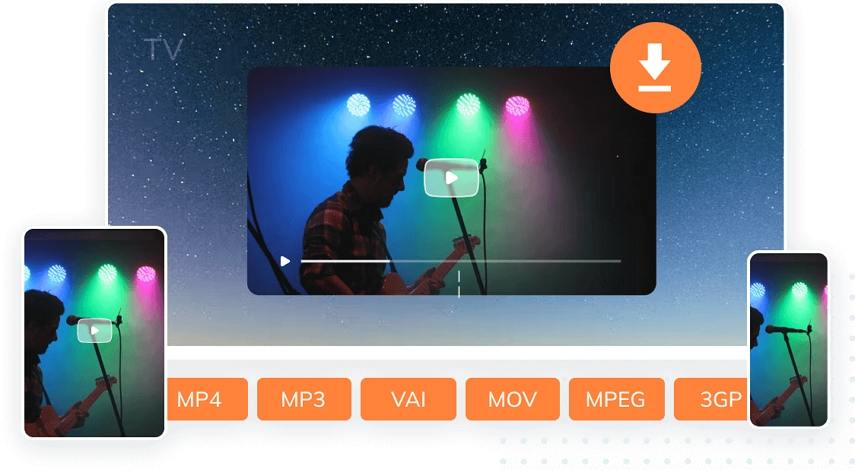
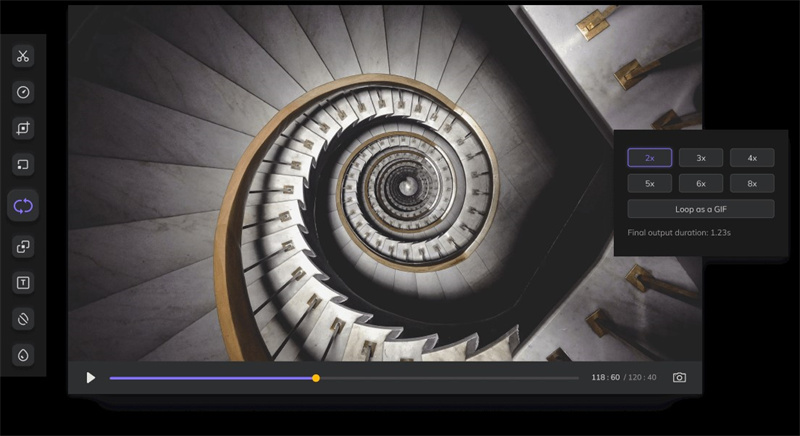


Share this article:
Select the product rating:
Joshua Hill
Editor-in-Chief
I have been working as a freelancer for more than five years. It always impresses me when I find new things and the latest knowledge. I think life is boundless but I know no bounds.
View all ArticlesLeave a Comment
Create your review for HitPaw articles