Step 01 You'll need to install and launch the HitPaw Video Converter on computer, and then choose "Spotify Music Converter" from the Toolbox.


When we talk about Spotify, the first thing which comes to our mind is the playlist since it is a core part of Spotify. To have the best selection of songs, you can curate the playlist the way you want it. This way it will be more specific to your favorite genre and mood.
Here is how you can make a playlist you like and share it with your near ones. This article will explain everything on how to select multiple songs on Spotify so read till the last word.
Adding multiple songs to your Spotify playlist is something you don’t want to skip learning. Here we have explained top tips on how to select multiple songs on Spotify desktop and how to select multiple songs on Spotify mac to modify and customize your Spotify playlist.
First of all, you should know how to select multiple songs on Spotify to add to playlist. You may know that clicking and dragging the song to add it to a playlist. However, if you need to add many songs from the Spotify playlist at once, here is how.
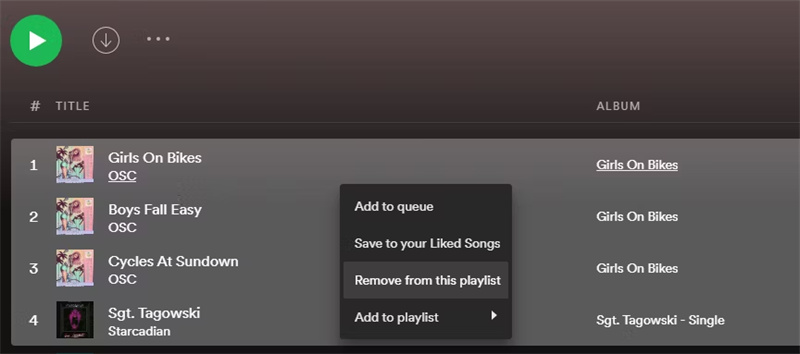
If you are using the Spotify desktop app then it’s possible that you can transfer songs (already present on your computer) to Spotify by taking advantage of the import option.
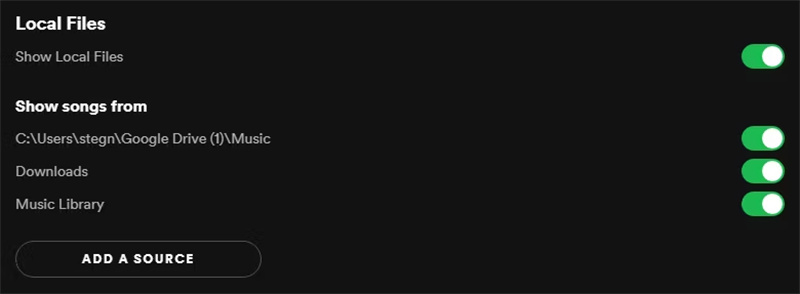
Sometimes, we accidentally come across such songs which feel good and we wonder about their playlist. You can identify that Spotify playlist in case you are using the Spotify desktop app. Here is how to do it:
You must know how to copy and paste songs on spotify in case you want to have a backup or customize your playlist. To copy and paste spotify playlist
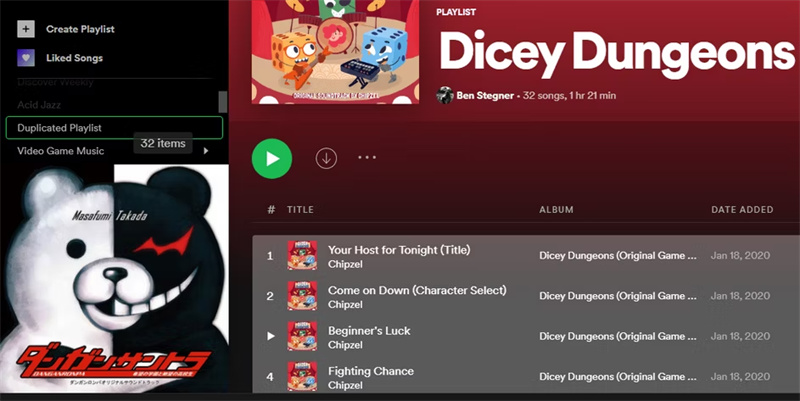
Sometimes, we like having a mega never-ending playlist including all the songs saved in the library. For this, you can simply use the above-mentioned method with a bit difference, here is how.
Sharing your favorite Spotify playlist with friends and family is also very convenient on Spotify. However, the other person should be on Spotify to use that playlist. Here is how to share a playlist.
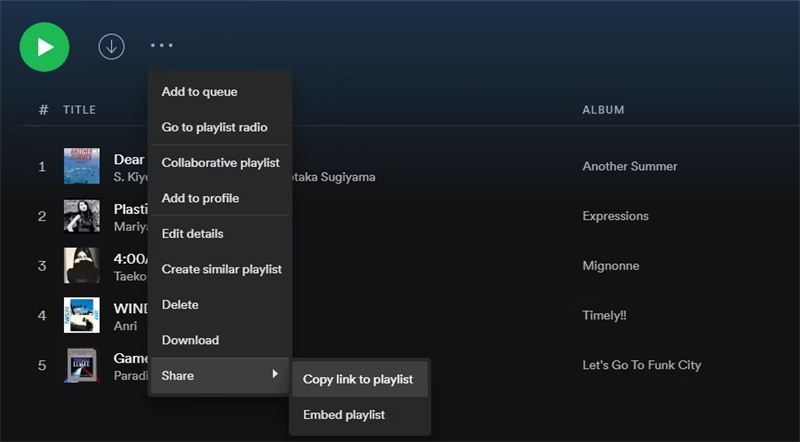
Spotify usually sorts all your tracks based on the order you added them to the playlist. However, if you want to modify this default sorting then you can do it. Here is how to change it.
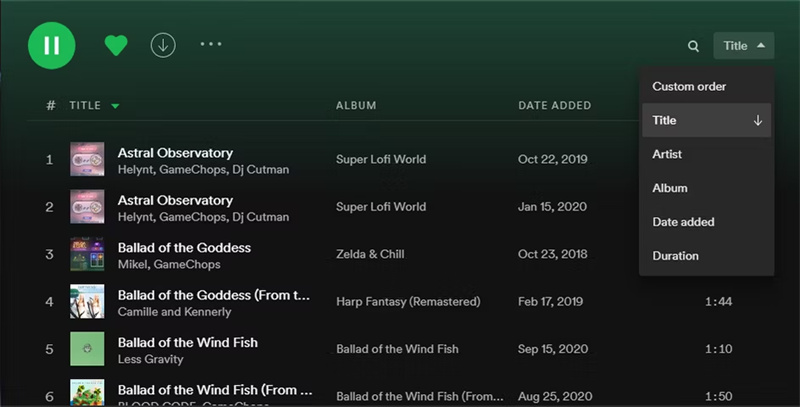
Spotify shows a playlist cover based on the first four tracks. However, you can change this default setting to any image you want. Here is how to do it.
While listening to heart-melting tracks on Spotify, we can’t restrict ourselves from liking and saving them. To do this.
You can filter thousands of songs just for the sake of your convenience of finding your favorite on time. Here is how to do it
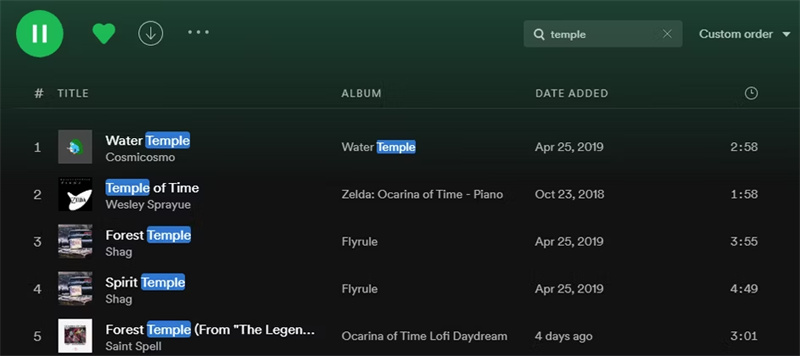
You can also select multiple songs on the spotify web player to save a lot of your time. Here is how to select multiple songs on spotify web player.
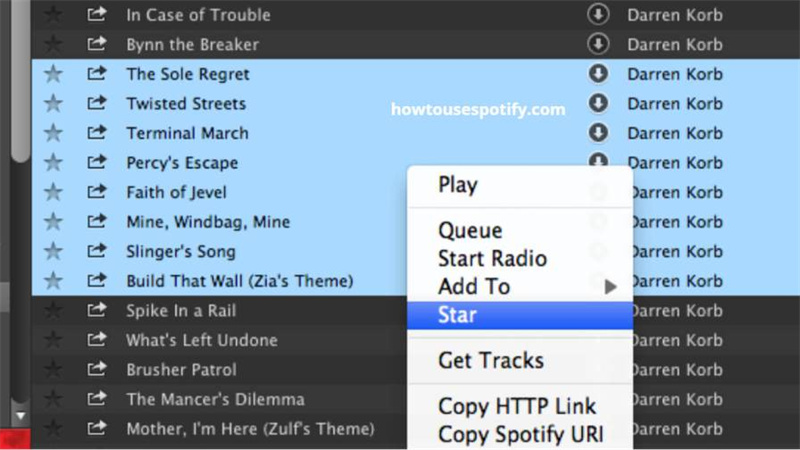
So, if you don't have the ability to pay a subscription to Spotify premium, is there a way to download Spotify music without premium? This part will introduce you a reliable and affordable way to download music from Spotify without premium on computer.
All you need is HitPaw Video Converter, it has a powerful "Spotify Music Converter" feature that is able to download and convert Spotify songs, albums, and playlists to MP3, WAV or M4A. It is perfect for beginners with a neat interface and easy steps.
Step 01 You'll need to install and launch the HitPaw Video Converter on computer, and then choose "Spotify Music Converter" from the Toolbox.

Step 02 HitPaw Video Converter has a built-in Spotify web player, you need to log into it with your Spotify account.

Step 03 Now, you can listen to Spotify songs using the built-in player directly. You can search a song, artist or playlist, and then click the Download button along the address bar to analyze.

Step 04 After analysis, you can choose the song(s) to download in the Converting tab. The default output format is MP3, we can change the output format in "Convert all to" list.

Step 05 Now, click "Convert All" to downloading and converting Spotify songs to MP3 without losing quality.

We hope this article helped you with your concern about how to select multiple songs on Spotify. If you want to download your favorite songs from Spotify, give try to HitPaw Video Converter since it is good at it.



HitPaw Video Converter
Ultra-Fast to convert and download video.

HitPaw Screen Recorder
The best recording and live streaming software.

Join the discussion and share your voice here
Leave a Comment
Create your review for HitPaw articles