Ultimate Guide to Remove Liked Songs on Spotify
Spotify is a treasure trove of music, allowing users to curate their own personalized libraries by liking songs that resonate with them. However, as your musical taste evolves, you may find yourself wanting to clean up your liked songs list or recover accidentally removed tracks. In this comprehensive guide, we'll explore step-by-step instructions for removing individual or all liked songs, recovering deleted favorites songs.
Part 1: How to Remove Liked Songs on Spotify?
Whether you're using Spotify on your desktop or mobile device, the process of removing liked songs is straightforward. Here's how you can do it:
1. Remove Individual/Multiple Liked Song(s) on Desktop:
1.Begin by opening the Spotify application on your desktop and navigating to your Liked Songs playlist.

2.Once there, locate the song you wish to remove and hover your cursor over it. You'll notice three dots appear next to the song title.

3.Click on the three dots icon to reveal a dropdown menu and select "Remove from Your Library".

4.To remove multiple songs simultaneously, hold down the Ctrl key (Cmd on Mac) and click on each song you wish to remove. Then, click on the three dots icon and choose "Remove from Your Library".
2. Remove Individual/Multiple Liked Song(s) on Mobile:
1.Open the Spotify app on your mobile device and navigate to your Liked Songs playlist.

2.Locate the song you want to remove and tap and hold on the song until a menu appears.
3.From the menu, select "Remove from Your Library" to delete the song.

4.To remove multiple songs at once, tap on the three dots icon next to each song you wish to remove and select "Remove from Your Library".
Part 2: How to Remove All Liked Songs on Spotify at Once?
While Spotify doesn't offer a built-in feature to remove all liked songs at once, you can manually delete them by following these steps on computer.
1.On your desktop, navigate through Your Library and find the Liked Songs tab.
2.Once you open the Liked Songs playlist, use the Ctrl+A combination (for PC) or Command+A (for Mac) to highlight all the tracks in the playlist.

3.Right-click on the highlighted tracks and select the option to Remove from your Liked Songs.
4.Spotify will then proceed to remove all the songs you liked, resulting in an empty Liked Songs playlist.
Part 3: How to Recover Deleted Liked Songs on Spotify?
Accidentally removing a liked song can be disheartening, but fear not, as Spotify provides a way to recover deleted favorites. Spotify keeps a record of your data and provide an official option for users to recover Spotify playlists, including your Liked Songs playlist. Here's what you need to do:
1.Visit the Spotify website and log in to your account using your credentials.
2.Navigate to your account settings and locate the "Recover playlists" option.
3.Within the "Recover playlists" section, you'll find a list of playlists, including the Liked Songs playlist.

4.Identify the playlist where the deleted liked song was located and click on "Restore" next to it to recover the deleted song.
Part 4: How to Download Liked Songs from Spotify without Premium
Downloading liked songs for offline listening typically requires a Spotify Premium subscription. However, if you're looking to download your favorite tracks without shelling out for a premium account, third-party tools like HitPaw Univd (HitPaw Video Converter) can come to your rescue. By leveraging this tool, you can effortlessly download and convert Spotify music to MP3, AAC, FLAC, WAV, and other formats, enabling seamless playback on any device or media player.
- Download Spotify autoplay songs without a Premium account
- Swiftly convert Spotify music to MP3, AAC, WAV, FLAC at an impressive speed of 120X
- Preserve ID3 tags and maintain the original audio quality for an authentic listening experience
- Enjoy Spotify autoplay songs offline without any additional cost
- Retain metadata information from the original files
- Efficiently convert multiple Spotify songs at once for seamless processing
Step 1:Download and install HitPaw Univd on your computer. Open the Toolbox and navigate to the Spotify Music Converter feature.

Step 2:Sign in to your Spotify account using the integrated player to browse and select music.

Step 3:Select the Spotify tracks you wish to download and click the Download button.

Step 4:From the selected tracks, choose the ones you want to convert and select your desired output format, such as MP3.
Step 5:Click Convert All to initiate the conversion process and enjoy your Spotify songs offline.

Conclusion
Managing your liked songs on Spotify is a crucial aspect of curating a personalized music library that resonates with your taste and preferences. Whether you're removing individual tracks to declutter your collection, recovering accidentally deleted favorites, or downloading songs for offline enjoyment with HitPaw Univd , this comprehensive guide equips you with the knowledge and tools to master your Spotify experience and make the most out of your musical journey.


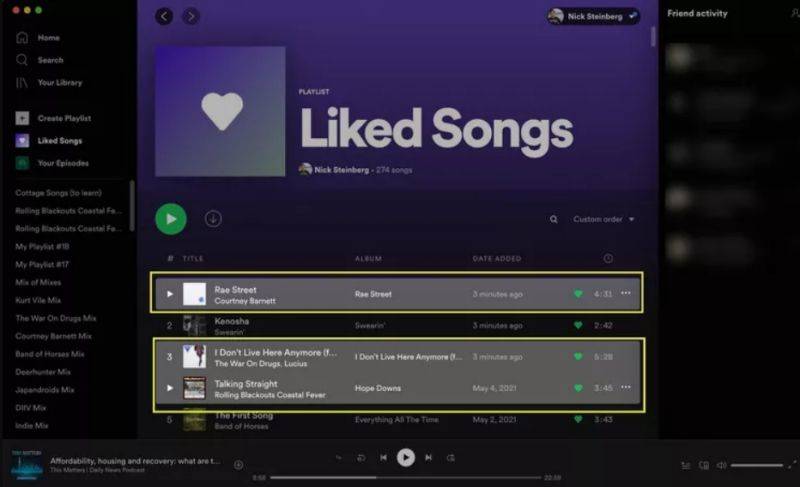
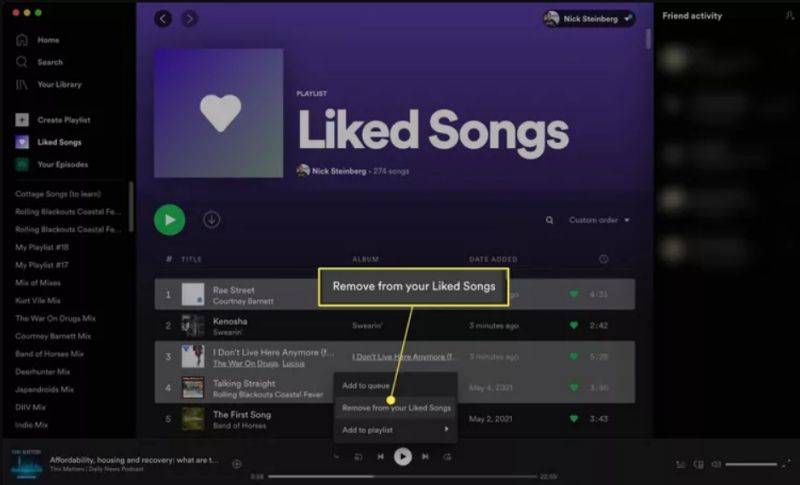

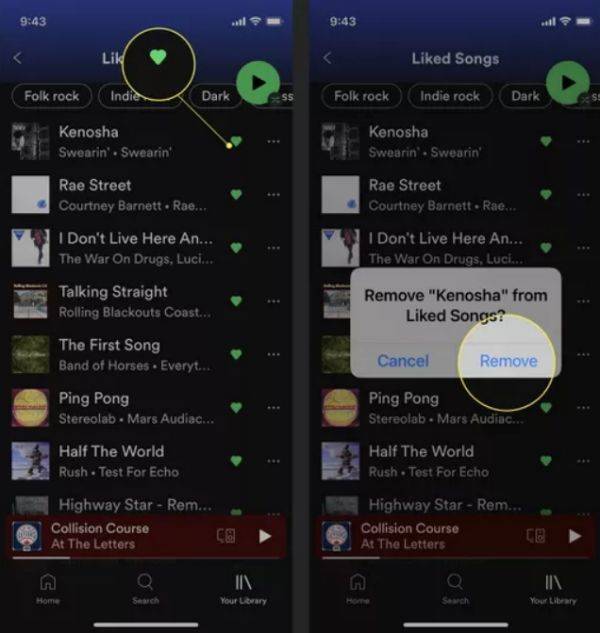

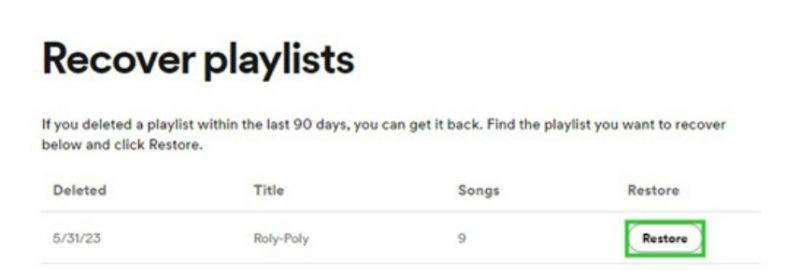









 HitPaw VikPea
HitPaw VikPea HitPaw Watermark Remover
HitPaw Watermark Remover 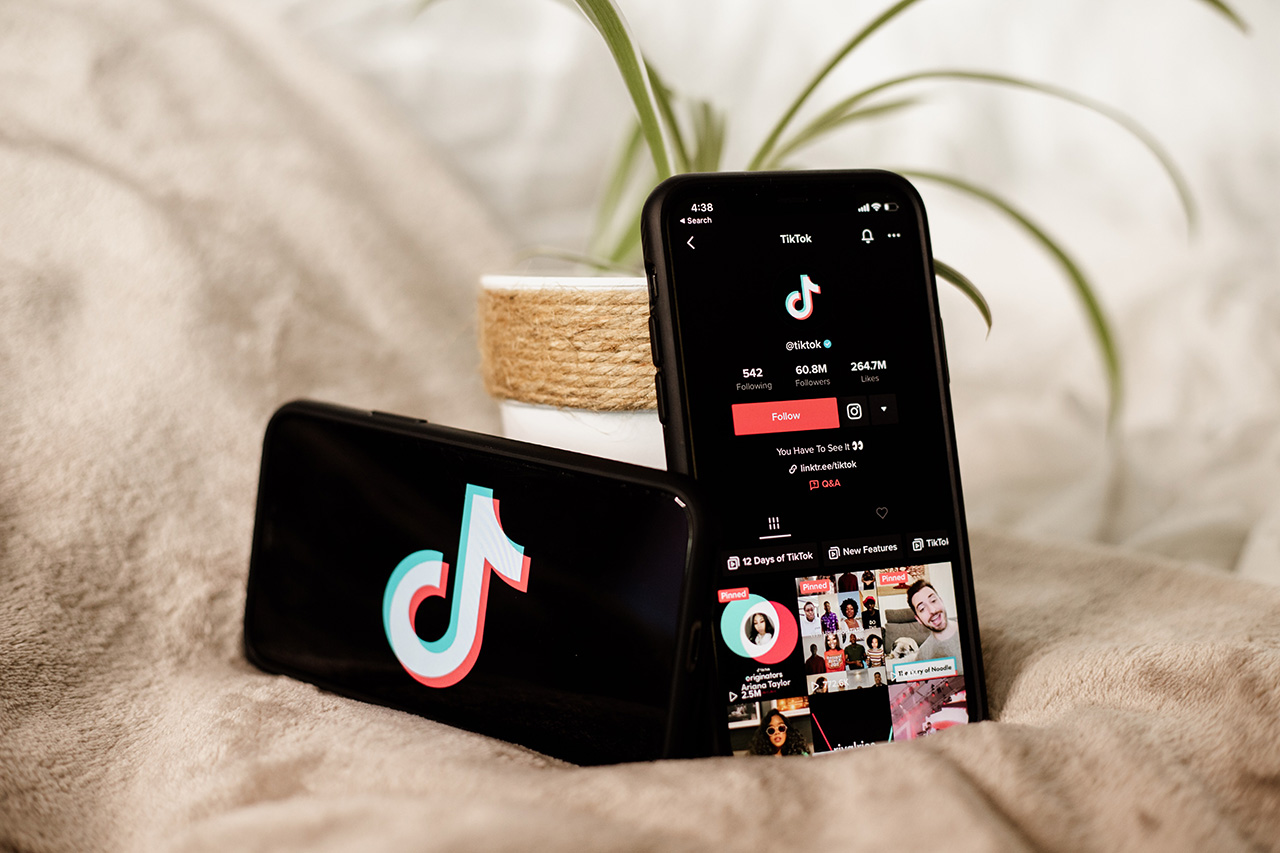



Share this article:
Select the product rating:
Daniel Walker
Editor-in-Chief
My passion lies in bridging the gap between cutting-edge technology and everyday creativity. With years of hands-on experience, I create content that not only informs but inspires our audience to embrace digital tools confidently.
View all ArticlesLeave a Comment
Create your review for HitPaw articles