How to Get Spotify Karaoke Mode in 2024
Trying out the Spotify Karaoke is recommended if you want to sing while listening to Spotify music. Using the Karaoke app or machine is normal. Still, you'd be amazed after knowing that you can do Karaoke on your Spotify and enjoy singing the Songs while listening to them.
Spotify released the Spotify Karaoke mode in 2022, and since then, it has never looked back, allowing users to make the Spotify listening experience memorable and joyful. Dig into this guide to learn about the Karaoke Spotify mode and how to activate Karaoke mode on Spotify.
Part 1: What is Spotify Karaoke Mode?
Spotify came up with Karaoke mode in 2022. It is free for Spotify users, including premium users and free users. This feature empowers you to sing the song while playing the Spotify song within the web player or Spotify. When you turn on the Karaoke mode, it will eliminate the voice of the singer, giving you the song's instrumental version.
Upon singing the song, Spotify tends to listen and record the voice courtesy of the microphone. Once you're done singing the song, the app will analyze your song and rate it accordingly, giving you a score between 0 and 100. Spotify also encourages you to sing the Spotify regularly, but the one downside of Spotify Karaoke is that it isn't available in regions other than English-speaking countries.
Part 2: How to Use Spotify Karaoke Mode?
1. Use Spotify Karaoke Mode iOS
Getting the Spotify Karaoke mode iPhone isn't a difficult gig, as following only the simple steps will help you explore all the features of Spotify Karaoke Mode. Here's how to turn on the Karaoke mode Spotify on iOS device
Step 1: Navigate to the Apple App Store and search for the Spotify app. Click on the Update button and then get the new version of the Spotify app installed on the iOS device.
Step 2: Launch the Spotify app before logging in with the Spotify account credentials.
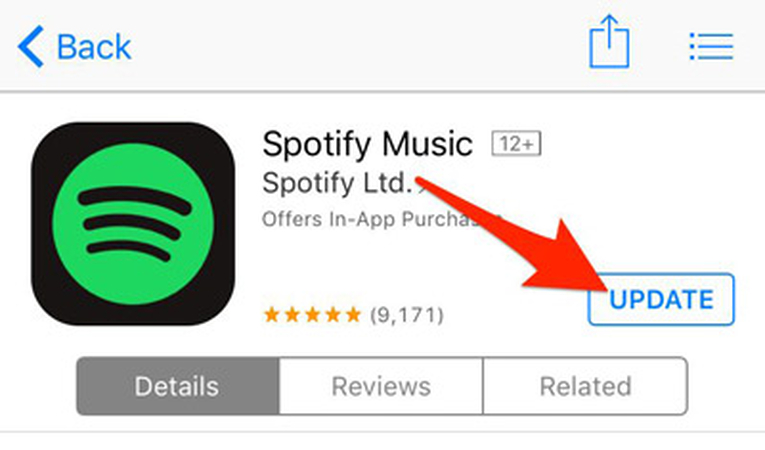
Step 3: After finding the Spotify music, you'll need to play the song you wish to sing along with. Navigate to the bottom of the screen until the ''lyrics'' section appears there.
Step 4: After finding it, you'll need to press the ''sing with a microphone'' button to turn on the Karaoke mode on your Spotify app. Now, you can begin singing along with the song.
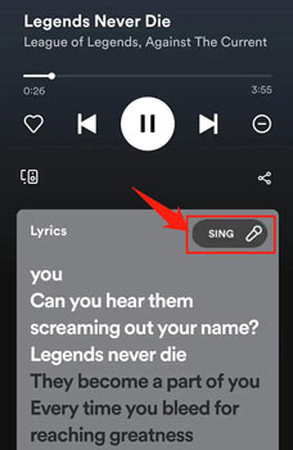
2. Use Spotify Karaoke Mode Android
Apart from singing with Spotify songs on iOS devices, you can also use the Spotify Karaoke mode on Android. Fortunately, you don't have to put in any extra effort listening to the mesmerizing music and then singing along with it courtesy of the powerful and breathtaking features of Android Spotify.
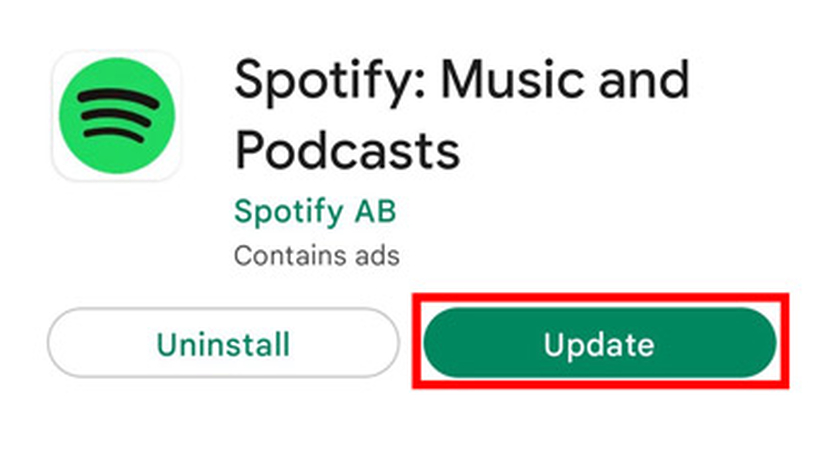
Here's how to use the Spotify Karaoke mode Reddit on Android device.
Step 1: Creep into the Google Play store before searching for the Spotify app. Next, you'll need to click on the Update button to update the Spotify music app.
Step 2: After starting the Spotify app, you'll need to login with its credentials before playing the song you wish to sing along.
Step 3: Navigate to the lyrics screen before hitting the microphone icon. Now, you can start using the Karaoke mode on Spotify.
Part 3: Why is Spotify Karaoke Mode Not Working and How to Fix?
If you're facing the Spotify Karaoke Mode disappeared issue, it might be due to an outdated Spotify app. If you're not living in an English-speaking country region, you won't be able to explore the features of Spotify Karaoke.
Despite meeting all the requirements, if you're unable to explore the Spotify Karaoke Mode, you can act upon the following methods to fix the issue.
1. Update the Spotify
Using the outdated Spotify version might also prevent you from using the Spotify Karaoke mode. Thus, updating the Spotify app is most recommended to avoid facing any issues while listening to your favorite Spotify song. To update the Spotify app, you'll need to navigate to the App Store or Play Store before searching for the preferred Spotify song there. Click on the Update button to get Spotify updated on the mobile device.
2. Log out and log in with your Spotify account
Since some software bugs might prevent you from using the Spotify Karaoke features, signing out the Spotify app and then logging in with it again could help you fix the issue. This way you can give Spotify a fresh start allowing you to enjoy the Spotify Karaoke features impressively.
3. Restart the device
Restarting the device you're using the Spotify on could also help you fix the Spotify Karaoke Mode related issues. Doing so will fight against minor or major software bugs making the Karaoke feature of Spotify work absolutely appropriately and perfectly.
4. Contact Spotify Support Team
Despite acting upon all the methods, if you're unable to solve the problem, you can consult the Spotify Support Team. After reaching out to them, you can let them know about your whole scenario, and they will most likely fix the issue you're dealing with.
Bonus Tips: How to Get Spotify Songs to Listen Offline
HitPaw Video Converter edges past all the tools when downloading Spotify music for offline listening. With this tool, you can convert Spotify audio into several formats, and it doesn't affect the audio quality even a bit. On top of that, HitPaw Video Converter lets you download multiple Spotify audio files simultaneously.
Features
- Comes up with a simple user interface, a
- Allows you to download multiple audio files simultaneously
- Prompts the 120x conversion speed
- Supports multiple audio formats
Here's how to download the Spotify audio through HitPaw Video Converter.
Step 1: Jump into the official webpage of the HitPaw Video Converter and install the software. Select the Spotify music converter after selecting the Music button.

Step 2: Log in with the Spotify account credentials, search, search for the Spotify music you want to download, and tap on the Download button.

Step 3: Click on the Convert All to button and select the preferred audio format.

Step 4: Press the Convert All button to download the selected Spotify audio files.

FAQs About Spotify Karaoke Mode
Q1. Is Spotify karaoke mode gone?
A1. Spotify Karaoke is available on the Spotify app but it comes with the annoying limitation. For instance, if you aren't an English-speaking country resident, you won't be able to use the Karaoke mode Spotify. Fortunately, English speaking countries won't face any difficulty exploring these magnificent and creative features offered by Spotify.
Q2. Does Spotify have a karaoke mode on iPhone?
A2. Spotify has developed the Karaoke mode, which also supports the iPhone. You must update the app and log in with your Spotify credentials to activate Karaoke on your iPhone. After doing it, you can sing along with your favorite Spotify songs without paying any additional charges.
Final Thoughts
Does Spotify have a Karaoke Mode? Spotify prompts the Spotify Karaoke mode that empowers you to sing along with the favorite song without putting in any extra effort. We have listed the step by step guide to using the Spotify Karaoke features on both the Android and iOS device provided you're living in an English-speaking country.
We have recommended the HitPaw Video Converter, which empowers free Spotify users to download and listen to Spotify music offline without getting the premium package of Spotify.






 HitPaw Watermark Remover
HitPaw Watermark Remover  HitPaw Video Object Remover
HitPaw Video Object Remover HitPaw VikPea (Video Enhancer)
HitPaw VikPea (Video Enhancer)

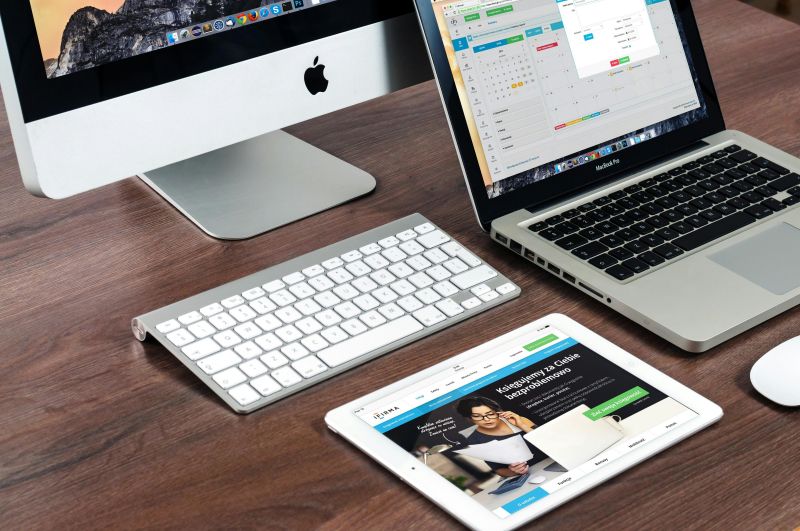

Share this article:
Select the product rating:
Joshua Hill
Editor-in-Chief
I have been working as a freelancer for more than five years. It always impresses me when I find new things and the latest knowledge. I think life is boundless but I know no bounds.
View all ArticlesLeave a Comment
Create your review for HitPaw articles