How to Enable Spotify Equalizer on Different Devices
Are you tired of listening to your favorite tunes with a lackluster sound on Spotify? Do you wish you could tweak the audio settings to suit your preferences better? Well, you're in luck! Spotify offers an equalizer feature that allows you to customize the sound to your liking, right from your PC. Here, we'll walk you through everything you need to know about using the Spotify Equalizer on your computer, ensuring you get the most out of your music listening experience.
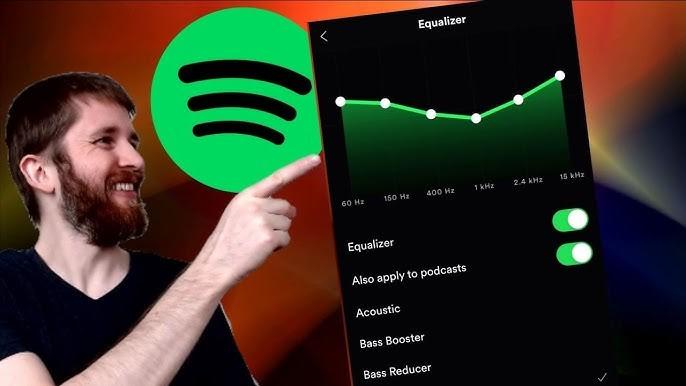
Part 1. Understanding the Spotify Equalizer
Before getting into how to use the Spotify Equalizer on PC, let's first understand what an equalizer does. An equalizer, often abbreviated as EQ, is a tool that allows you to adjust the amplitude of audio signals at specific frequencies. Essentially, it lets you fine-tune the bass, treble, and other elements of your music to create the perfect sound.
Part 2. How to Enable Spotify Equalizer on Windows & Mac
Follow the steps below to Set Spotify Equalizer Presets on Windows & Mac:
- Step 1:Open the Spotify app on your Windows or Mac computer and click on the profile icon in the menu to access Settings.
- Step 2:Scroll down to the Playback section, and locate the Equalizer. If the Equalizer is turned off, switch it on.
- Step 3:Once the Equalizer is activated, click on the drop-down menu next to Presets and choose from the available options.
Available Equalizer presets on Spotify for Windows include: Flat, Acoustic, Bass Booster, Bass Reducer, Classical, Dance, Deep, Electronic, Hip-Hop, Jazz, Latin, Loudness, Lounge, Piano, Pop, R&B, Rock, Small Speakers, Spoken Word, Treble Booster, Treble Reducer, and Vocal Booster. - Step 4:Customize your listening experience further by adjusting the frequencies. Drag the dots on the equalizer graph to tailor the sound to your liking.
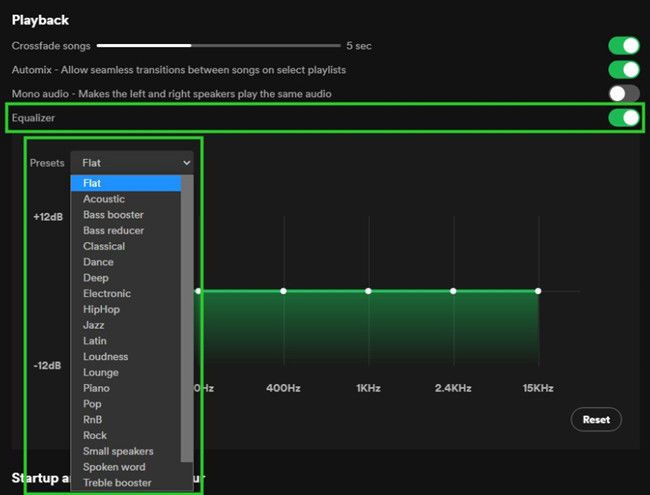
Part 3. How to Enable Spotify Equalizer on iOS/Android
1. How to Set Spotify Equalizer Presets on iPhone
To adjust the Spotify equalizer on your iOS device (iPhone, iPad, or iPod touch), follow these steps:
- Step 1:Open Spotify on your device and tap on "Home" at the bottom of the interface.
- Step 2:Tap on the gear icon (Settings) located in the top-right corner of the screen.
- Step 3:Scroll to and tap on "Playback", then select "Equalizer" and toggle it on.
- Step 4:The built-in Spotify equalizer will appear, displaying a variety of presets tuned to popular music genres. Select one that suits your preference.
Available equalizer presets on Spotify for iOS include: Bass Booster, Bass Reducer, Treble Booster, Treble Reducer, Acoustic, Classical, Dance, Deep, Electronic, Flat, Hip-Hop, Jazz, Latin, Loudness, Lounge, Piano, R&B, Rock. - Step 5:You can also personalize your listening experience by dragging the dots on the equalizer to adjust the sound to your liking.
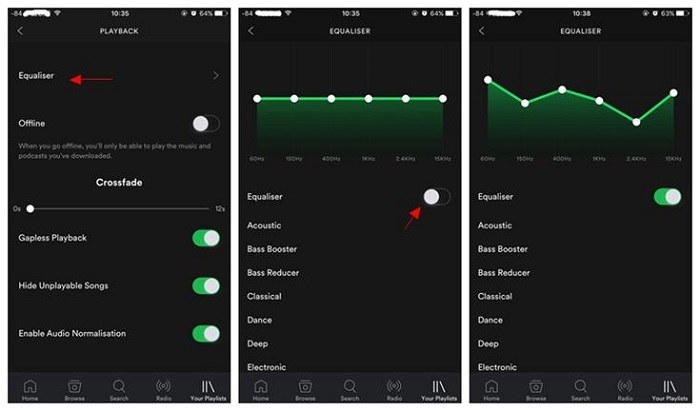
2. How to Set Spotify Equalizer Presets on Android
To adjust the Spotify equalizer on your Android device, follow these steps:
- Step 1:Open Spotify and tap on "Home" at the bottom of the screen.
- Step 2:Tap the settings gear icon located in the top right corner and scroll down to "Audio Quality", then tap on "Equalizer".
- Step 3:Press "OK" in the popup window to enable the equalizer. This will redirect you to your device's native equalizer settings.
Audio Settings for Android may include options like Normal, Pop, Classic, Jazz, Rock, Custom, and others, which can vary depending on the manufacturer. - Step 4:Make your adjustments in the equalizer settings as needed. Spotify will now play music according to the audio settings you've selected.
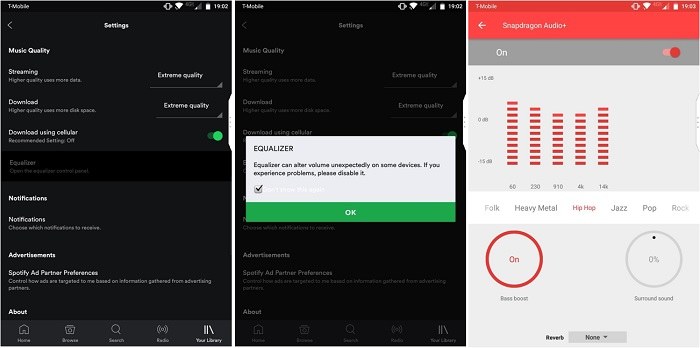
**IMPORTANT: ** Note that changing the equalizer settings in Spotify on Android affects the sound characteristics system-wide, not just in Spotify. If this is a concern, please check with your device manufacturer for more details.
Part 4. Pro-tip: Download Spotify Music for Any equalizer app
If you prefer a more robust equalizer app to fine-tune your music experience beyond Spotify's in-app equalizer, you can enhance the sound depth or adjust bass levels according to your preferences. To do this, you'll need to enable Spotify exclusives within the equalizer app. This allows you to import your favorite Spotify content directly into the app's built-in media player.
With the DRM-removal function provided by HitPaw Spotify Music Converter, you can download and convert Spotify content into MP3 or other compatible file formats for the equalizer app. Once converted, you can import these MP3s into the equalizer app's media player, enabling you to apply custom equalizer settings to your Spotify music.
In summary, HitPaw Spotify Music Converter empowers you to enhance your Spotify listening experience by integrating it with powerful equalizer apps, giving you greater control over your music's sound profile.
How to Convert Spotify Songs to MP3
This tutorial will guide you through the process of using HitPaw Spotify Music Converter to convert Spotify music with ease.
Step 1:Launch HitPaw Univd (HitPaw Video Converter) and navigate to the Music tab. Open Spotify Music Converter feature.

Step 2:To access and download songs from Spotify, you'll need to sign in to your Spotify account. Click the "Log In" button located in the upper right corner of the interface.

Step 3:HitPaw Univd provides a built-in Spotify web player, allowing you to explore and listen to millions of songs directly within the application. Search for your favorite artists or songs using the web player, and click the Download button to start analyzing the music track.

Step 4:Once the analysis is complete, switch to the "Converting" tab to preview the songs. In the "Convert all to" option, choose the desired output format for all the downloaded music files.
Step 5:Once you've configured the output settings, click the "Convert All" button to initiate the batch conversion of Spotify music to MP3.

Conclusion
You've now mastered the art of using the Spotify Equalizer on your PC, Mac, iPhone and Android. By customizing the equalizer settings to your preferences, you can elevate your music listening experience to new heights. If you want to download Spotify songs to MP3 for the equalizer app, HitPaw Spotify Music Converter is recommended for its neat interface and high-quality music conversion.










 HitPaw VikPea
HitPaw VikPea HitPaw Watermark Remover
HitPaw Watermark Remover 



Share this article:
Select the product rating:
Daniel Walker
Editor-in-Chief
My passion lies in bridging the gap between cutting-edge technology and everyday creativity. With years of hands-on experience, I create content that not only informs but inspires our audience to embrace digital tools confidently.
View all ArticlesLeave a Comment
Create your review for HitPaw articles