How to Fix Spotify Wrapped 2025 Not Working
Everyone wants to reflect the memories, and Spotify wrap is no different. Spotify wrap empowers you to watch the complete list of your music habits in particular and how much Spotify you've enjoyed in the recent year. Unfortunately, many people tend to ask, ''Why is my Spotify wrapped not working?'' There could be multiple reasons behind this issue.
The good thing here is that we'll introduce the brilliant ways to fix the ''Spotify wrapped not working'' issue in this post.
Part 1: Why is my Spotify Wrapped 2023 Not Working
The following reasons might cause the ''Spotify wrapped 2020 not working'' issue.
1.Poor Network
Unstable or poor internet connection could be preventing you from using the Spotify wrapped.
2.Spotify App Issue
Spotify Wrapped is compatible with most iPhone, desktop, and Android devices. However, if you're facing the difficulty opting for the Spotify wrapped feature, it could be due to the software bugs with the Spotify app.
3.Wrong device
If you've tweaked the Spotify settings on the mobile device or desktop computer, it might also cause the issue you're having.
4.Outdated version of App
Using an outdated and old version of Spotify might also cause the "Spotify wrapped not working 2023" issue.
Part 2: Five Ways to Fix Spotify Wrapped 2023 Not Working
1. Check or Change your Internet Connection
Since a poor internet connection might prompt the "Spotify wrapped not working" issue, you'll need to check the status of your internet connection. If doing a slight change doesn't help you to fix the issue, you'll need to change the internet connection or restart the modem might also help you fix the issue.
You can also check the network status of the internet by aiming at online activities on a mobile device.
2. Check Your Device System
The device's system, including the operating system along with the version, could also affect the performance of the Spotify wrapped, prompting the ''Spotify wrapped not working 2023'' issue. The compatibility of the device's system with your Spotify app is important for proper Functionality. Thus, you'll need to verify the operating system of the device aligning with the requirements of Spotify.
If you're an Android user, you'll need to install the Android vendor 7.6.0 to ensure full compatibility with the Spotify wrap.
3. Check the Accessibility Settings
The accessibility settings on the mobile device can halt the operations of Spotify Wrap. Certain settings could interfere with the functionality and loading of the Spotify Wrapped. The assistive technologies and screen readers like automation tools might also introduce several challenges.
4. Clear Cache of the Spotify App
Clearing the Spotify cache or data for your Spotify app might also help you fix the "Spotify wrapped not working" issue.
Spotify tends to store temporary data and cache files, making the Spotify functionality misbehaving.
Here's the step by step guide to clear the Spotify cache.
Step 1: Launch the settings on the mobile device and choose the Storage button.
Step 2: After entering into the Storage, you'll need to select the ''Clear Cache'' button. Doing so will help you eliminate unwanted cache files from your mobile device.
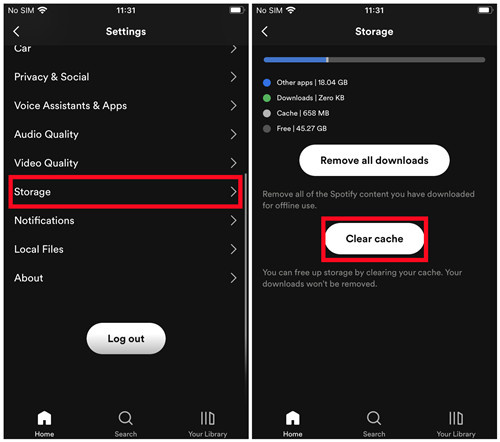
5. Reinstall the Spotify App
Despite acting upon all these methods, if the ''Spotify wrapped not working'' issue persists, there could be some issues with the Spotify app. Thus, you'll need to uninstall the Spotify app from your iOS or Android device before installing it again to see how it performs.
Step 1: Navigate to the App Store or Play Store and find the Spotify app from there.
Step 2: Click on the Uninstall button to remove the Spotify app from the device.
If you intend to install the Spotify app again, you'll need to click on the Install button to install Spotify on the computer.
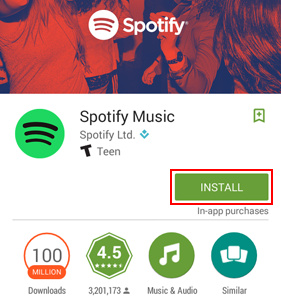
Bonus Tips: How to Download your Spotify Top List Songs to Listen Anytime
If, after seeing the Spotify wrapped list, you'd like to download the most popular Spotify songs as local files, HitPaw Univd (HitPaw Video Converter) comes really handy. With the intuitive user interface and batch conversion, the HitPaw Univd stimulates downloading multiple Spotify songs simultaneously.
The thing to like about the HitPaw Univd is that it doesn't affect the sound quality, and regardless of which audio format you'd like to download the audio into, HitPaw Univd will ensure that you won't face any issues getting the music downloaded on the selected audio format.
Features of HitPaw Univd
- Allows you to download songs listed by the Spotify wrapped
- Convert the Spotify wrapped songs in multiple audio formats.
- Doesn't affect sound quality of the audio
- Supports the batch conversion
- Retains the metadata information and ID3 tags
Here's the step by step guide to download Spotify music through HitPaw Univd.
Step 1: Visit the official webpage of the HitPaw Univd and install the software on the computer. After starting the software, you'll need to press the Toolbox button to start the proceedings.

Step 2: Click on the Spotify icon and log in with the Spotify account credentials. Next, you'll need to search for the Spotify songs you want to download and click on the Download button. Since HitPaw Univd supports batch downloading, you can download multiple audio files simultaneously.

Step 3: Once HitPaw Univd has analyzed the URL address, you'll need to tap on the ''Convert all to'' button to choose the audio format you wish to download.
HitPaw Univd empowers you to download audio files into several audio files, including WAV, M4A and MP3. HitPaw Univd comes up with the 320 kbps bitrate but you can also adjust the bitrate according to your preference.

Step 4: After setting all the necessary parameters, you'll need to click on the Convert button to initiate downloading the selected Spotify music into the preferred audio format. HitPaw Univd only takes moments to download the music to the preferred location. After downloading the Spotify music, you can access it from the Converted tab.

FAQs about Spotify Wrapped Not Working
Q1. How can I see my Spotify Wrapped?
A1. To see Spotify wrapped, you must ensure that you're using the latest version of Spotify. After launching the latest Spotify app, you'll need to access the home screen, and this will allow you can navigate to the Wrapped experience of Spotify.
Q2. What is Spotify Wrapped?
A2. Spotify wrap is the annual receipt of Spotify music habits in the entire year. If you listen to Spotify music regularly, you'll be eligible to get the Spotify wrapped list, which has all the information regarding the Spotify music played in a year.
Conclusion
If you're excited about getting the Spotify wrapped on board but are struggling with the ''Spotify wrapped not working'' issue, you aren't alone facing this unwanted issue. Poor Network, wrong device settings, and a Spotify app issue might prompt the issue, but we've listed amazing ways to fix the "Spotify wrapped not working 2023" issue. HitPaw Univd is the most recommended tool when it comes to downloading the most recommended and most played Spotify songs into the computer.






 HitPaw Video Object Remover
HitPaw Video Object Remover HitPaw Photo Object Remover
HitPaw Photo Object Remover HitPaw VikPea (Video Enhancer)
HitPaw VikPea (Video Enhancer)



Share this article:
Select the product rating:
Daniel Walker
Editor-in-Chief
My passion lies in bridging the gap between cutting-edge technology and everyday creativity. With years of hands-on experience, I create content that not only informs but inspires our audience to embrace digital tools confidently.
View all ArticlesLeave a Comment
Create your review for HitPaw articles