Why and How to Fix Spotify Search Not Working
Spotify's search feature is a vital tool for discovering songs, albums, playlists, and podcasts. When Spotify search not working, it can be incredibly frustrating, disrupting your listening experience. According to some Spotify community online members, clearing cache and exiting then re-opening helped fix Spotify search not working problem on their devices. This article explores the reasons why Spotify search might not work and provides a detailed guide on how to fix the issue.
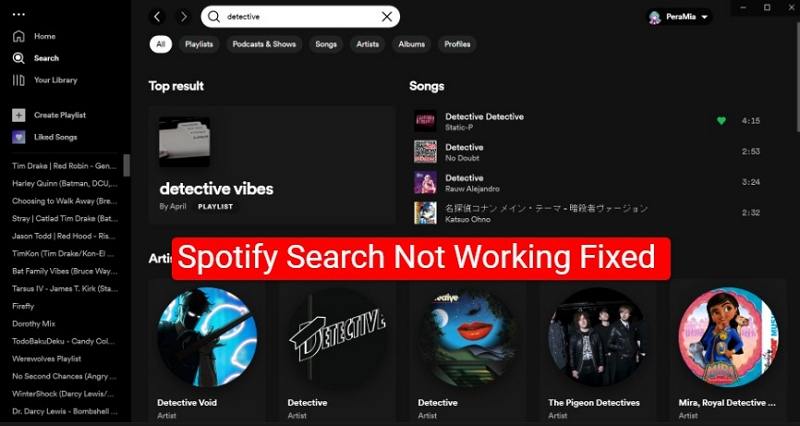
Part 1. Why is Spotify Search Not Working?
Spotify search issues can arise due to a variety of reasons, from technical glitches to app-related problems. Understanding these causes is the first step to resolving them.
Reason 1: Bad internet connection
Spotify relies on a stable internet connection for its features to work seamlessly. A weak or intermittent connection can prevent the search function from retrieving results.
Reason 2: The Spotify App Down
Spotify's servers occasionally experience downtime due to maintenance or unexpected outages. This can temporarily disable the search functionality.
Reason 3: Outdated Spotify App
Using an outdated version of the Spotify app can lead to compatibility issues, affecting features like search.
Reason 4: Overloaded Cache on Your Media Player
Accumulated cache files can slow down the Spotify app and disrupt functionalities such as search. Regular cache clearing is essential to maintain app performance.
Part 2. Basic Fixes to Spotify Search Not Working Problems
When you can't search for an artist, album, or playlist on Spotify, some quick actions like clearing the cache can fix the search problem. The quick solutions highlighted below will work on any device.
1.Check on Internet Connection
Check on the stability of your internet by checking the number of internet bars, or simply searching for anything on Google. If still you can't search, change your internet settings. Reverting changes you made on the network settings can help fix the search issue on Spotify.
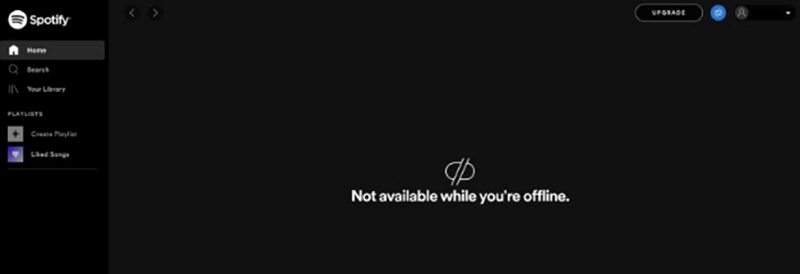
2. Update the Spotify App to the Latest Version
In most cases, logging in to an app like Spotify once the app is outdated is impossible. In other circumstances, an update can be done on some aspects of the app or software to fix certain bugs. Since you can log in to Spotify, update the app to fix the search not working on the Spotify issue.
3. Log Out, Then Log in Back to Spotify
This solution has been proven to work by the Spotify Community participants. To get your Spotify search feature working, go to the Spotify account page, then under the “Privacy and Security” setting, and click “Sign out everywhere”. Log in back to your account and see whether the search feature is working.
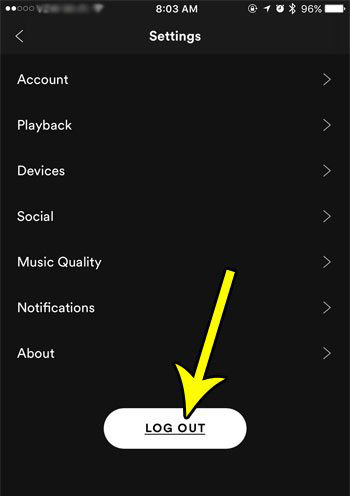
4. Clear Spotify Cache
You should regularly clear Spotify cache to fix Spotify search not working issue, boost the app performance, reclaim more storage, and fix other bugs caused by too much cache. Every device has its way of clearing cache. If you're using Windows or Mac to stream music on Spotify, follow these steps to clear cache.
- 1.Go to the Spotify app and on your top right, click on your “Account Name”.
- 2.On the drop-down menu, click “Settings”, and then scroll down to “Storage”.
- 3.Now click on the “Clear Cache”.

On your Android, go to Settings > Storage, and lastly, click on “Clear Cache”.

5. Disable Spotify Offline Mode
Whenever you want to watch Spotify music without the internet, toggle the Offline Mode button OFF. The Offline Mode sometimes works perfectly well in disrupting the app functionality positively. Other times it can interfere with the smooth functionality of features like the Search.
Disable and enable Offline Mode when you can't search on Spotify. Here is what you should do:
While on the Spotify app go to “Settings” and select “Offline Mode”. Now turn it off for about 5 seconds and then turn it on.
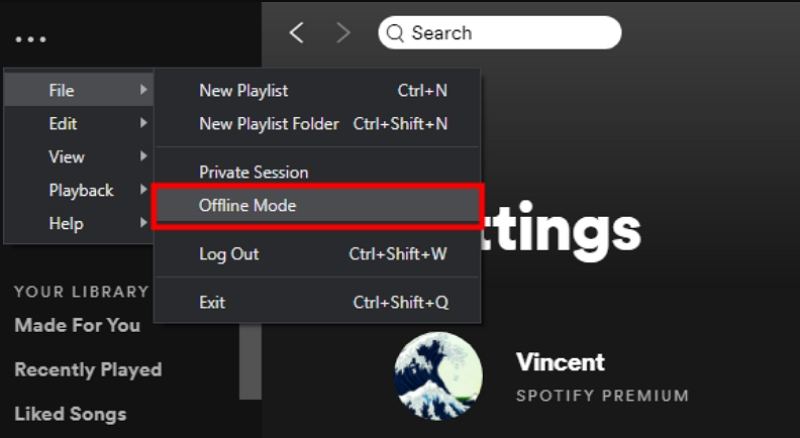
6. Disable VPN
We mostly use VPNs to hide our geological location by hiding our personal online data. Enabling a VPN can interfere with the functioning of certain applications and their features. If the search function on Spotify isn't working and the VPN is enabled, disable it to trigger the apps.
To disconnect the VPN on your device, go to the VPN icon and click to open. Click on “Disconnect” to disable the VPN.
7. Clean Reinstall the Spotify App
A clean reinstallation of the Spotify app can fix the Spotify search function when you can't search for a song or playlist. Reinstalling Spotify will ensure the app is up to date and fix technical issues affecting the search functionality on the app itself. Follow these steps to reinstall Spotify on Windows.
- 1.To clean reinstall the Spotify app on Windows, close the Spotify app. On your computer, click on “Menu” and then tap on “Settings”.
- 2.Navigate to the “App” menu and click on “App & Features”.
- 3.Select “Spotify” and click on the “Uninstall” option.
- 4.After the installation, go to the official website to install Spotify.
8. Check If Spotify Server Is Down
If you've tried all the previous methods but are still unable to fix or locate the issue, it's worth checking if Spotify's servers are down. Server outages can cause app features like search, playback, or syncing to function improperly.
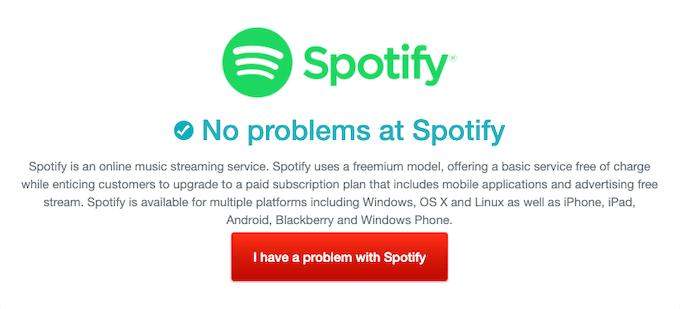
You can follow SpotifyCares on Twitter for updates on known issues or outages. Spotify typically provides information on the expected resolution time for server-related problems. These outages are generally short-lived, so waiting for the servers to come back online may be your only option to resume using the app.
Part 3: How to Fix Spotify Search Not Access Category Filters
Spotify's category filters make it easier to explore content tailored to your interests, such as genres, moods, or themes. If these filters are not accessible, it can hinder your ability to find specific music or playlists. Fortunately, there are straightforward steps to regain access to these features.
- 1.Open the Spotify app.
- 2.Tap the "Search" tab at the bottom.
- 3.Access the "Browse All" section by tapping the "Search" tab again.
- 4:Select the desired category filter, such as "Made for You," to apply filters and refine your search results.
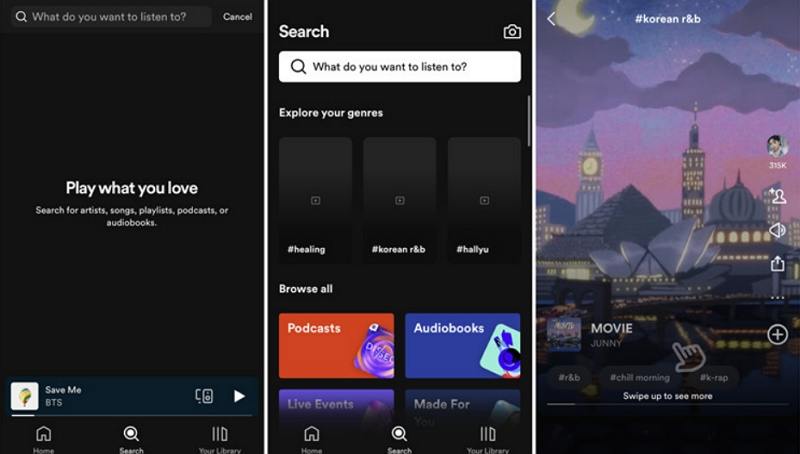
Part 4: How to Fix Spotify Playlist Search Not Working
The playlist search feature is essential for quickly locating tracks within your saved or custom playlists. When this function stops working, it often stems from specific app settings like Smart Shuffle mode. Understanding and addressing this issue can help you efficiently manage and enjoy your playlists.
- 1.Open the Spotify app.
- 2.Navigate to "Your Library" and select the affected playlist.
- 3.Locate and disable the Smart Shuffle mode by tapping the Shuffle button.
- 4:Swipe down to reveal the search tab and resume searching within the playlist.
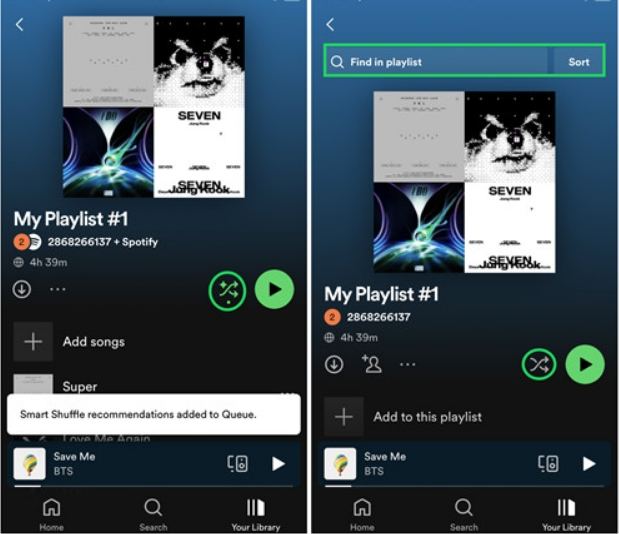
Part 5: How to Freely Listen to Spotify Music Without Search Issues
Even with extensive troubleshooting, some Spotify search issues may persist due to app limitations or technical problems. In such cases, using alternative tools to access and enjoy your music becomes a viable solution. Tools like HitPaw Spotify Music Converter provide a hassle-free way to download and listen to Spotify tracks without relying on the app's search functionality.
- Convert Spotify music, playlists, and albums to MP3/WAV/M4A/FLAC.
- Retain ID3 tags and metadata for organized playback.
- Download music without needing the Spotify app.
- Remove DRM protection from Spotify tracks.
How to Download Spotify Music Using HitPaw Spotify Music Converter
Step 1:Install and launch the HitPaw Univd (HitPaw Video Converter) on your computer. Switch to the Music tab and open Spotify Music Converter feature.

Step 2:In the built-in web player, please log in with your Spotify account. This ensures that you can get the lossless audio quality.

Step 3:Now, you can search and listen to music in the web player. When you open a track, playlist or album, click the Download button to start analyzing.

Step 4:After analysis, you can switch to “Converting” on the top menu options to preview all songs.

Step 5:Select a desired format and bit rate for the converted songs.
Step 6:Click on the “Convert All” button to start downloading Spotify songs to MP3 320kbps.

Part 6. Frequently Asked Questions about Spotify Search
Q1. Why Does My Spotify Crash When I Search?
A1. Too much cache has the potential to make Spotify crash when you search. When the storage space in your devices runs low due to too much cache or is filled with apps and downloads, some of the apps start to malfunction.
Q2. Why Can't I Find a Song On Spotify?
A2. You can't find a song on Spotify if the song isn't available in your country. Songs on Spotify are region-coded. This means some songs are designated for certain regions.
Q3. Why Can't I Find My Playlist on Spotify Search?
A3. You can't find your playlist on Spotify search if the search feature is malfunctioning or if the playlist was accidentally deleted. Another reason for not finding your playlist on Spotify search is because the “Smart Reshuffle Mode” is enabled.
Summary
Fixing Spotify search not working shouldn't be a challenge if you use the troubleshooting tricks and the solution explained in this article. But if you aren't an expert or confident to fix the problem, we recommend downloading multiple songs and playlists to your media storage using the HitPaw Univd.











 HitPaw VikPea
HitPaw VikPea HitPaw Watermark Remover
HitPaw Watermark Remover 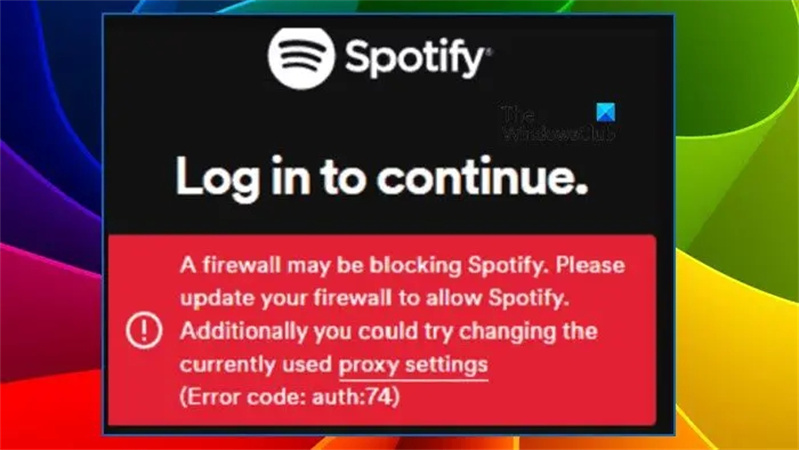
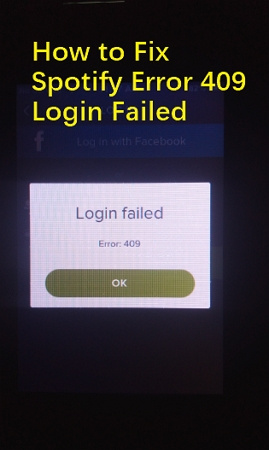


Share this article:
Select the product rating:
Daniel Walker
Editor-in-Chief
My passion lies in bridging the gap between cutting-edge technology and everyday creativity. With years of hands-on experience, I create content that not only informs but inspires our audience to embrace digital tools confidently.
View all ArticlesLeave a Comment
Create your review for HitPaw articles