How to Fix Spotify Error Code Access Point 22
Dealing with Spotify's "Error code: access point 22" can be a real headache, hindering your enjoyment of the desktop app. The primary culprit? An outdated Spotify app version. This error, however, can stem from various issues, leaving you unable to access your favorite tunes.
In this guide, we'll unravel the mystery behind this frustration and provide straightforward solutions to get your Spotify back on track. Whether it's your computer's firewall blocking internet access, a glitch in your login session, corrupted app files, or other potential culprits, we've got you covered.
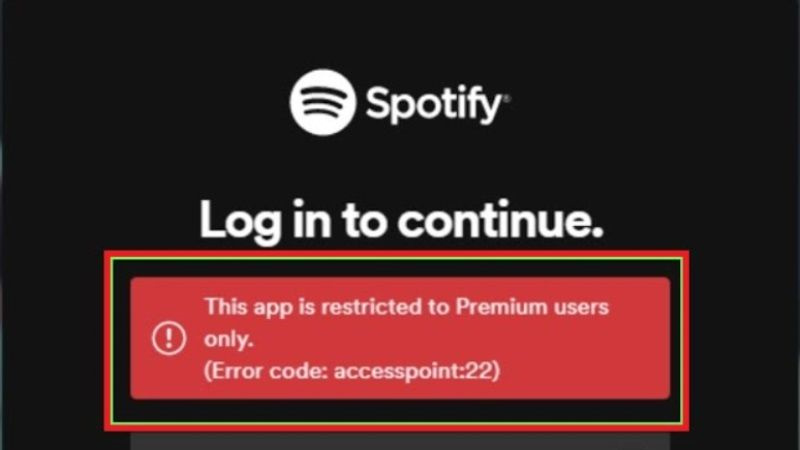
Part 1. What Is Spotify Error Code Access Point 22
Spotify enthusiasts often encounter a stumbling block while signing in to their accounts – the notorious error code: access point 22. This hiccup primarily arises when users attempt to access the Spotify desktop app. The root causes? The desktop version preceding 2021 has become obsolete, rendering login attempts futile.
The error code predominantly links to the outdated desktop app pre2021, yet other factors can compound the issue for users seeking Spotify access.
- Unstable Internet Connection
- Outdated Spotify Version
- Cache Issue: Storage complications might hinder login attempts
- Device Compatibility: Ensure your device aligns with Spotify's requirements. Incompatibility can result in the access point 22 error, preventing seamless access.
- Firewall Issues: Firewall and antivirus settings may inadvertently block Spotify actions.
- Accessing Premium Content (Free Users): Attempting to access premium content as a free user triggers the access point 22 error. Stick to the free offerings to sidestep this roadblock.
In addressing these causes, users can easily navigate the Spotify landscape, enjoying uninterrupted access to their musical haven.
Part 2. How to Fix Access Point 22 Error Code on Spotify
If you're encountering the Access Point 22 Error Code on Spotify, don't worry; we've got simple and easy steps to guide you through the resolution process.
1. Update Spotify
Ensure your Spotify desktop app is up to date, especially if you are using a version before 2021. Follow these steps to update:
- Open the Spotify desktop app.
- Look for a blue dot above your profile picture.
- Tap your profile picture.
- Select "Update Spotify Now."
Alternatively, you can reinstall the Spotify app to ensure you have the latest version.
2. Log Out and Log In Again
Refreshing your app by logging out and logging in again can resolve the issue. Here's how to do it:
- Open your Spotify app.
- Navigate to the gear icon for Settings.
- Scroll down and select "Log out."
- Enter your login credentials.
- Tap "Sign in" to access your account.
3. Clear Spotify App Cache
Clearing the cache can eliminate bugs and glitches causing issues with account access. Follow these steps:
- Open your Spotify app on your Windows or Mac computer.
- Go to Settings (gear icon).
- Look for the option "Clear Cache" and tap it.
- Confirm by clicking on the clear cache option.

4. Uninstall and Reinstall Spotify:
If the problem persists, your app's core files might be corrupted. Uninstalling and reinstalling Spotify can resolve this. Here's how to do it on Windows and macOS:
On Windows:- Open Settings (Windows + I).
- Select "Apps" > "Installed apps."
- Choose the three dots next to Spotify, then select "Uninstall”.
- Visit the Spotify website, download the app, and reinstall it.
- Open a Finder window.
- Select "Applications" in the left sidebar.
- Find Spotify, right-click, and choose "Move to Trash."
- Download and install a fresh copy of Spotify on your Mac.
Following these simple steps, you can fix the Access Point 22 Error Code on Spotify and enjoy uninterrupted music streaming.
Have you fixed the Spotify error code issue with these methods?
-
YES
- or
-
NO
Part 2. Extra tips: How to Download Songs from Spotify to MP3 without Spotify App
Are you a Spotify user tired of the restrictions that come with streaming music online? Do you wish to enjoy your favorite tunes offline and on any device? Here, we'll explore the limitations of using Spotify for music streaming and the advantages of downloading Spotify songs to MP3. We'll also introduce an easy solution - the HitPaw Spotify Music Converter - to convert and download Spotify songs in simple steps.
Benefits of Downloading Spotify Songs to MP3
Downloading Spotify songs to MP3 offers a plethora of benefits.
- Firstly, it allows you to enjoy your music offline, eliminating the need for a constant internet connection.
- The MP3 format is also widely supported, enabling you to play your downloaded songs on various devices, including MP3 players, smartphones, and more.
- This flexibility enhances your music listening experience, providing convenience and freedom.
HitPaw Spotify Music Converter Main Features
This software allows you to convert Spotify songs to MP3, M4A, WAV or FLAC formats while preserving ID3 tags lossless. Here are the main features of HitPaw Spotify Music Converter:
- User-Friendly Interface: HitPaw Spotify Music Converter boasts a simple and intuitive interface, making it easy for users of all levels to navigate and convert their favorite tracks.
- Batch Conversion: The software supports batch conversion, allowing you to convert multiple songs, playlists, artists, or albums simultaneously, saving time and effort.
- High-Quality Output: HitPaw Spotify Music Converter ensures high-quality output by supporting 320kbps MP3 conversion, delivering excellent sound fidelity.
- 120x faster speed
- No need to install Spotify App
- Also supports converting music from Tidal, Deezer, Apple Music and Amazon Music.
The Steps to Download Spotify Songs to MP3 without Spotify App
Step 1:Launch HitPaw Univd (HitPaw Video Converter), switch to the Toolbox and choose Spotify Music Converter.

Step 2:To access and download songs from Spotify, log in to your Spotify account by clicking the "Log In" button in the upper right corner.

Step 3:Open the content you want to download (track, playlist, artist, or album) and click the Download button to start analyze the music info.

Step 4:Once the analysis is complete, switch to the Converting tab to preview the music info. Choose a desired output format (MP3, M4A, WAV or FLAC) and output quality.
Step 5:Click the "Convert All" button to begin the batch conversion process.

By following these simple steps, you can unlock the full potential of your Spotify experience, enjoying your favorite music offline and on any device with HitPaw Spotify Music Converter.
The Bottom Line
Tackling Spotify Error Code Access Point 22 can be tricky, but worry not! You can follow the troubleshooting tips in this guide to fix it easily. In most cases, you can get rid of Spotify accesspoint 22 by reinstalling the latest version of the app.
For a seamless music experience, try the user-friendly HitPaw Spotify Music Converter. This handy tool effortlessly converts Spotify tunes to MP3 with high quality.










 HitPaw Edimakor
HitPaw Edimakor HitPaw Watermark Remover
HitPaw Watermark Remover  HitPaw VikPea (Video Enhancer)
HitPaw VikPea (Video Enhancer)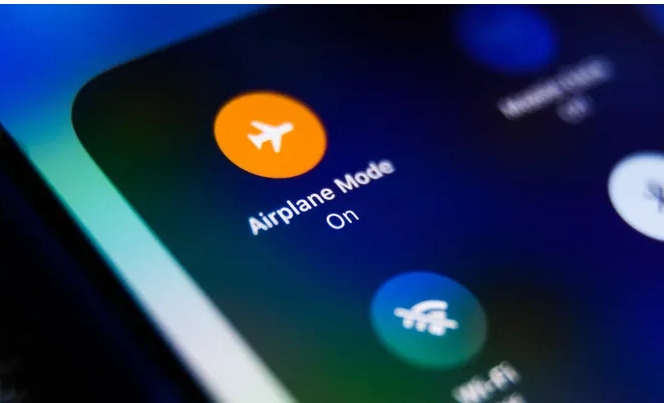
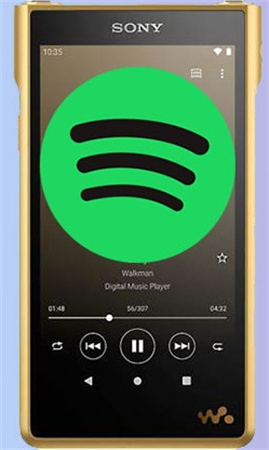
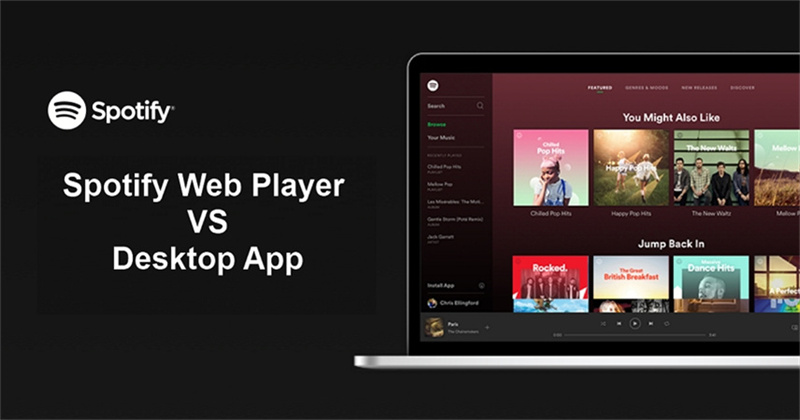

Share this article:
Select the product rating:
Daniel Walker
Editor-in-Chief
My passion lies in bridging the gap between cutting-edge technology and everyday creativity. With years of hands-on experience, I create content that not only informs but inspires our audience to embrace digital tools confidently.
View all ArticlesLeave a Comment
Create your review for HitPaw articles