Spotify Web Player vs. Desktop App: Which One to Choose
As one of the leading music streaming platforms in the world, Spotify has revolutionized how we consume music. With its vast library of songs, personalized playlists, and seamless user experience, it has become a go-to choose for music enthusiasts.
However, when accessing Spotify, users are presented with two main interfaces: the Spotify Web Player and the Desktop App. Both offer unique features and benefits, and deciding which one is crucial for users.
In this comparison, we'll delve into the features and functionalities of each interface to help you make an informed decision based on your preferences and needs.
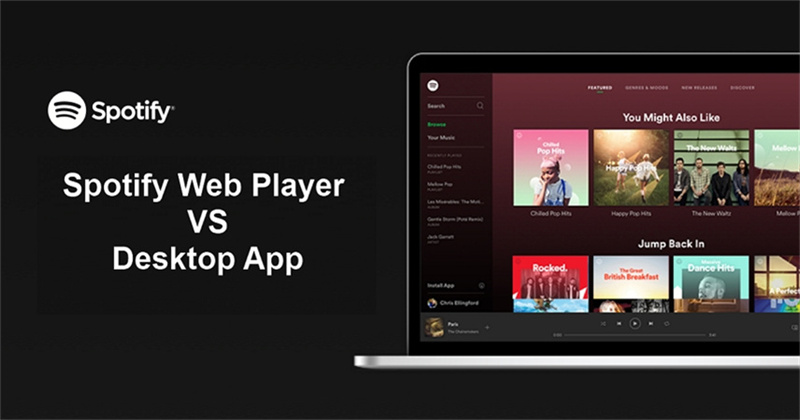
Part 1. What is the Web Player on Spotify
The Web Player on Spotify is a convenient and accessible platform that allows users to enjoy their favorite music directly through a web browser without downloading the Spotify app. It offers a seamless and user-friendly experience for those who prefer to install something other than additional software.
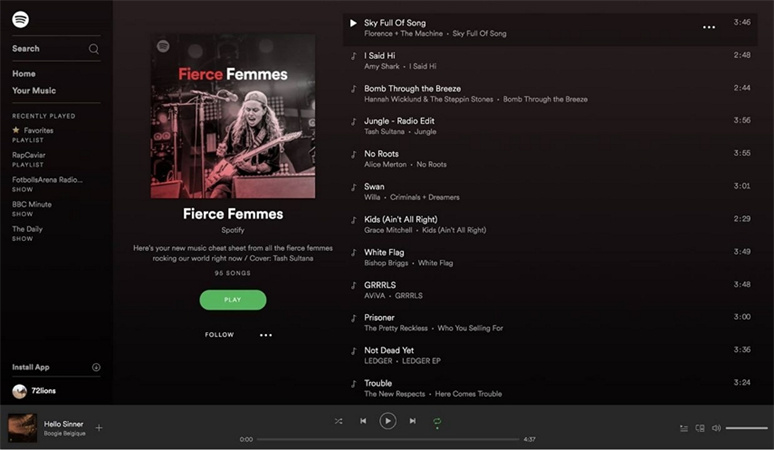
To use the Spotify Web Player, simply login to your Spotify account on the Spotify website, and you'll have instant access to your playlists, saved songs, and personalized recommendations. It's an excellent option for users on shared computers or when you're away from your usual devices.
Part 2. Spotify Web Player vs. Desktop App: Portability
Regarding portability, the Spotify web player takes the lead over the app. It offers seamless accessibility and compatibility across various devices and operating systems. Open the web player on supported web browsers like Google Chrome, Mozilla Firefox, Edge, Opera, or Safari, and you're ready.
- iOS: iOS 13 or later
- Android: Android OS 5.0 or later
- Mac: OS X 10.13 or later
- Windows: Windows 7 or above
Even if you have an older mobile or desktop device version, you can still enjoy millions of tracks on the Spotify web player.
Moreover, the app boasts the Spotify Connect feature, enabling users to listen to their favorite music everywhere on wireless devices such as Smart Speakers, Smart TVs, Car Audio, Gaming Consoles, Wearables, and more. This versatility ensures a seamless music experience, no matter which device you prefer to use.
Part 3. Spotify Web Player vs. Desktop App: Sound Quality
As music enthusiasts, we all strive to savor our favorite tunes in the finest audio quality. However, discerning sound quality can vary among individuals. If you're a Spotify user, you might have noticed the disparity in music quality based on your access method.
The web player, available to free and premium users, delivers a lower bitrate of 128kbps. In contrast, the desktop app offers a superior listening experience, with free accounts enjoying up to 160kbps and premium users relishing 320kbps.
| Spotify Free | Spotify Premium | |
|---|---|---|
| Spotify Web player | AAC 128kbit/s | AAC 256kbit/s |
| Spotify Desktop app | Up to 160kbit/s | Up to 320kbit/s |
Undoubtedly, many users opt for the desktop client for its enhanced sound quality. You can still indulge in a considerably good listening experience even as a free account holder. Consider using the desktop client to enjoy your favorite tracks if sound quality matters.
Do you listen to music on Spotify web player or desktop App?
Part 4. Spotify Web Player vs. Desktop App: Offline Listening
The Spotify desktop app provides a remarkable advantage with its offline listening feature, enabling users to download their favorite tracks effortlessly. This convenience is exclusive to Spotify Premium subscribers, showcasing the added value of opting for the premium service. However, web player users need access to this feature regardless of their account type.
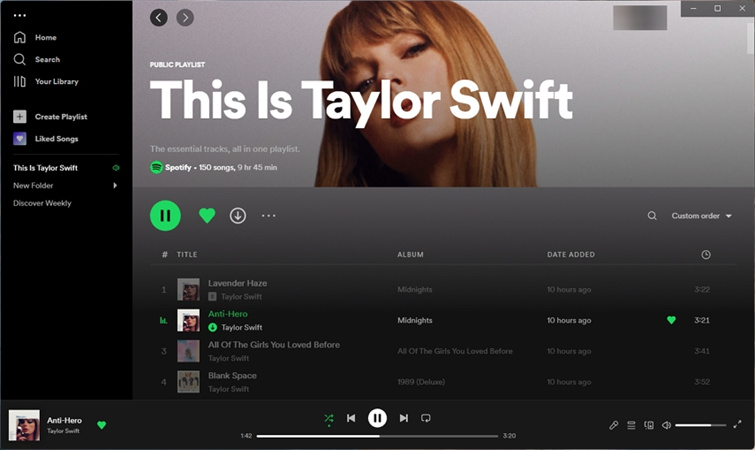
This accessibility distinction encourages those seeking a versatile listening experience to explore the benefits of the desktop app and consider upgrading to a premium membership for an uninterrupted and seamless offline music experience.
Part 5. Spotify Web Player vs. Desktop App: Space Capacity
When jamming to your favorite tunes on Spotify, space capacity becomes a sneaky little issue that can catch you off guard. Streaming songs online means some storage is quietly taken up on your device, and surprise, you might run out of mobile data overnight. Here's the twist: Spotify's web player uses caches while streaming, which you can easily clear in your browser.
But wait, there's more! The Spotify desktop app has a hidden trick up its sleeve too. It saves your listening history by default, storing those groovy tracks on your local disk (C:) on Windows. No wonder your device feels like it's on a slow dance! Remember to manually clear your Windows or Mac cache to keep things running smoothly.
Part 6. Spotify Web Player vs. Desktop App: Lyrics
Long-awaited by many, Spotify finally introduced the on-screen lyrics feature across 26 markets in June 2020. Now, users can enjoy singing along to their favorite songs on both the Spotify app and web player. The lyrics are available for most songs, with Spotify continuously adding new ones daily. However, some niche tracks may still lack lyrics for the time being.
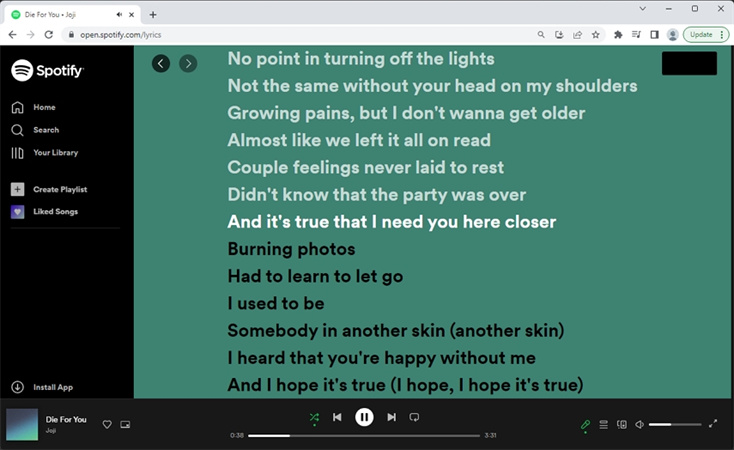
To access the lyrics, simply play a song and click/tap on the microphone icon at the lower right. Voila! The scrolling screen of lyrics appears, allowing you to sing along and immerse yourself in the music. Whether you're using the web player or the desktop app, lyrics are now at your fingertips, making your Spotify experience even more enjoyable.
Part 7. Spotify Web Player vs. Desktop App: Hotkeys
Regarding hotkeys, the Spotify Web Player and Desktop App offer different experiences. The lack of built-in shortcuts for basic functions like play, pause, or song switching on the web player might leave you wishing for quicker control. However, fear not! You can enhance your web player experience by installing an extension like Spotify Web Player Hotkeys.
On the other hand, the Spotify Desktop App is a hotkey paradise. There are many shortcuts to navigate the app on Windows or Mac swiftly. From play/pause to volume control, the desktop app's hotkeys put you in command. Look at the full list below and maximize your Spotify desktop app journey.
| Action | Window | Mac |
|---|---|---|
| Play/pause | Space | Space |
| Next track | Ctrl + Right | Cmd + Righ |
| Previous track | Ctrl + Left | Cmd + Left |
| Seek backward/forward | Shift + Left/Right | Cmd + Shift + Left/Right |
| Play currently-selected item | Enter | Return |
| Toggle shuffle mode | Ctrl + S | Cmd + S |
| Cycle repeat modes | Ctrl + R | Cmd + R |
| Go back to the previous screen | Alt + Left | Option + Left |
| Go forward one screen | Alt + Right | Option + Right |
| Open the Search screen | Ctrl + L | Cmd + L |
| Show the Search feature | Ctrl + F | Cmd + F |
| Zoom in | Ctrl + Plus (+) | Cmd + Plus (+) |
| Zoom out | Ctrl + Minus (-) | Cmd + Minus (-) |
| Reset zoom to 100% | Ctrl + Zero (0) | Cmd + Zero (0) |
| Hide the Spotify window | n/a | Cmd + H |
| Hide other app windows | n/a | Cmd + Option + H |
| Close the Spotify window | n/a | Cmd + W |
| Minimize window | n/a | Cmd + M |
| Restore minimized window | n/a | Cmd + Option + 1 |
| Full-screen | n/a | Fn + F |
Part 8. Spotify Web Player vs. Desktop App: Updates
Spotify continuously updates its desktop app and web player, ensuring users benefit from the latest features and bug fixes. The only distinction between the two platforms is that the desktop app allows you to turn off automatic updates, while the web player lacks this choice.
Part 9. Spotify Desktop App vs. Web Player: Playlists
One of Spotify's most significant selling points is its vast playlists catering to all musical tastes and moods. Whether you need a workout soundtrack, a serene study companion, or just some feel-good tunes, Spotify has it all.
The desktop app and web player grant access to Spotify's extensive playlist library. However, there's one key difference: the desktop app empowers users to organize their music library into custom folders. This feature makes finding specific songs and artists a breeze, eliminating the need to sift through countless playlists.
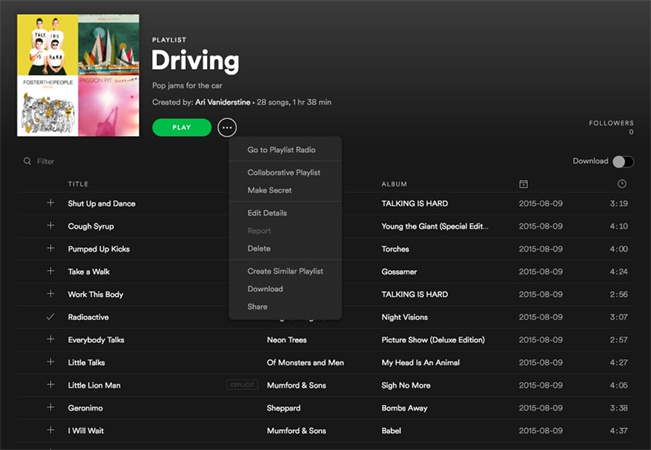
Creating and sorting playlists is also a breeze th the desktop version of Spotify. You can effortlessly select, move, or delete multiple songs simultaneously, ensuring your playlists are always up-to-date and tailored to your musical preferences.
Part 10. Should You Use the Spotify Web Player or Desktop App?
Both options offer fantastic features when choosing between the Spotify Web Player and the Desktop app. However, the clear winner emerges as the desktop client, with its exclusive benefits that set it apart.
With the Desktop app, you can access offline listening, allowing you to enjoy your favorite tunes even when internet connectivity is unavailable. Additionally, the desktop app offers an equalizer, enabling you to fine-tune your audio experience and personalize the sound. Moreover, the desktop client's superior performance and hardware acceleration ensure a smooth and seamless listening experience.
Nonetheless, the web player has its merits, being convenient and platform-independent. If you value portability and the ability to access your music library from any device with an internet connection, then the Web Player is a great choice.
In the end, the decision boils down to your individual preferences. If sound quality and offline playback are paramount, the Desktop app suits you best. However, the Web Player is the way to go if you prefer convenience and platform independence.
Bonus Tip: Download Spotify to MP3/WAV from Built-in Web Player
Spotify premium subscribers can download music from Spotify for offline listening, but the downloaded songs are DRM protected and restricted to play on authorized devices. What is more, you are not available to download songs once your subscription ends.
HitPaw Video Converter’s Spotify music converter feature can easily download songs, albums, playlists, artists and podcasts from Spotify to MP3, WAV, or M4A format while keeping ID3 tags lossless intact.
Highlighted Features:
- Built-in web player allows you to listen to music and download music with a simple click
- Download Spotify playlist to MP3 320kpbs in batch
- Remove DRM protection so as you can play the downloaded music on any player
- Preserve 100% lossless audio quality after conversion
- Various formats support: MP3, WAV, M4A
- Preserve complete ID3 tags
- 120x faster convert speed
- Available on Windows and Mac
The Bottom Line
Both the Spotify Desktop app and the Spotify Web Player, offer exceptional music streaming experiences. While they share similar features and access to Spotify's vast music library, it's essential to consider their differences before deciding. The Desktop app provides a dedicated, seamless experience with offline access, while the Web Player offers convenience without downloading. Whichever version you choose, rest assured that Spotify has all the tools you need to enjoy incredible music and enhance your listening pleasure. And if you want to download and listen to Spotify music on any MP3 devices, HitPaw Spotify Music Converter is your first choice. It downloads and converts Spotify to MP3 in batch without losing quality.






 HitPaw VikPea
HitPaw VikPea HitPaw Video Object Remover
HitPaw Video Object Remover
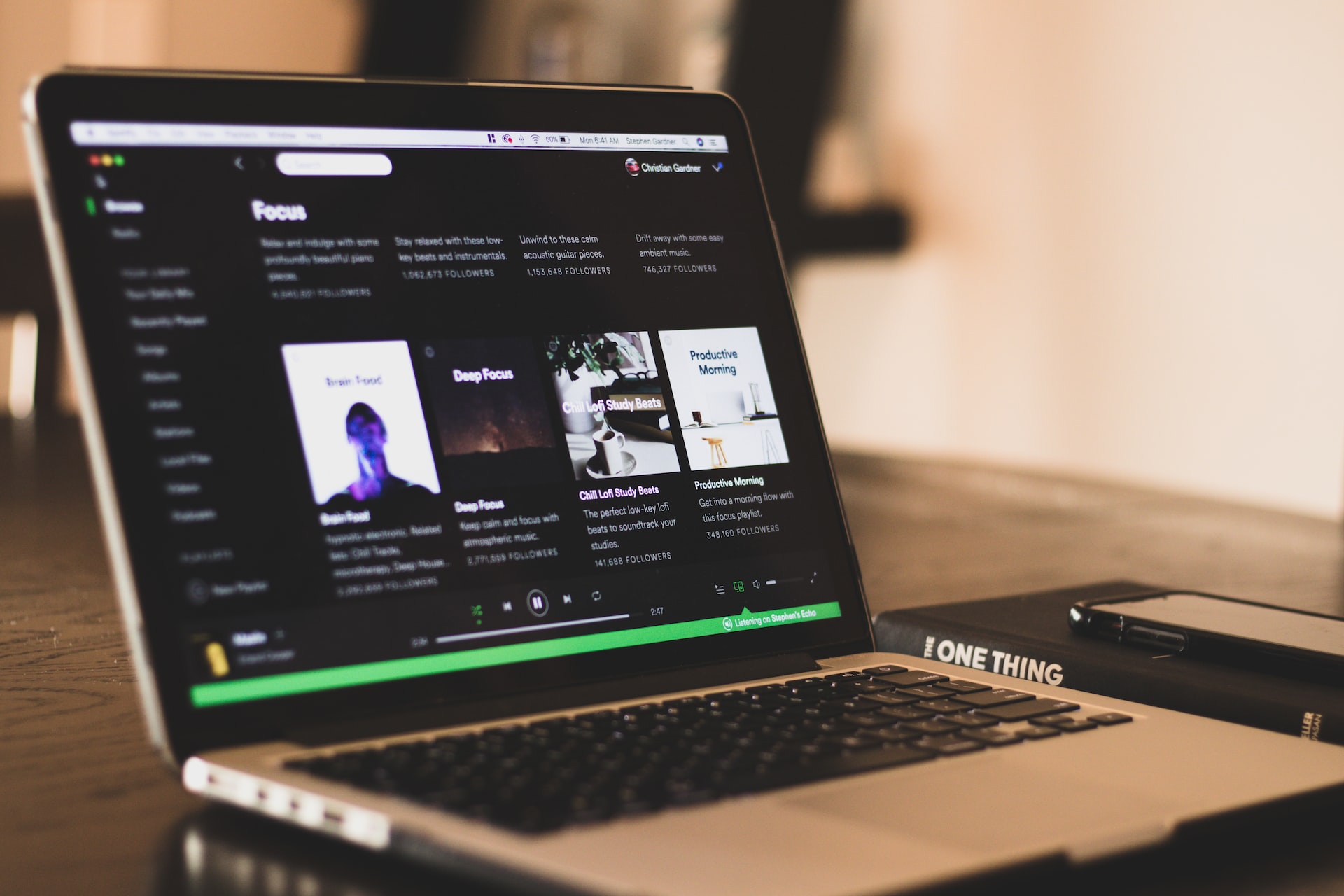


Share this article:
Select the product rating:
Joshua Hill
Editor-in-Chief
I have been working as a freelancer for more than five years. It always impresses me when I find new things and the latest knowledge. I think life is boundless but I know no bounds.
View all ArticlesLeave a Comment
Create your review for HitPaw articles