[Solved!] How to Stop Spotify from Adding Songs to My Playlist?
Tired of Spotify automatically adding songs to your playlist? Take control of your playlist customization with our guide on how to stop Spotify from adding songs. By following these simple yet detailed steps, you can enjoy personalized music recommendations without the hassle of unwanted additions to your playlist.
Part 1. Why Does Spotify Add Songs to My Playlist?
Understanding why Spotify adds songs to your playlist is crucial in managing your music listening experience. Spotify employs various mechanisms to enhance user engagement and offer personalized recommendations. Let's delve into the reasons behind Spotify's song additions and how each contributes to your playlist.
1. Algorithmic Recommendations
Spotify utilizes advanced algorithms to analyze your listening habits, preferences, and interactions. Based on this data, it generates personalized recommendations tailored to your taste. These algorithmic recommendations may include songs that Spotify predicts you'll enjoy based on your listening history.

2. User Interaction
Your interactions with Spotify, such as liking, saving, or adding songs to playlists, influence the platform's recommendations. When you engage with a song by adding it to your playlist or liking it, Spotify takes note and may suggest similar tracks to enhance your listening experience.
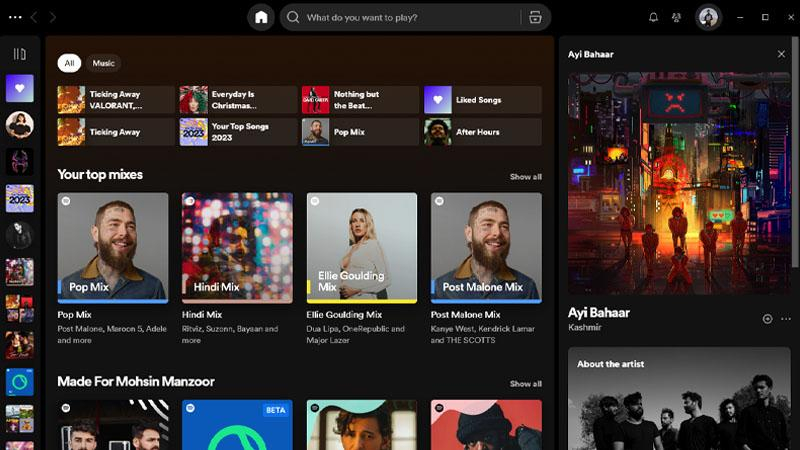
3. Collaborative Playlists
Spotify allows users to create collaborative playlists, enabling multiple users to contribute songs to a shared playlist. If you're part of a collaborative playlist, other users' additions to the playlist may result in songs being added without your direct action.
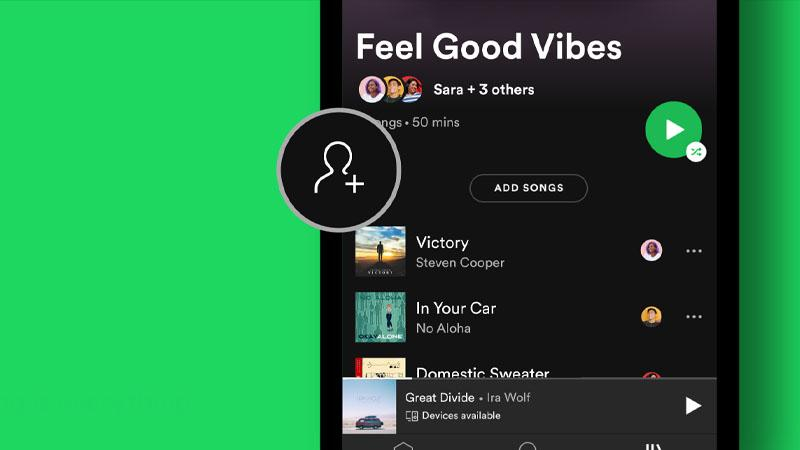
4. Spotify Features
Certain Spotify features, such as the "Discover Weekly" and "Release Radar" playlists, are designed to introduce users to new music. These playlists are curated by Spotify based on your listening history and preferences, and they often include recommendations that Spotify thinks you'll enjoy.
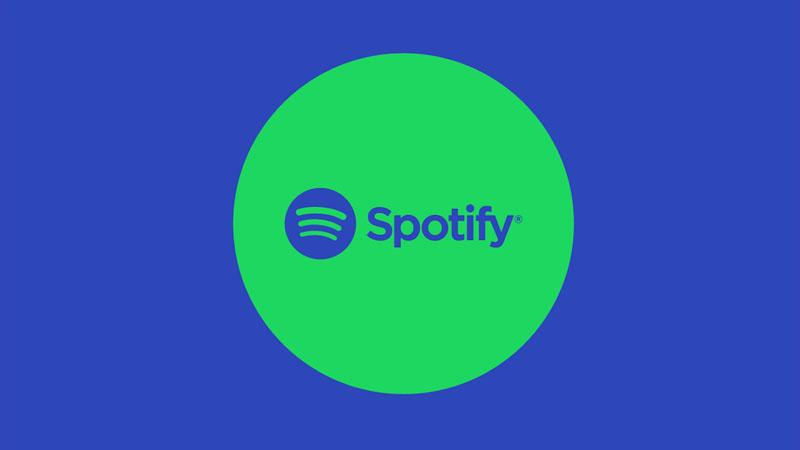
5. Sponsored Content
Spotify occasionally promotes sponsored content within playlists or through targeted recommendations. These sponsored songs or playlists may be added to your playlist if they align with your interests or preferences, as determined by Spotify's algorithms.
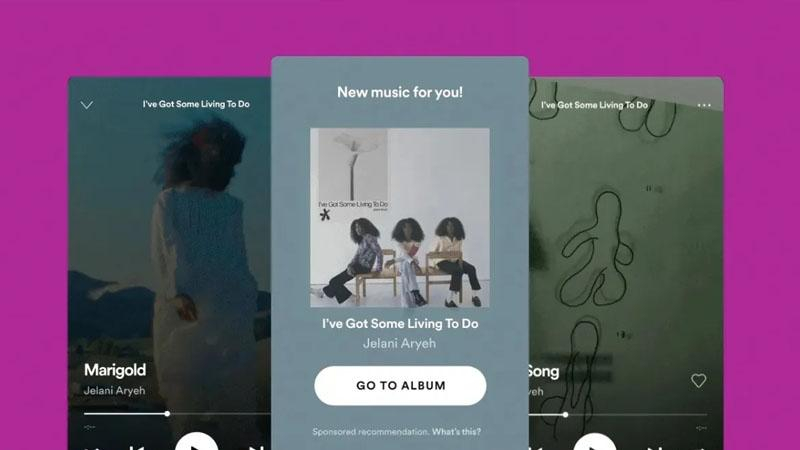
By understanding these mechanisms, you can gain insight into why Spotify adds songs to your playlist and make informed decisions about managing your playlist customization. Whether it's through algorithmic recommendations, user interactions, collaborative playlists, Spotify features, or sponsored content, Spotify aims to enhance your music discovery and listening experience.
Part 2. How to Stop Spotify from Adding Songs to My Playlist Quickly?
Tired of Spotify cluttering your playlist with unwanted additions? Take control of your playlist customization quickly and easily with these steps to stop Spotify from adding songs. By following these simple instructions, you can ensure that your playlist remains curated to your preferences without interference from automatic additions.
Steps to Stop Spotify from Adding Songs to Your Playlist Quickly
Step 1 — Open Spotify App: Launch the Spotify app on your device and ensure you're logged in to your account.
Step 2 — Go to Settings: Navigate to the settings menu by tapping on the gear icon located in the top-right corner of the screen.
Step 3 — Select Playback: Scroll down and tap on the "Playback" option in the settings menu.
Step 4 — Disable Autoplay: Toggle off the "Autoplay" feature to prevent Spotify from automatically adding songs to your playlist after it ends.
Step 5 — Save Changes: Ensure to save your changes by tapping on the "Save" or "Done" button, depending on your device.
By following these steps, you can quickly and effectively stop Spotify from adding songs to your playlist, allowing you to maintain full control over your playlist customization and enjoy uninterrupted listening to your favorite tracks.
Part 3. Bonus-Tips. How to Download Spotify Music without A Premium
It is important for any Spotify user without premium to be able to download their favorite Spotify tracks to listen to them offline. HitPaw Video Converter allows its users to download high-quality Spotify music so that they can listen to their favorite tracks anytime, and anywhere.
Why Choose HitPaw Video Converter to Download Spotify Music
- HitPaw Video Converter allows its users to download multiple files simultaneously.
- HitPaw Video Converter provides high-quality outputs by maintaining original quality of the audio.
- HitPaw Video Converter ensures the safety of the data of its users so they don’t have to worry about the safety of their data.
- Hitpaw Video Converter supports a user-friendly interface making it easy for users of all skill levels to use it.
- HitPaw Video Converter allows its users to download content without any interruption of ads.
Steps to Download Spotify Music
Step 1. Download the HitPaw Video Converter software on your computer.
Step 2. Click Convert Spotify music option on the main interface.

Step 3. Sign into your Spotify account to listen or download songs in Spotify. Tap the Log In option on the screen in the upper right corner.

Step 4. Tap the track, album, playlist, or artist that you wish to download. Users will see the link in the address bar. Tap the Download option.

Step 5. Select an output format for all the music files in the Convert all to drop down. Present, HitPaw supports the MP3, M4A, and WAV output formats. Tap the Convert All option to batch convert music at high speed.

Watch the following video to learn more details:
Part 4. FAQs of How to Stop Spotify From Adding Songs to My Playlist
Q1. Did Spotify remove enhancing playlists?
A1. Spotify has not removed the ability to enhance playlists. Users can still enhance their playlists using features like Spotify's "Recommended Songs" feature.
Q2. Does Spotify customize playlists for you?
A2. Yes, Spotify does offer personalized playlists to its users. One of the most popular personalized playlists is called “Discover Weekly,” which is updated every Monday and includes a selection of tracks based on a user’s listening habits, popularity, and trends. Spotify uses algorithms to analyze the songs you listen to, the artists you follow, and the genres you prefer in order to curate these playlists for you.
Conclusion
Take charge of your Spotify playlist by understanding why songs are added and how to prevent unwanted additions swiftly. By implementing the steps outlined, you can enjoy a curated playlist tailored to your preferences.
For further enhancement of your digital media experience, consider HitPaw Video Converter, a versatile tool for managing and converting your audiovisual content. With HitPaw Video Converter, complement your music listening experience and unlock more possibilities for multimedia enjoyment.






 HitPaw Video Object Remover
HitPaw Video Object Remover HitPaw Photo Object Remover
HitPaw Photo Object Remover HitPaw VikPea (Video Enhancer)
HitPaw VikPea (Video Enhancer)
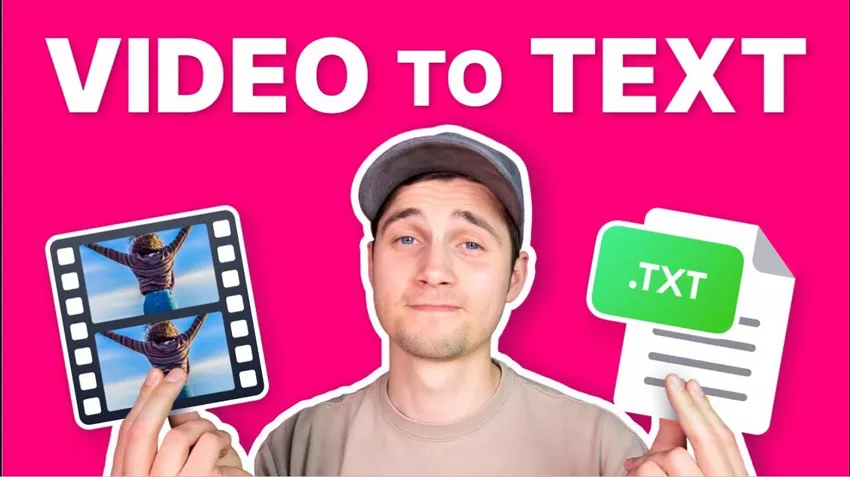
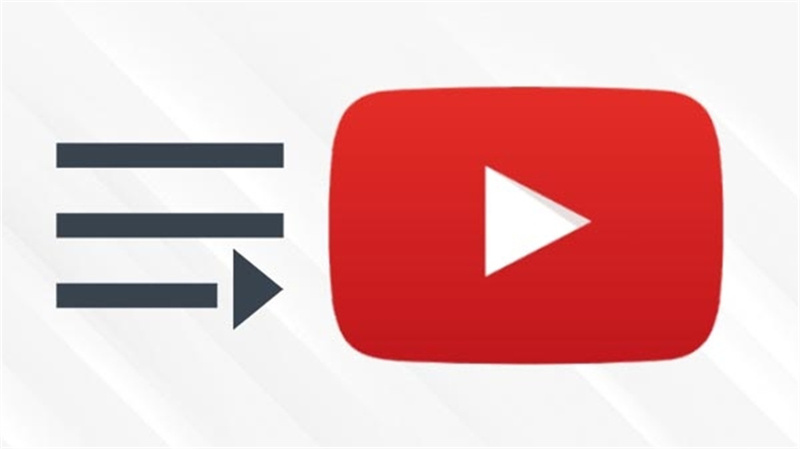

Share this article:
Select the product rating:
Joshua Hill
Editor-in-Chief
I have been working as a freelancer for more than five years. It always impresses me when I find new things and the latest knowledge. I think life is boundless but I know no bounds.
View all ArticlesLeave a Comment
Create your review for HitPaw articles