How to Convert AVI to MPEG Online for Free
Looking for a reliable way to convert AVI to MPEG without losing quality? Download HitPaw Univd and experience just how fast and simple the process can be.
Whether you're preparing videos for editing, compression, or playback on various devices, HitPaw Univd is the perfect all-in-one solution. This powerful AVI to MPEG converter supports over 1000 formats and offers high-speed conversion without sacrificing quality. Unlike online tools that may lag, limit file sizes, or reduce output quality, HitPaw Univd is desktop-based and ensures stable performance, batch processing, and advanced customization options.
Part 1. How to Convert AVI to MPEG with HitPaw Univd
Step 1. Install HitPaw Univd AVI to MPEG Converter
Download and install HitPaw Univd to a Windows or Mac system, follow the on-screen instruction to complete the installation.
Step 2. Import Your AVI File(s)
Open the program and switch to the Converter menu. Click the "Add Files > Add Video" button located at the top-left corner. In the pop-up window, browse your computer to locate the AVI file(s) you want to convert. You can also drag and drop AVI files directly into the interface for faster import. Once imported, you'll see the file listed with its details like format, resolution, and duration.

Step 3. Choose MPEG as the Output Format
Click the "Convert all to" dropdown menu in the lower-left corner of the interface. Navigate to the "Video" tab, and scroll down or search to find "MPEG" in the format list. Select the desired resolution and encoding, such as MPEG-2 720p or 1080p.

You can click the gear icon next to the format to customize video codec, frame rate, bitrate, and more if needed.

Step 4. Start Converting AVI to MPEG
After confirming your settings, click the large "Convert All" button in the bottom-right corner to convert AVI to MPEG in bulk. This program uses the full GPU acceleration that can speed up the conversion up to 120x faster.

Step 5. Access the Converted Files
After conversion, go to the Converted tab, you can play your MPEG file directly within HitPaw player by clicking the play icon.

Part 2. AVI to MPEG Converter Online
If you prefer not to download or install software, an online AVI to MPEG converter can be a quick and convenient alternative. Among the various online tools available, HitPaw Online Video Converter stands out due to its clean interface, fast upload speeds, and no watermark output. It's completely free to use and works right in your browser.
How to Convert AVI to MPEG Online Free
Step 1.Open your browser and go to HitPaw Online Video Converter. Click Convert Video Now.

Step 2.Click the "Choose File" button in the center of the screen. Select the AVI video file you want to convert from your device. You can also drag and drop the AVI file directly into the upload area.

Step 3.Once the file is uploaded, a format selection menu will appear. Click the dropdown and select MPEG as the output format.

Step 4.Click on the "Convert" button to begin the process. After conversion is complete, click the "Download" button to save your MPEG video to your computer or mobile device.

Part 3. Online vs. Desktop Converters
| Feature | Online Converter | Desktop Converter |
|---|---|---|
| Installation | Not required | Required |
| Internet Dependency | High | Low |
| onversion Speed | Slower | Faster |
| File Size Limitations | Yes | No |
| Batch Conversion | Limited | Supported |
| Quality | Possible quality loss | Lossless conversion |
Part 4. AVI to MPEG FAQs
Q1. What is AVI format used for?
A1. AVI (Audio Video Interleave) is a multimedia container format introduced by Microsoft, primarily used for storing video and audio data for playback on Windows systems.
Q2. What is the MPEG format used for?
A2. MPEG (Moving Picture Experts Group) is a standard for video and audio compression, widely used for distributing videos due to its efficient compression and compatibility with various devices.
Q3. Is AVI better than MPEG?
A3. AVI files are less compressed, resulting in larger file sizes but potentially higher quality. MPEG files are more compressed, leading to smaller sizes and broader compatibility. The choice depends on your specific needs for quality and file size.
Q4. How to Convert AVI to MPEG on Mac?
A4. Both HitPaw Univd for Mac and the HitPaw Online Video Converter support AVI to MPEG conversions on macOS. Follow the same steps outlined above to perform the conversion.
Conclusion
Converting AVI to MPEG is straightforward with the right tools. While online converters offer convenience for small tasks, desktop applications like HitPaw Univd provide faster, high-quality conversions with additional features. Choose the method that best fits your requirements.










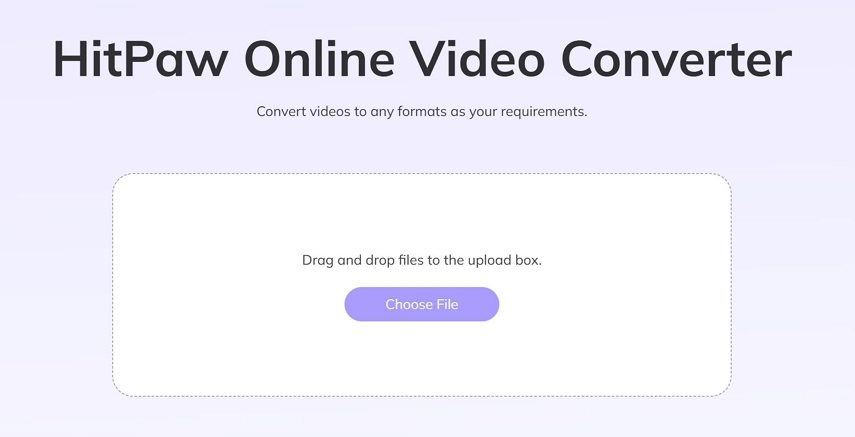
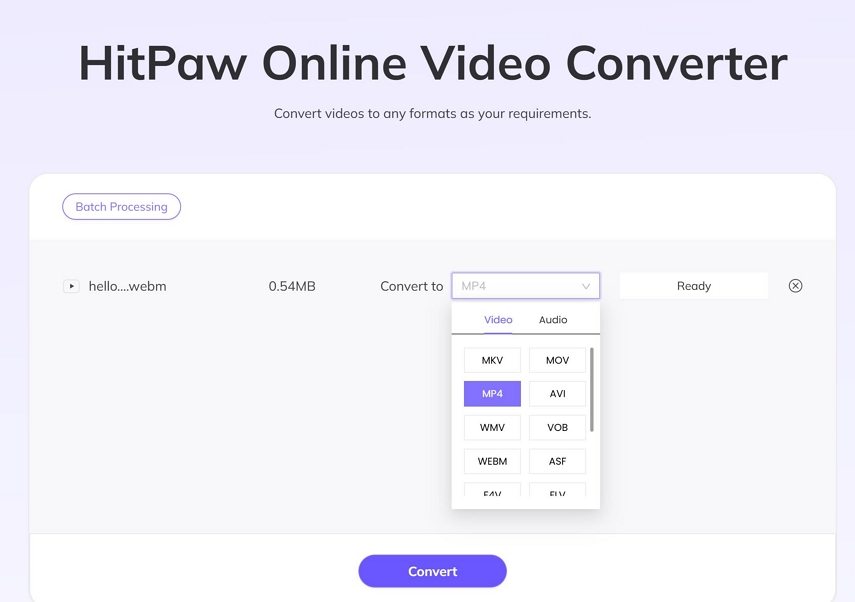
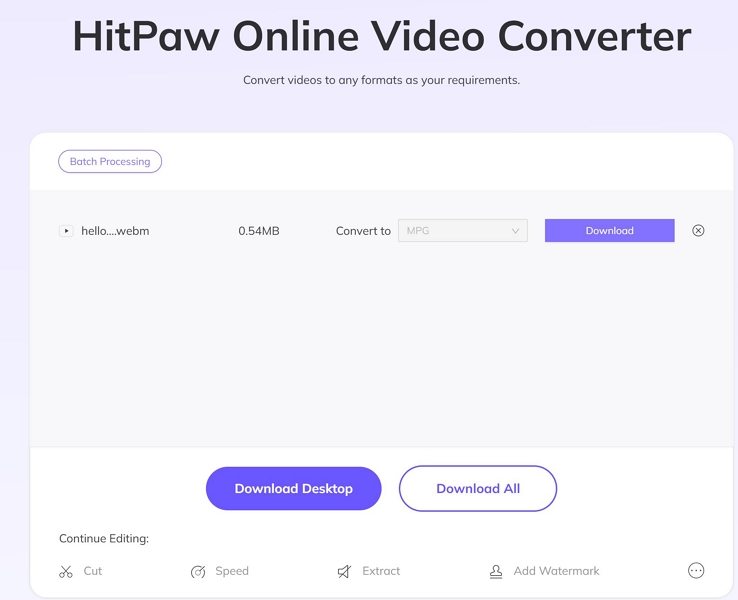

 HitPaw VoicePea
HitPaw VoicePea  HitPaw VikPea (Video Enhancer)
HitPaw VikPea (Video Enhancer) HitPaw FotorPea
HitPaw FotorPea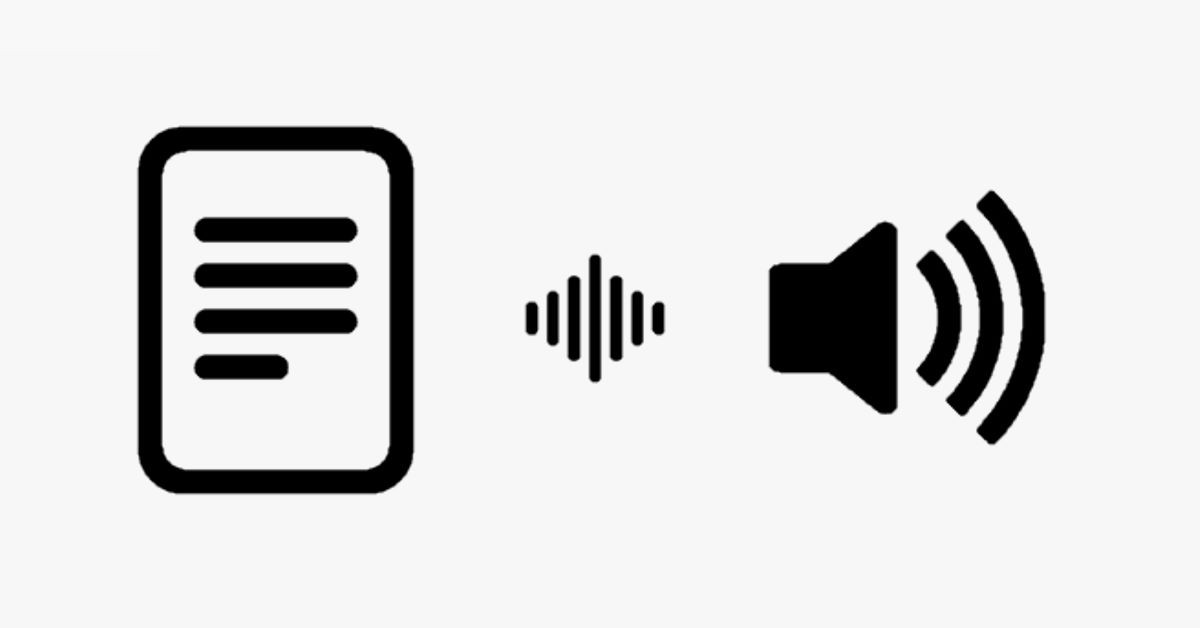
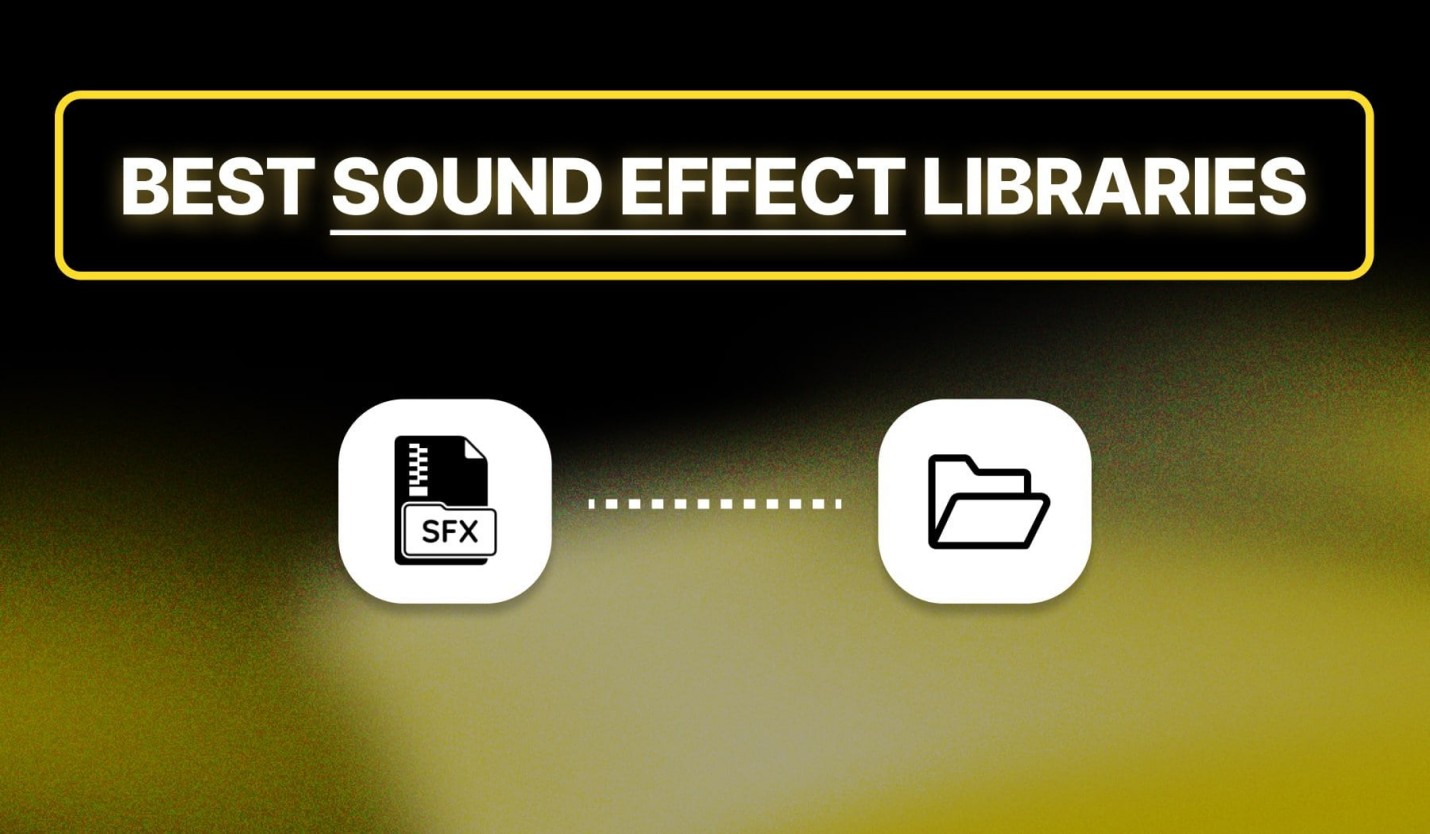


Share this article:
Select the product rating:
Daniel Walker
Editor-in-Chief
This post was written by Editor Daniel Walker whose passion lies in bridging the gap between cutting-edge technology and everyday creativity. The content he created inspires the audience to embrace digital tools confidently.
View all ArticlesLeave a Comment
Create your review for HitPaw articles