How to Convert WebM to MP4 on Mac with VLC (and a Better Alternative)
WebM files are increasingly used throughout platforms and websites since they are little and have been made web-optimized. Because local Mac users lack native support for WebM, opening, modifying, or sharing these files without professional help is frequently challenging.
The easiest solution for Mac users handling WebM videos is converting them to MP4. VLC Media Player convert WebM to MP4 is among the most frequently used free technologies for this operation. VLC is a practical tool, but it occasionally creates difficulties like difficult setup or no sound.
Step-by-step instructions on how to use VLC to convert WebM to MP4 on Mac are provided in this article. For customers who want a more basic, effective tool, we shall also present HitPaw Univd( HitPaw Video Converter)-a professional, quick, high-quality video converter for macOS.
Part 1: What Are WebM and MP4?
Designed by Google, WebM is a modern, open-source video format. This benefits streaming a lot; it is seen in HTML5 videos especially on YouTube-like sites.
Conversely among the multimedia formats most often supported is MP4 (MPEG-4 Part 14). It works perfectly on most platforms and devices, including Macs, iPads, and iPhones.
Though WebM is a free standard, native apps like QuickTime or iMovie do not allow WebM playback; thus, conversion to MP4 on macOS is occasionally required. Many users therefore look for methods to convert WebM to MP4 on Mac using VLC to guarantee compatibility, fluid editing, and simple sharing.
Part 2: Why Convert WebM to MP4 Using VLC on Mac
Users seeking greater compatibility and performance across editing, sharing, and playback systems sometimes need to convert WebM files to MP4. MP4 is widely supported, unlike WebM-from video editors like Final Cut Pro to social media sites and media players on both desktop and mobile devices.
VLC Media Player is among the cheapest and most easily available solutions for this transformation on macOS. Including WebM and MP4, this open-source program includes a built-in video converter supporting several file types. With VLC, you need neither several programmes installed nor online converters that might violate quality or privacy.
Using VLC on Mac has important features:
- No cost, licensing, or subscription fees. It's free and open-source
- Supported multi-format includes well-known formats such MKV, AVI, WebM, MP4, and more.
- Batch conversion feature to convert several files in one session
- No internet needed and perfect for offline use without sensitive material uploading
Pros:
- Free and lightweight
- Open on all platforms.
- No need for additional programs.
Cons:
- Limited formats and encoder customizing.
- Its obsolete and technically advanced interface may confuse beginners.
HitPaw Univd (HitPaw Video Converter) offers a modern alternative for those seeking a more sophisticated experience. Offering an easy user interface, rich format compatibility, and seamless MP4 conversions-especially made for Mac users looking for speed and quality without difficulty-it corrects VLC's drawbacks.
Part 3: How to Convert WebM to MP4 with VLC on Mac
Following are the instructions for converting WebM to MP4 with VLC on Mac:
Step 1. Get VLC installed on your Mac.
Launch VLC media player and click Media; then, open its converter by Convert/Save.
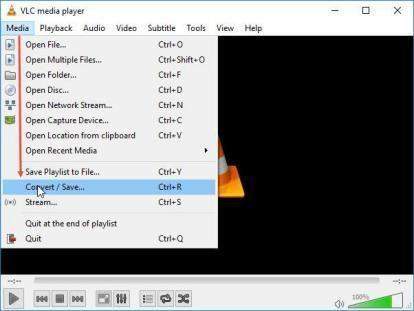
Step 2. Upload WebM videos
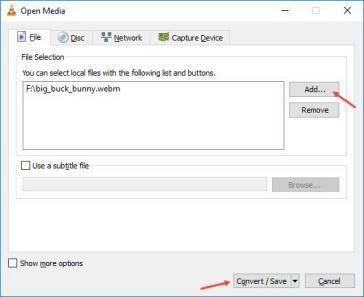
Choose a WebM video you wish to convert and then click Open by clicking the Add button. Open the Convert window by clicking the Convert/Save button.
Step 3: Choose MP4 format
Choose the profile format H.264 + MP3 (MP4). Hit Browse and choose a folder to store the MP4 video. After that, name the fresh file and click Save.
Step 4: Begin converting WebM to MP4.
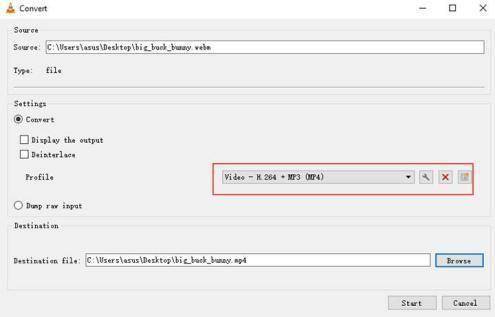
Start the conversation by clicking the Start button. And a few minutes later, your new MP4 media file will be stored on your computer.
Part 4: Troubleshooting VLC: Why Isn't It Converting WebM to MP4 or Has No Sound?
Yes, VLC allows conversion as well as playback of WebM files, but its performance on macOS is sometimes erratic. Among the problems common users run across are:
- Blank screen during playback
- There is no sound in the converted MP4 file.
- Video not playing on other media players
- wrong output format resulting from inappropriate profile settings
Why isn't VLC converting to MP4 properly?
There are several causes for this:
- Obsolete VLC edition: upgrade to the most recent release
- Incorrect codec settings: for video use H.264 and for audio use MP3 or AAC.
- Resolution or compatibility problems: some files might not match the VLC supported parameters.
It might be time to move to a more dependable tool if you keep seeing these issues.
Part 5: A Better Alternative - Use HitPaw Univd for WebM to MP4 Conversion on Mac
HitPaw Unvid (HitPaw Video Converter) really shines here. It provides a contemporary, user-friendly interface, broad format compatibility, and clever presets free from manual adjustments to solve all of those drawbacks. It enables flawless and high-quality MP4 conversion on Mac without the technical challenges of VLC, whether you're a beginner or a seasoned professional.
Why should you use HitPaw Univd?
For Mac users, HitPaw Univd (HitPaw Video Converter) offers a fantastic substitute. It presents:
- Simplified conversion procedures
- Predetermined format profiles that perform without error
- Faster processing with higher quality results
- Clear interface webm to mp4 converter on Mac.
- High-speed conversion with GPU acceleration and batch processing
- AI-powered optimization for improved video compression and clarity.
- Supports earlier macOS versions as well as Monterey and Ventura.
- No problems with sound loss or black videos.
Particularly if you are working with several files or want consistent quality, utilizing HitPaw Univd to convert WebM to MP4 on Mac for free is a far more easier and dependable technique. Follow these easy instructions to use HitPaw Univd to transform WebM to MP4:
Step 1:Complete HitPaw Univd download and installation onto a PC or Mac computer.
Step 2:Import your WebM files by clicking the "Add Files" button after launching the application.

Step 3:From the output format list, select MP4.

Step 4:Click Convert to begin converting WebM to MP4 without loss of quality.

Step 5:Once the conversion is finished, you may find the MP4 files under the Converted tab. Directly play the converted videos using this application as a video player.

FAQs about Converting WebM to MP4 with VLC on Mac
Q1. Can VLC convert WebM to MP4?
A1. Yes, VLC can convert WebM to MP4, though the process might be a bit tricky and the output quality can vary. You may need to manually adjust settings like codecs and resolution to get the best results.
Q2. What's the easiest way to convert WebM to MP4 on Mac?
A2. Try using HitPaw Univd - it's a straightforward, beginner-friendly tool that delivers consistent, high-quality results. It also supports batch conversion and faster processing than VLC.
Q3. Why does VLC sometimes fail to convert properly?
A3. Issues like wrong codec settings, problems with hardware acceleration, or format compatibility can cause VLC conversions to fail. Updating VLC or switching to a more stable converter often resolves the problem.
Q4. Is WebM supported in VLC?
A4. VLC does play WebM files, but its performance on macOS isn't always reliable for everyone. Playback and conversion may lag or crash, especially with large or high-resolution files.
Conclusion
For many Mac users, converting WebM to MP4 is an essential activity. Though vlc converts WebM to MP4 mac is a free and readily accessible choice, it is not always dependable or simple to use.
HitPaw Univd (HitPaw Video Converter) is a good option for consumers who place high value on simplicity, pace, and dependable results. It resolves VLC problems and offers a smooth mac convert WebM to MP4 experience in only a few clicks. Whether you're a casual user or a content creator, choosing the right tool makes a big difference-and HitPaw is designed to meet your Mac video conversion needs without the usual hassle.












 HitPaw VoicePea
HitPaw VoicePea  HitPaw VikPea (Video Enhancer)
HitPaw VikPea (Video Enhancer) HitPaw FotorPea
HitPaw FotorPea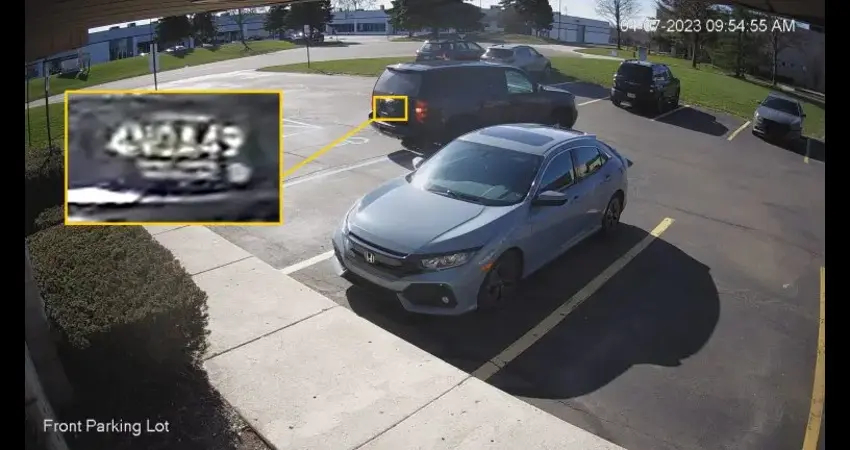



Share this article:
Select the product rating:
Daniel Walker
Editor-in-Chief
This post was written by Editor Daniel Walker whose passion lies in bridging the gap between cutting-edge technology and everyday creativity. The content he created inspires the audience to embrace digital tools confidently.
View all ArticlesLeave a Comment
Create your review for HitPaw articles