No MP4 in After Effects? Here's How to Export It (With or Without Media Encoder)
Adobe After Effects is a motion graphics, visual effects, and video post-production powerhouse, used by professionals around the world to develop incredible animations and cinematic effects. What some users are not aware of though, is that After Effects does not have an easy way to export an MP4 file, which is rapidly becoming the de-facto standard video format to share on social media, video sharing sites, and even professional deliverables.
This step-by-step tutorial will take you through the various time-tested techniques to render your After Effects to an MP4 format. Whatever way you like most, using all capabilities of Adobe Media Encoder, or you might need some workarounds without extra software, or you can open efficient third-party tools, like to HitPaw Univd, we will guide you on how to export after effects to mp4.
Part 1: How to Export MP4 from After Effects via Media Encoder
Adobe Media Encoder is the professional solution to export high-quality video files in After Effects. This is the most efficient method in control of compressing effects and results in the best quality to be used as your final product in MP4 format.
Step-by-Step Process:
Step 1.Open or set up an After Effects project that you want to export.
Step 2.Tap the composition and next tap on "Add to Adobe Media Encoder Queue".

Step 3.Open Media Encoder and find the Format option and select H.264.

Media Encoder generally launches automatically, but in case this is not true, open Media Encoder and the compositions you put in it will appear in the queue.
Step 4 (Optional).In case you want to apply a preset, simply click on the option at the top and set the preset of your preference.

Step 5.Once you are ready to compress, hit the green play button and the exporting process will start.

That's it! You now exported your files as MP4 and this will have a manageable file size as opposed to the much larger files yielded by After Effects as a project file.
Advantages of Using Media Encoder:
- Compression algorithms of professional level
- Wide variety of formats and codecs
- Support of batch processing
- Management of queue in several exports
- Adoption into other Adobe Creative Suite programs
Part 2: How to Export Adobe After Effects to MP4 without Media Encoder
While After Effects doesn't directly export to MP4, there are several workaround methods you can use if you don't have access to Adobe Media Encoder or prefer alternative approaches.
Understanding the Limitation
After Effects primarily focuses on compositing and motion graphics creation rather than final delivery encoding. Adobe designed the workflow to use Media Encoder for final output, which is why native MP4 export isn't available in the main After Effects interface.
To export using the inbuilt Render Queue, you will be able to set your export using the After Effects. This mechanism is a simple way of doing it, widely preferred by the people who do not want to install additional programs. It is quite easy, just do the following steps:
Step-by-Step Process
Step 1.Ensure that your set up is in place. Assess the quality of videos in terms of the resolution, frame rate, and time.

Step 2.In the menu, select the "Composition" tab and then choose the option "Add to Render Queue." This will bring out the Render Queue panel.

Step 3.Tap on the text near the field of the output module. This will activate the Output Module Settings dialog box.

Step 4.Decide what type of video you want. After Effects gives a vast number of possibilities such as MOV, WMV and AVI.

Step 5.Specify the exportation preferences by clicking on the button May be referred to as the button Format Options. You will be able to control the video codec, quality, bit rate and audio options to get the expected output.

Step 6.Click on the file name, and then it appears beside the Output To box. Choose where to save the output and give your video a file name.

Step 7.Now, press the button named "Render" to initiate the exporting. Track the Render Queue panel.

Step 8.After export is done, go ahead to verify the exported video to make sure that it satisfies what you expected.
Limitations of Workaround Methods:
- Additional time required for two-step process
- Potential quality loss during conversion
- Less control over final compression settings
- Increased file sizes during intermediate stages
Part 3: The Smarter Alternative - Convert After Effects Exports to MP4 with HitPaw Univd
To users who want a simple and professional tool that would fill the niche between After Effects and the MP4 output, HitPaw Univd provides a smart way to have access to a smart tool that manages to replicate the quality of native After Effects rendering and effectively convert to MP4.
Why HitPaw Univd?
HitPaw Univd is a complex conversion utility of video format which specifically works with high-quality video both in professional video applications such as the After Effects. It does not compromise the quality of your well thought animation, unlike simple converters, and also offers incredible speed of conversion.
Key Features of HitPaw Univd
- Lossless Conversion Technology: Powerful algorithms maintain the video quality.
- Batch Processing: Convert files in batches instead of processing files one by one.
- Wide Format Support: Can convert to MP4, MOV, MKV, AVI, and other formats.
- Intuitive Interface: Easy, user-friendly interface that eases the conversion process.
- High-Speed Processing: High-speed conversion engine with conversion time optimization.
- Customization: Output settings can be customized like Bitrate, sample rate, etc.
- Preview Function: Video files can be previewd to prior to conversion to ensure they are of quality
How to Convert MOV/AVI to MP4 Using HitPaw Univd
Step 1.Complete HitPaw Univd download and installation onto a PC or Mac computer.
Step 2.Import your MOV/AVI files by clicking the "Add Files" button after launching the application.

Step 3.From the output format list, select MP4.

Step 4.Click Convert to begin converting MOV/AVI to MP4 without loss of quality.

Step 5.Once the conversion is finished, you may find the MP4 files under the Converted tab. Directly play the converted videos using this application as a video player.

For detailed instructions and advanced features, refer to the official HitPaw Univd conversion guide.
The Recommended Workflow
- In After Effects, export your composition in lossless MOV or high-quality AVI.
- Open the file in HitPaw Univd.
- Exchange into optimized and suited-to-you MP4.
- In just a few minutes, enjoy professional-quality MP4 files.
FAQs About Exporting After Effects to MP4
Q1. Can I export MP4 directly from After Effects?
A1. No, MP4 is not supported by After Effects as such by default in its standard render queue. After Effects was developed by Adobe to be used along with Adobe Media Encoder to deliver final videos. This division enables After Effects to concentrate on compositing and effects whereas Media Encoder will deal with intricacies of video results.
Q2. Why is there no MP4 export option in After Effects?
A2. Adobe designed their workflow in a way that they divided the work between the creation and delivery. After Effects is a motion graphics and compositing tool, whereas Adobe media encoder takes care of the technical components of video encoding and compression.
Q3. Is Media Encoder required to export MP4 from After Effects?
A3. The common method is Adobe Media Encoder, yet it is not strictly necessary. Workarounds to use include exporting to MOV or AVI, and then converting to MP4 with third party software like HitPaw Univd. Both offer quality control, efficiency, and integration of professional tasks the best way.
Q4. What's the best way to convert After Effects projects to MP4 without losing quality?
A4. The most sound method is to export a lossless or high-quality intermediate format (such as ProRes or high-bitrate MOV) out of After Effects and then import your export into high-quality conversion software (such as HitPaw Univd to convert to MP4). This two-step procedure ensures that it retains utmost quality as well as offering the compatibility that you require with the MP4.
Conclusion
Exporting After Effects projects to MP4 format can be a fairly simple task provided you know what the options are. Adobe Media Encoder is still the high-end professional choice, and with more controls and integration with After Effects, it is unique. Users who do not have access to Media Encoder can produce good results with some extra effort using workarounds with intermediate formats.
Nevertheless, HitPaw Univd offers a very solid alternative to ensure the best of both worlds, in this case, quality, efficiency, and ease of use. It makes your life easier by permitting you to export great quality intermediate files in After Effects and converting them to MP4 by means of professional grade algorithms.









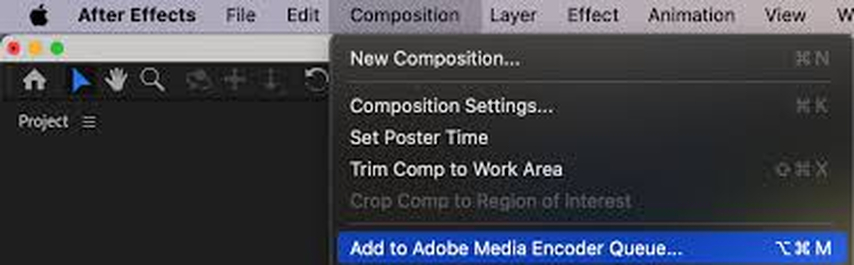
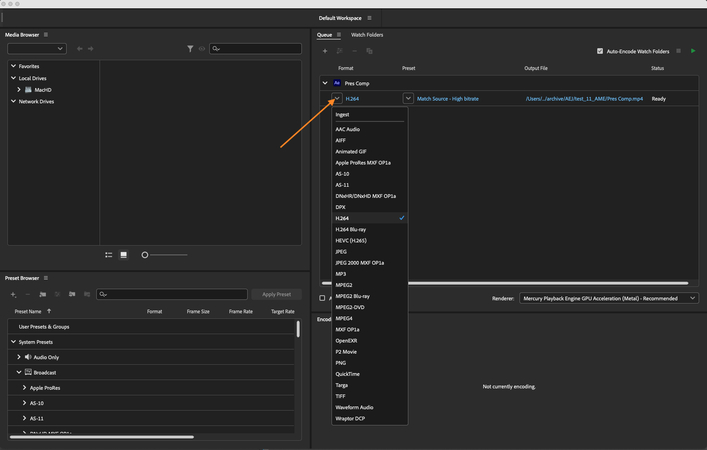
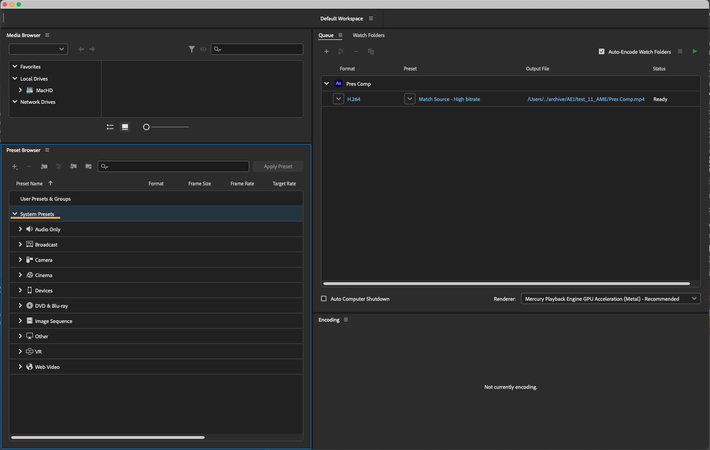
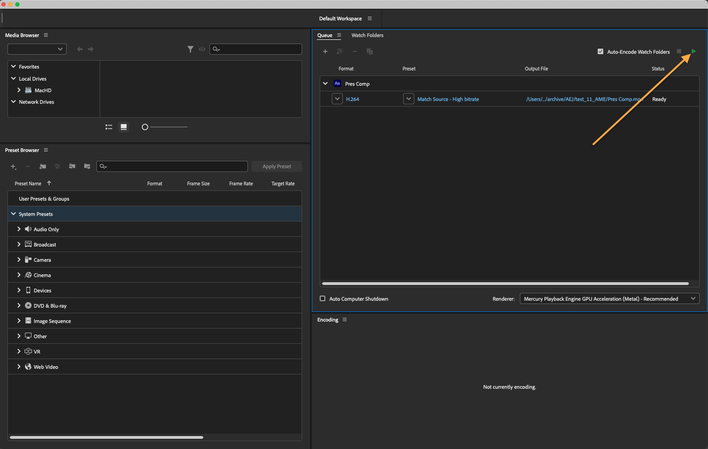
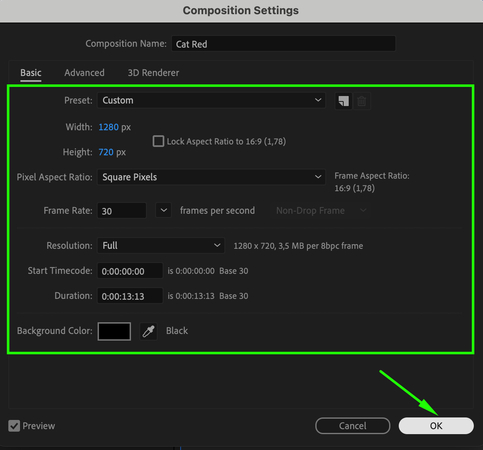
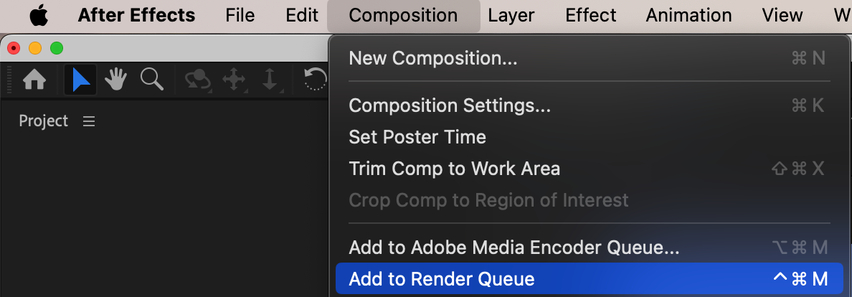
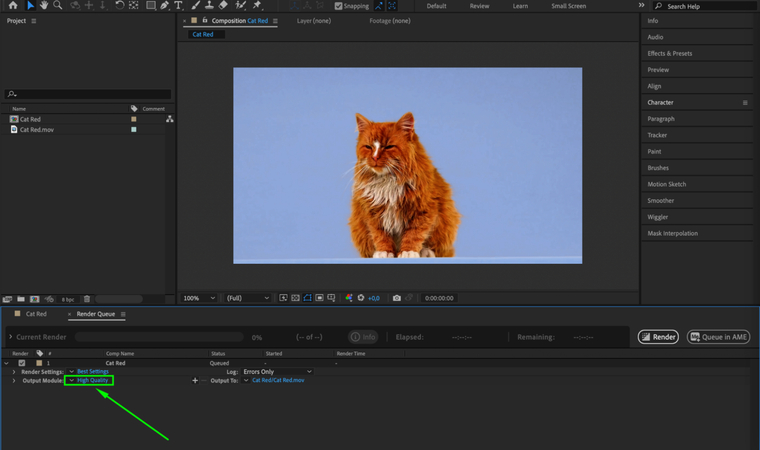
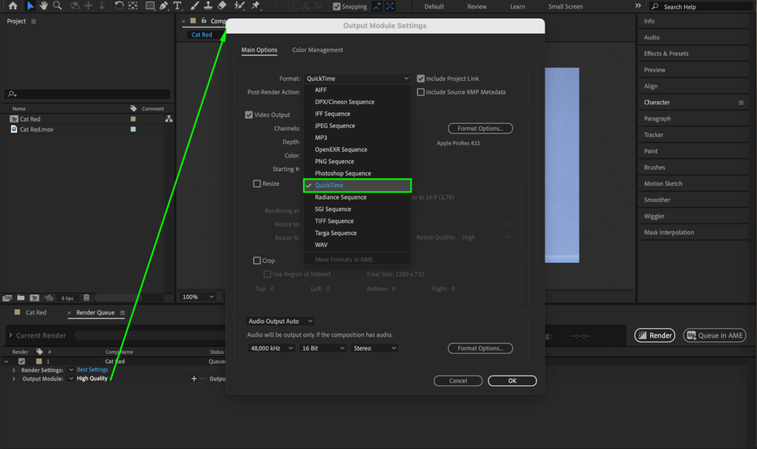
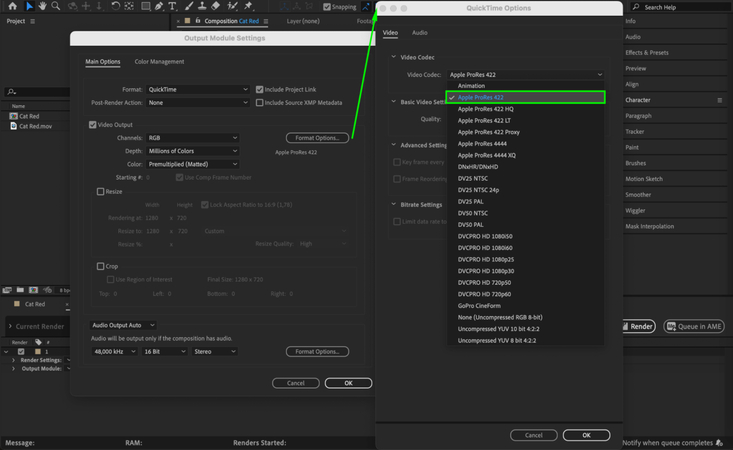
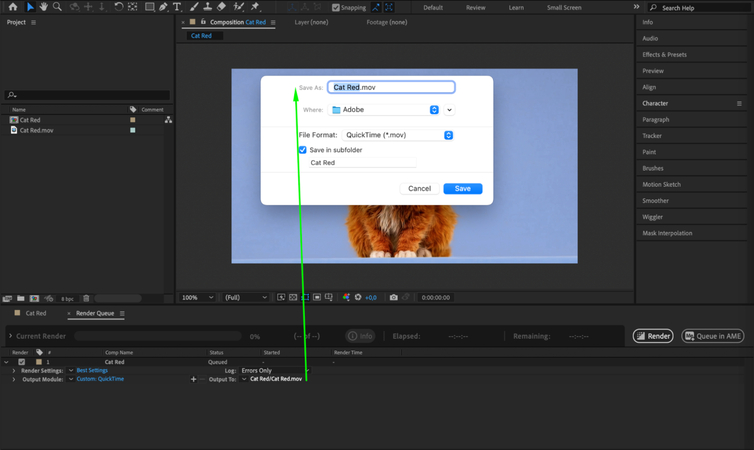






 HitPaw VoicePea
HitPaw VoicePea  HitPaw VikPea (Video Enhancer)
HitPaw VikPea (Video Enhancer) HitPaw FotorPea
HitPaw FotorPea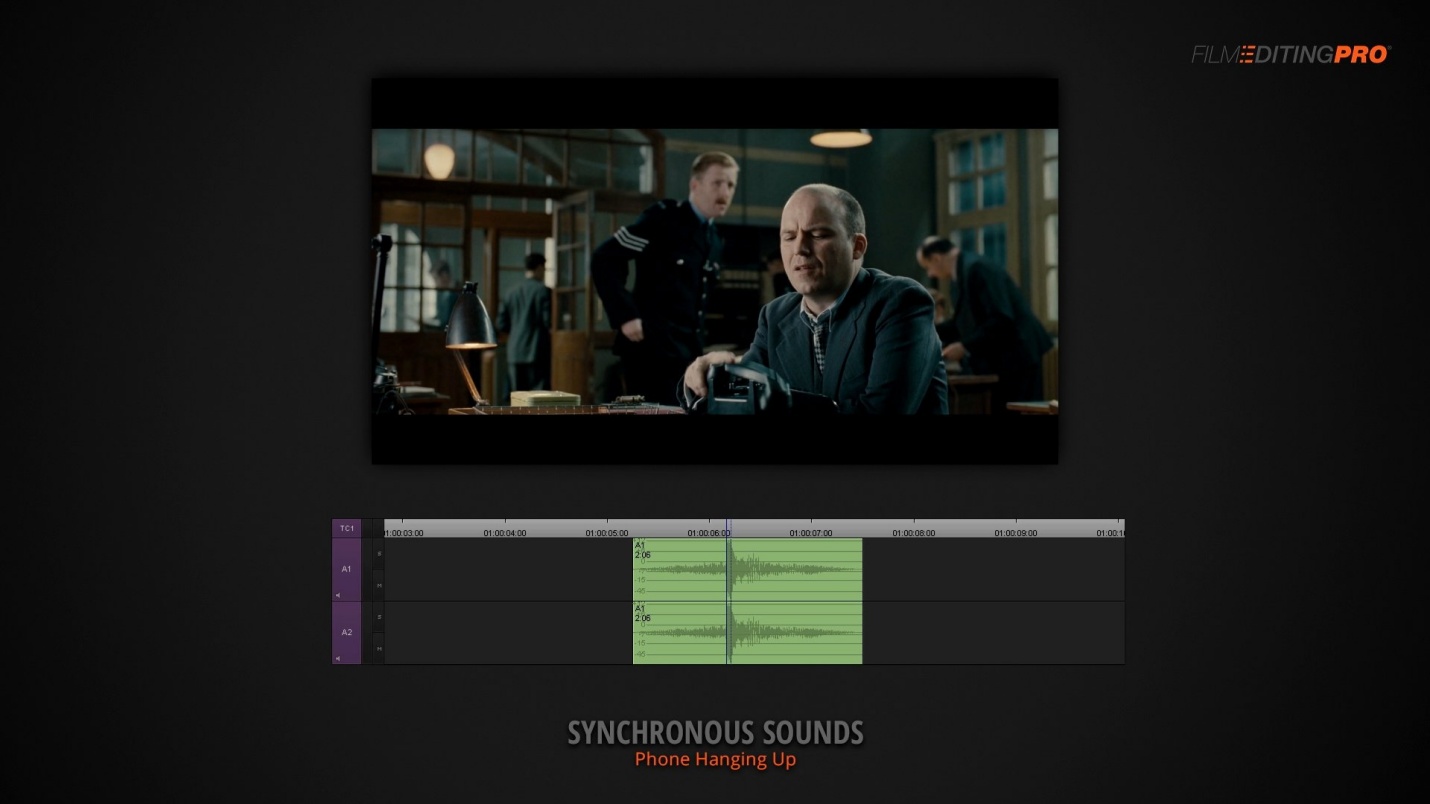
![[2025 Updated] How to Get Realistic Kafka AI Voice Easily](https://images.hitpaw.com/topics/covers/kafka-ai-voice-cover.jpg)


Share this article:
Select the product rating:
Daniel Walker
Editor-in-Chief
This post was written by Editor Daniel Walker whose passion lies in bridging the gap between cutting-edge technology and everyday creativity. The content he created inspires the audience to embrace digital tools confidently.
View all ArticlesLeave a Comment
Create your review for HitPaw articles