How to Convert MOV to GIF with Transparent Background Effortlessly
Converting a MOV file with an alpha channel into a transparent GIF can be a challenge, but it's essential for designers, marketers, and content creators who need high-quality animations without unwanted backgrounds. Whether you're aiming to add sleek overlays to videos, create engaging web graphics, or produce social media content, mastering the process to convert MOV to GIF transparent ensures your animations blend seamlessly into any layout. In this comprehensive guide, we'll explore three methods-from a user-friendly desktop app to powerful command-line tools and online converters-so you can convert MOV to transparent GIF with ease and precision.
Part 1: Best Way to Convert MOV to GIF Transparent with High Quality
HitPaw Univd offers a streamlined interface and robust features to convert MOV to GIF transparent quickly and without technical hurdles. Designed for both beginners and pros, this desktop video-to-GIF converter preserves alpha channels, lets you fine-tune settings, and outputs high-quality transparent GIFs ready for any project.

HitPaw Univd - All-in-one Video Solutions for Win & Mac
Secure Verified. 254,145 people have downloaded it.
- Preserves transparency during MOV to GIF conversion.
- Customizable output resolution and frame rate.
- Intuitive timeline trimming for precise GIF duration.
- Batch processing for multiple clips in one go.
- High-speed rendering with no quality loss.
- Supports alpha channel retention for professional edits.
Secure Verified. 254,145 people have downloaded it.
Step 1:Download and install HitPaw Univd, then launch it on your computer. In the Video tab, choose the Video to GIF feature. Import your target MOV file into the program.

Step 2:Navigate to the Settings tab. Here, set the output resolution, frame rate, and size for your transparent GIF file(s).

Step 3:On the timeline, drag the left handle to adjust the start time of the GIF and the right handle to adjust the end time. Click the Create GIF button to generate the clip.

Step 4:Once you've created all desired GIFs, click the Export button in the lower right corner to export your MOV to GIF transparent files.

Part 2: How to Convert a Transparent .mov to a Transparent .gif with FFmpeg
For users comfortable with command-line tools, FFmpeg provides granular control over every aspect of the conversion. This open-source powerhouse lets you convert MOV to transparent GIF background while optimizing colors and file size, all without a GUI.
1. Generate a Palette with Transparency Support
ffmpeg -i input.mov -vf "palettegen=stats_mode=full:reserve_transparent=on" -y palette.png
- palettegen: Generates an optimal color palette for the GIF.
- stats_mode=full: Analyzes both color and alpha channels.
- reserve_transparent=on: Reserves a palette entry for transparency.
2. Convert the Video to GIF Using the Palette
ffmpeg -i input.mov -i palette.png -filter_complex "[0:v]fps=10,scale=320:-1:flags=lanczos[scaled];[scaled][1:v]paletteuse=alpha_threshold=128:diff_mode=rectangle" -y output.gif
- [0:v]: Refers to the video stream from input.mov.
- fps=10: Sets output frame rate (adjustable).
- scale=320:-1: Scales width to 320px, preserving aspect ratio.
- flags=lanczos: Uses high-quality scaling.
- paletteuse: Applies the generated palette.
- alpha_threshold=128: Pixels with alpha ≥128 are opaque; others transparent.
- diff_mode=rectangle: Optimizes file size by updating only changed regions.
Notes:
- Transparency Limitation: GIFs support only fully transparent or opaque pixels-semi-transparency is thresholded.
- Adjust Parameters: Tweak fps, scale, and alpha_threshold as needed.
- Efficiency: The two-step process ensures accurate colors and optimized file sizes, making it ideal to convert MOV to GIF with transparency.
Part 3: Online GIF Converter to Convert MOV to GIF with Transparency
If you prefer a browser-based solution, several online tools let you convert MOV to GIF transparent without installing software. They vary in speed, file size limits, and feature sets, but all support alpha channels for transparent outputs.
1. CloudConvert MOV to GIF Converter
CloudConvert offers a versatile online platform to convert MOV to GIF transparent background. You can upload files up to 1 GB, tweak frame rate, resolution, and enable transparency preservation. Its API also supports automation for developers needing to convert MOV to GIF with transparent backgrounds in bulk.
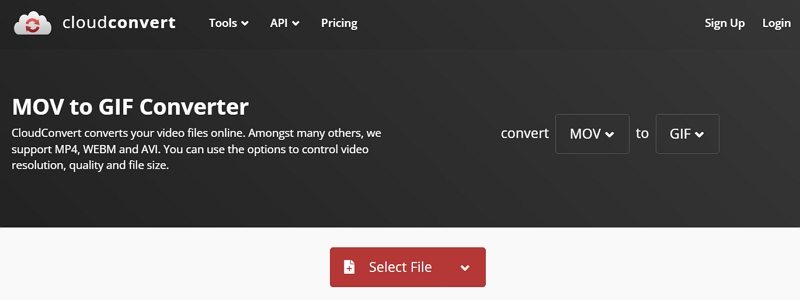
2. Zamzar Convert MOV to GIF Free Online
Zamzar is a user-friendly online converter that supports MOV to transparent GIF conversion. Simply upload your MOV file, select GIF as the output, and check the "Keep transparency" option. Zamzar processes files quickly and emails you a download link once complete, making it a great choice to convert MOV to GIF with transparent backgrounds on the go.
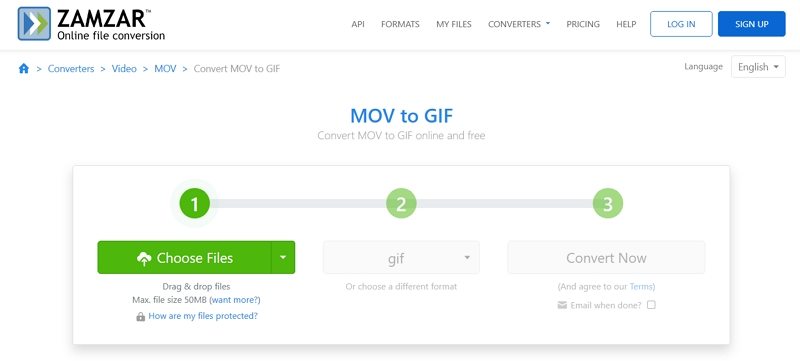
3. Convertio MOV to GIF (Online & Free)
Convertio web-based converter allows you to convert MOV to transparent GIF with a simple drag-and-drop interface. It supports cloud storage imports, batch conversion, and advanced settings like frame rate and quality. With a clear "Transparent background" toggle, it's effortless to convert MOV to GIF transparent in minutes.
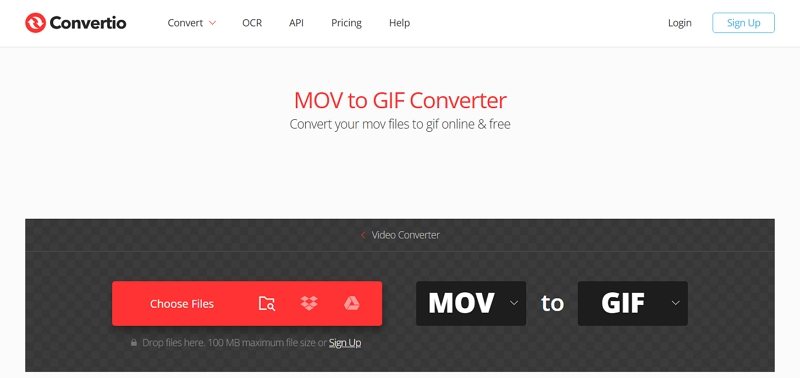
FAQ about MOV to GIF with Transparent Background
Q1. Is it possible to have a transparent GIF?
A1. Yes. GIFs support a single transparent color index, allowing fully transparent pixels. However, they don't support partial transparency, so semi-opaque areas are thresholded into fully opaque or transparent.
Q2. Can MOV video have transparent background?
A2. Yes. MOV files can contain alpha channels (e.g., ProRes 4444), which store per-pixel transparency. When converting MOV to GIF transparent, preserving that alpha channel ensures the background remains see-through.
Q3. Does GIF support transparency?
A3. Yes, GIF supports binary transparency (fully transparent or fully opaque pixels). It doesn't support varying opacity levels, unlike PNG or video formats with alpha channels.
Conclusion
Whether you're a novice seeking an intuitive desktop solution or a power user comfortable with FFmpeg commands or you simply prefer the convenience of online converters, there's a method to convert MOV to GIF transparent that fits your workflow. HitPaw Univd offers a straightforward GUI to convert MOV to transparent GIF in minutes, FFmpeg delivers full control over palette and transparency settings, and online tools ensure quick, software-free conversions. Choose the approach that best suits your needs, and start creating seamless, background-free GIFs today!














 HitPaw VoicePea
HitPaw VoicePea  HitPaw VikPea (Video Enhancer)
HitPaw VikPea (Video Enhancer) HitPaw FotorPea
HitPaw FotorPea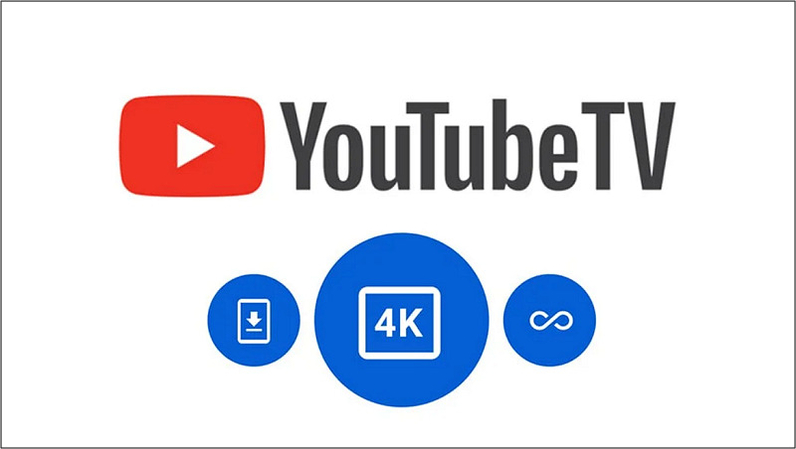
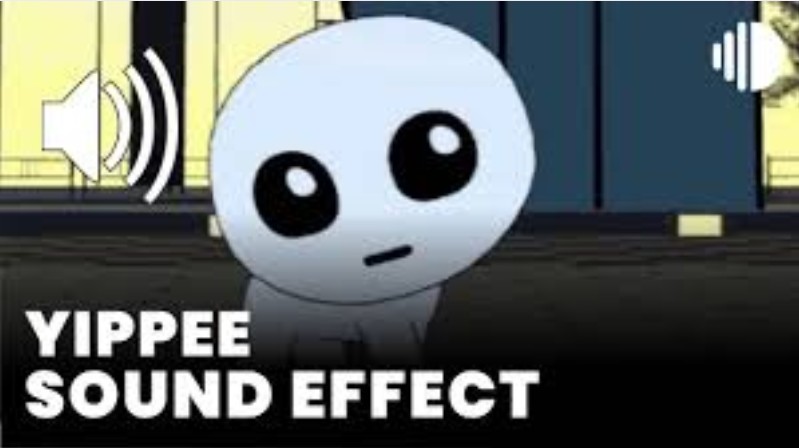

Share this article:
Select the product rating:
Daniel Walker
Editor-in-Chief
This post was written by Editor Daniel Walker whose passion lies in bridging the gap between cutting-edge technology and everyday creativity. The content he created inspires the audience to embrace digital tools confidently.
View all ArticlesLeave a Comment
Create your review for HitPaw articles