Effortless Convert MOV to H.264 with High Quality
Whether you're editing footage from a DSLR or finalizing a client deliverable, converting MOV to H264 is essential for broad compatibility and efficient playback. The H.264 codec is universally supported across devices and streaming platforms, delivering excellent compression without sacrificing image quality. In this guide, you'll discover multiple ways to convert MOV to H264 using a powerful MOV to h 264 converter app, VLC Media Player, and free online tools, so you can choose the workflow that best fits your needs.
Part 1. Can MOV be H264?
MOV is a versatile container format developed by Apple that can hold video streams encoded with a variety of codecs including H.264. When you convert MOV to H264, you're repackaging or re-encoding the video stream into the H.264 standard inside either an MOV or MP4 wrapper. This process ensures that your files remain playable on web browsers, mobile devices, and video platforms without needing specialized decoders. In short, yes, MOV can absolutely be H264, making it simple to deliver universally compatible video.
Part 2. Best Way to Batch Convert MOV to H264 with High Quality
For creators handling dozens of clips, a dedicated MOV to h 264 converter with batch support is a game-changer. HitPaw Univd excels at converting MOV to mp4 H264 in bulk, preserving every detail of your original footage while delivering lightning-fast performance. No more waiting hours for re-encodes, Univd's GPU acceleration and smart processing ensure your H.264 files are ready in minutes.
- Batch process multiple MOV files to H.264 format without quality loss.
- Preserve original audio tracks and subtitle streams flawlessly.
- Support for H.264, H.265, VP9, and 500+ other video codecs.
- GPU acceleration for ultra-fast MOV to H264 conversion speeds.
- Built-in trimming, cropping, and merging tools for quick edits.
- Custom output parameters: resolution, bitrate, frame rate settings.
Step 1.Free download HitPaw Univd and install it on your computer. Open the software and go to the Converter tab. Click Add Video to import your MOV files.

Step 2.Tap the "Convert All to" button and choose MP4 (H.264) as the output format to convert MOV to mp4 H264.

Step 3.Click the edit icon next to your chosen format; select the H.264 encoder, adjust frame rate, set resolution, and fine-tune other parameters.

Step 4.Press Convert All to start converting. Once complete, find your new H.264-encoded files in the Converted tab.

Part 3. Convert MOV to H.264 with VLC Media Player
VLC Media Player doubles as a free, no-installation-needed MOV to h 264 converter. Although primarily known for playback, VLC's Convert/Save feature can quickly re-encode MOV into H.264 inside an MP4 container. This method is ideal for one-off conversions without installing extra software.
1.Run VLC Media Player on your Windows or Mac computer.
2.Navigate to Media and select Convert / Save.
3.Click + Add to import your MOV file, then click Convert / Save again.

4.In the Profile dropdown, select Video -H.264 + MP3 (MP4) as the output format.

5.Choose a Destination File folder and click Start to begin converting MOV to mp4 H264.
Part 4. Online MOV to H.264 Converters for Free
If you need a quick MOV to H264 conversion without installing any software, several online tools can help. These web-based MOV to mp4 H264 converters let you upload a file, choose H.264 output, and download the result, perfect for occasional, small-scale tasks.
1. ConvertFiles.com
ConvertFiles.com is a straightforward MOV to h 264 converter that handles files up to 100 MB for free. Its minimalist interface lets you upload, choose H.264 as the export format, and download your converted MP4, all within your browser.
1.Open ConvertFiles.com and click Browse to add your MOV file.

2.Under Export Format, select H264.
3.(Optional) Enter an email address if you want the download link sent to you.
4.Click Convert and wait for the process to finish. Download your MP4 with the H.264 codec.
2. AnyConv.com
AnyConv.com supports MOV to H264 conversion with a clean, ad-free interface and no registration required. It accepts files up to 100 MB and processes them in just a few clicks, giving you a downloadable MP4 with the H.264 standard.
1.Open AnyConv.com and click SELECT FILE to upload your MOV.

2.In the Convert to dropdown, choose H264.
3.Click CONVERT to start converting MOV to H.264.
4.Once completed, click Download to save your MP4 file.
Conclusion
Converting MOV to H264 unlocks universal playback on every device while maintaining stellar video quality. Whether you choose the robust batch capabilities of Univd, the free flexibility of VLC, or the convenience of online MOV to h 264 converter sites, you now have multiple options to suit any workflow. Start converting your MOV files today and experience the speed and compatibility of H.264 encoding.













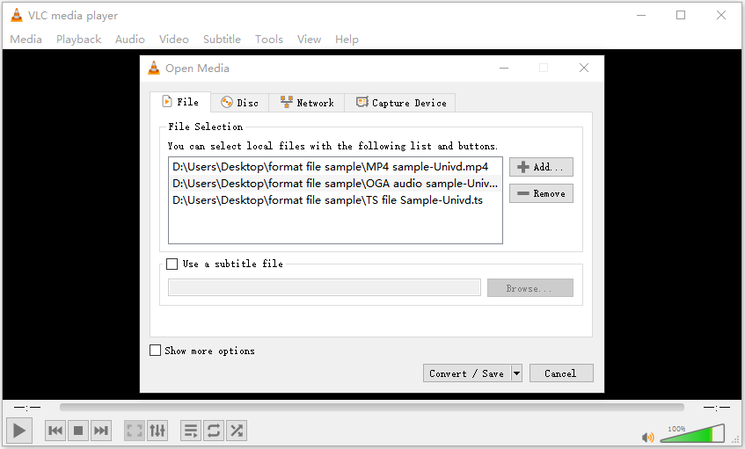
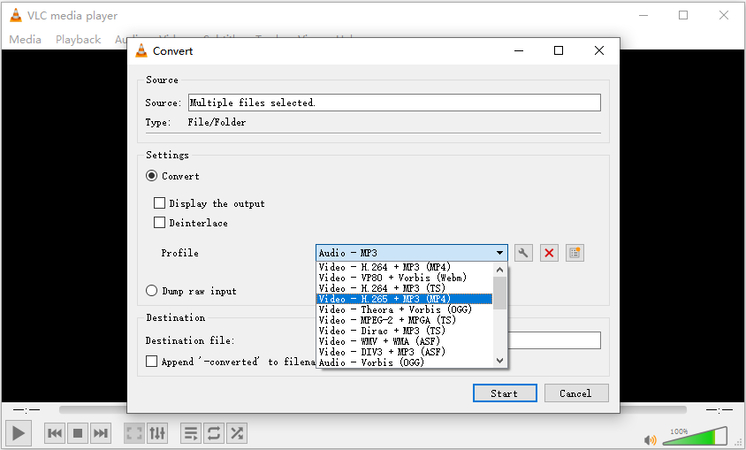
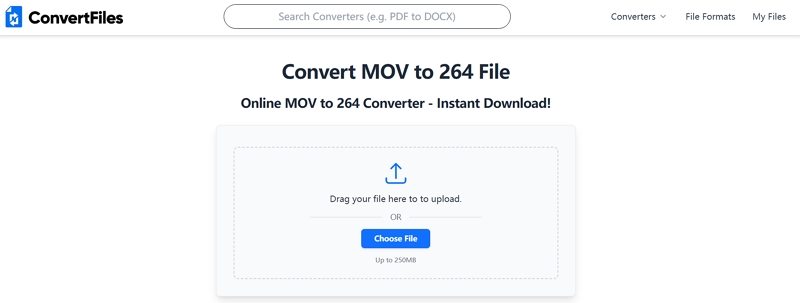
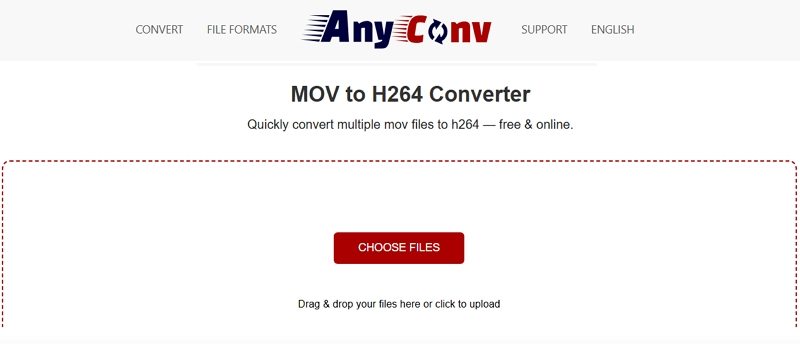

 HitPaw VoicePea
HitPaw VoicePea  HitPaw VikPea (Video Enhancer)
HitPaw VikPea (Video Enhancer) HitPaw FotorPea
HitPaw FotorPea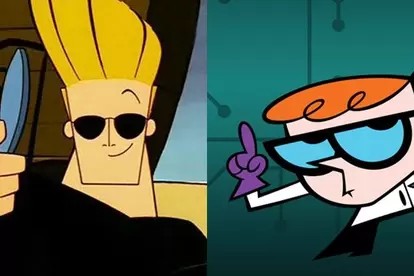
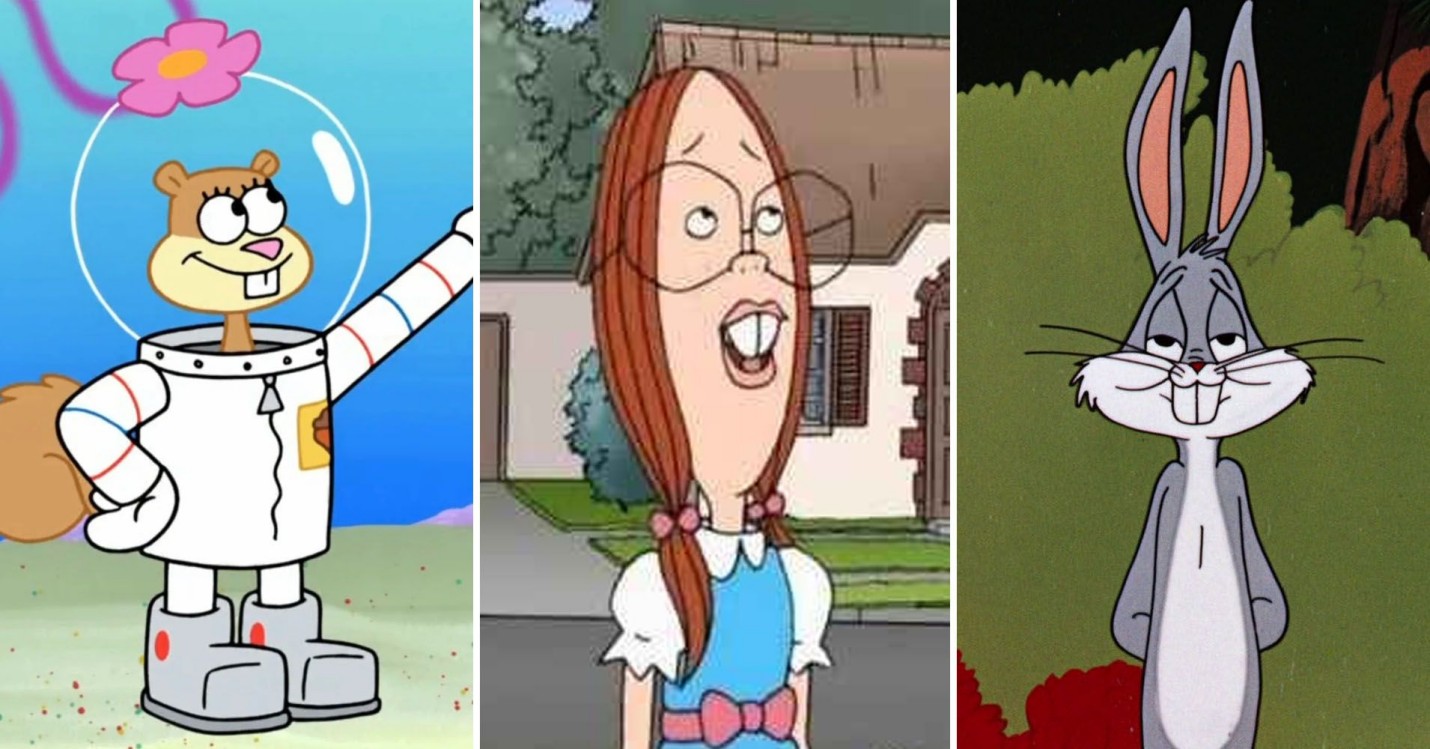
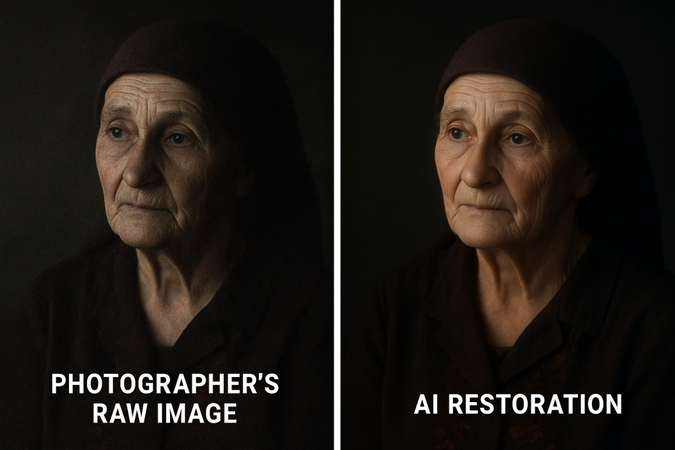

Share this article:
Select the product rating:
Daniel Walker
Editor-in-Chief
This post was written by Editor Daniel Walker whose passion lies in bridging the gap between cutting-edge technology and everyday creativity. The content he created inspires the audience to embrace digital tools confidently.
View all ArticlesLeave a Comment
Create your review for HitPaw articles